The best iTunes alternative - reliable and easy-to-use iOS data transfer & data management software.
It's very necessary to transfer you data between iPhone and PC some times. However, because of the limit of Apple, you may not be able to do the transfer directly. Fortunately, you can use some software to transfer the data between iPhone and Windows 10 PC easily. This article will just show you a way to transfer data between iPhone and Windows 10 PC.

For example, if you have too much data on iPhone that takes too much space, you can transfer some data to the PC and then free some space on your iPhone. Also, you can just transfer iPhone data to PC as backup. If you have some data, like photos, videos, e-books, music and other data on Windows 10 PC and you want to view/use them on iPhone, then you can try to transfer the data to iPhone directly. Donemax DMtrans is such a simple tool that can help you achieve the goal effectively.
The software can transfer your data in a very simply way. Just connect your iPhone to the Windows 10 PC. Then run the software to transfer any data from iPhone to the PC or import data from Windows 10 PC to your iPhone. With the software, you can do more than just data transfer. You can also delete unwanted data from your iPhone directly. Besides, you can add new contacts, playlist or other items to the iPhone directly. To enjoy more features, you can download the free version first. You can enjoy all the features totally for free in 7 days.
How to transfer data between with the software?
It's very easy to transfer data with the software. The interface is very simple and you can understand it very soon even you are first come to the software. The software will show you all the data that it can transfer in the software, so you can choose the wanted data to transfer easily. Also, you can choose data from the Windows computer and import to the iPhone.
Here we will show you the detail steps to transfer data between iPhone and Windows 10 PC. Please follow the guide below step by step to transfer the data.
Transfer data from iPhone to Windows 10 PC
You can transfer your iPhone data to PC in 3 simple steps. All the selected data can be transferred to PC very fast.
Step 1. Please connect your iPhone to and PC and start the software.
Step 2. Choose the data you want to transfer. You can choose the type of the data from the left panel. Then choose the files in the right panel by ticking the checkboxes before the files.
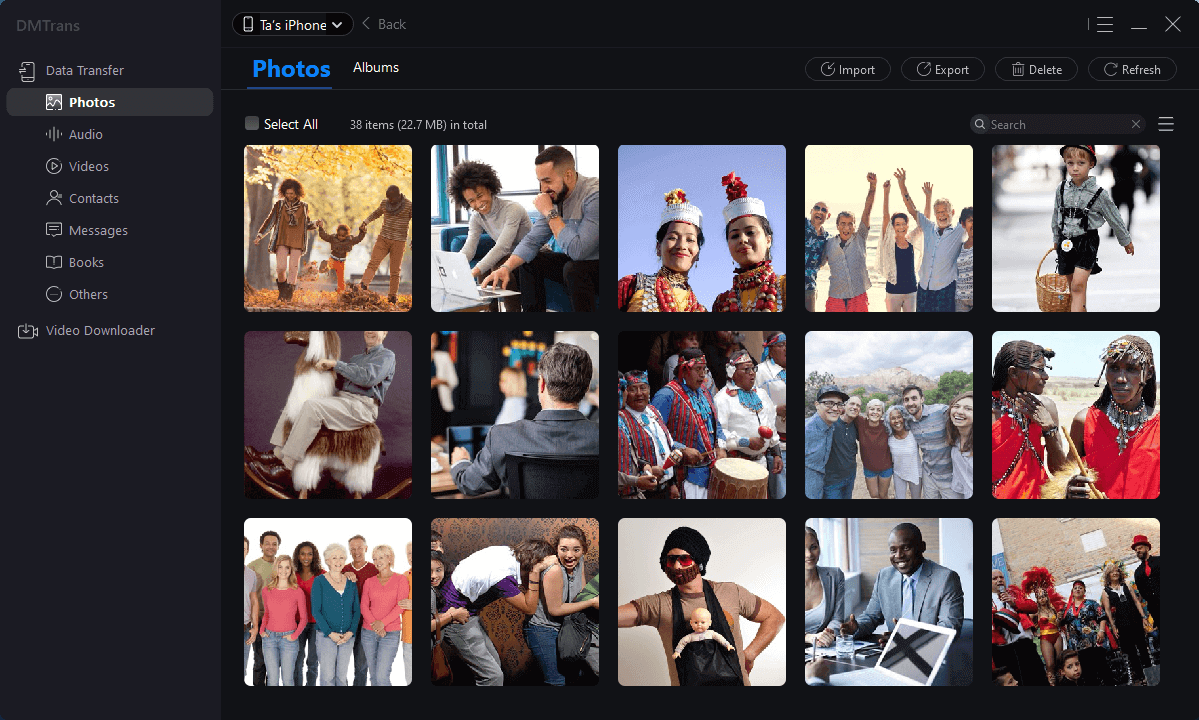
Step 3. Click the Export > Transfer to PC to continue. It will transfer the selected files to the PC directly.
Note: You can change the Storage Path on the PC to save the transferred data in Settings.
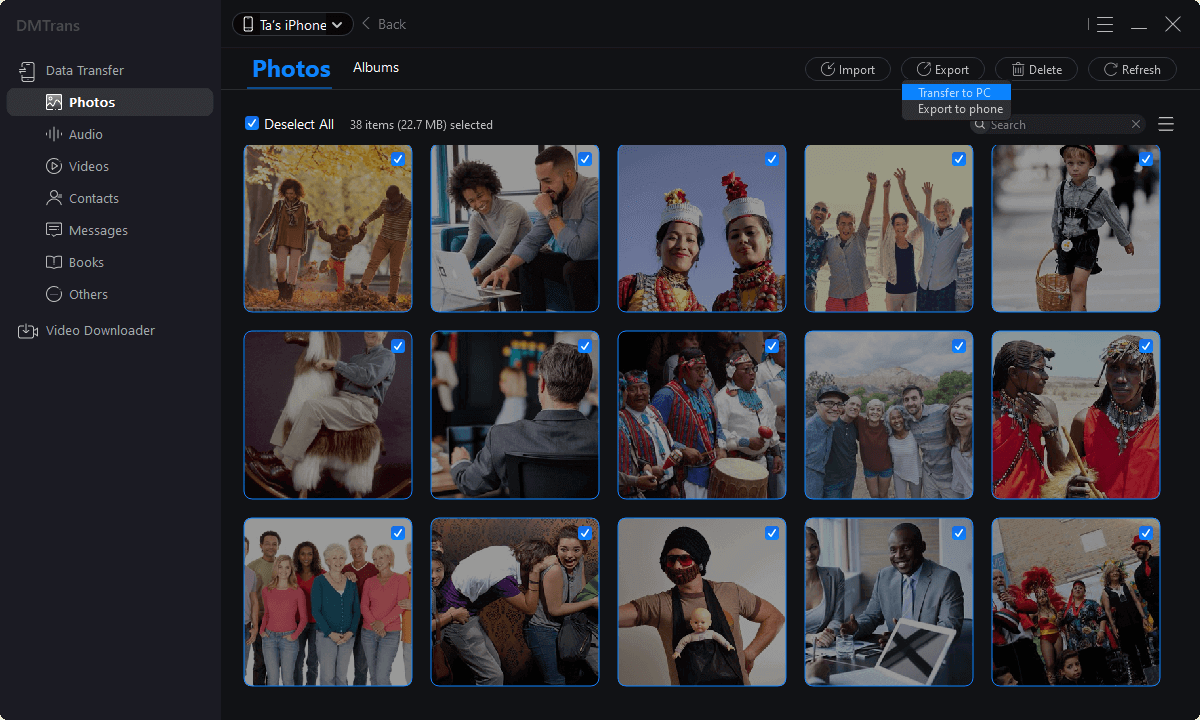
Transfer data from Windows 10 PC to iPhone
If you want to import data from the PC to iPhone, you can use the Import option to load the data from the PC and then import to the iPhone directly.
Step 1. Start the program and change to the catalog that you want to transfer from PC. For example, if you want to transfer pictures from PC to iPhone, you can choose Photos.
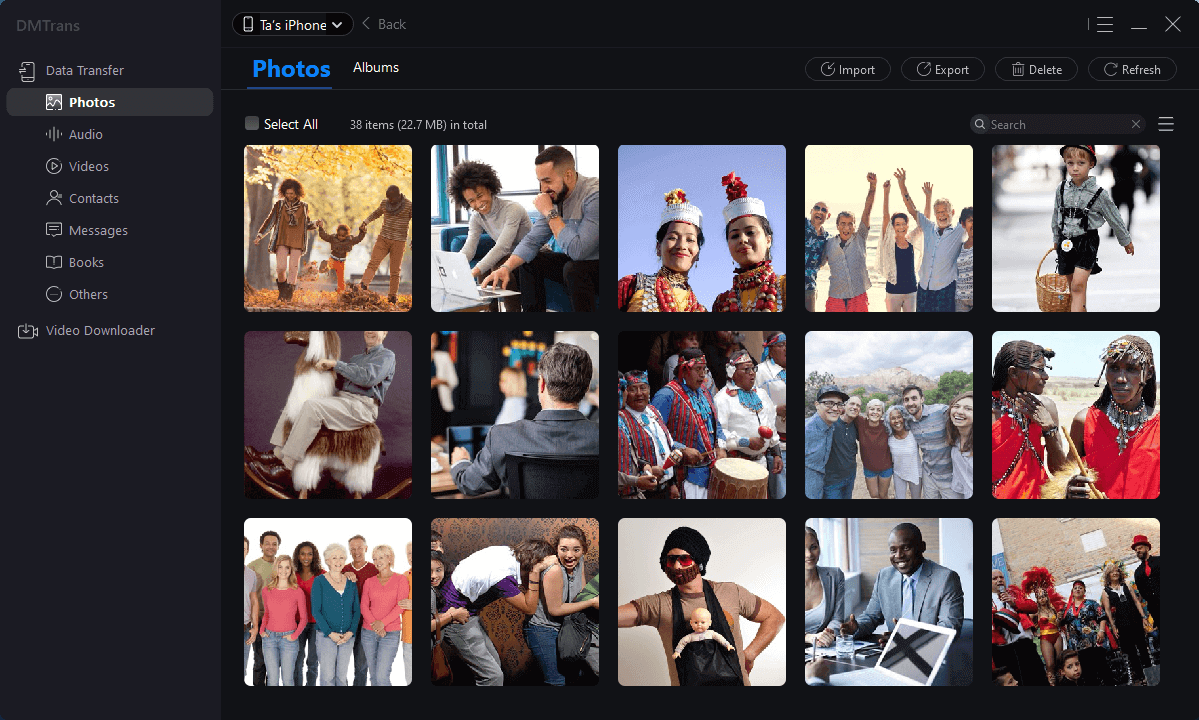
Step 2. Click the Import option and then you can choose the files from your PC that you want to transfer to the iPhone.
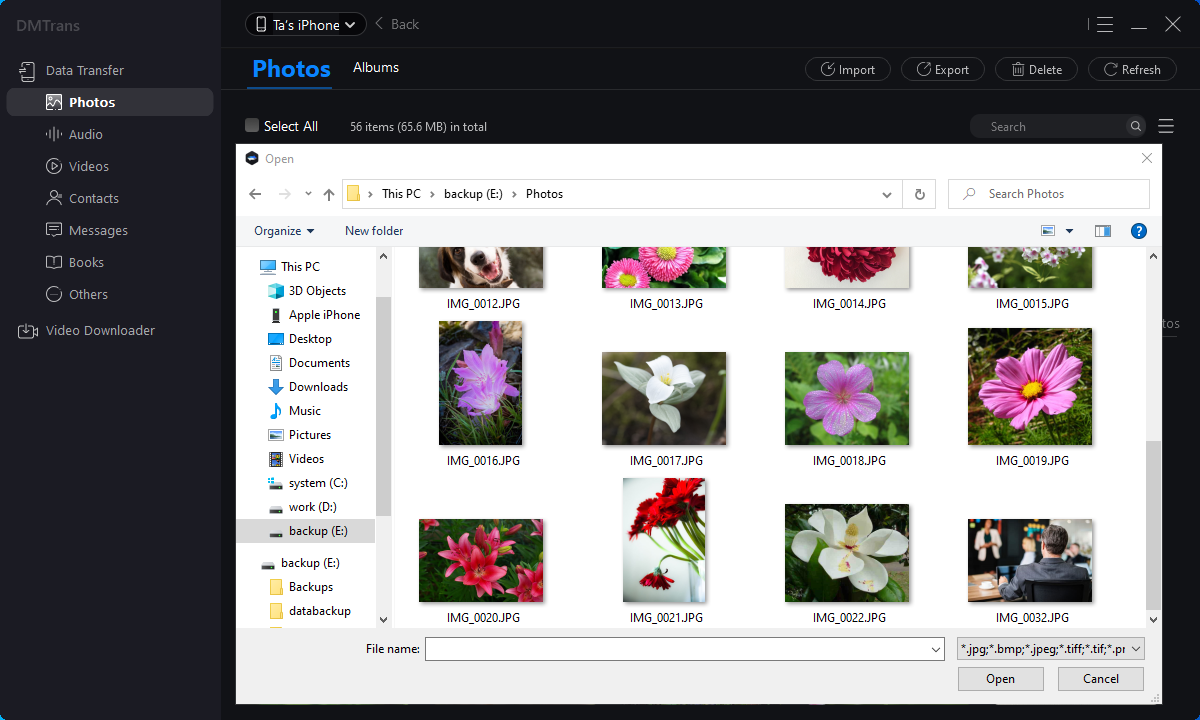
Step 3. Then the program will transfer the selected files to your iPhone fast. Once the data was transferred, you can then check the data on your iPhone.
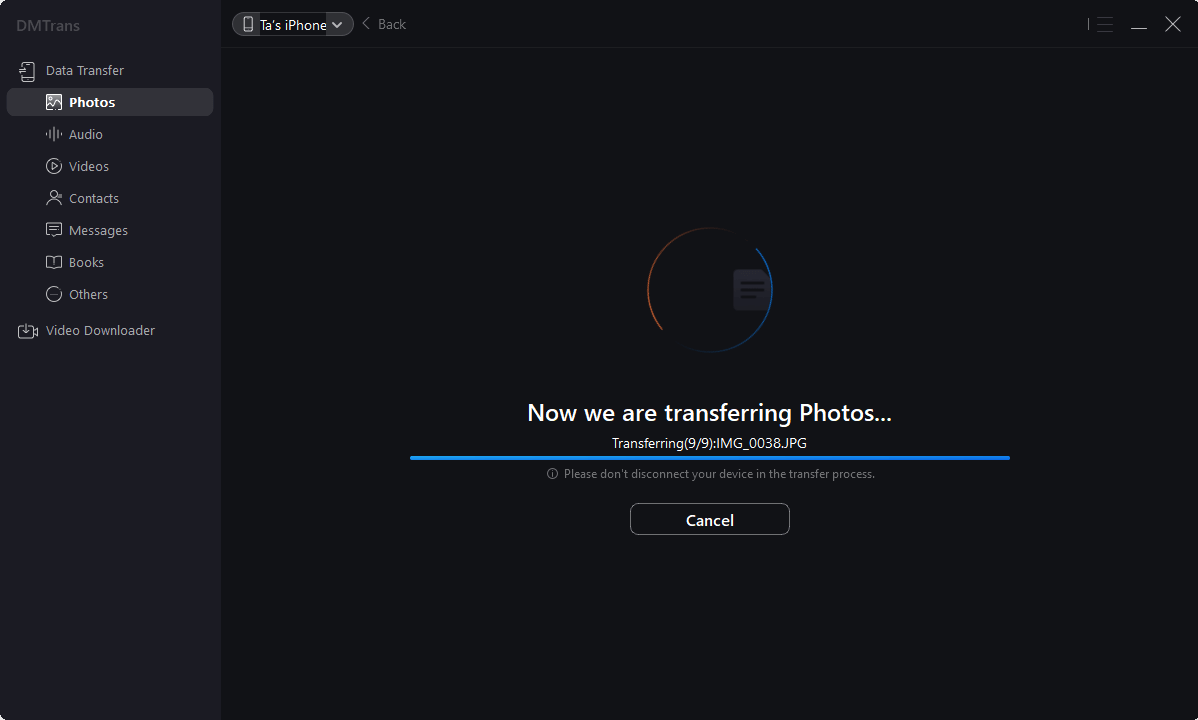
The software can not only transfer data between PC and iPhone, but also it can transfer data from one iPhone to another iPhone or other iOS devices. As you can see, DMtrans provides very flexible ways to help you transfer data. Also, it can manage the data with comprehensive features. Besides, the software can also download videos and audio files from many websites directly. To try the wonderful features, please first download the 7-day full access free trial version.