Before we start: Donemax Data Recovery is an easy-to-use data recovery program. It can recover 2000+ file formats including MBX file. Download and install it on your computer, run it to scan the hard drive and find all recoverable files including the lost MBX files. Then save the wanted files.
PAGE CONTENT:
In the ever-evolving world of technology, we rely on various file formats to organize and store data. Among these formats is the MBX file, which holds particular importance in email management, especially for users of older email clients. Despite its crucial role, many people are unaware of what MBX files are and what to do if they are lost or corrupted. In this article, we will explore what an MBX file is, how it functions, and most importantly, how to recover lost or damaged MBX files to avoid the potential disaster of losing important email data.
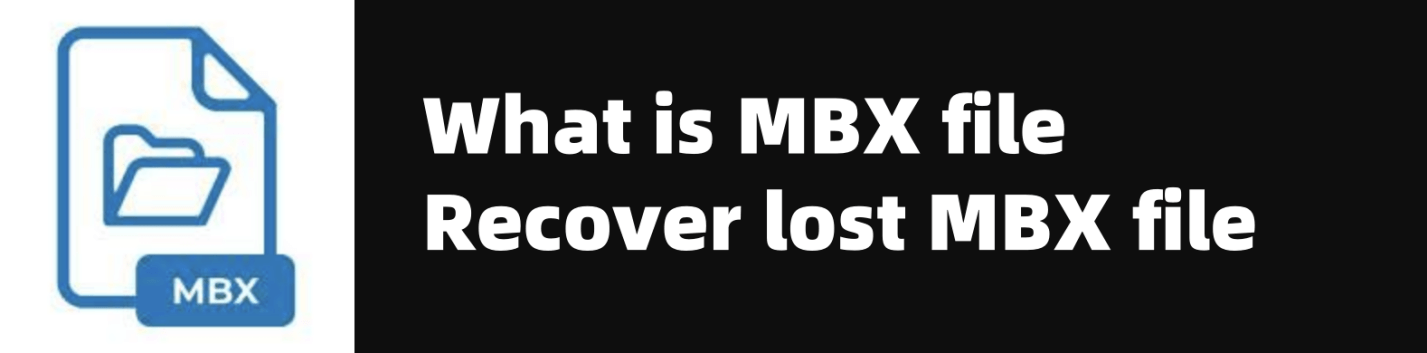
What is an MBX File?
An MBX file is a type of email mailbox file used primarily by older email programs, such as Eudora, to store email messages. These files hold a collection of emails, which are often stored in a simple, text-based format. The MBX file type is an abbreviation for "Mailbox," and it is used to maintain a user's inbox, sent mail, drafts, and other folders within an email client.

MBX files are designed to keep messages in an organized format, allowing users to access their emails and perform various operations like reading, sending, and organizing their messages. When users archive or backup their emails, MBX files serve as the container for all the stored email content. Typically, MBX files are paired with a corresponding "toc" (Table of Contents) file, which helps the email client locate and organize the messages within the MBX file.
Despite its vital role in older email clients, the MBX format has been largely replaced by more modern file formats like PST (for Microsoft Outlook) or MBOX (used in various email applications). However, some email users, particularly those who have been using these systems for years, might still encounter MBX files today.
The Anatomy of an MBX File
An MBX file is typically a plain text file, meaning it can be opened and viewed with basic text editors. However, opening an MBX file in a text editor will not provide much useful information for the average user. In fact, the content is stored in a raw format that can be difficult to interpret without using specialized email software.
The structure of an MBX file consists of email messages organized within it. Each message is stored in a particular format with headers that describe the sender, recipient, subject, date, and other metadata. The body of the message, including any attachments, is also saved in this format.
Alongside the MBX file, the corresponding "toc" (Table of Contents) file is used to index all the messages within the MBX file, making it easier for email clients to navigate the mailbox and display the content properly. The MBX file itself does not have a complex internal structure, but it can contain thousands of individual email messages, which can make it quite large, depending on the volume of emails stored.
Why MBX Files Get Lost or Corrupted
As with any type of digital file, MBX files are vulnerable to corruption or loss under certain circumstances. These issues can result from both external and internal factors, affecting the file's integrity and rendering it unreadable. Understanding why MBX files become corrupted or lost is crucial to preventing future incidents and minimizing the impact of data loss.
- System Crashes or Power Failures: One of the most common causes of MBX file corruption is a sudden system crash or power failure while the file is being written to or accessed. If the email client or operating system unexpectedly shuts down while the MBX file is in use, the file can become corrupted and unreadable.
- Software Bugs or Errors: Occasionally, the email software responsible for managing MBX files may encounter bugs or errors. These issues can lead to the improper saving or retrieval of messages, causing the MBX file to become unusable. Sometimes, even regular software updates can unintentionally corrupt files if the update process does not complete properly.
- File System Errors: Problems with the file system itself, such as a damaged hard drive, disk corruption, or faulty storage devices, can also lead to the loss or corruption of MBX files. A failure in reading or writing data to the drive can result in incomplete or unusable MBX files.
- User Error: In some cases, MBX files may be accidentally deleted or moved by the user. Without realizing the impact, a user might relocate the file, overwrite it, or delete it entirely. Even improperly shutting down an email client can lead to lost data within the MBX file.
- Malware and Virus Attacks: Viruses and malware that target email software can damage or corrupt MBX files. Infected files may become unreadable, or the data might be scrambled beyond recovery.
- Outdated Email Clients: As technology advances, older email clients may no longer be supported, leaving users unable to open or work with their MBX files. For example, if a user transitions from Eudora to a more modern email client, they may find that the MBX file is no longer compatible or accessible in the new system.
How to Identify if Your MBX File is Missing or Corrupted
The first step in recovering a lost MBX file is identifying whether the file is truly missing or corrupted. Often, users may notice that their email client is malfunctioning or that their emails are not loading as expected. Some common signs of a missing or corrupted MBX file include:
- Email Client Crashes or Freezes: If the email client crashes or freezes when attempting to open an inbox or another folder, it may indicate that the MBX file has become corrupted. In some cases, the software may be unable to access the file entirely.
- Missing Emails or Folders: When you open your email client, you might notice that specific messages or entire folders are missing. If the MBX file is corrupt or damaged, the email client may fail to retrieve these items.
- File Extension Errors: If you attempt to open an MBX file and the system shows an error related to the file extension (e.g., "File not recognized"), it could be a sign that the file is corrupted or improperly formatted.
- Unreadable Content: Sometimes, an MBX file can open, but the content is either garbled or incomplete. This might appear as jumbled text or missing attachments, which indicates potential corruption.
How to Recover Lost MBX Files
If your MBX file is lost or corrupted, there are several methods available for attempting recovery. Below are some of the most effective solutions for recovering your MBX files:
1. Check for Backup Copies
One of the first steps to take when attempting to recover a lost MBX file is to check for backups. If you regularly back up your email data or use an email service that does so automatically, you might have a backup copy of the file. Backup files are typically stored in a different location, so check external drives, cloud storage, or the backup directories of your email client.
2. Use Built-in Recovery Features
Many email clients, including Eudora, have built-in recovery tools that can help restore lost or corrupted files. These recovery options may include automatic repair utilities or "restore from backup" features that can retrieve previously saved versions of your email data. Refer to your email client’s user manual or help section for detailed instructions on how to use these tools.
3. Use Data Recovery Software
In cases where no backup is available, data recovery software can be extremely useful for recovering lost MBX files. These programs are designed to scan your hard drive or other storage devices for deleted or corrupted files and attempt to restore them. Popular data recovery software options include Donemax Data Recovery, Recuva, Disk Drill, and EaseUS Data Recovery Wizard.
Step 1. Download and install Donemax Data Recovery on your computer, then open it.
Step 2. Open Donemax Data Recovery, select the drive where you delete or lose the files to start data recovery.

Step 3. Click on Scan button to deeply scan the drive and find all recoverable files including the MBX files.

Step 4. Once the scan is completed, you can preview all recoverable files. Then select the wanted files, click on Recover button to save them.

4. Repair Corrupted MBX Files
If you suspect that your MBX file is corrupted but still intact, you can try to repair it. Several third-party repair tools are available that specifically target email file corruption, such as Stellar Repair for Outlook or SysTools Eudora Converter. These tools scan the corrupted file and attempt to rebuild it, recovering as much data as possible.
5. Seek Professional Help
If you've exhausted all other options and still cannot recover your MBX file, consider seeking professional data recovery services. These experts specialize in handling difficult recovery scenarios and may be able to retrieve your email data even from severely corrupted or damaged files.
How to Prevent Future Loss of MBX Files
While recovering lost or damaged MBX files is possible, prevention is always better than cure. Implementing a few key practices can help ensure your MBX files remain safe and intact:
- Regular Backups: Set up an automatic backup system to protect your email data. Use external storage devices, cloud services, or backup software to regularly back up your MBX files and ensure they are safe from loss.
- Avoid Interrupting the Email Client: Always close your email client properly before shutting down your computer. Avoid shutting down the system abruptly, as this can cause corruption in your MBX files.
- Use a Reliable Email Client: Transitioning to more modern email clients like Mozilla Thunderbird or Microsoft Outlook can provide added security and reliability for your email data. These programs have robust features for backing up, archiving, and recovering email data.
- Protect Against Malware: Install and update antivirus software to protect your system from malware and viruses that may target your email data. This can prevent potential attacks that could damage or corrupt your MBX files.
Conclusion
MBX files have long been a staple in email management, especially for users of older email clients like Eudora. However, as with any type of data, these files are susceptible to corruption and loss. By understanding the structure and function of MBX files, knowing the causes of file loss and corruption, and utilizing recovery methods such as backups and repair tools, users can restore lost or damaged MBX files and safeguard their valuable email data.
By implementing preventive measures like regular backups, using reliable MBX file recovery or other software, and taking proper care when managing email files, you can reduce the risk of data loss and ensure that your email system continues to run smoothly for years to come.


Donemax Data Recovery
One of the best data recovery programs to recover deleted, formatted or lost data from PC, Mac, HDD, SSD, USB drive, SD card, camera, RAID, Sever or other storage devices.
Related Articles
- Jun 28, 2025How to Recover Deleted ORF File?
- Feb 18, 2025[3 Methods] Recover Images and Videos from a Corrupted SD Card on Windows or macOS
- May 13, 2025How to Recover Lost AVIF Images?
- Oct 27, 2025How to Recover Lost Data After Installing Windows 11 25H2?
- Jul 27, 2025How to Recover Overwritten or Replaced PDF File?
- Dec 13, 2024How to Recover Lost .bat File – A Comprehensive Guide 2025

Christina
Christina is the senior editor of Donemax software who has worked in the company for 4+ years. She mainly writes the guides and solutions about data erasure, data transferring, data recovery and disk cloning to help users get the most out of their Windows and Mac. She likes to travel, enjoy country music and play games in her spare time.

Gerhard Chou
In order to effectively solve the problems for our customers, every article and troubleshooting solution published on our website has been strictly tested and practiced. Our editors love researching and using computers and testing software, and are willing to help computer users with their problems
