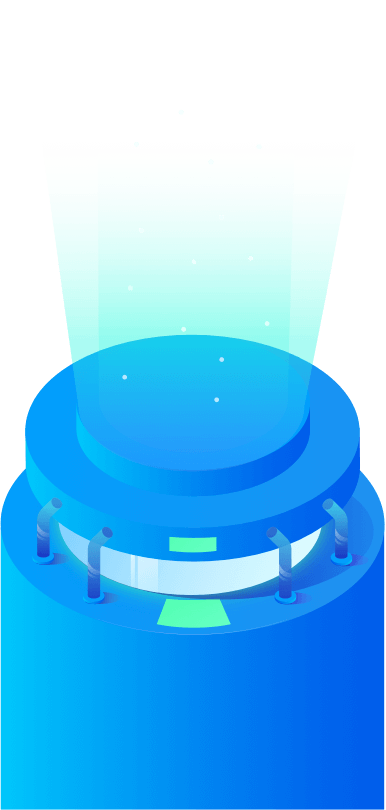Clone Disk
Securely clone any hard drive to another hard drive, you even can clone a large hard drive to a smaller hard drive.
Donemax Disk Clone Enterprise can be used on 100+ PCs. It offers easy-to-use and 100% safe disk cloning solution for enterprise and business users, it also allows you to provide disk cloning service for your customers without any limitation. Whether you want to make bootable clones or upgrade a HDD to SSD, this tool is a great choice.
100% Safe
This is 100% safe disk cloning software for Windows 11/10/8/8.1/7/Vista and Windows Server, etc. It will not cause any damage to your system or hard drive.
2 Clone Modes
Two disk cloning modes: Disk Clone and Partition clone, help you flexibly clone an entire hard drive or just a hard drive partition from one location to another.
3 Steps Clone
Donemax Disk Clone Enterprise is pretty simple to use. It takes only three simple steps to complete the clone task: step 1. Select source and destination disk; Step 2. click on Clone Now button. Step 3. clone completed.
100+ PCs Supported
Donemax Disk Clone Enterprise is the most cost-effective disk cloning solution for enterprise, company, business, workstation, organization, school, etc. The enterprise license code can be used on 100+ Windows PCs.
Donemax Disk Clone Enterprise offers reliable and 100% safe disk cloning solutions to help in cloning hard drive or upgrading PC’s hard drive, backing up important data, etc.
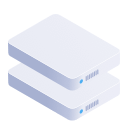
Clone Disk
Securely clone any hard drive to another hard drive, you even can clone a large hard drive to a smaller hard drive.
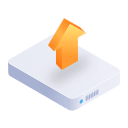
Upgrade Hard Drive
Quickly clone old hard drive to an advanced SSD to improve the performance of your PC.
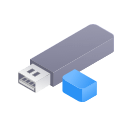
Create Bootable Disk
Clone your system disk to any external hard drive and you can use it as a bootable clone on any other PC.
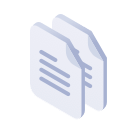
Copy Hard Drive
Duplicate your hard drive to other PCs or just make a full backup to prevent data loss.

SSD Clone
Clone HDD to anther SSD or HDD, clone SSD to another HDD, SSD, best SSD cloning software.
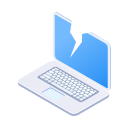
Clone in WinPE
Create a bootable version to clone your hard drive in WinPE mode when your operating system gets crashed.
Donemax Disk Clone Enterprise is a very easy-to-use, no pro skills required. You can easily clone any disk drive within a few clicks.
Step 1. Select Source Hard Disk Click "+" on the left side to select the source disk or partition you want to copy
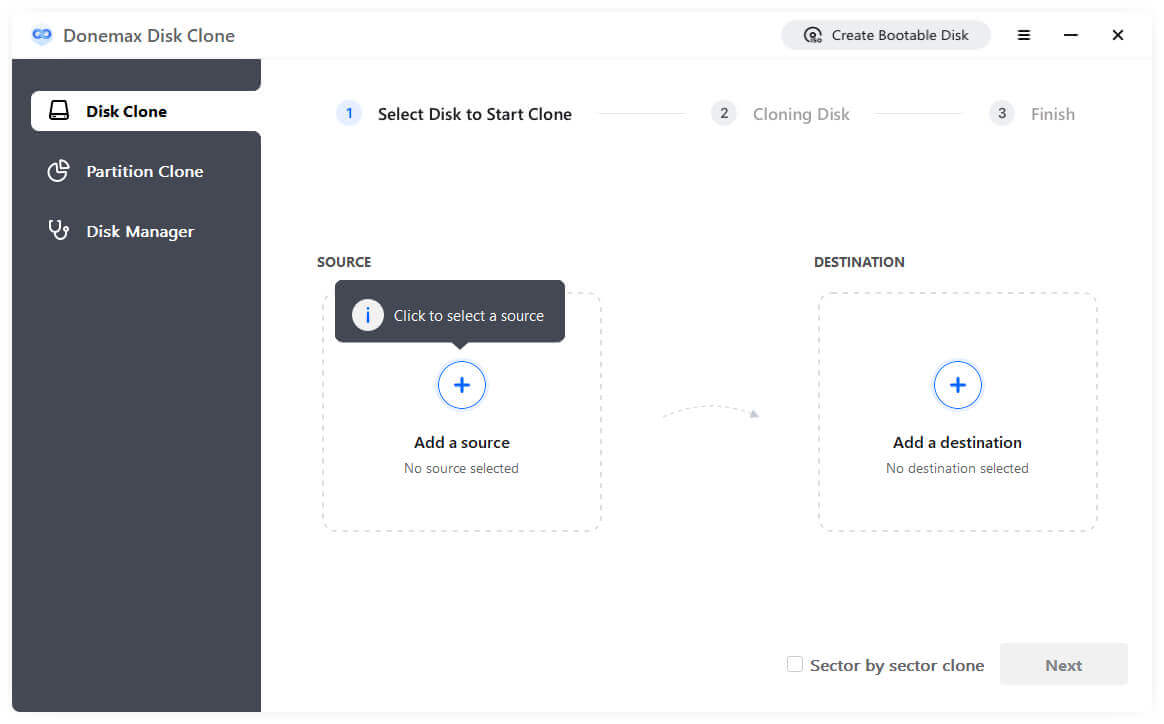
Step 2. Choose Destination Drive Click "+" on the right side to select the target disk or partition you want to copy to.

Step 3. Apply Clone. Before clicking "Next", please check the box before "sector-by-sector clone" if you would like to clone by sectors or if your disk has bad sectors.

Tina MaoUpdated on Mar. 09, 2023
I have a SSD and want to use it to back up my old laptop. Donemax Disk Clone gives a simple option to clone the entire disk to the SSD, fast clone and 100% clone all my data including operating system.
Guntens KimUpdated on Mar. 02, 2023
My Windows 11 gets crashed. Before reinstalling, it I want to export all data from it. I create a bootable disk on another PC, then use the bootable disk, boot into WinPE mode, run Donemax to clone all my data to the external disk.
Hebert ChunkUpdated on Feb. 18, 2023
In our tests on 32 PCs, this disk cloning program works well. It not only can clone SSD, HDD, etc, but it also can create bootable clone backups for Windows 11/10, etc. Highly Recommended.
YULIUpdated on Feb. 02, 2023
In past 5 years, I have been using 3-5 disk cloning programs. No doubt, Donemax Disk Clone is an outstanding one. The interface is clean and simple, all I need is to select the source and destination, then clone starts.
DoneMax Disk Clone is fully compatible with Windows
Windows:
Windows 11, Windows 10, Windows 8.1, Windows 8, Windows 7, Windows Vista
Windows Server:
Windows Server 2022, Windows Server 2019, Windows Server 2016, Windows Server 2012, Windows Server 2008, Windows Server 2003
File system supported:
FAT(FAT12, FAT16, FAT32), exFAT, NTFS, NTFS5, ext2, ext3, ext4
Clone Hard Drive From Virtually Any Storage Device
Hard disk drive:
HDD, SSD, external HDD, RAID, Zip drive, pen drive, etc.
Memory card:
USB memory, memory card, CF/SD card, Micro card, memory card for each device
Other digital device
The following environment is required to install Donemax Disk Clone
Disk Space:
at least 100 MB
CPU:
At least 1GHz
500K
Over 500K+ Dowloads
30 Days
Money-back Guarantee
100% Secure
100% Secure 256-bit SSL
Free
Free Technical Support