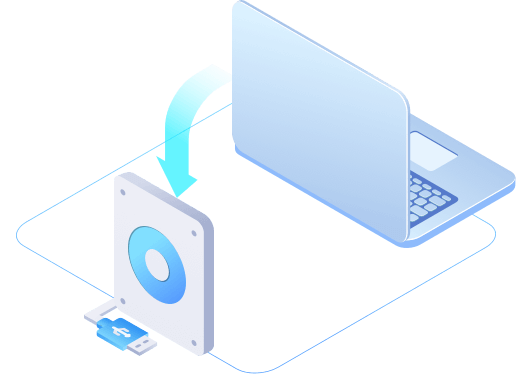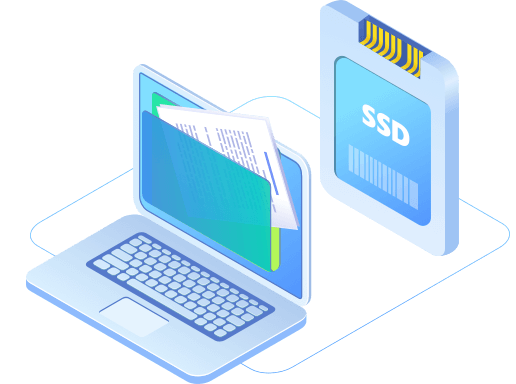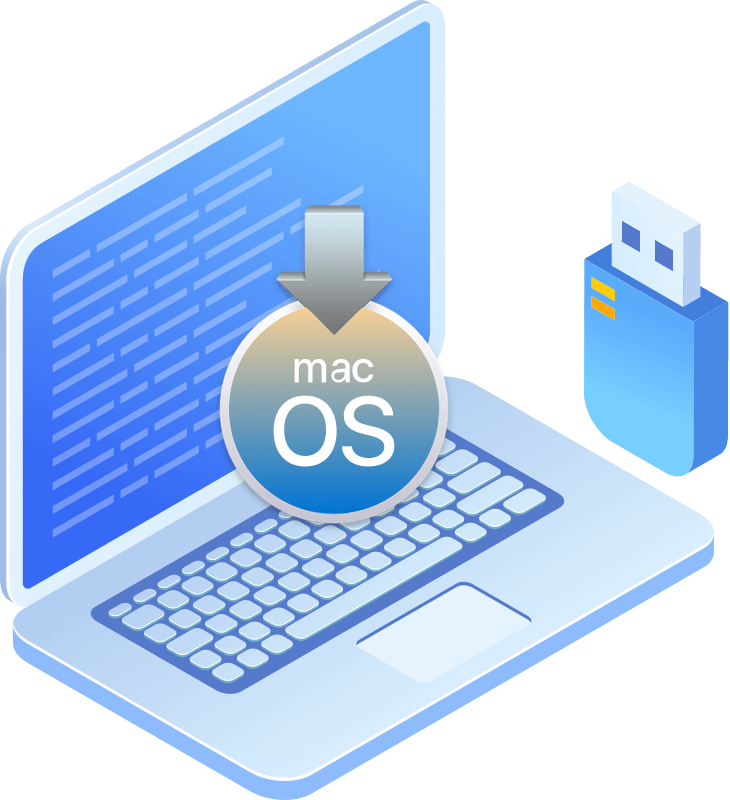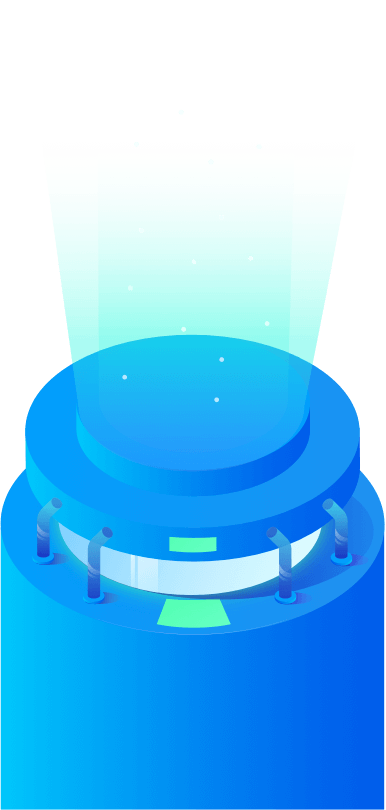100% Safe and Reliable Software
This is a 100% safe disk cloning application for macOS or OS X. It supports to clone hard drive on latest macOS Tahoe and Apple M2-chip Macs.
Create Reliable and Bootable Clone Backup for Mac
Donemax Disk Clone for Mac Enterprise offers complete disk cloning solution to help Mac users create bootable clone backup for any Mac computer. The OS clone mode can help you quickly and completely clone Mac’s startup disk to an external hard drive and make it be bootable.
Clone HDD/SSD or External Storage Device on Mac
This powerful Mac disk cloning software can clone any type of hard drive or storage device from one location to another. Disk copy mode can help you quickly make a backup of your Mac or storage device and the Disk Image Create can help you securely create a DMG or ZIP disk backup.
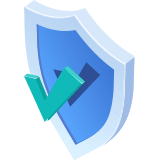
100% Safe and Reliable Software
This is a 100% safe disk cloning application for macOS or OS X. It supports to clone hard drive on latest macOS Tahoe and Apple M2-chip Macs.

For 100+ Macs
One license key for 100+ Macs with free lifetime updates guarantee. It also also allows you to provide disk clone service for your customers.
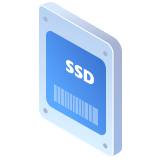
SSD Reliable SSD Cloning
You can use this software to securely clone a SSD to anther SSD or HDD or clone a HDD to another SSD, HDD, etc. (SATA, M.2, NVMe Supported)

Easy-to-use Tool
Donemax Disk Clone for Mac Enterprise tool is a complete DIY disk cloning tool for even the most newbie to create a clone backup on Mac.

Three Cloning Modes
The three flexible disk cloning modes allows you to create bootable clone for your Mac, make a quick disk copy or create a disk image backup.
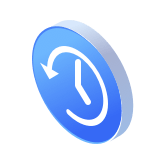
Best Time Machine Alternative
With faster speed, Donemax Disk Clone Enterprise can help you quickly make a full backup for your Mac and it could be used as a bootable disk.
A bootable installer can be useful when other macOS installation methods are failed, installing macOS on new or erased drive, or when you want to install macOS on multiple Macs without downloading the installer each time. If your Mac is experiencing issues, such as, it won't boot, is running slowly, or has corrupted system files, a bootable USB installer can help you reinstall macOS or run diagnostics.
Donemax Disk Clone for Mac Enterprise is a powerful, safe and easy-to-use disk cloning tool. It offers three disk cloning mode to help you clone HDD, SSD, external device or create bootable clone/create disk image backup.
Step 1. Select What to Clone Select "Disk Copy" or "Disk Image Create" to backup data, or "OS Clone" to create a bootable copy of your Mac.
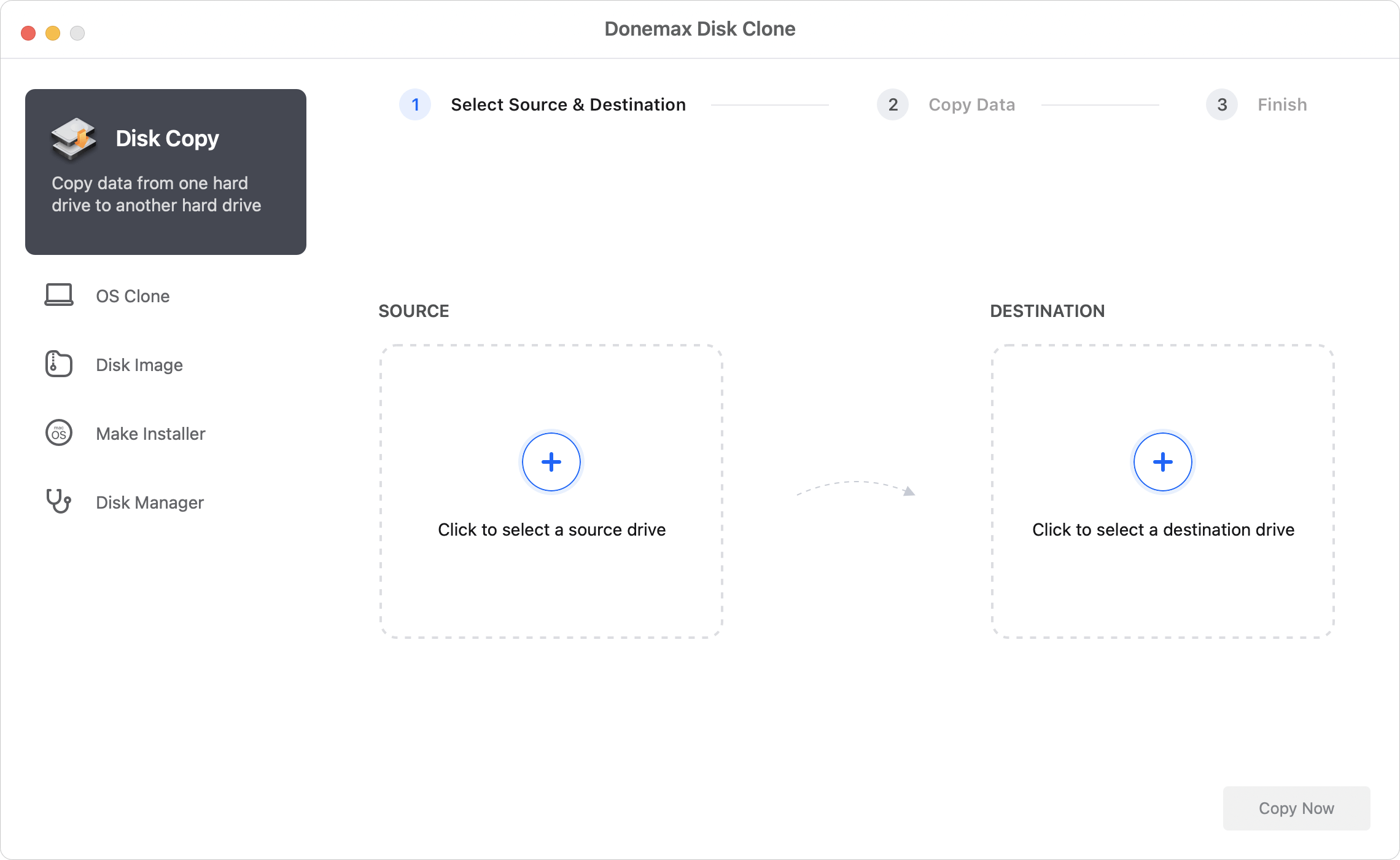
Step 2. Choose Mac Disks Click "+" on the left side to select the source disk you want to copy; and click "+" on the right side to select the target disk.

Step 3. Apply Cloning for Mac Click "Copy Now" button to start the process. It will copy all the selected data from the source drive to the destination drive.

JerenaUpdated on Dec. 12, 2022
We purchased this product a few months ago, it worked as what we wanted. Just now, I download it on my M1 Mac, the OS clone mode is great for creating the full clone backup.
JulieUpdated on Jan. 5, 2023
I will sell my old MacBook and is planning to make a bootable clone backup for it, then hope it could be used on my new Mac. Thanks to Donemax Disk Clone, all is done well.
MonikaveUpdated on Jan. 10, 2023
The best disk cloning tool - I have been using this tool for many years and the latest update gives me a surprise. It now supports to clone my hard drive on my new M2 MacBook.
LasasawukaUpdated on Feb 13, 2023
Thank you so much! I purchased this software for creating a disk image for my MacBook, it works great. Just a few steps to complete the task. A pretty simple to use software.
Donemax Disk Clone for Mac Enterprise is fully compatible with latest macOS
Mac:
macOS Tahoe 26, macOS 15 Sequoia, macOS 14 Sonoma, macOS 13 Ventura, macOS 12 Monterey, macOS 11 Big Sur, macOS 10.15 Catalina, macOS 10.14 Mojave, macOS 10.13 High Sierra, macOS 10.12 Sierra, Mac OS X 10.9 - 10.11
File system supported:
APFS, HFS/HFS+, NTFS, NTFS5, FAT 12/16/32, exFAT, ext2/3/4
Clone Hard Drive From Virtually Any Storage Device
Hard disk drive:
HDD, SSD, external HDD, RAID, USB drive, Zip drive, pen drive, etc.
Memory card:
USB memory, memory card, CF/SD card, Micro card, memory card for each device
Other digital device
Digital camera, Server, MP3, MP4, etc.
The following environment is required to install Donemax Disk Clone
Disk Space:
At least 60 MB
CPU:
At least 1GHz
Disk image:
DMG/ZIP
Super powerful disk cloning software for Enterprise and Business
200K
Over 200K+ Dowloads
30 Days
Money-back Guarantee
100% Secure
100% Secure 256-bit SSL
Free
Free Technical Support