Before we start: Losing precious RAW images can be frustrating. You don't need to worry because that the deleted or lost RAW images can be easily recovered by data recovery software - such as Donemax Data Recovery. It can recover deleted, formatted and lost RAW images from digital cameras, SD cards, USB flash drives, local drives, external disks, etc.
PAGE CONTENT:
In the world of professional photography, image quality and detail preservation are critical. That's where RAW images come in. Unlike standard image formats like JPEG or PNG, RAW files contain unprocessed data directly captured by the camera's sensor. They retain maximum detail, making them ideal for editing and post-production. However, due to their large size and the complexity of file handling, RAW images are vulnerable to accidental deletion or loss.
This article explains everything you need to know about RAW images, common RAW file formats, and effective methods to recover deleted RAW images to prevent permanent data loss.
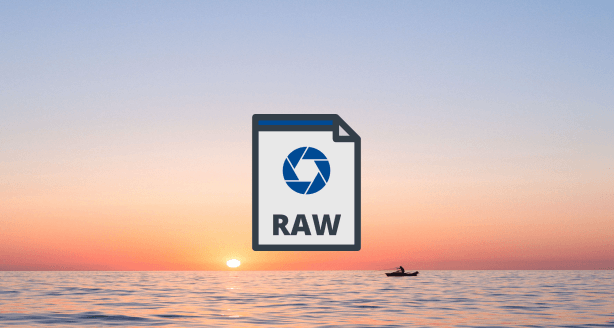
What is a RAW Image?
A RAW image is an uncompressed, unprocessed file format that stores all image data captured by a digital camera's sensor. Unlike compressed formats such as JPEG, which apply in-camera processing and compression, RAW files maintain all the original details, colors, and metadata.
Why Photographers Prefer RAW Images
- Maximum Editing Flexibility: RAW files preserve details in highlights and shadows, providing greater freedom during editing.
- Higher Dynamic Range: Photographers can adjust exposure, contrast, and white balance without significant quality loss.
- Non-destructive Workflow: Edits made to RAW files are often saved as instructions, keeping the original file untouched.
Drawbacks of RAW Images
- Large File Size: RAW images can be significantly larger than JPEGs, requiring more storage space.
- Limited Compatibility: RAW files are often proprietary and may not open on all devices or software without specific codecs or converters.
- Post-processing Required: RAW files must be edited and converted before they are ready for use, which can be time-consuming.
Common RAW Image Formats
There are various RAW formats, often specific to camera brands. Understanding these formats is essential for managing and recovering RAW images effectively.
Popular RAW Formats by Camera Brands
| Format | Camera Brand | Description |
|---|---|---|
| .CR2 / .CR3 | Canon | Canon RAW Image files with high-quality, unprocessed data. .CR3 is the newer version supporting advanced compression. |
| .NEF | Nikon | Nikon Electronic Format, storing RAW image data from Nikon DSLRs and mirrorless cameras. |
| .ARW | Sony | Sony RAW Image format used in Alpha series cameras, preserving maximum details for editing. |
| .ORF | Olympus | Olympus RAW Format for unprocessed, high-detail images. |
| .RW2 | Panasonic | Panasonic RAW format found in Lumix series cameras. |
| .PEF | Pentax | Pentax Electronic Format, storing RAW image data from Pentax cameras. |
| .DNG | Adobe | Digital Negative, an open-source RAW format designed for universal compatibility. |
General Characteristics of RAW Formats
- Unprocessed Sensor Data: RAW files store image data as captured by the camera's sensor without applying processing like sharpening or color correction.
- High Bit Depth: Typically 12-bit or 14-bit, enabling better color gradients and dynamic range.
- Proprietary Structures: Many RAW formats are proprietary, with slight variations between manufacturers, complicating cross-platform compatibility.
Common Reasons for RAW Image Deletion or Loss
Despite their value, RAW images are prone to accidental deletion or loss due to several factors:
- Accidental Deletion: Users may unintentionally delete RAW images while reviewing photos on the camera or transferring files.
- Memory Card Formatting: Formatting SD cards or storage devices erases all data, including RAW images.
- File System Errors: Corrupted file systems on storage devices can make RAW files inaccessible or invisible.
- Physical Damage to Memory Cards: Cracked, broken, or water-damaged cards can lead to image loss.
- Virus or Malware Attacks: Viruses can delete, corrupt, or encrypt image files.
- Software or Hardware Malfunctions: Camera malfunctions or sudden removal of storage devices during transfer may lead to RAW image loss.
How to Recover Deleted RAW Images? [3 Methods]
Fortunately, in many cases, deleted RAW images can be recovered using specialized methods and tools, provided you act quickly and follow proper steps.
★ Precautions to Increase Recovery Success
- Stop Using the Storage Device: Continued use risks overwriting deleted data, making recovery impossible.
- Avoid Reformatting: Reformatting storage devices before recovery reduces the chances of successful retrieval.
- Do Not Install Recovery Software on the Same Drive: Always install software on a different drive to avoid overwriting recoverable data.
★ Best Methods for RAW Image Recovery
Method 1. Recover Lost RAW Images Using Data Recovery Software
Data recovery software is the best option for recovering deleted or lost RAW photos from a digital camera or SD card. Most of data recovery software - such as Donemax Data Recovery offers free version for limited amount of data recovery.
Donemax Data Recovery supports all RAW file formats and can recover lost RAW images from digital cameras, SD cards, CF cards, SSDs, HDDs, USB flash drives, etc. Let's how to use this software to recover RAW images.
Step 1. Download and install Donemax Data Recovery on your computer. If you want to recover lost RAW images from an external device such as digital camera, SD card, just connect the device to your computer.
Step 2. Open Donemax Data Recovery, select the drive or device that contains the deleted/lost RAW images.

Step 3. Click on Scan button to deeply scan the selected drive or device. It will find all recoverable files including lost RAW images.

Step 4. After scanning, you can preview all recoverable files. Then select the wanted RAW images, click on Recover button to save them.

Method 2. Recover RAW Images Using Professional Data Recovery Services
If software fails or your storage device is physically damaged, consider professional recovery services.

When to Seek Expert Help:
- The storage device shows signs of physical damage.
- The device is not recognized by your computer or recovery software.
- You attempted recovery multiple times without success.
Advantages of Professional Services:
- High success rate, even for severely damaged devices.
- Ability to recover images from broken or corrupted memory cards.
- Secure handling of sensitive data.
Drawbacks:
- More expensive than DIY recovery software.
- Turnaround time can vary based on complexity.
Method 3. Recovery Lost RAW Images from Backup
Regular backups are a lifesaver in data loss scenarios. If you maintain backups of your RAW images, recovery is straightforward:
Types of Backup Locations:
- External Hard Drives: Manual or automatic backups to external drives.
- Cloud Storage: Platforms like Google Drive, Dropbox, or Adobe Creative Cloud often store copies of images.
- Computer Drives: Copies stored locally on your system's hard drive.
To Recover from Backup:
- Locate the most recent backup.
- Restore the necessary RAW images to your preferred location.
- Verify file integrity and compatibility after restoration.
Tips to Prevent RAW Image Loss
While recovery is possible, prevention is always better. Follow these tips to avoid RAW image loss:
- Regular Backups: Establish a backup routine using external drives or cloud storage.
- Use High-Quality Storage Devices: Invest in reliable, branded memory cards and storage devices.
- Safely Eject Devices: Always use the "Safely Remove" option when disconnecting storage devices.
- Avoid Filling Memory Cards Completely: Leave some space to reduce the risk of file corruption.
- Keep Software and Firmware Updated: Outdated camera or software versions can cause compatibility and corruption issues.
- Protect Against Viruses: Install reputable anti-virus software to shield your files from malware attacks.
Conclusion
RAW images are a cornerstone of professional photography, offering unparalleled editing flexibility and preserving the highest level of detail. However, these files are not immune to accidental deletion or loss, often resulting in panic, especially when irreplaceable memories or professional projects are at stake.
Fortunately, with the right tools and prompt action, recovering deleted RAW images is entirely possible. Whether through data recovery software, professional services, or restoring from backups, photographers have several avenues to retrieve lost files.
That said, prevention remains the best defense. Implementing robust backup routines, using quality storage devices, and practicing safe file handling can significantly reduce the risk of RAW image loss. By staying prepared, you can ensure that your valuable work and cherished memories remain secure, no matter the circumstances.
FAQs About RAW Images/Photos Recovery
1. How to recover permanently deleted RAW photos from a camera's storage card?
Data recovery software, such as Donemax Data Recovery, can easily and quickly recover permanently deleted RAW photos.
- Download and install Donemax Data Recovery, open it.
- Select the SD card to start data recovery.
- Click on Scan button to deeply scan the SD card.
- Preview and recover RAW photos after scanning.
2. What is the best software for RAW image recovery?
Numerous data recovery tools can restore deleted RAW images from memory cards, hard drives, or other storage devices. Some of the most reliable options include:
◾Donemax Data Recovery
A versatile tool offering RAW image recovery alongside general file recovery. It's beginner-friendly and effective for recovering deleted, formatted, or lost partitions.
Pros
- Supports a wide range of RAW formats.
- Intuitive interface suitable for beginners.
- Preview files before recovery.
- Supports recovery from various storage devices.
Cons
- Free version has a 200MB recovery limit.
- Advanced features require a paid license.
◾PhotoRec (Free and Open-Source)
PhotoRec is a powerful, free tool favored by photographers and IT professionals for its ability to recover a wide range of RAW formats. Despite its minimalistic, text-based interface, it's highly effective.
Pros
- Supports hundreds of file formats, including RAW images.
- Works on various devices: SD cards, USB drives, hard drives, etc.
- Compatible with Windows, macOS, and Linux.
- Free to use with no hidden costs.
Cons
- Lacks a graphical interface, which may be intimidating for beginners.
- No preview feature for recovered files.
◾Stellar Photo Recovery
A premium solution known for its user-friendly interface and deep scan capabilities. It supports virtually all RAW formats, including .CR2, .NEF, .ARW, .DNG, and more.
Pros
- Easy-to-use interface with preview functionality.
- Recovers RAW images, videos, and other media files.
- Supports recovery from formatted or corrupted drives.
- Compatible with both Windows and macOS.
Cons
- Paid software with a free trial limited to file previews.
- Can be expensive for casual users.
◾Recuva by CCleaner
Recuva offers basic file recovery with support for RAW image formats. It's ideal for quick, budget-friendly recovery needs.
Pros
- Lightweight and easy to install.
- Supports RAW formats like .CR2, .NEF, etc.
- Has a free version for small recovery tasks.
Cons
- Not as powerful as premium tools for deep recovery.
- Limited compatibility with heavily corrupted files.
Step-by-Step Guide to Recover RAW Images Using Data Recovery Software
- Stop using the device immediately to avoid overwriting deleted images.
- Download and install a reliable data recovery program (install it on a different drive, not the affected one).
- Connect the storage device (memory card, camera, or drive) to your computer.
- Launch the software and select the affected drive or storage medium.
- Start the scan - choose a deep scan for better recovery chances.
- Preview recoverable files - most tools allow previewing RAW images before recovery.
- Recover and save files to a different drive to ensure no overwriting occurs.
3. Is it possible to recover RAW images from a formatted SD card?
Yes, Donemax Data Recovery can deeply scan the formatted SD card and recover all RAW images.


Donemax Data Recovery
Donemax Data Recovery is one of the best data recovery software. It is easy-to-use and can help in recovering deleted, formatted, inaccessible or lost data from HDD/SSD, external disk, USB drive, SD card, camera or other storage devices.
Related Articles
- Oct 27, 2024How to Recover Deleted or Lost WMV Video Files?
- Mar 06, 2025WD My Book Data Recovery: A Comprehensive Guide
- Mar 01, 2025How to Recover Lost Data from ADATA SD Card?
- Nov 18, 2025ADATA SSD Data Recovery and Repair: A Complete Guide
- May 19, 2025What is X3F File Format and How to Recover X3F Files
- Jan 21, 2025How to Recover Data from a RAW Partition on Windows 11/10/8?

Charles
Charles, who lives in Sydney, Australia, is an editor & writer of Donemax Team. He is good at writing articles related with Apple Mac computers, Windows operating systems, data recovery, data erasure, disk clone and data backup, etc. He loves reading and playing tennis in his spare time and is interested in testing new digital devices such as mobile phones, Macs, HDDs, SSDs, digital cameras, etc.

Gerhard Chou
In order to effectively solve the problems for our customers, every article and troubleshooting solution published on our website has been strictly tested and practiced. Our editors love researching and using computers and testing software, and are willing to help computer users with their problems