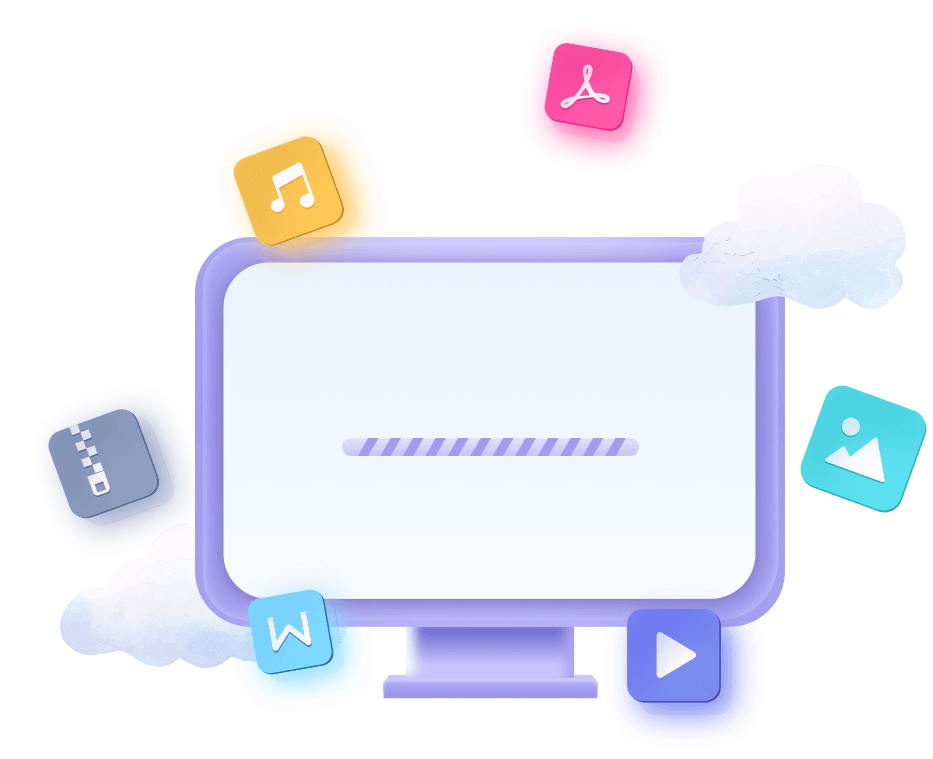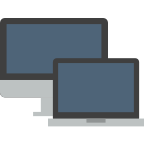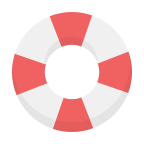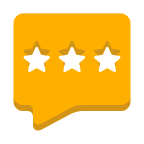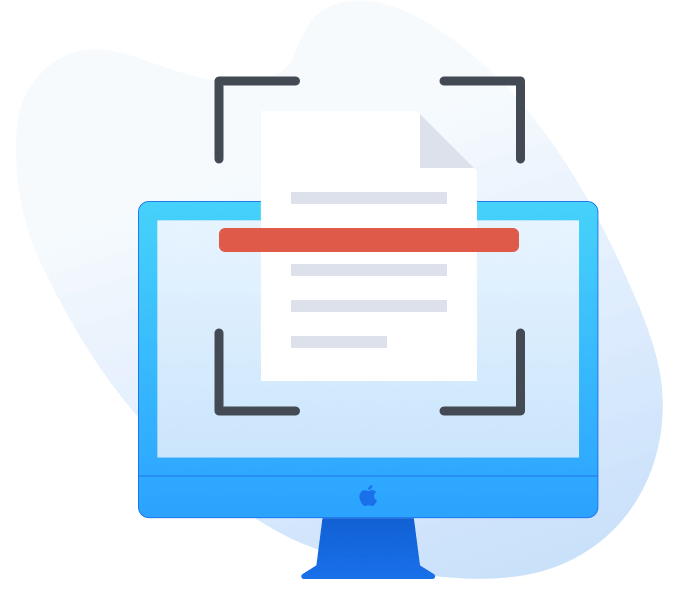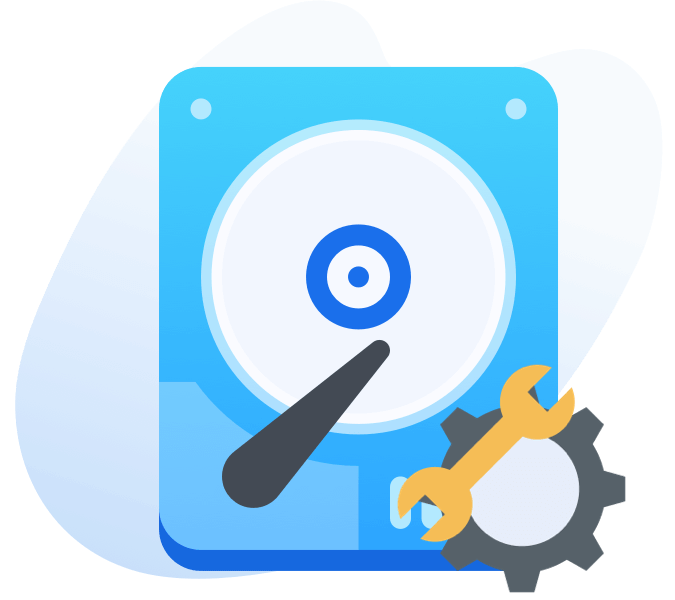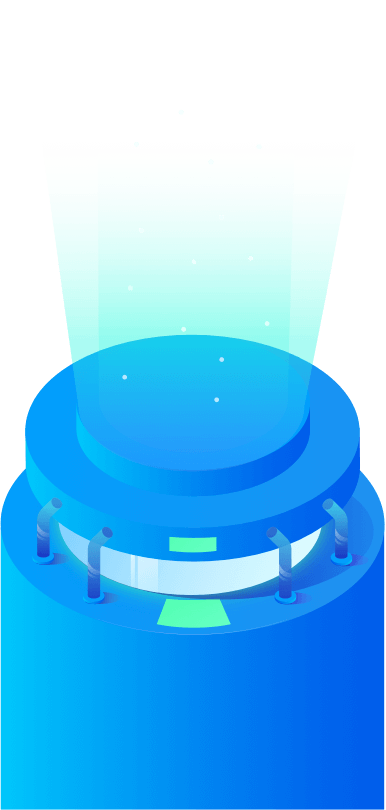Advanced Mac Recovery Software with High Recovery Rate
Donemax Data Recovery for Mac Technician offers deep scan technology to deeply scan any drive and find every recoverable file. It can easily recover deleted/erased files and can recover inaccessible/lost files from a corrupted hard drive, recover lost data from a deleted disk volume.
It is fully capable of recovering lost data from ExFAT/FAT32 drives, NTFS drives, APFS drives, HFS+ drive or even RAW drives.
This Mac data recovery software supports to recover all types of lost files including photos, videos, audio files, documents, archives, emails, folders, etc.