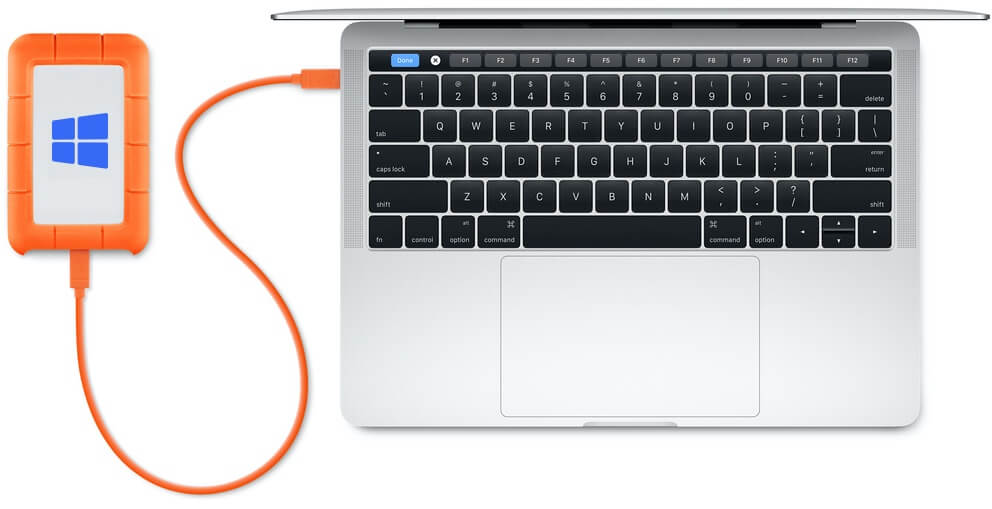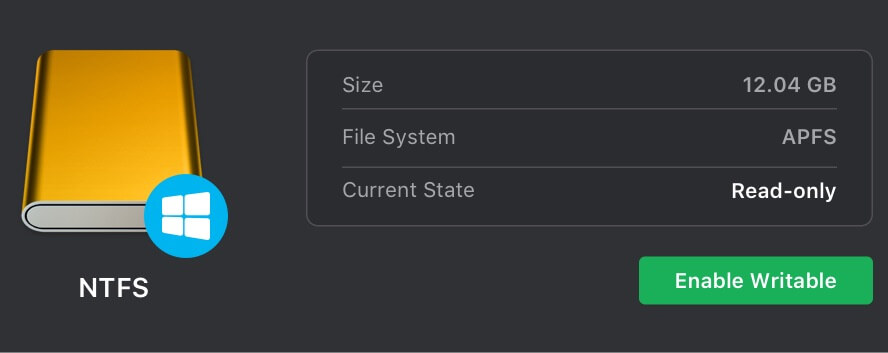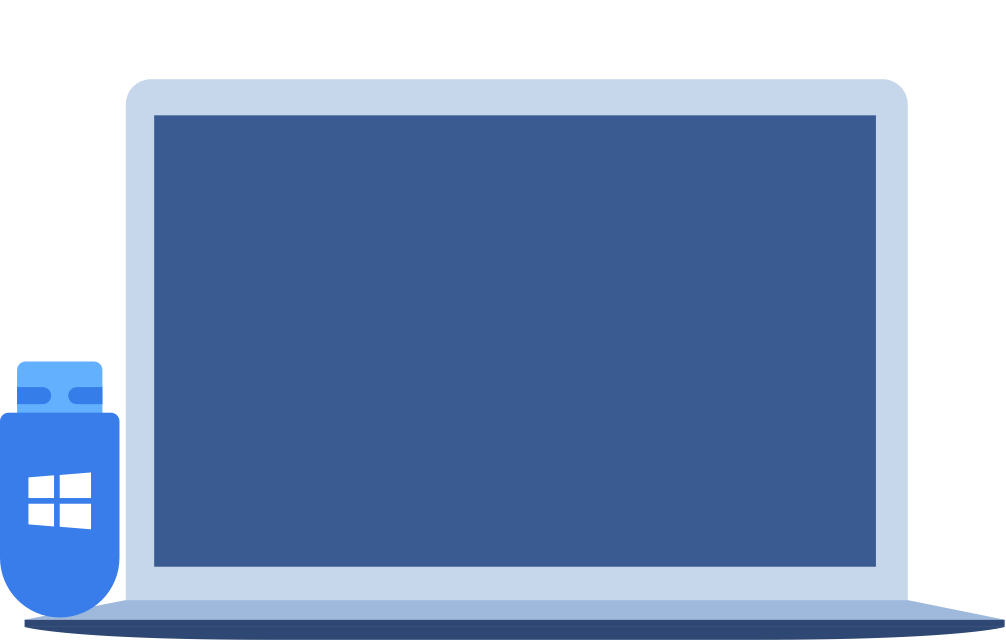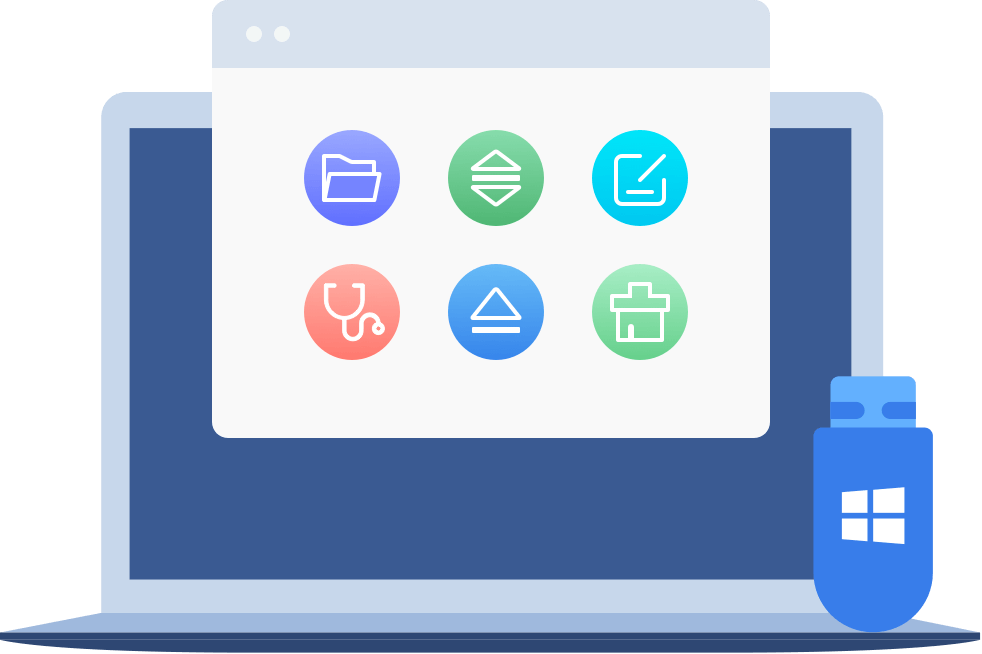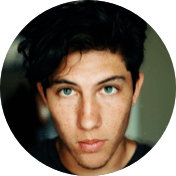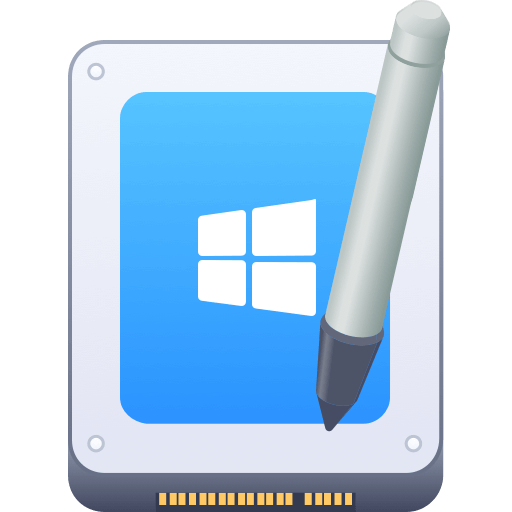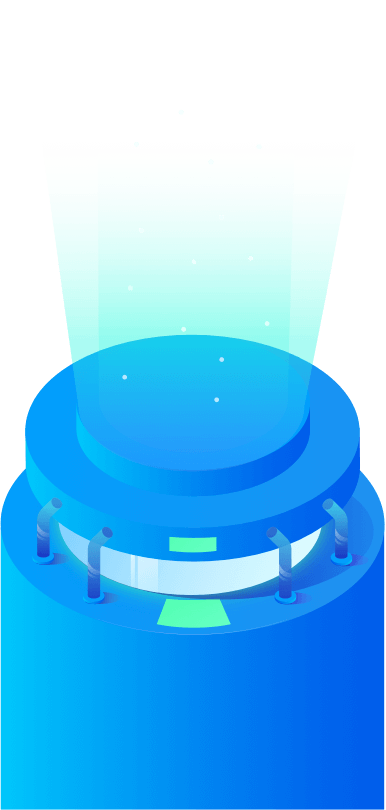Mount/Unmount NTFS Drive on Mac
Normally, the NTFS drive can’t mount on your Mac. NTFS for Mac allows you to quickly mount or unmount NTFS drive by only 1 click.
When you connect an NTFS external hard drive to your Mac, you will find the Windows ntfs drive is read-only and you can’t write files to it or operate its files. It’s because Microsoft NTFS drive is limited supported and not compatible with your macOS. Don't worry! Donemax NTFS for Mac can break the cross-platform limitations, and allows you to get the full read-write access to NTFS hard drives, mount the drive easily. The quickest way to fix external hard drive is read-only on Mac issue or can not copy data to external hard drive issue.
After installing Donemax NTFS for Mac, you can manage all NTFS drives via the NTFS for Mac menu bar. You can quickly mount and unmount any NTFS drive on your Mac and allows to write to the NTFS drive so that you can edit, save, copy, cut, move, delete, add files in the drive - it means you can use the NTFS drive on your Mac without any limitation.
Compare with other NTFS for Mac tools, Donemax NTFS for Mac is much easier to use. It is very-very easy to download and install on your Mac, then run it on your Mac, find a NTFS drive, click on Enable Writable button. Then you can read and write any NTFS drive or disk volume on your Mac without any limitation. No pro skills required, no need to install any other drivers or extensions. Read-write NTFS drives on Mac, just 1 click away!
Mount/Unmount NTFS Drive on Mac
Normally, the NTFS drive can’t mount on your Mac. NTFS for Mac allows you to quickly mount or unmount NTFS drive by only 1 click.
NTFS Driver for Internal/External Drive
Donemax NTFS for Mac supports to read & write internal NTFS volumes and external NTFS hard drives, HDD/SSD/USB drive included.
Super Fast Speed
High-speed to transfer data or manage data on NTFS drives on your Mac, it will never let you down.
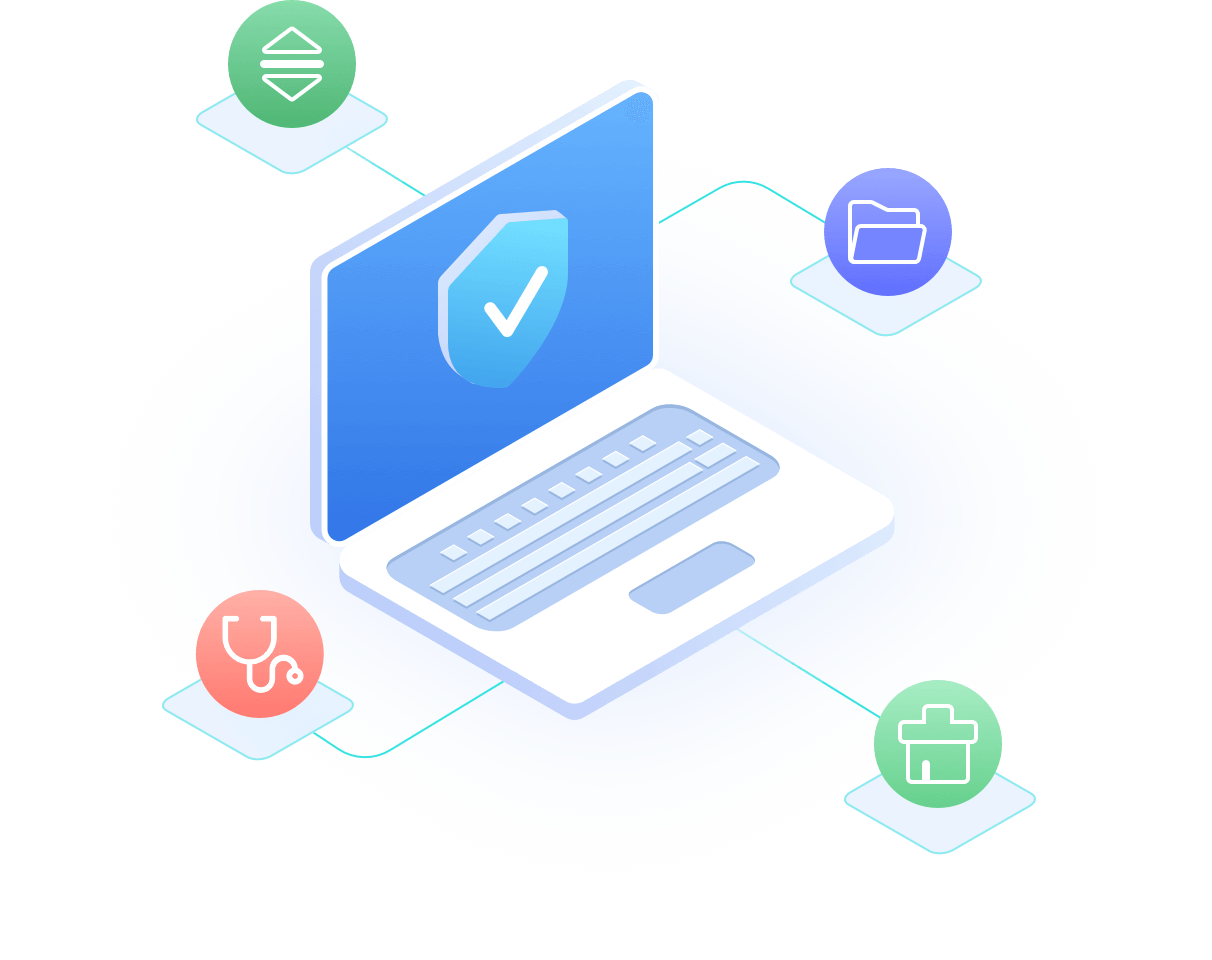
Enable NTFS Drive Write on Mac
Enable NTFS read-write so that you can edit, delete, add, move, save, modify files in the NTFS drives on Mac without formatting it.
NTFS Driver for Apple Silicon Mac
Donemax NTFS for Mac is fully compatible with both Intel-based Macs and Macs with Apple silicon such as M1, M2, M3 and M4 Macs.
Support Encrypted Drive
Support for encrypted drive such as Boot Camp volume or Bit-locker encrypted hard drive.
Donemax NTFS for Mac is 100% safe NTFS for Mac solution and can be used on the latest macOS or old OS X operating systems. It grants you full read and write access to NTFS drives on your Mac without any limitation or security issue.
This software is very easy-to-use. You just need to install it on your Mac, then all operations are just one click away.
Donemax NTFS for Mac is not only an NTFS driver for Mac, but it is also an easy-to-use disk manager for Mac. It also can help you format any type of hard drive or external device on Mac (NTFS drive or non-NTFS drive), rename disk or eject external storage device in safe mode.
When you use it for the first time, you should get the NTFS for Mac permission from your Mac. Then you can enable writable for all NTFS drives on Mac. Check full NTFS for Mac User Guide >>
Step 1. Download and install NTFS for Mac. Download and install Donemax NTFS for Mac and then run it from Launchpad.
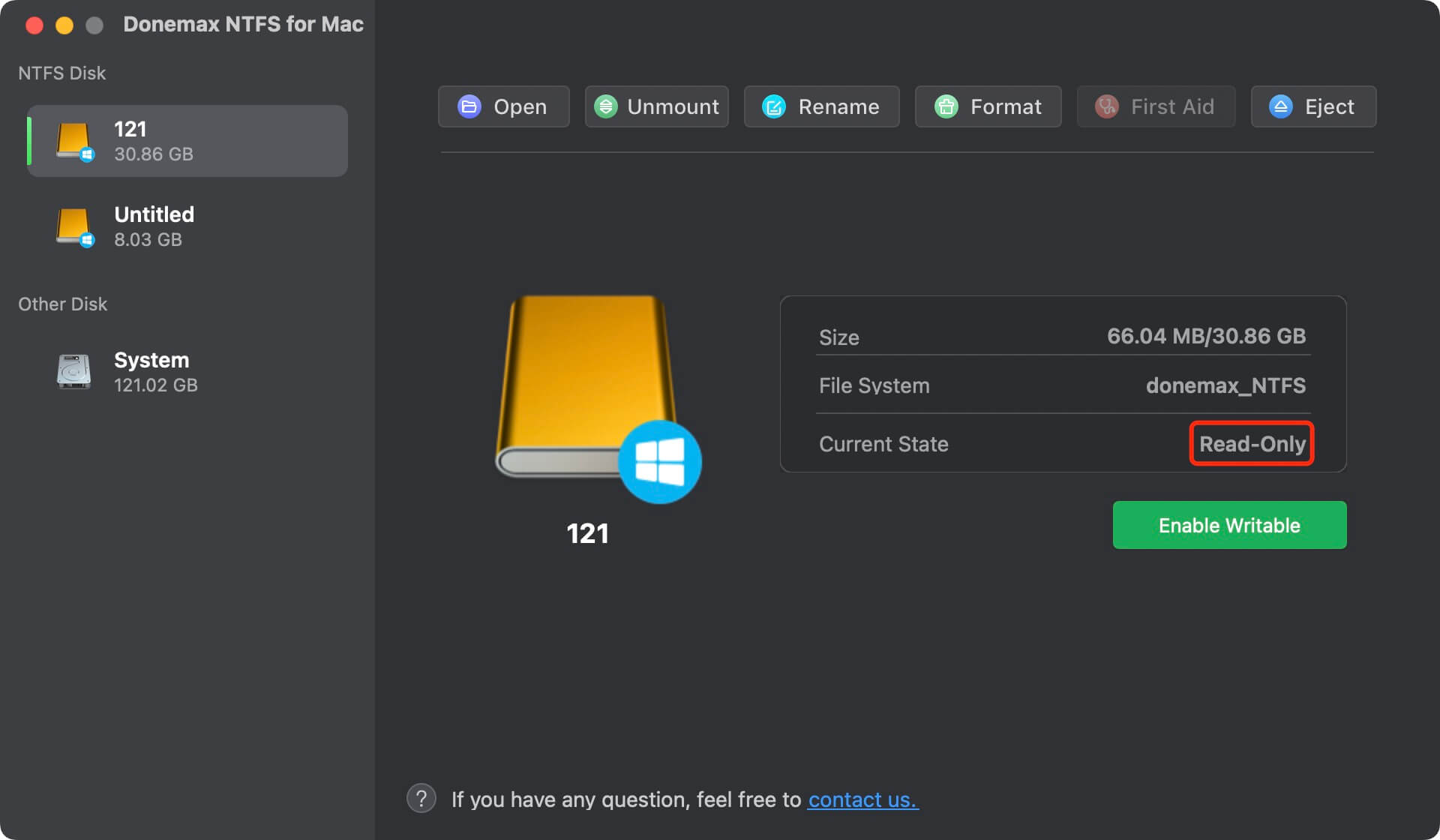
Step 2. Enable Writable for NTFS drive. Select the NTFS external hard drive. Click Enable Writable for the NTFS drives.

Step 3. Use NTFS drive on Mac. After enabling writable for NTFS drives, you can access the NTFS drive and use it without any limitation.
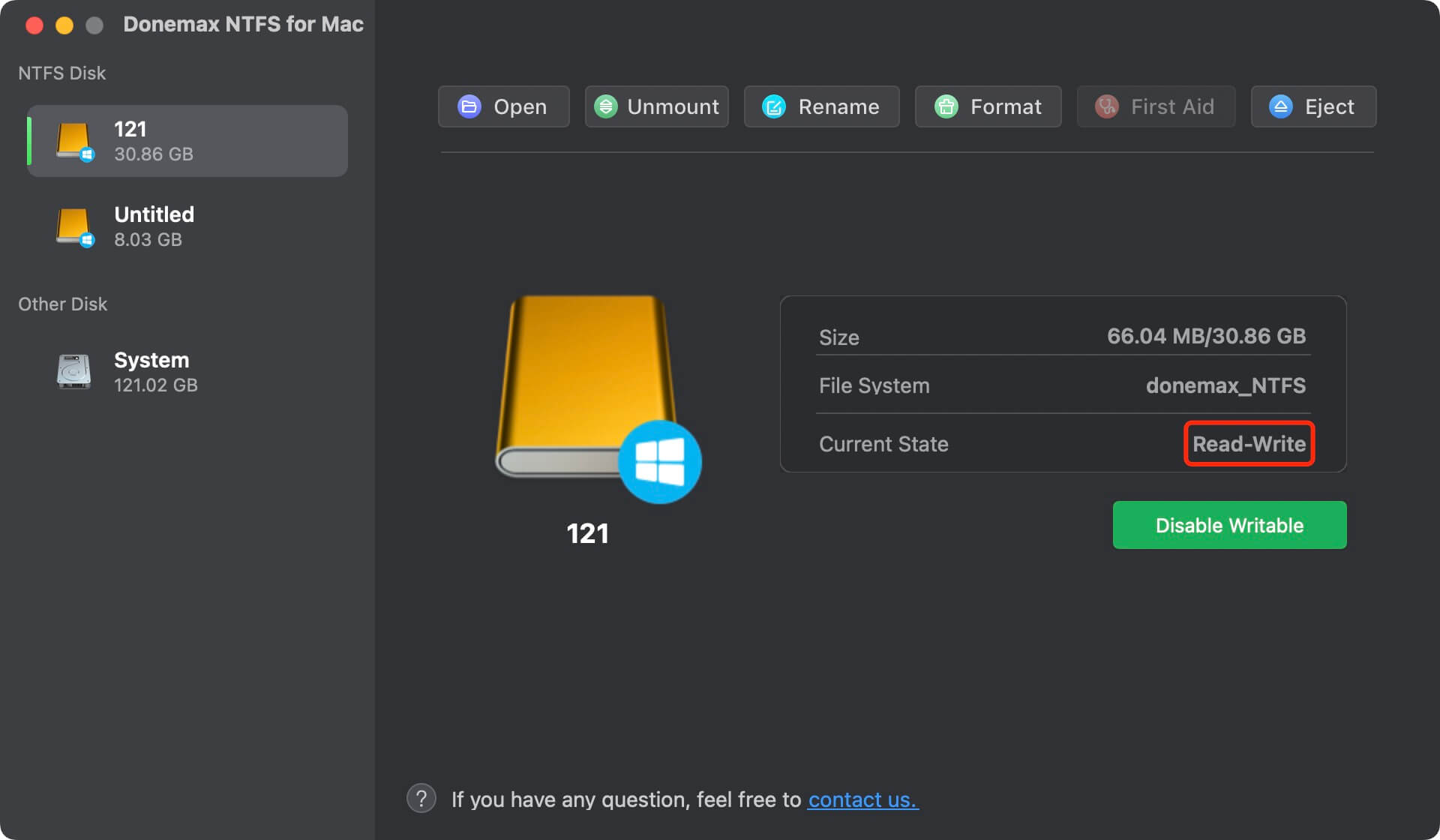
JerryUpdated on May 23, 2023
An very-to-use NTFS for Mac tool. I have tried other NTFS for Mac tools, but none of them can work on my M2 Mac, only this one can enable writable for NTFS drive.
HenryUpdated on Jun. 11, 2023
Great tool! Now, I can use my WD external hard drive between my Mac and Windows 11 PC. No need to format the drive, I can use it on my Mac just like on the PC.
LucienUpdated on Jun. 13, 2023
I can’t copy data from my Mac to the Seagate SSD. My sister gave me DONEMAX NTFS FOR Mac. Now, it enables writing to any drive, amazing tool. Highly recommended.
Jerena LLAUpdated on Jun. 20, 2023
Compared other NTFS for Mac tools, Donemax NTFS for Mac is much easier to use. Even on the Apple silicon Mac, it works well without any issue. Thanks a lot.
Supported OS:
Supported File System:
All NTFS/NTFS+, FAT, exFAT, APFS, HFS, HFS+, etc.
Supported Mac:
Supported Device:
10 Million
Over 10 Million Dowloads
30 Days
Money-back Guarantee
100% Secure
100% Secure 256-bit SSL
Free
Free Technical Support