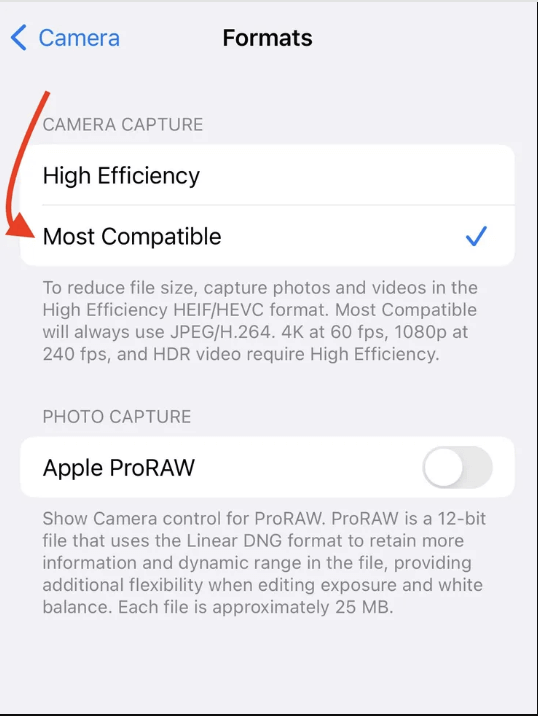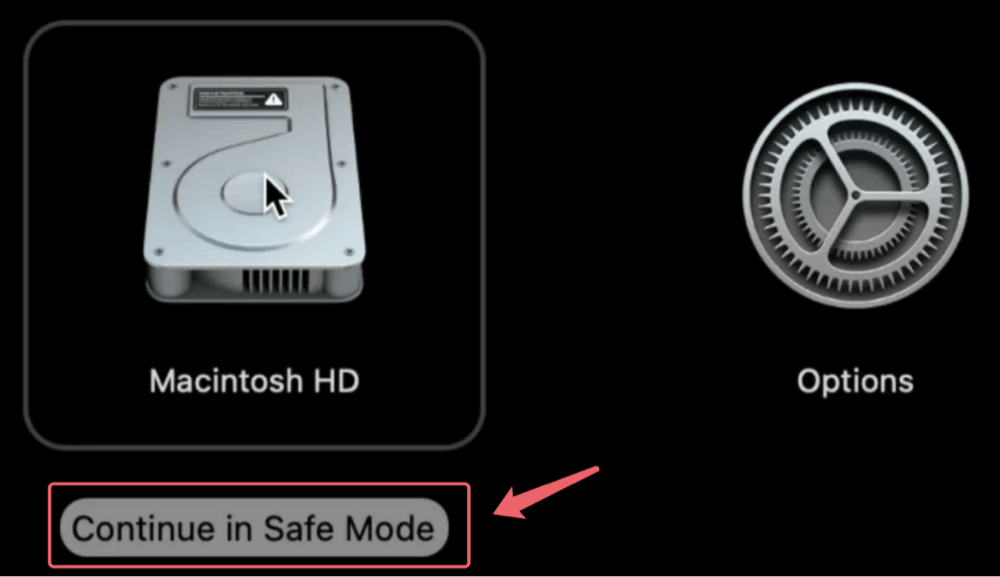PAGE CONTENT:
Image Capture is a handy macOS utility that helps users import photos and videos from devices like iPhones, iPads, and digital cameras. It's especially useful for quickly offloading large media files without syncing through iCloud or Photos. However, many users run into a frustrating issue known as Image Capture Error Code 9934, which blocks the import process entirely.
This comprehensive guide explores what Error 9934 means, its root causes, and how to fix it using proven methods. Whether you're a photographer transferring RAW footage or a casual user trying to copy vacation photos, these steps will help restore normal function.
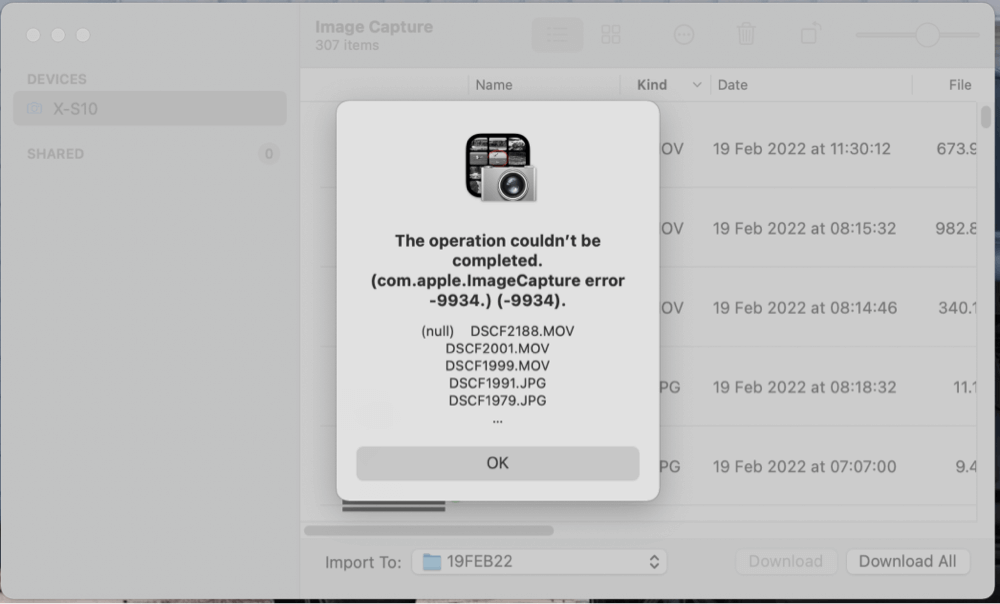
What Is Image Capture Error Code 9934?
Error Code 9934 in Image Capture usually appears during media transfer between a macOS system and an iPhone, iPad, or another connected camera device. The message typically reads:
"An error occurred while importing. (-9934)"
This error indicates a problem during the import process, often triggered by format compatibility, hardware communication failures, or system-level bugs. It's mostly reported when trying to transfer high-resolution photos, videos recorded in ProRAW or ProRes, or images stored in HEIC format.
Common Causes of Image Capture Error 9934
Before jumping into fixes, it's essential to understand the most likely reasons behind this error:
- Incompatible File Formats – macOS Image Capture may fail to recognize new formats like HEIC, ProRAW, or 4K ProRes.
- Corrupted Media Files – Damaged or partially written photos/videos on the device can stop the import process.
- USB Cable or Port Issues – Faulty cables or ports can disrupt the device connection.
- macOS or iOS Version Incompatibility – Older versions may lack support for newer image or video codecs.
- Permission Conflicts – Not trusting the computer or blocked access to the device's photos.
- iCloud Photos Interference – When media is stored in iCloud but not downloaded locally.
- Storage Optimization – Enabled by default on iOS, this feature removes full-resolution images from the device, leaving only thumbnails.
Pre-Fix Checklist
Before diving into specific solutions, try these quick checks:
- Use an original Apple Lightning-to-USB cable.
- Unlock your iPhone or iPad and keep the screen active.
- Tap "Trust This Computer" if prompted.
- Turn off Low Power Mode, which can disable some background processes.
- Ensure your Mac has at least 10GB of free disk space for imports.
Top 10 Ways to Fix Image Capture Error Code 9934
Fix 1. Restart Both Mac and iOS Device
Sometimes, a simple restart can fix temporary glitches in USB communication or cache handling.
Steps:
- Disconnect your iPhone/iPad.
- Power off both devices and turn them back on.
- Reconnect using Image Capture and retry the import.
💡 Pro Tip: Wait 10 ~ 15 seconds between turning off and restarting devices for a complete memory refresh.
Fix 2. Update macOS and iOS
Outdated system software often lacks compatibility with newer image formats. Update both your Mac and iPhone to the latest stable versions.
macOS:
- Go to System Settings > General > Software Update
- Install any available updates.
iOS:
- Go to Settings > General > Software Update
Fix 3. Change iPhone Camera Format to "Most Compatible"
Apple devices default to HEIF/HEVC formats to save space. Image Capture sometimes fails to decode these, causing Error 9934.
Steps:
- On your iPhone, go to Settings > Camera > Formats
- Select Most Compatible instead of High Efficiency
![Image Capture Error Code 9934]()
- New photos and videos will be saved in JPEG/H.264 instead of HEIC/HEVC.
Fix 4. Use a Different USB Cable or Port
A faulty Lightning cable or a problematic USB port can cause intermittent drops in communication.
Suggestions:
- Try using an original Apple cable or a certified MFi (Made for iPhone) cable.
- Switch between USB-A and USB-C ports if available.
- Avoid USB hubs - connect the device directly to your Mac.
Fix 5. Temporarily Disable iCloud Photos
Apple's iCloud Photos feature keeps your media synced across devices by storing full-resolution files in iCloud and leaving compressed thumbnails on your device. While this helps save space, it becomes a problem when you attempt to import photos or videos using Image Capture - especially if the original file exists only in iCloud and not on the iPhone or iPad itself.
Image Capture can only access locally stored files, and when it encounters an iCloud-only file (which appears as a greyed-out item or results in a failed transfer), it often triggers Error Code 9934.
Symptoms that iCloud Photos May Be Causing the Issue:
- Some images/videos appear grey or do not preview.
- Transfers fail partway through a batch import.
- Larger videos (e.g., 4K or ProRes) are missing or not selectable.
- The total file count on your iPhone doesn’t match what Image Capture shows.
Steps:
- Go to Settings > Photos
- Toggle off iCloud Photos
- Wait for media to sync/download locally
- Retry the Image Capture import
Why This Works:
When iCloud Photos is enabled with "Optimize iPhone Storage," high-resolution media isn't actually stored on the device ~ it's replaced with thumbnails to save space. Image Capture cannot access iCloud servers directly, so when it encounters a missing file during transfer, the process fails and returns the 9934 error.
By turning off iCloud Photos and downloading the originals, you ensure that every photo and video is physically available on your iPhone's storage. This eliminates the interruption that causes Image Capture to throw the error.
Fix 6. Use Finder or AirDrop Instead of Image Capture
If you're running macOS Catalina or later, Finder can be used to import media from your iPhone.
Using Finder:
- Connect your device to Mac.
- Open Finder > Select your iPhone from the sidebar.
- Click on Photos tab (if available) and drag files.
Using AirDrop:
- Open Photos app on iPhone.
- Select media > Tap Share > Choose AirDrop.
- Accept transfer on your Mac.
Fix 7. Delete or Re-export Corrupted Media
Corrupted files can break the entire import process - even if only one file is damaged.
Steps:
- Preview photos/videos on iPhone to spot glitches.
- Delete unviewable or broken files.
- Try re-importing remaining content via Image Capture.
💡 Tip: Sort files by date and import them in small batches to isolate the problematic file.
Fix 8. Reset Location & Privacy Settings on iPhone
Image Capture depends on the device trusting the Mac. If trust prompts are not appearing or not working, reset the permissions.
Steps:
- Go to Settings > General > Transfer or Reset iPhone
- Tap Reset > Reset Location & Privacy
- Reconnect to Mac and accept "Trust This Computer"
Fix 9. Boot macOS in Safe Mode and Retry
Booting into Safe Mode loads only essential system extensions, which can bypass third-party conflicts or kernel extensions causing the issue.
Steps:
- Shut down your Mac.
- Press and hold Power button until it boots into macOS Recovery mode.
- Select the startup disk, press and hold Shift key, choose Continue in Safe Mode.
![Image Capture Error Code 9934]()
- Login in Safe Mode, then try importing with Image Capture.
Safe Mode may reduce performance, but it isolates software-level interference.
Fix 10. Use Third-Party Transfer Tools
If the issue persists, reliable third-party tools can provide smoother transfers, especially for large libraries or RAW/ProRes footage.
Popular Alternatives:
- iMazing
- AnyTrans
- Dr.Fone - Phone Manager
- PhoneView
These tools offer enhanced control, file previews, drag-and-drop interface, and even backup features.
Prevent Image Capture Error 9934 in the Future
You can reduce the chance of this issue occurring again by following these tips:
- Always shoot photos in Most Compatible format when planning to transfer them to macOS.
- Keep your Mac and iPhone updated regularly.
- Use Finder or AirDrop for quick and flexible transfers.
- Avoid enabling Optimize iPhone Storage if you plan frequent local imports.
- Use high-quality certified cables and plug directly into your Mac's USB port.
- Periodically clean up corrupted files or incomplete transfers.
When to Contact Apple Support?
If none of the methods above work and you continue to receive error code 9934:
- The USB controller or port on your Mac may be faulty.
- Your iPhone's Photos database may be corrupted.
- There may be deeper iCloud syncing or file system issues.
Contact Apple:
- Via phone or chat on Apple Support website
- Visit an Apple Store or authorized repair center for hands-on diagnostics
Conclusion
Image Capture Error Code 9934 on macOS can be frustrating, especially when you're trying to back up or transfer important memories. The good news is that it's usually a software or format issue - solvable with straightforward steps. Whether it's switching camera formats, updating software, or using an alternative method like Finder or AirDrop, you have multiple ways to resolve this error and prevent it from returning.
If all else fails, consider using trusted third-party tools or reach out to Apple Support for deeper troubleshooting.
Final Tip: Use Image Capture for smaller, compatible files. For frequent bulk transfers, Finder or iMazing might offer more reliability and control.


DMcleaner for Mac
Donemax DMcleaner for Mac is an award-winning Mac cleanup & maintenance application. It offers 10+ tools to help Mac users clean up junk data on Mac, uninstall unwanted apps & delete leftovers, shred files, delete duplicate files, free up disk space, speed up slow Mac, etc. It is also a smart switch manager for Mac, a powerful disk manager for Mac.
Related Articles
- Jan 26, 2025USB Drive or SD Card Shows 0 Bytes: How to Fix It and Get Your Data Back
- Feb 18, 2025Fix You Must Initialize a Disk Before Logical Disk Manager Can Access It [5 Solutions]
- Feb 05, 2025Fix GoPro SD Card Error: A Complete Troubleshooting Guide
- Apr 21, 2025External Hard Drive Keeps Disconnecting and Reconnecting on Windows, Fix It
- Jan 14, 20256 Fixes for Fixing Disk Utility Can't Recognize My Seagate External Hard Drive
- Mar 17, 2025[7 Fixes] Fix Couldn't Unmount Disk 69888 Error on Mac

Maria
Maria is one of the senior writers & editors of Donemax who lives and works in Sydney, Australia. She loves PC, Mac and Internet Technology. She has 6 years of writing articles about data recovery on PC/Mac, disk cloning solution, data eraser and computer OS optimization, etc. She is also interested in testing various software and digital products.

Gerhard Chou
In order to effectively solve the problems for our customers, every article and troubleshooting solution published on our website has been strictly tested and practiced. Our editors love researching and using computers and testing software, and are willing to help computer users with their problems
Hot Donemax Products

Clone hard drive with advanced clone technology or create bootable clone for Windows/Mac OS.

Completely and easily recover deleted, formatted, hidden or lost files from hard drive and external storage device.

Certified data erasure software - permanently erase data before selling or donating your disk or any digital device.