To Permanently Erase Files and Wipe Hard Disk ▶️
Donemax Data Eraser is a world-class data eraser to completely erase data, wipe entire hard disk or unused disk space before selling, giving away, donating or recycling your PC. It can securely erase data from any type of hard drive or external storage device.
Video Overview:
- 0:00 Intro
- 0:13 How to erase files
- 0:32 Add folders to erase
- 0:46 How to wipe hard drive
- 0:58 How to erase free disk space
- 1:15 How to set data erasure standard
- 1:25 Check erasing history
- 1:50 Disk tools built-in Donemax Data Eraser
- 2:45 Erase internet activities
Three data erasure solutions
Donemax Data Eraser offers flexible data erasure modes to help you securely erase data from any type of hard drive or external storage device.
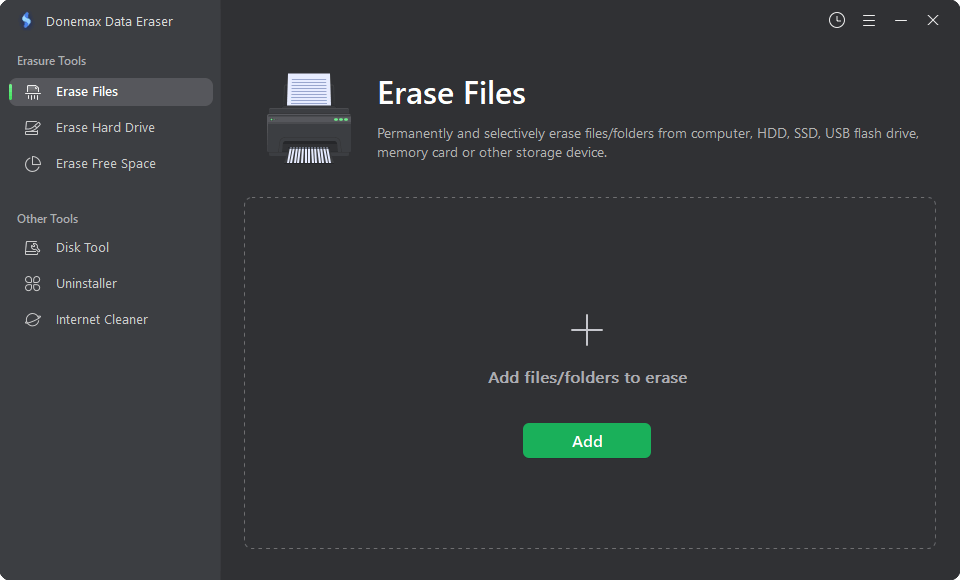
Solution 1. Erase Files
"Erase Files" allows you to permanently and selectively shred files and folders. To erase files:
- Switch to Erase Files.
- click "Add" to select the files to erase.
- The file information will be listed.
- Confirm and click "Erase Now" to permanently erase files and folders.

Solution 2. Erase Hard Drive.
"Erase Hard Drive" is to wipe an entire hard drive to permanently erase all data information, settings and traces on a non-system hard drive or external device. To wipe a hard drive:
- Switch to Erase Hard Drive.
- Select the drive you want to wipe from the disk list
- Click Erase Now to confirm to wipe the data on the select drive

✎ Tips: you can't directly wipe the hard drive where the Windows OS is installed. If you want to permanently erase data from system hard drive, click here: erase data from system hard drive.
Solution 3. Erase Free Space
The deleted, formatted or lost data is stored on the free disk space of the hard drive and can be recovered by a data recovery service. "Erase free space" will wipe the free disk space on the hard drive and permanently erase the deleted/lost data. It will not destroy any existing data on the hard drive.
- Switch to Erase Free Space to wipe the free disk space.
- Select the drive you want to wipe
- Click Erase Now to confirm to wipe free disk space on the select drive

How to find the data erasure reports?
You can check the erasure history by clicking the time icon on top right of the interface. And then the oerations will be listed. You can also export or delete the erasure history.

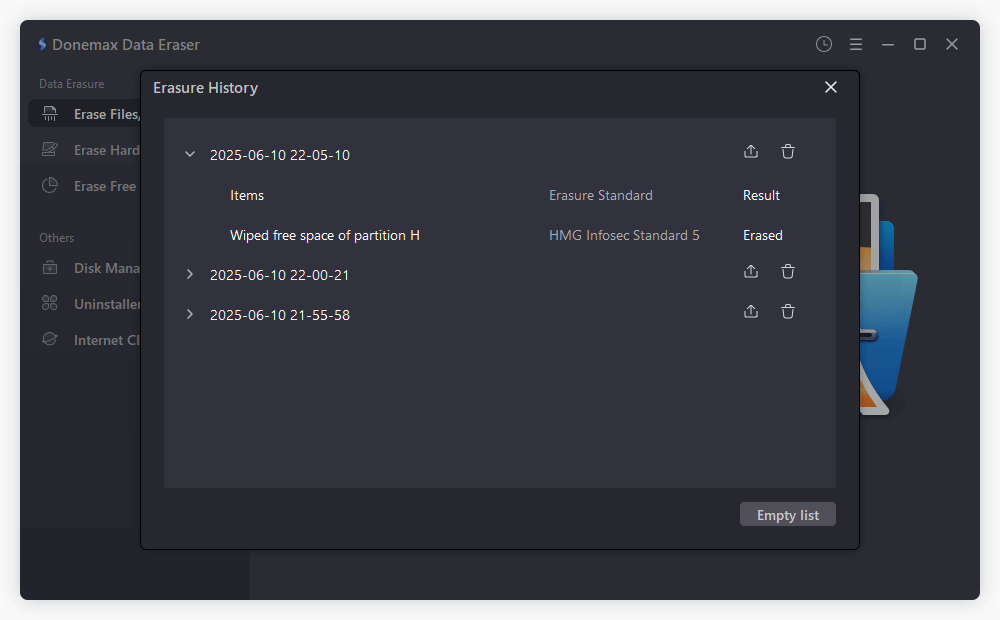
How to set Data Erasure Standards?
You can set the Data Erasure Standard by clicking "Setting" on top right of the interface. It offers 5 erasure methods, including one-pass, two-pass, three-pass, seven-pass and 35-passe erasure. The more passes you use, the more secure the erasure will be.

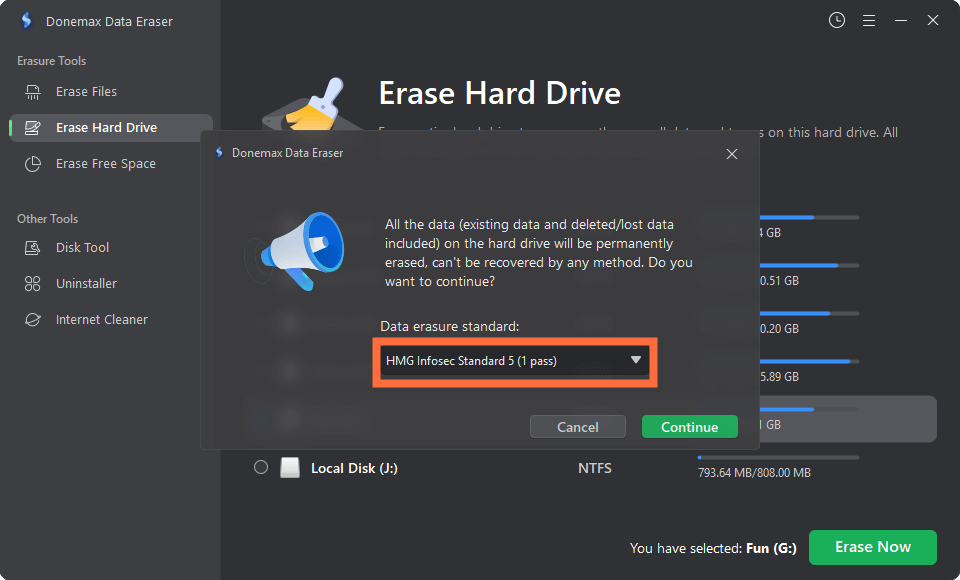
More features of Donemax Data Eraser
Disk Tools
You can repair a damaged disk, format a hard drive or rename it with "Disk Tools".
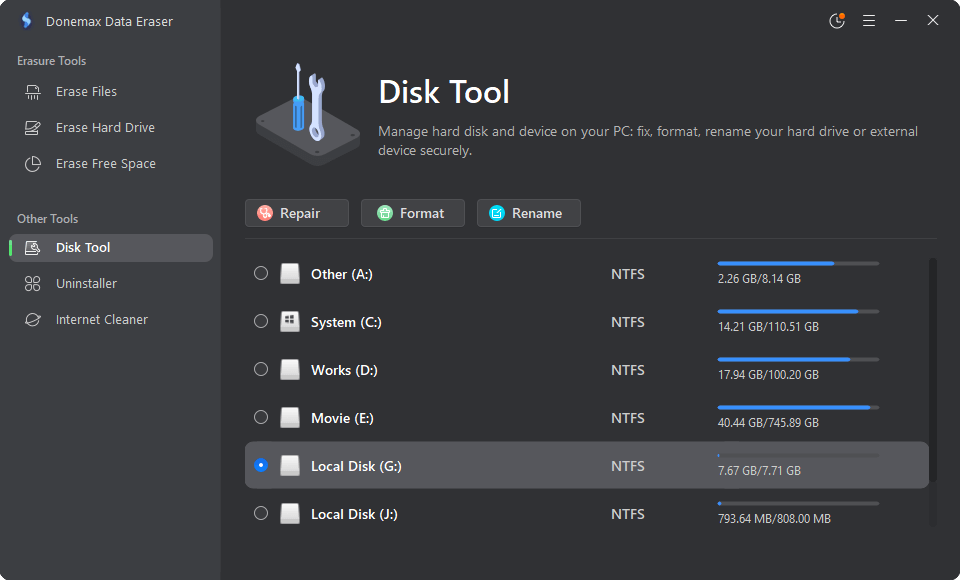
Uninstaller
Uninstall unwanted programs and delete all leftovers including junk data, registry files, caches, etc.
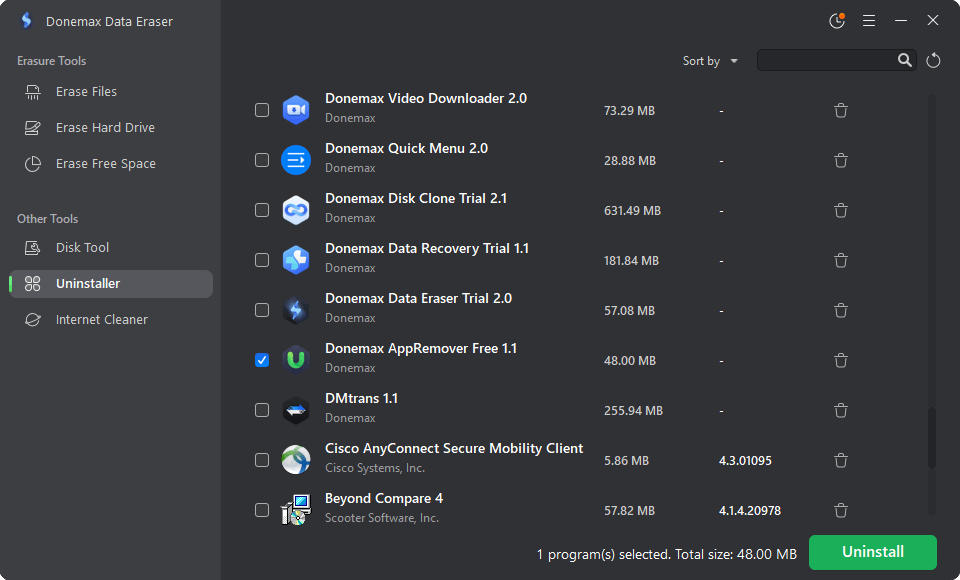
Internet Cleaner
Clean up browsers' cookies, caches, passwords, histories, etc.
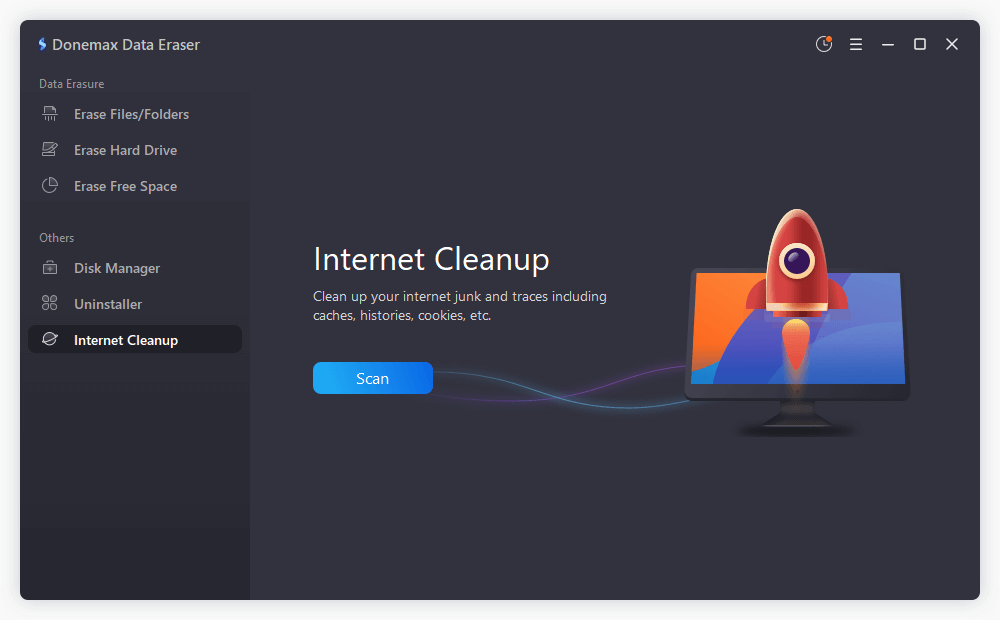
Donemax Data Eraser is 100% safe data erasure software. It will not cause any damage to your storage device such as HDD, SSD, USB flash drive, etc. Feel free to contact us if you have any question: [email protected].
What's new in version 4.0?
- Optimize the NTFS drive erasing process.
- Fix a bug with FAT32 drive erasing.
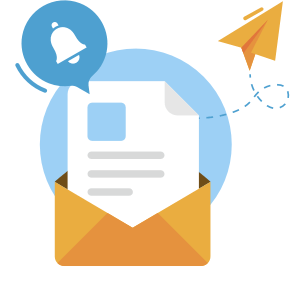
Need some help?
Please feel free to contact our support team if you can't find your answer.
