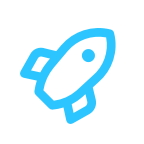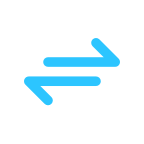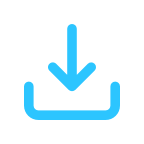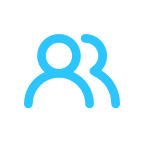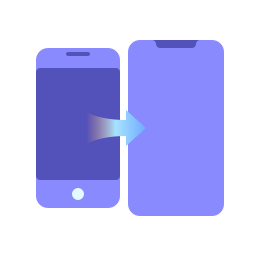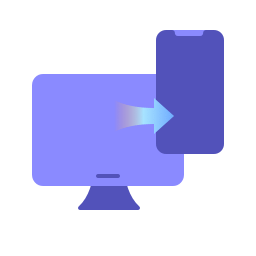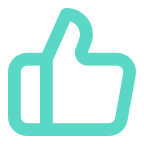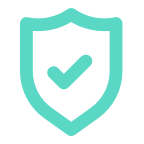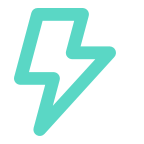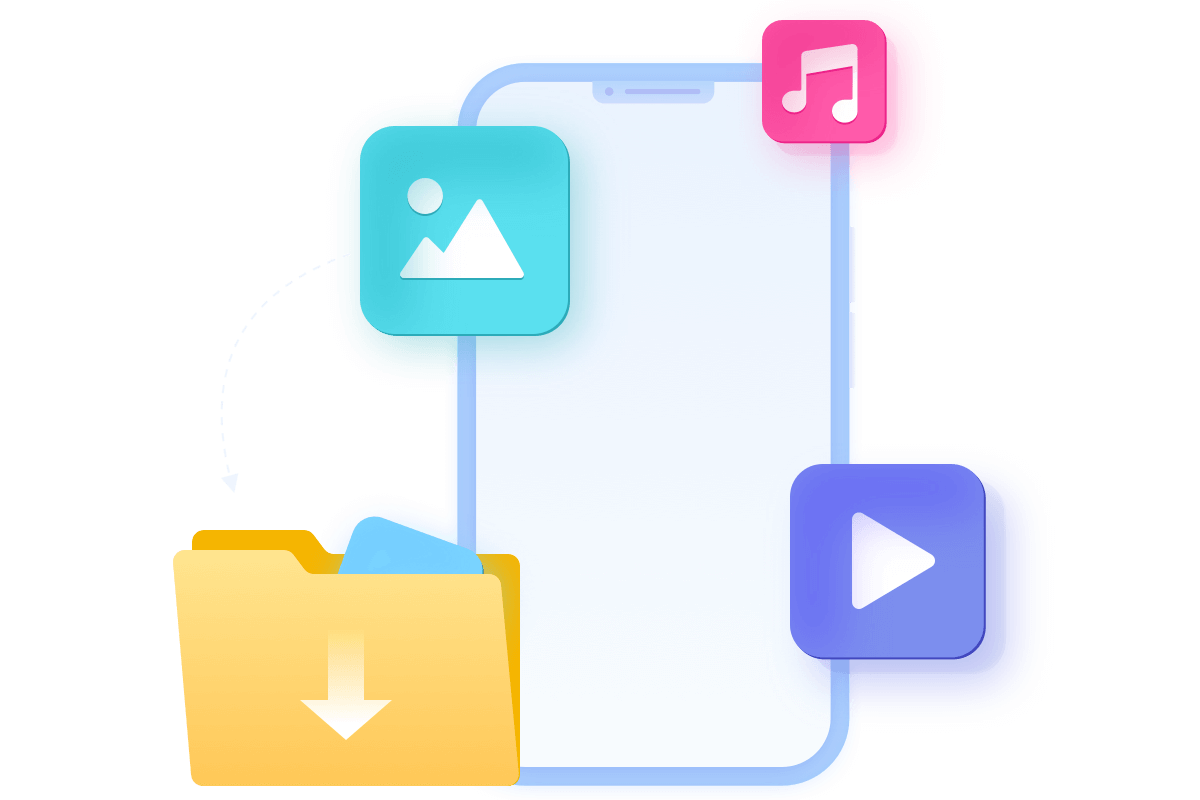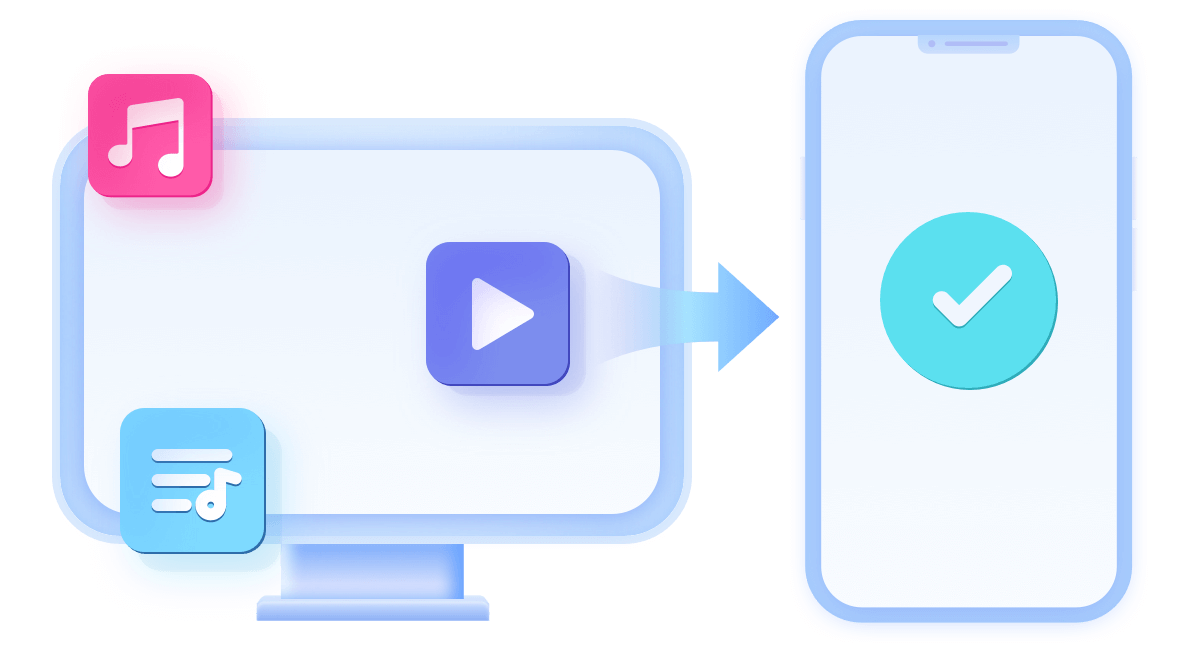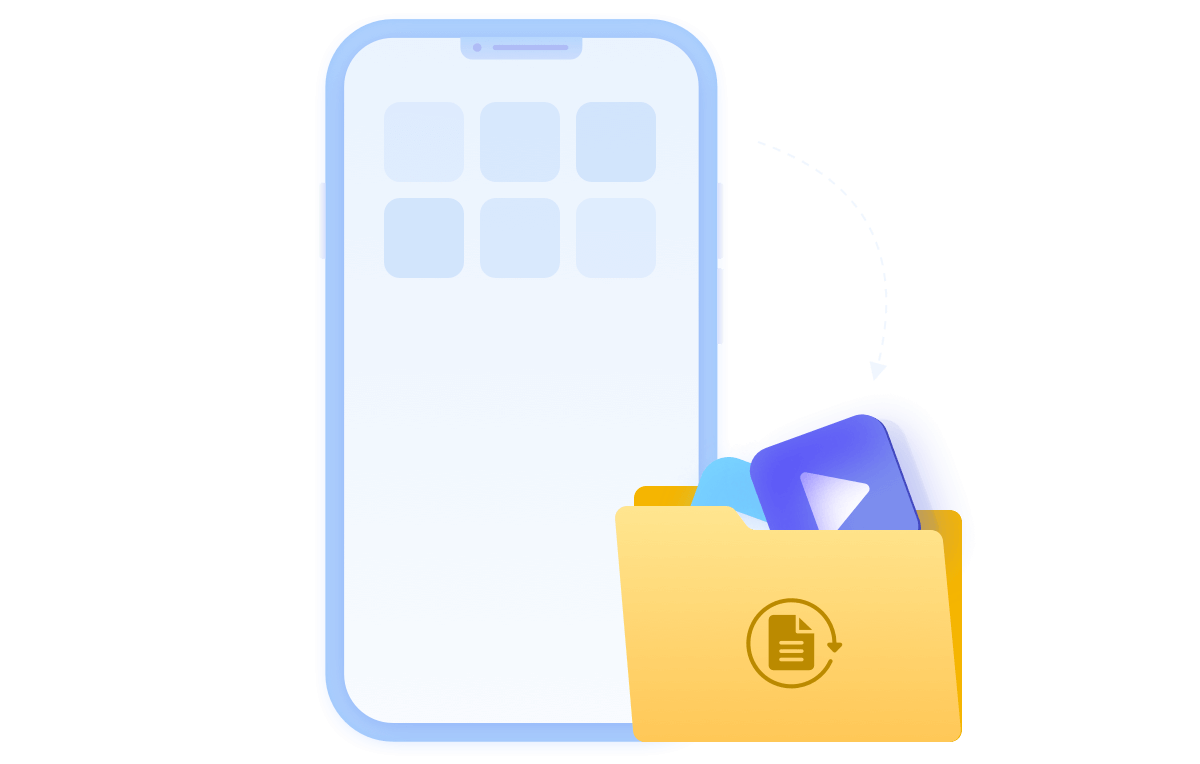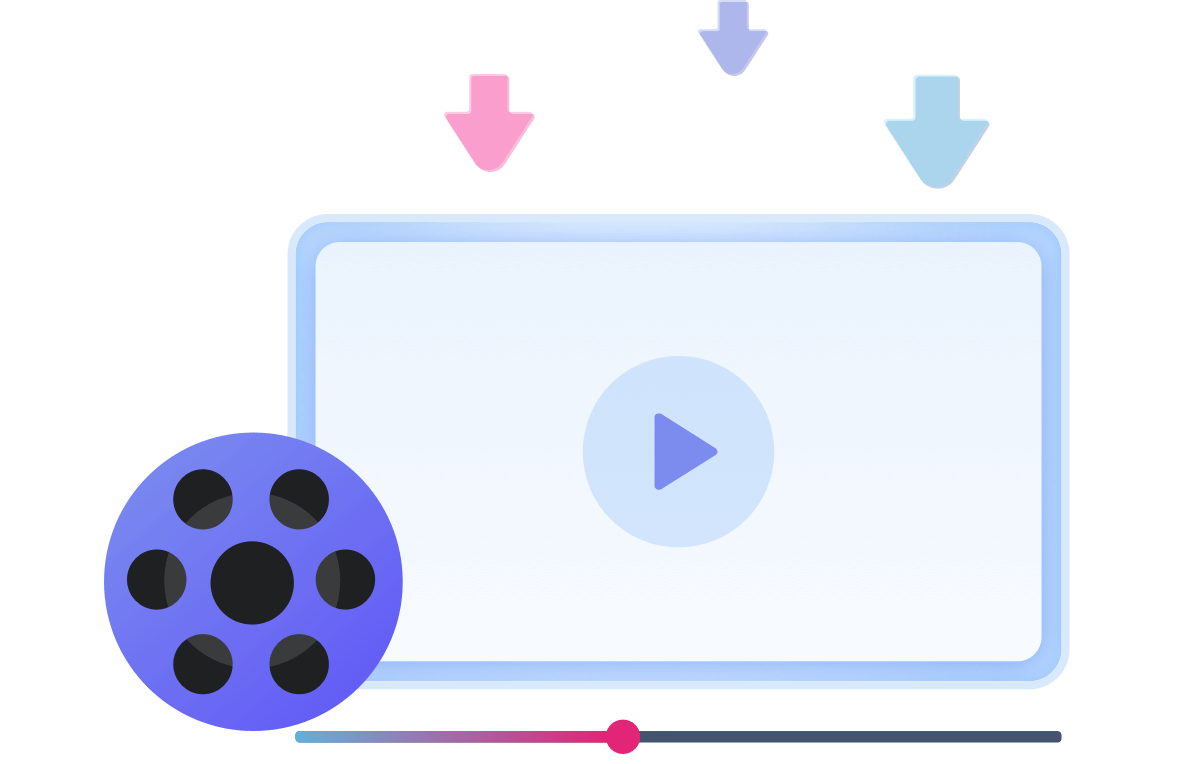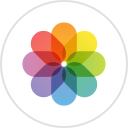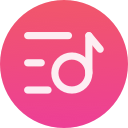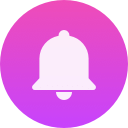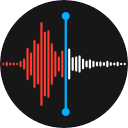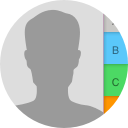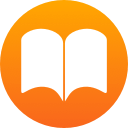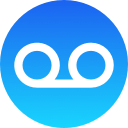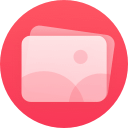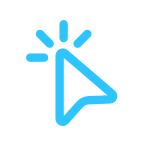
1-Click Data Transfer
Donemax DMtrans is a professional and easy-to-use data management to completely manage and transfer photos, video, music, contacts, messages, etc., between iOS and PCs. It allows you to transfer data from one iPhone to new iPhone or back up data from iPhone to PC just by clicks and be no barrier to transfer old iOS device data to your new one. Get easy to use, easy to install data transfer software to manage your data.
1-Click Data Transfer
Batch importing or exporting all/selected iOS data simultaneously with high success rate. Save your precious time and effort.
Flexible Manager
Fully manage more than 20 types of iOS content with ease, and smoothly transfer your data between iOS devices and computer.
Multi-directional Transfer
DMtrans breaks the barrier to let you transfer old iOS device data to a new one or migrate data between iPhone/iPad/iPod and your computer.
Video Downloader
Download video and audio files from over 1000 websites to your iOS device or computer.
5 Million + Users
This award-winning iOS data management software is used by more than 5,000,000 users in over 180 countries worldwide.
DMtrans can smoothly transfer your data between different iOS device, or between iOS device and PC.
No Barrier to Transfer Old iPhone Data to A New One
If you want to migrate data from old iPhone to a new one, or share some files between different iOS devices, DMtrans can help you transfer the data smoothly. It's really a valuable feature if you want to enjoy the new iPhone with all the old data intact.
Transfer Data Between iOS Device and PC
Move files from iOS device to PC to free some space or make a data backup on PC. You can also import/transfer the data back to iOS device directly without problems. Transfer important or favorite data to iPhone/iPad and help you keep the wanted data in hand anytime.
Transfer data with ease
Without so many restrictions, it's more simple and effective to freely transfer data with the tool.
Migrate without data loss
It will only transfer the data without removing the original data on any devices.
Faster than others
With excellent data processing performance, the software can transfer data in high speed.
With Dmtrans for Windows/Mac, you can import data from computer to your iPhone, export iOS data to PC as a backup without losing data, or delete unwanted files individually or in bulk from your iOS Devices easier than ever.
If you are looking for an easiest option to export photos from iPhone to a PC or Mac, DMtrans is your choice. You can easily export photos, videos or albums you created to your computer, keeping them in safe. You are also allowed to freely transfer thousands of photos and video from your iPhone, iPad, or iPod touch to computer by category with one click.
Have you ever tried to transfer music from your computer to iPhone, but was frustrated by iTunes restrictions, such as the existing songs or playlists were erased? We can help. DMtrans allows you to transfer music in bulk between computer and iPhone as the way you like. It's all in your hands. You can easily manage the music on your iPhone, create new playlist for your favorite music or deleted unwanted audio files.
A backup allows you to copy and save the contacts, messages from your iPhone, iPad, or iPod touch in case of data loss disaster and you can also easily use the backup to transfer the information to a new iPhone. DMtrans covers all of them as well as the attachments, like photos, videos, music, voice recordings, Emoji stickers, etc.
Its built-in Video Downloader allows you to download video and audio files from over 1000 websites to your iPhone/iPad/iPod or computer the way you like just by simple clicks. You can download from any online sites like YouTube, Netflix, Facebook, and Twitter, etc. Download videos and music in bulk, saving your time and effort.
Donemax DMtrans offers a reliable and secure iOS data transferring and management solution. No expert skills needed. Follow the 3 steps to manage your files now.
Step 1. Connect iPhone Connect Your iPhone to the computer and then launch the software
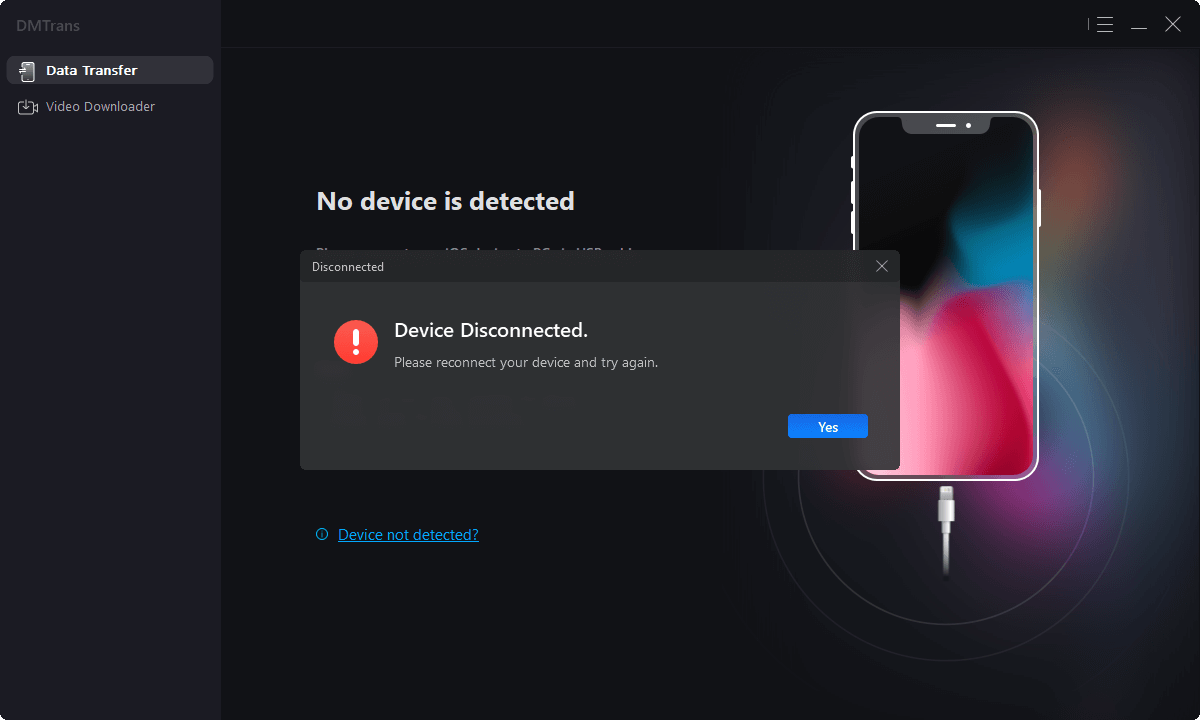
Step 2. Choose data to transfer Check and choose the correct type of data from the left panel of the software
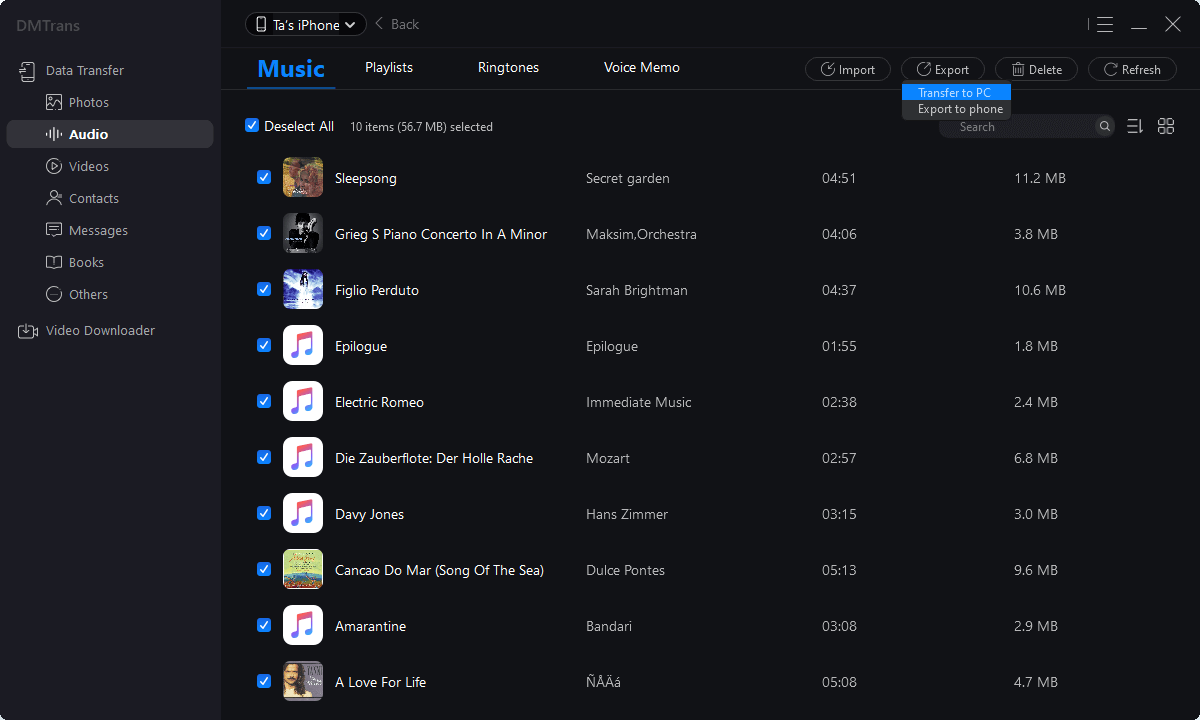
Step 3. Export or import Files You can choose to manage you data by select Import, Export, or Delete files.
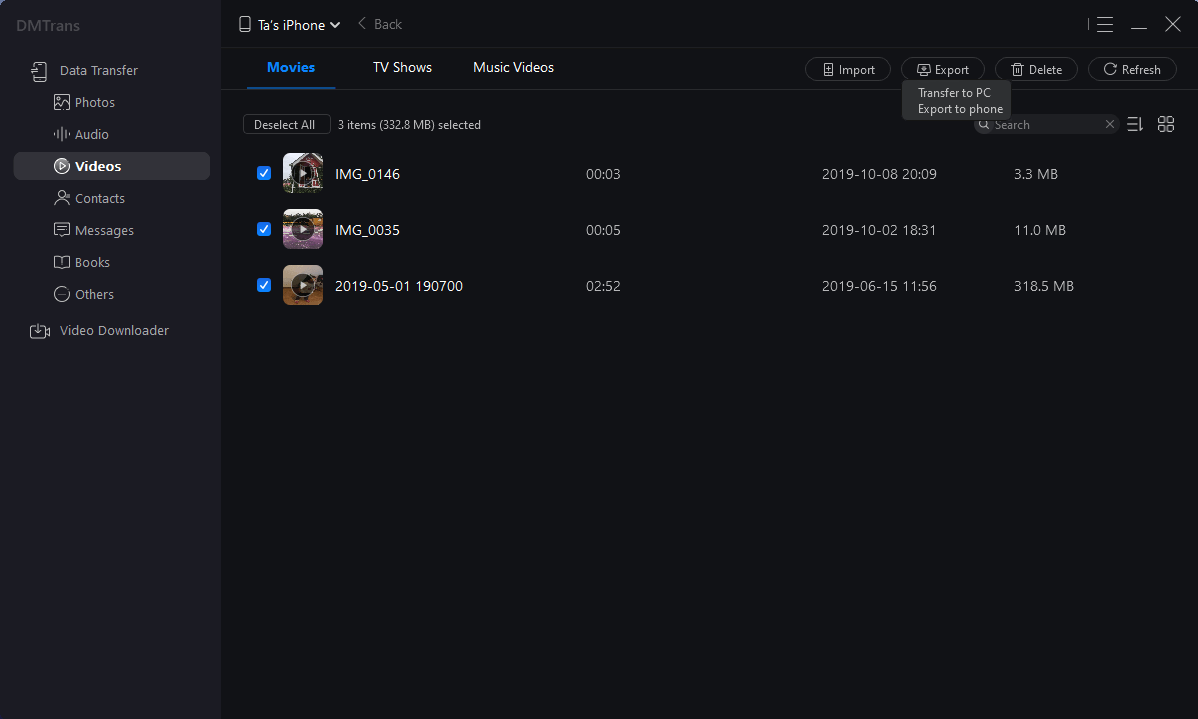
AIUpdated on Nov. 30, 2022
It's simple to transfer my photos, music and other files from iPhone to the PC.
PetersonUpdated on Sep. 9, 2022
It's easier to manage my iPhone data with this tool than iTunes.
KarlUpdated on Aug. 2, 2022
It's easy to migrate the data from my iPhone to the computer. Also, it's able to import data to the iPhone.
DaloUpdated on May 25, 2022
If you need to transfer iOS data, I suggest you use this software and it works effectively on mey computer.
DMtrans is fully compatible with Windows & Mac
Windows:
Windows 11, Windows 10, Windows 8.1, Windows 8, Windows 7, Windows Vista
Mac:
macOS 15 Sequoia, macOS 14 Sonoma, macOS 13 Ventura, macOS 12 Monterey, macOS 11 Big Sur, macOS 10.15 Catalina, macOS 10.14 Mojave, macOS 10.13 High Sierra, macOS 10.12 Sierra, Mac OS X 10.9 - 10.11
Support iOS:
iOS 8/9/10/11/12/13/14/15/16
Transfer Data from Virtually Any iOS Device
iPhone:
6, 6s, 6 Plus, 6s Plus, 7,7 Plus, 8, 8 Plus, X, XS, XS Max, XR, 11, 11 Pro, 12, 12 mini, 12 Pro, 12 Pro Max, 13, 13 mini, 13 Pro, 13 Pro Max.
iPad:
All iPad Devices
iPod touch:
4, 5, 6, 7
The following environment is required to install DMtrans
Disk Space:
at least 100 MB
CPU:
At least 1GHz
10 Million
Over 10 Million Dowloads
30 Days
Money-back Guarantee
100% Secure
100% Secure 256-bit SSL
Free
Free Technical Support