My 1TB Seagate external hard drive is not compatible with my MacBook Pro, So I reformat it using Disk Utility. When I realize I didn’t make a backup, the erasing process is done and all files have been erased. I wonder if there is a way to recover the erased files?
PAGE CONTENT:
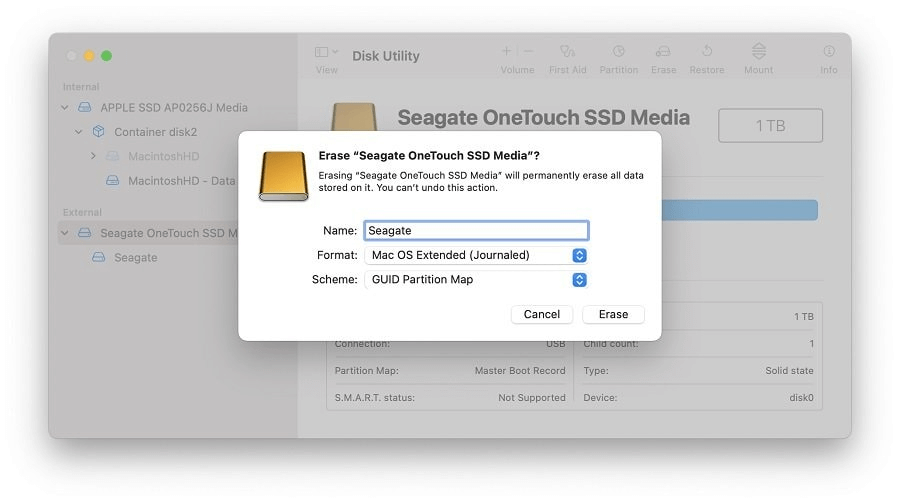
So many people rely on technology these days that losing data from external hard drives is a common and often upsetting event. Mac users often store important files, like personal papers and multimedia collections, on Seagate external hard drives, which are known for being reliable and performing well. However, accidentally deleting or formatting files can quickly erase this information. When you delete or erase files from a Seagate drive, the operating system only makes the room they take up available for new files. The files are not REALLY erased.
Mac users can get all the information and tools they need from this complete guide to get back erased data from Seagate's external hard drives on Mac. People can ease the stress of losing data and get back to their important files by following the steps in this article. It will allow them to continue their digital work without any problems.
Is It Possible to Recover Lost Data from Erased Seagate Drive on Mac?
Many things can cause data loss, such as deletion by mistake, formatting, file system corruption, virus attacks, or damage to the storage device itself. When you remove a file from your Seagate external hard drive, the operating system makes room for new files in the space that the file used. The data itself, on the other hand, stays the same until new information is added to it. So, it's important to stop using the Seagate external hard drive right away after losing data to keep it from being overwritten again and increase the chances of getting the data back.
When you realize you’ve lost data due to erasing the Seagate external hard drive, just stop using the Seagate external hard drive. Then find a data recovery solution such as a reliable data recovery program to get the lost files back.
Choose a Reliable Data Recovery Software:
Mac users can choose from several data recovery programs, each with its features and functions. It's important to pick a data recovery tool with a good reputation that is easy to use and can get back data from erased Seagate external hard drive. Donemax, Disk Drill, EaseUS, and Stellar Data Recovery are all well-known choices. We will be using Donemax Data Recovery for Mac for this help. It is strong and reliable data recovery software with an easy-to-use interface.
Donemax Data Recovery for Mac
- Unformat Seagate external hard drive on Mac.
- Recover lost data from a Seagate external hard drive which is erased by Disk Utility.
- Recover permanently deleted files from the Seagate external hard drive on Mac.
Steps to Recover Erased Seagate Drive on Mac
Step 1. Connect Seagate External Hard Drive to Mac.
After installing Donemax Data Recovery for Mac on your Mac, use the right cable (USB, Thunderbolt, etc.) to connect your Seagate external hard drive to your Mac computer. Before moving on to the next step, ensure the hard drive is fully connected, and your Mac can see it.

Step 2. Select the Seagate External Hard Drive.
Open Donemax Data Recovery for Mac. You'll see a list of all the storage devices tied to your computer, including your Seagate external hard drive. Pick out the Seagate drive from the list, then click the "Scan" button next to it to start the process.

Step 3. Scan the Erased Seagate External Hard Drive.
Donemax Data Recovery for Mac will deeply scan the erased Seagate external hard drive and find all deleted/erased files. Depending on the size and quality of the hard drive, the scanning process could take a while.

Step 4. Preview and Select Recoverable Files.
After the search, this software will show a list of recoverable files on the Seagate external hard drive. You can look at previews of the files to ensure they are complete and can be recovered. You can easily find the files you want to rescue with Donemax Data Recovery for Mac because you can sort the results.

Step 5. Recover Erased Files.
You can choose the files you want to get back from the list and then hit the "Recover" button. When you run Donemax Data Recovery, it will ask you to pick a folder where to save the restored files. You should choose a place other than the Seagate external hard drive so you don't delete any data that is already there. Click the "Recover" button after choosing the place where you want to save the files.
★ Tips:
- How long it takes to recover erased data from a Seagate external hard drive depends on several factors, such as the drive's size and the scanning method chosen. Wait it out and let Donemax Data Recovery finish the recovery process without stopping it. During the recovery process, don't use the Seagate external hard drive or do any jobs that use a lot of disk space on your Mac. It will help to avoid problems.
- Once the recovery process is done, go to the folder where the restored files were saved and make sure they are still good. Open a few files to ensure they can be opened, and all the data has been restored. You can try the recovery process again or get more help from the Donemax Data Recovery support team if you encounter any problems.
- Once all your important files have been restored, you can safely remove the Seagate hard drive from your Mac. Choose "Eject" from the menu when right-clicking the Seagate drive icon on your desktop or in the Finder window. Before taking the drive out of your Mac, wait until it is safely out.
Conclusion:
Accidentally erasing data from a Seagate external hard drive on a Mac can be a stressful experience. Still, you can recover your lost files effectively with the right tools and techniques. This guide outlines the step-by-step process of recovering erased data from a Seagate external hard drive on a Mac using Donemax Data Recovery for Mac, a powerful and reliable data recovery software.
Following these instructions carefully and taking the necessary precautions can increase the chances of successful data recovery and regaining access to your valuable files. Remember to stop using the Seagate external hard drive immediately after data loss occurs to prevent further damage, and always keep regular backups to minimize the risk of data loss in the future.
FAQs About Recovering Erased Seagate Drive on Mac
1. Is it possible to recover lost data from a Seagate drive which is erased by Disk Utility?
Yes, data recovery software can help you recover lost data from erased Seagate external hard drive even it is erased by Most Secure method in Disk Utility.
- Download and install Donemax Data Recovery for Mac and connect the Seagate drive the same Mac.
- Open Donemax Data Recovery for Mac, select the erased Seagate drive.
- Click on Scan button.
- Preview and recover lost files after scanning.
2. Can I recover lost data from a NTFS Seagate drive on Mac?
Yes. Although NTFS is not supported by macOS, data recovery software still can recover lost data from a NTFS drive on Mac. If you want to recover lost data from a NTFS Seagate external hard drive on Mac, just try Donemax Data Recovery for Mac.
3. What is the best Seagate external hard drive unformat software for Mac?
Here are some excellent tools can help you recover formatted Seagate external hard drive on Mac:
- Donemax Data Recovery for Mac
- Disk Drill
- EaseUS Data Recovery for Mac
- Wondershare Recoverit
- Magoshare Data Recovery for Mac
4. How to recover lost data from an unrecognized Seagate external hard drive on Mac?
First of all, try to mount the Seagate external hard drive on Mac using Disk Utility, then use a data recovery app, such as Donemax Data Recovery for Mac to scan the Seagate external hard drive and find all deleted/erased files.
Related Articles
- Feb 22, 2024How to Recover Lost Data from External Hard Drive, USB Drive, SD Card on macOS Sonoma?
- Dec 02, 2024Can't Find Deleted Files in Trash on Mac: How to Recover Them
- Sep 23, 2025How to Recover Lost Files After macOS Update? [macOS Tahoe Supported]
- May 13, 2025How to Recover Lost Data from a M1 Chip Mac?
- Sep 01, 2025How to Recover Deleted Safari Histories on Mac?
- Nov 11, 2024How to Recover Screen Recordings on Mac?

Christina
Christina is the senior editor of Donemax software who has worked in the company for 4+ years. She mainly writes the guides and solutions about data erasure, data transferring, data recovery and disk cloning to help users get the most out of their Windows and Mac. She likes to travel, enjoy country music and play games in her spare time.

Gerhard Chou
In order to effectively solve the problems for our customers, every article and troubleshooting solution published on our website has been strictly tested and practiced. Our editors love researching and using computers and testing software, and are willing to help computer users with their problems
