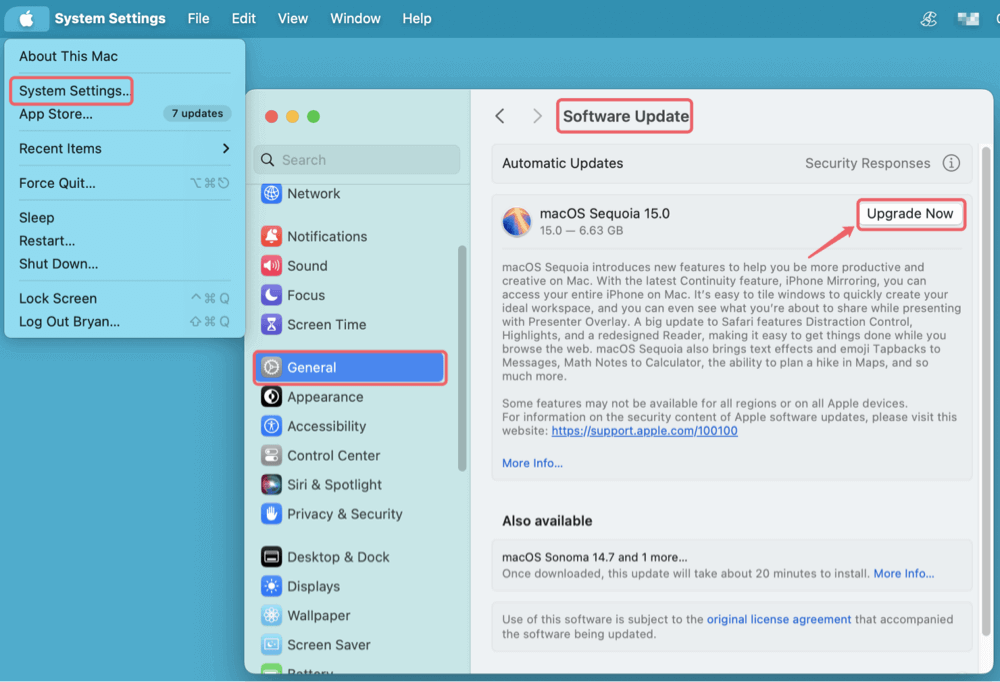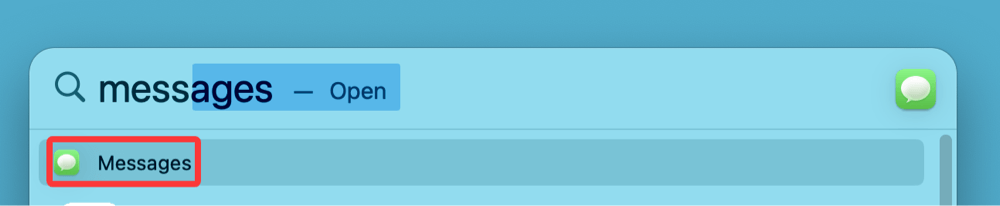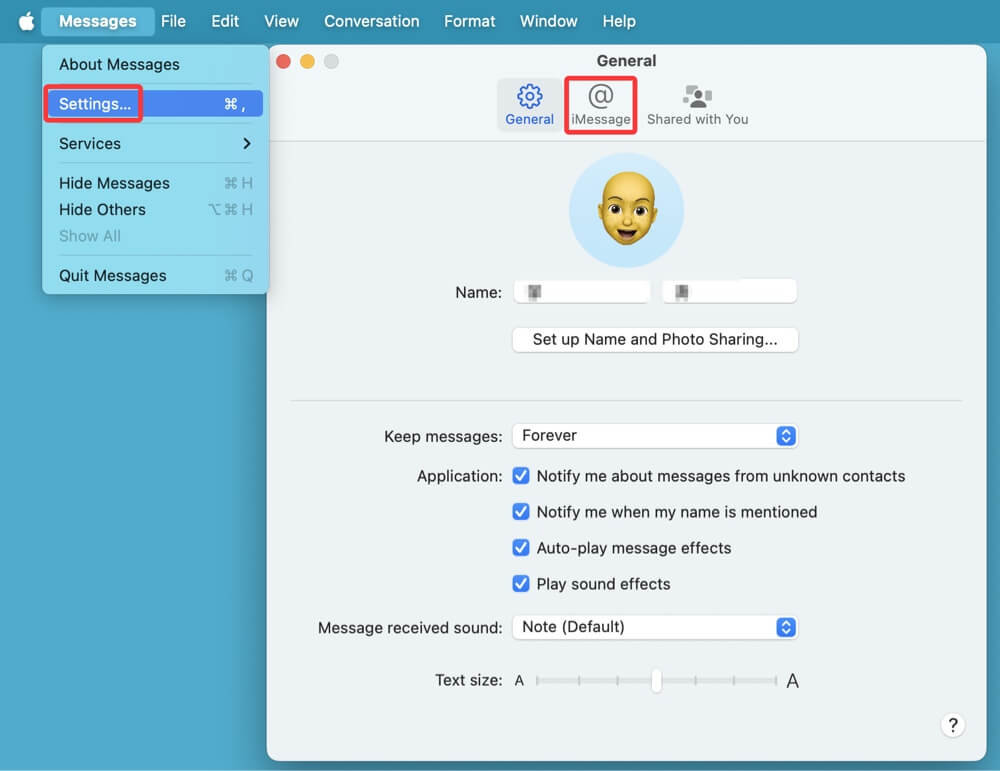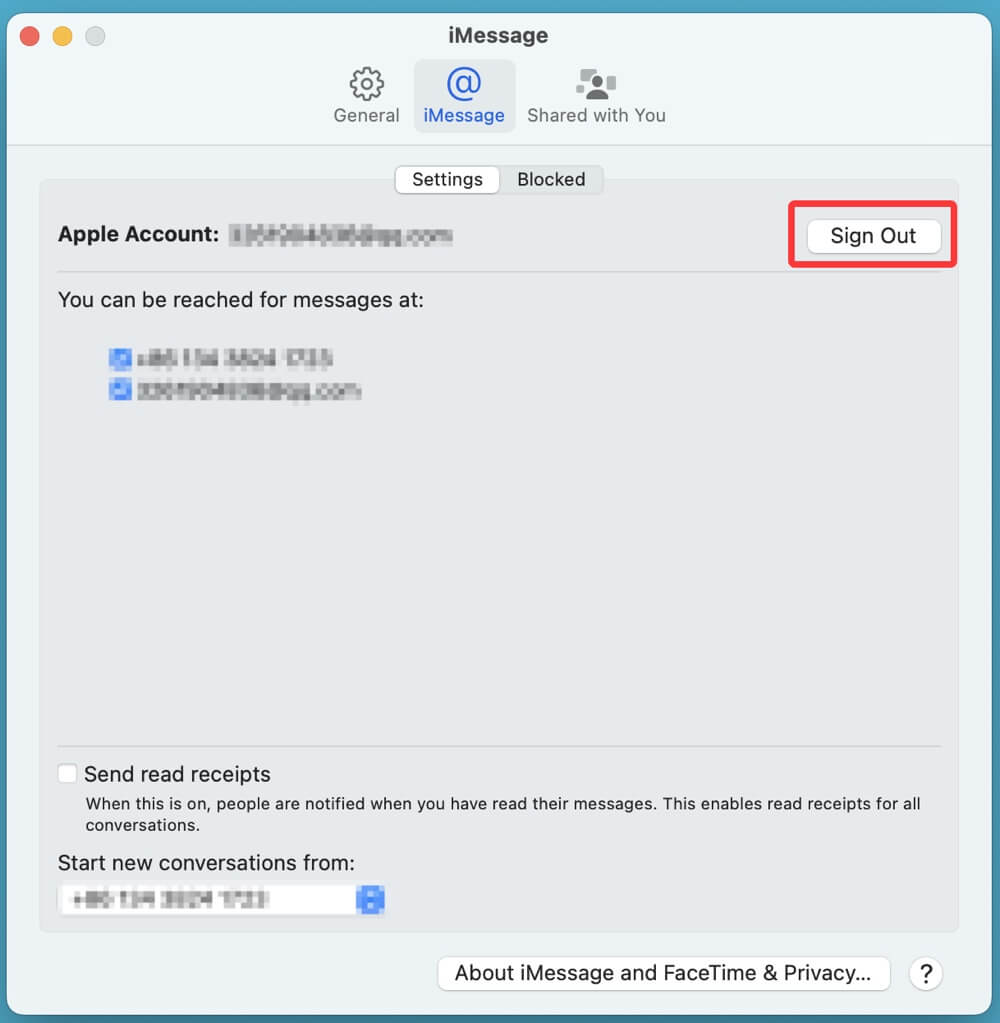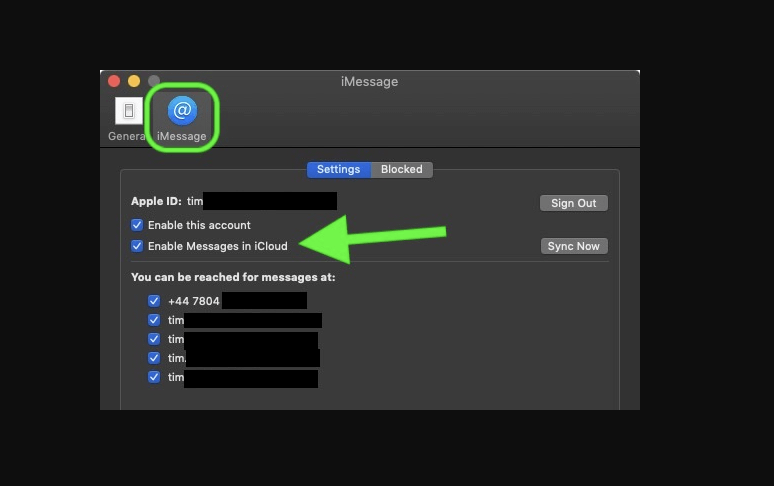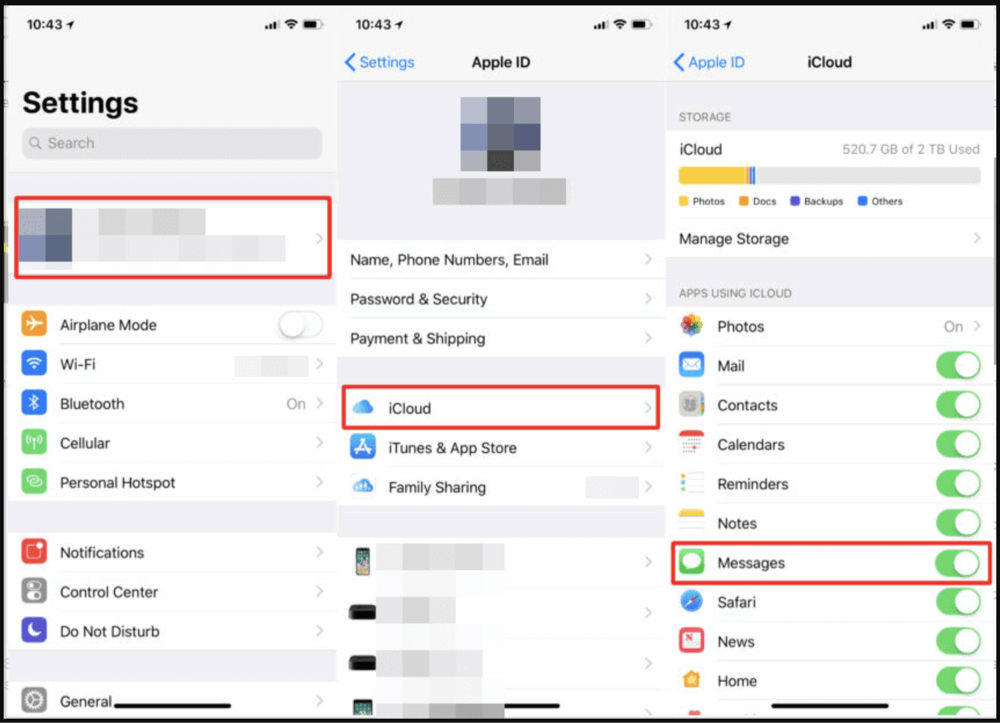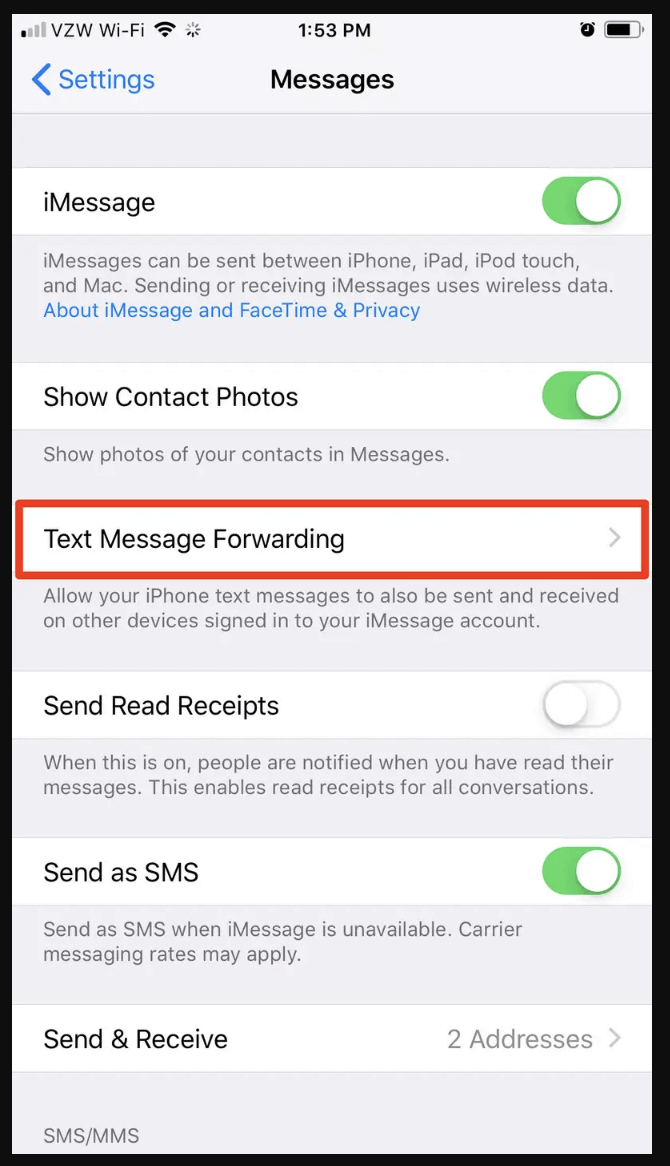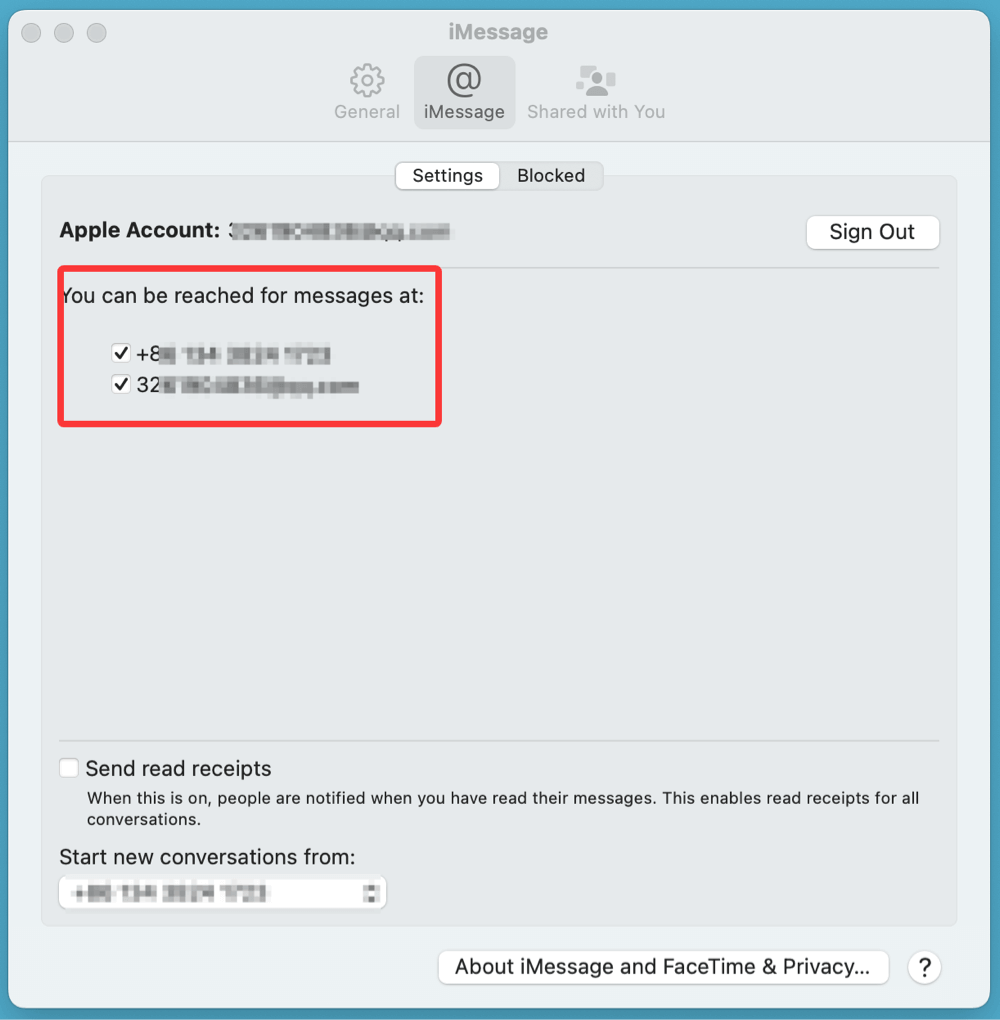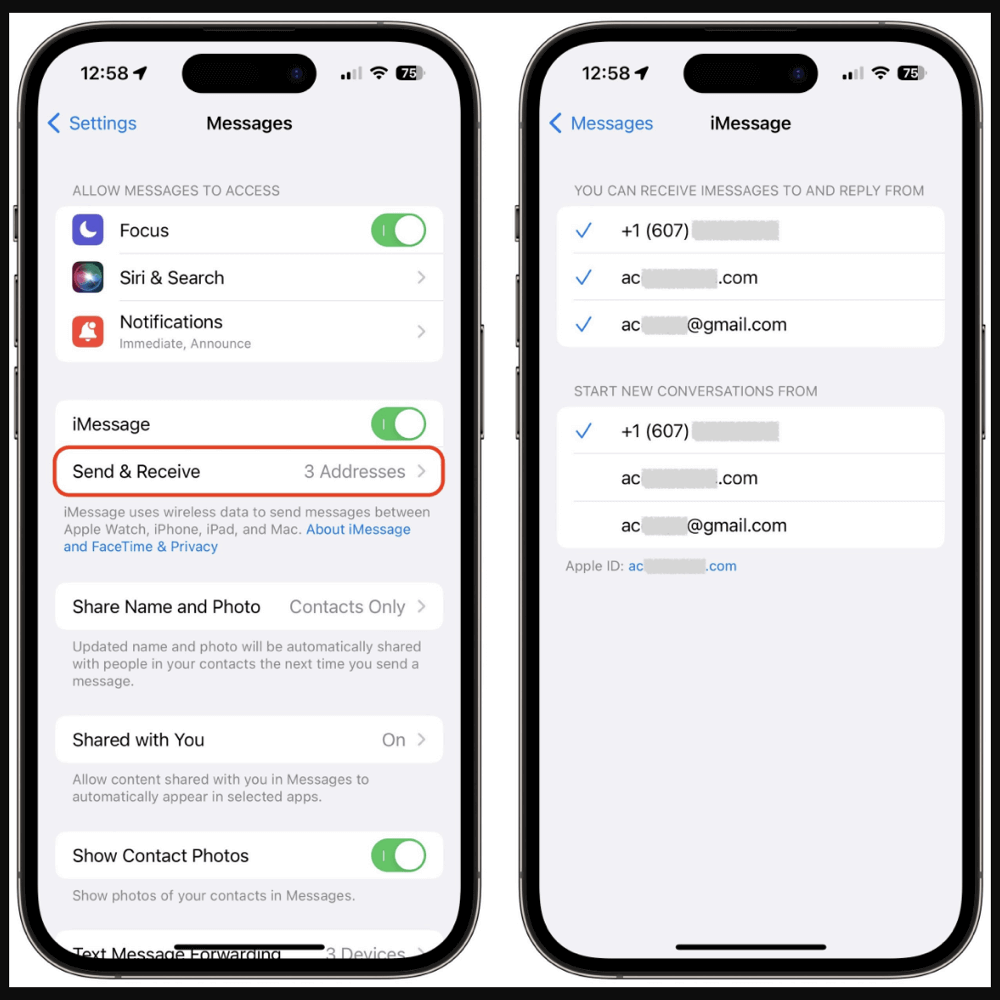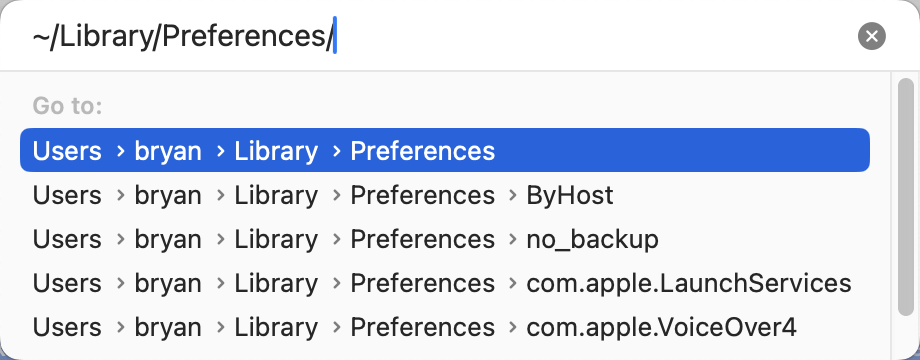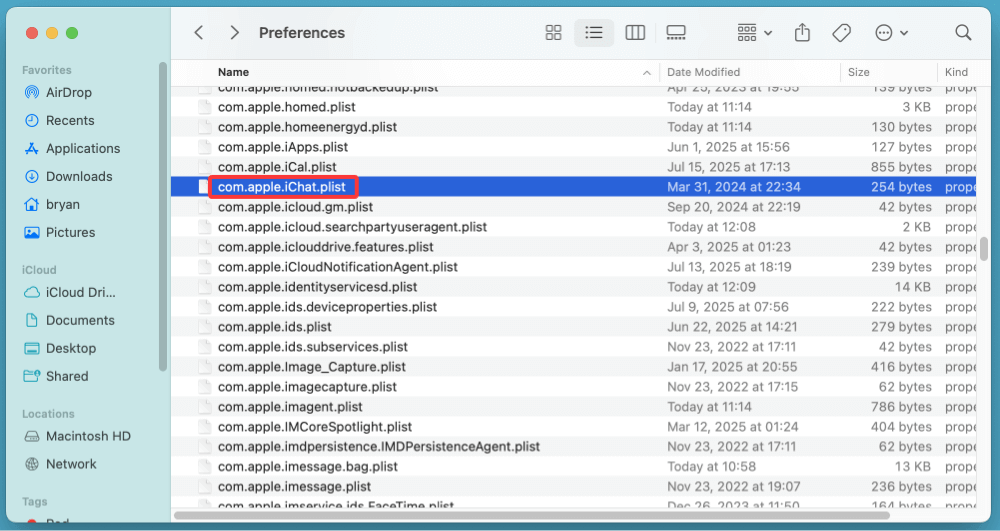PAGE CONTENT:
iMessage is one of the most convenient communication tools for Apple users, offering seamless messaging across iPhones, iPads, and Macs. However, it's not uncommon for users to encounter frustrating issues like messages not syncing, being unable to send or receive texts, or iMessage just not working at all on Mac. Whether you rely on it for work or personal communication, a non-functioning iMessage can disrupt your workflow.
In this comprehensive guide, we'll explore all possible fixes for iMessage not working or syncing on your Mac - from simple checks to more advanced troubleshooting methods. By following these steps, you can restore smooth message delivery and syncing across all your Apple devices.
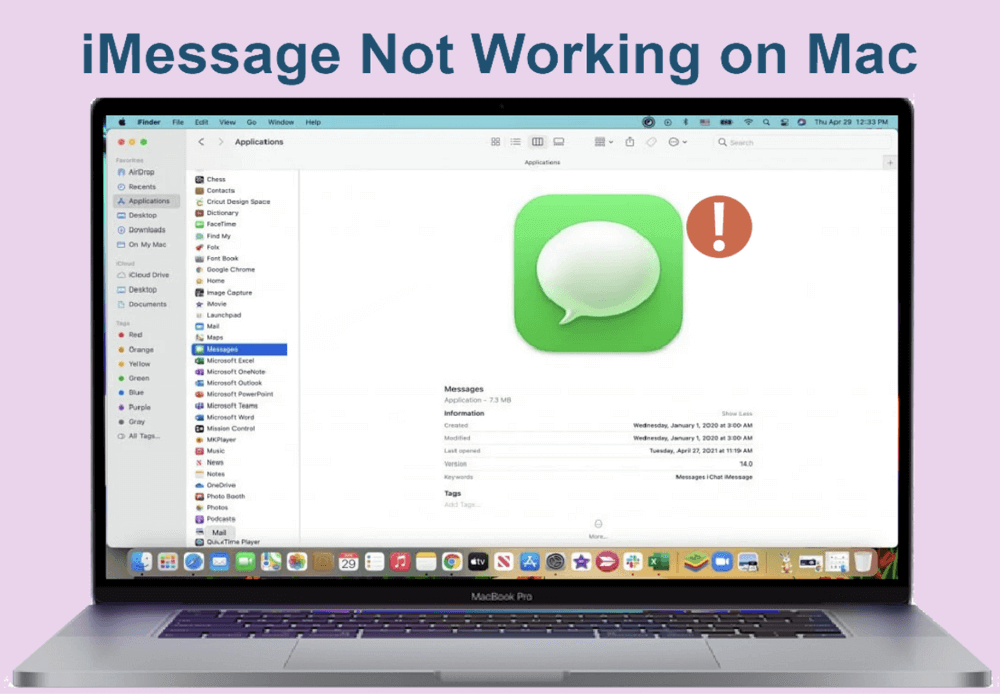
Common Symptoms of iMessage Issues on Mac
Before jumping into solutions, it's helpful to identify the specific issue you're experiencing. Here are common symptoms when iMessage isn't working correctly on Mac:
- iMessage not sending or receiving texts on Mac
- Messages appear on iPhone/iPad but not on Mac
- Sync works only partially - some messages show up, others don't
- You're signed in, but iMessage says "Waiting for Activation"
- Can't see your phone number in iMessage settings on Mac
Understanding the root problem helps you apply the most relevant fix.
Preliminary Checks
Start with the basics before diving into advanced fixes.
🔹 Check Internet Connection
A steady internet connection is necessary for iMessage to function. Make sure that your Mac is linked to a dependable wireless network.
🔹 Ensure macOS Is Up to Date
Older macOS versions can cause compatibility issues.
- Go to System Settings > General > Software Update
![messages not syncing]()
- Install any available updates
🔹 Verify Apple ID Consistency
Ensure that you are using the same Apple ID for iMessage across all devices:
- On Mac: Open Messages > Settings > iMessage tab
- On iPhone: Go to Settings > Messages > Send & Receive
Both should show the same Apple ID.
🔹 Check Apple's System Status
Visit Apple's System Status page to ensure iMessage servers are running. If they're down, wait until they're operational again.
11 Fixes for iMessage Not Working on Mac
Fix 1. Sign Out and Back Into iMessage on Mac
A quick sign-out and sign-in can often resolve sync or activation issues.
- Open Messages
![messages not syncing]()
- Go to Settings > iMessage
![messages not syncing]()
- Click Sign Out
![messages not syncing]()
- Restart your Mac
- Sign back in using your Apple ID and password
Wait a few minutes after signing in. Messages should begin to sync if the issue was authentication-related.
Fix 2. Enable Messages in iCloud
Enabling Messages in iCloud is one of the most effective ways to ensure your messages sync consistently between your Mac, iPhone, iPad, and even Apple Watch. This feature stores your entire iMessage history in iCloud, ensuring that all your Apple devices show the same messages at all times.
How to Enable Messages in iCloud on Mac
- Open the Messages app on your Mac.
- In the top menu, click Messages > Settings.
- Navigate to the iMessage tab.
- Check the box next to "Enable Messages in iCloud."
![messages not syncing]()
- Click the "Sync Now" button to initiate the manual sync process.
💡 Tip: If the "Sync Now" button is grayed out, uncheck and recheck the "Enable Messages in iCloud" option. Then restart the Messages app.
How to Enable Messages in iCloud on iPhone/iPad
- On your iPhone or iPad, open Settings.
- To access Apple ID settings, tap your name at the top.
- Go to iCloud > Show All.
- Tap Messages and turn the toggle ON.
![messages not syncing]()
This ensures that your iPhone also contributes to the shared message repository in iCloud.
Common Problems and How to Fix Them
If enabling Messages in iCloud doesn't immediately sync your messages across devices, try these additional steps:
🔹 Ensure Enough iCloud Storage
Messages in iCloud consumes storage space. If you're low on space, syncing may pause.
- Go to System Settings > Apple ID > iCloud > Manage Storage
- Consider upgrading your plan or clearing unused backups and app data.
🔹 Force a Re-Sync
If syncing appears stuck, you can try resetting the sync state:
- On Mac, uncheck "Enable Messages in iCloud" and quit the Messages app.
- Reopen Messages, go back to settings, and re-enable the option.
- Click "Sync Now" again.
Wait a few minutes - messages may take time to reappear depending on your internet speed and message volume.
🔹 Use a Strong Wi-Fi Connection
Avoid syncing large message histories over cellular or unstable Wi-Fi. A fast, consistent internet connection helps complete the sync efficiently.
🔹 Advanced Tip: Monitor iCloud Sync with Activity Monitor
On macOS, you can check if iMessage is syncing using the Activity Monitor:
- Open Activity Monitor from Utilities via Applications.
- Search for a process named cloudd.
- If it's active and consuming CPU/network resources, your iMessages are syncing.
When Messages in iCloud is Not Recommended
There are scenarios where enabling this feature might not be ideal:
- Limited iCloud storage plan: If you're on the free 5GB plan and heavily use iMessage with media (images, videos), it can quickly fill up your space.
- Corporate Macs or iPhones: In enterprise environments, iCloud access may be restricted.
In these cases, traditional syncing via Apple ID and Text Message Forwarding (Section 5) might be your fallback method.
Fix 3. Check Text Message Forwarding Settings
This step ensures your Mac can receive SMS texts from your iPhone.
- On your iPhone, go to Settings > Messages > Text Message Forwarding
![messages not syncing]()
- Enable your Mac from the list of available devices
- Enter the code that appears on your Mac (if prompted)
This setting bridges the gap between your iPhone and Mac, especially for syncing SMS/MMS.
Fix 4. Ensure Correct Send & Receive Settings
Misconfigured settings can prevent iMessage from syncing or working at all.
On Mac:
- Open Messages > Settings > iMessage
- Under You can be reached for messages at, ensure your phone number and email are selected
![messages not syncing]()
On iPhone:
- Go to Settings > Messages > Send & Receive
![messages not syncing]()
- Make sure the same number and email are enabled
Both devices should have the same addresses selected to ensure consistency.
Fix 5. Reset NVRAM and PRAM (Intel Macs Only)
If you're using an Intel-based Mac, resetting NVRAM can fix various system-related issues, including connectivity and app errors.
To reset NVRAM/PRAM:
- Turn Off your Mac
- Immediately hold Option + Command + P + R after turning it on.
- Hold for roughly 20 seconds, then let go.
Once your Mac restarts, recheck iMessage.
💡 Note: This does not apply to Apple Silicon (M-chip) Macs.
Fix 6. Sync Messages Manually Using iCloud
If syncing is stuck, trigger it manually.
On Mac:
- Go to Messages > Settings > iMessage
- Click Sync Now
![messages not syncing]()
- Wait a few minutes - messages should start appearing
You can monitor the progress via the status bar or iCloud settings.
Fix 7. Check Date and Time Settings
Incorrect date and time can prevent iMessage from activating or syncing.
On Mac:
- Go to System Settings > General > Date & Time
- Enable Set date and time automatically
On iPhone:
- Go to Settings > General > Date & Time
- Enable Set Automatically
Apple services, including iMessage, rely on accurate timestamps.
Fix 8. Verify iCloud Keychain Is Enabled
iMessage uses iCloud Keychain to authenticate secure messages across devices. If Keychain is off, syncing might not work.
On Mac:
- Go to System Settings > [Your Name] > iCloud > Passwords & Keychain
- Turn iCloud Keychain ON
On iPhone:
- Go to Settings > [Your Name] > iCloud > Passwords & Keychain
- Enable Keychain
Wait a few minutes and then check your Messages app again.
Fix 9. Reset Messages Preferences (Advanced)
Corrupted preference files can lead to persistent issues. Deleting the Messages preference file can help reset settings without data loss.
Steps:
- Close the Messages app
- Open Finder
- Press Command + Shift + G and type ~/Library/Preferences/
![messages not syncing]()
- Find and delete: com.apple.iChat.plist
![messages not syncing]()
- Restart your Mac
- Open Messages and sign in again
This will reset your iMessage configuration. Messages stored in iCloud will re-sync.
Fix 10. Restart All Devices
Sometimes, a simple restart resolves underlying issues.
- Restart your iPhone and Mac
- Reopen the Messages app on both
- Wait a few minutes for syncing to reinitialize
Restarting refreshes system processes, including iMessage daemons.
Fix 11. Contact Apple Support
If none of the above fixes solve your issue, the problem may be account-related or due to a deeper system bug. At this point, it's best to contact Apple Support for specialized assistance.
- Visit: https://support.apple.com
- Chat with a representative or book a Genius Bar appointment
Be ready to provide device details, macOS version, and screenshots if possible.
Final Tips to Keep iMessage Working Smoothly
- Always keep devices updated to the latest software.
- Avoid third-party cleaning tools that can delete iMessage configuration files.
- Use the same Apple ID across all Apple devices.
- Regularly check your iCloud storage - Messages in iCloud requires free space.
- Turn off VPNs or firewalls that might block Apple servers temporarily when troubleshooting.
Conclusion
iMessage not syncing or working on Mac can be frustrating, but in most cases, it's a fixable issue. Whether the problem is due to misconfigured settings, Apple ID mismatches, or iCloud syncing errors, the solutions outlined above should help you restore proper functionality.
Start with basic checks like internet connection and Apple ID, and gradually move to more advanced steps such as resetting preferences or contacting support. Once resolved, you'll enjoy a seamless messaging experience across all your Apple devices again.
By following this step-by-step guide, you're well-equipped to diagnose and fix iMessage issues on your Mac efficiently.


DMcleaner for Mac
Donemax DMcleaner for Mac is an award-winning Mac cleanup & maintenance application. It offers 10+ tools to help Mac users clean up junk data on Mac, uninstall unwanted apps & delete leftovers, shred files, delete duplicate files, free up disk space, speed up slow Mac, etc. It is also a smart switch manager for Mac, a powerful disk manager for Mac.
Related Articles
- Aug 07, 2024Fix Time Machine Won't Start Backup
- Jul 20, 2024How to Repair Unreadable USB Flash Drive on Mac Without Losing Data?
- Dec 09, 2024How to Add an External Hard Drive to Dock on Mac?
- Jul 01, 2025[7 Fixes] Fix 'Your Computer Was Restarted Because of a Problem' on Mac
- Apr 10, 2025[9 Fixes] Fix Macintosh HD Not Mounting on Mac or Not Showing Up in Disk Utility
- Jul 27, 202510 Fixes for Command+S Not Working on Mac

Charles
Charles, who lives in Sydney, Australia, is an editor & writer of Donemax Team. He is good at writing articles related with Apple Mac computers, Windows operating systems, data recovery, data erasure, disk clone and data backup, etc. He loves reading and playing tennis in his spare time and is interested in testing new digital devices such as mobile phones, Macs, HDDs, SSDs, digital cameras, etc.

Gerhard Chou
In order to effectively solve the problems for our customers, every article and troubleshooting solution published on our website has been strictly tested and practiced. Our editors love researching and using computers and testing software, and are willing to help computer users with their problems