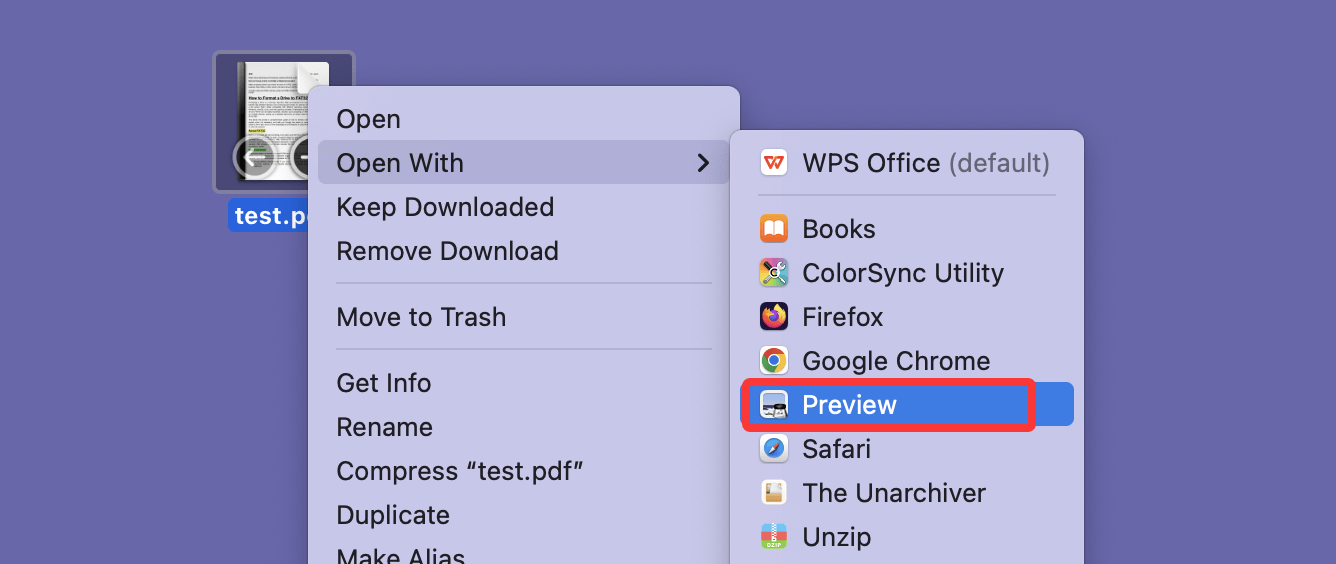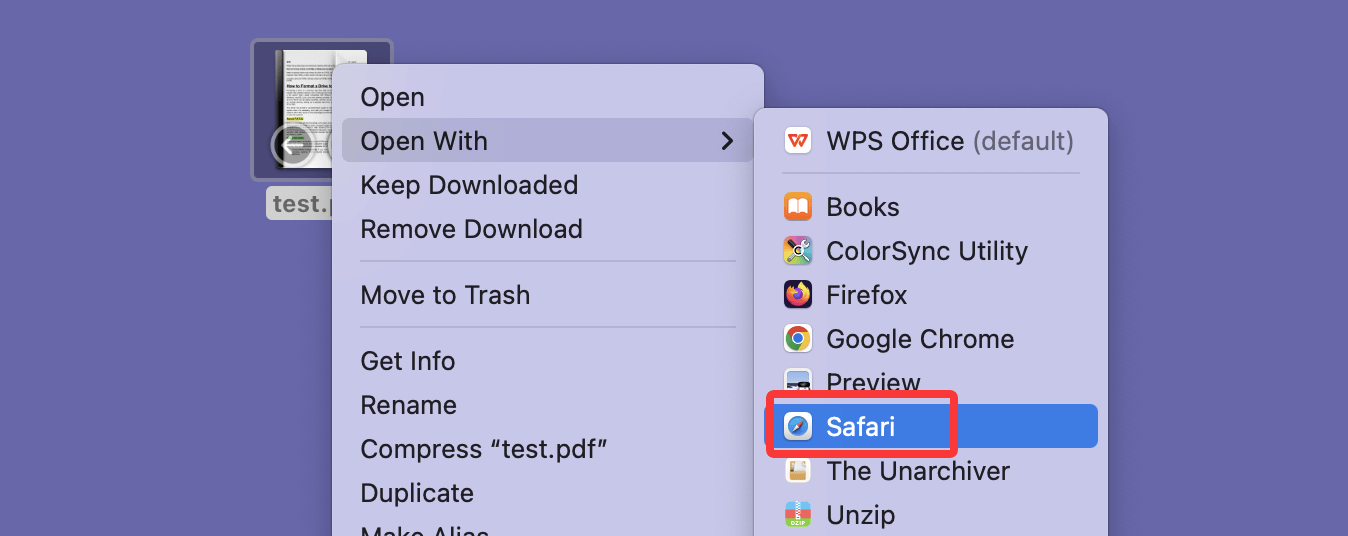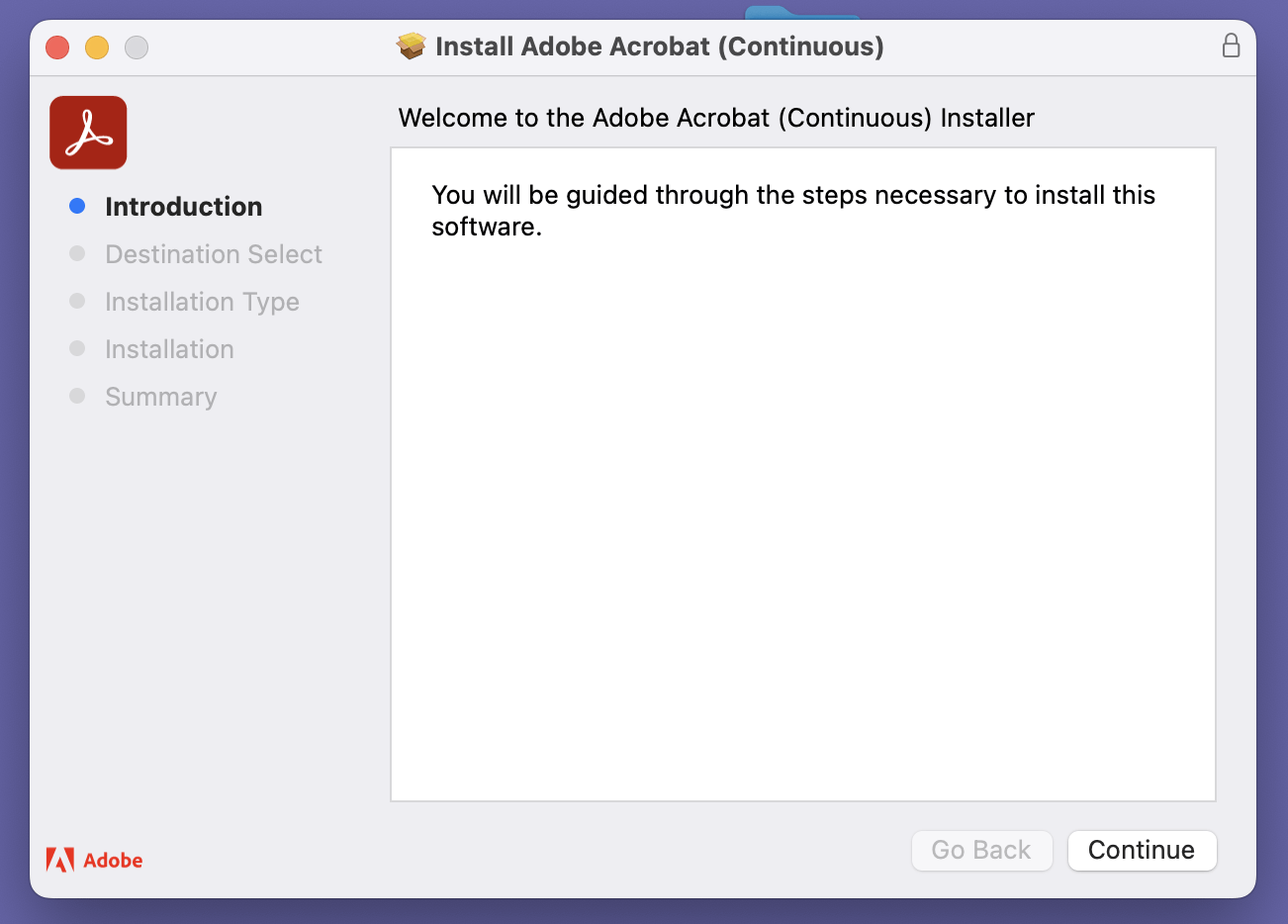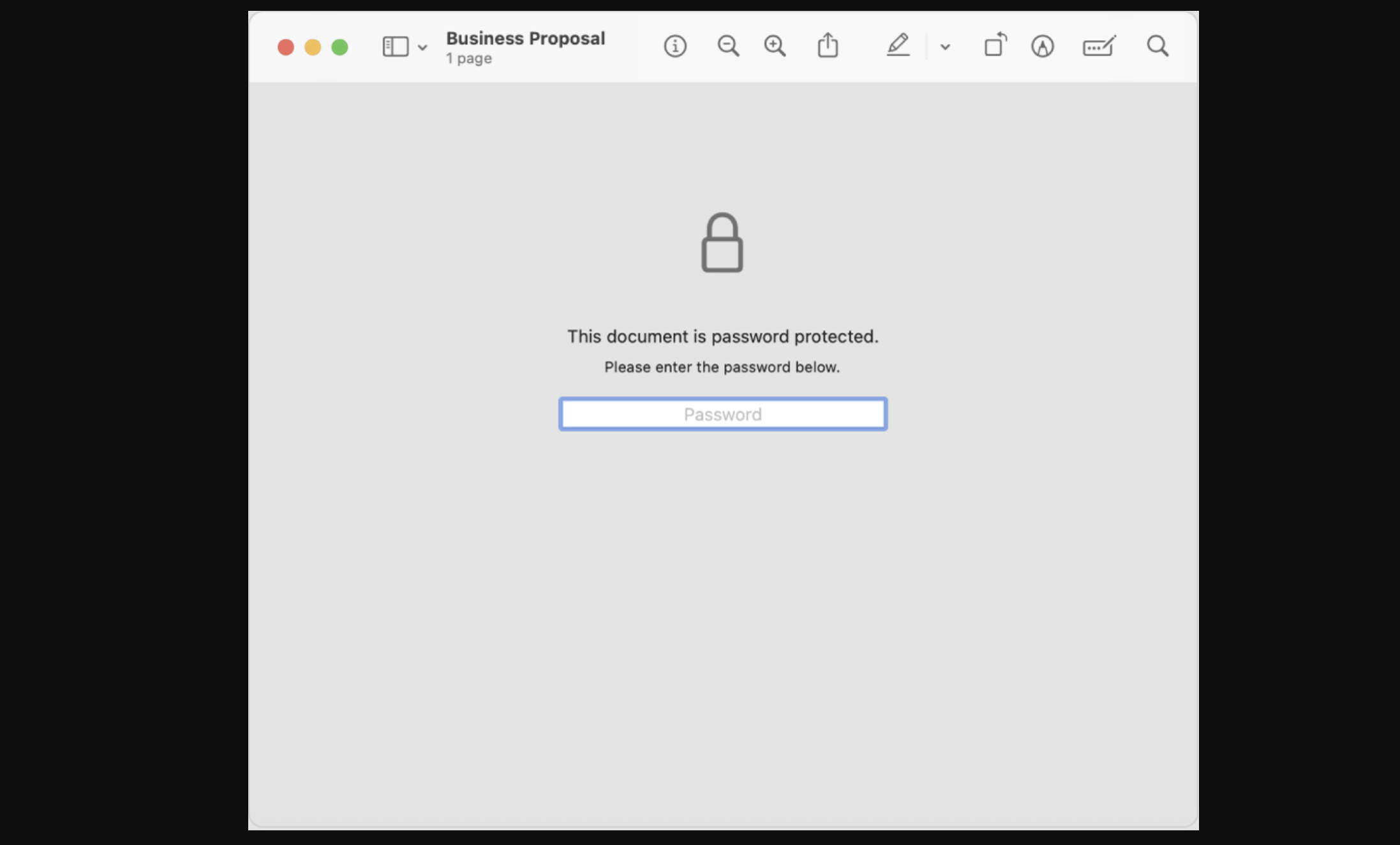PAGE CONTENT:
PDF (Portable Document Format) files are widely used across the globe for sharing and viewing documents. They retain their formatting regardless of the device or software used to open them, making them the ideal format for official documents, eBooks, manuals, invoices, and more. If you're using a Mac, you're in luck - macOS comes with powerful built-in tools that make handling PDFs a breeze. In this article, we'll guide you through all the methods you can use to open and read PDF files on your Mac, including built-in apps, third-party tools, tips for effective reading, and troubleshooting common issues.
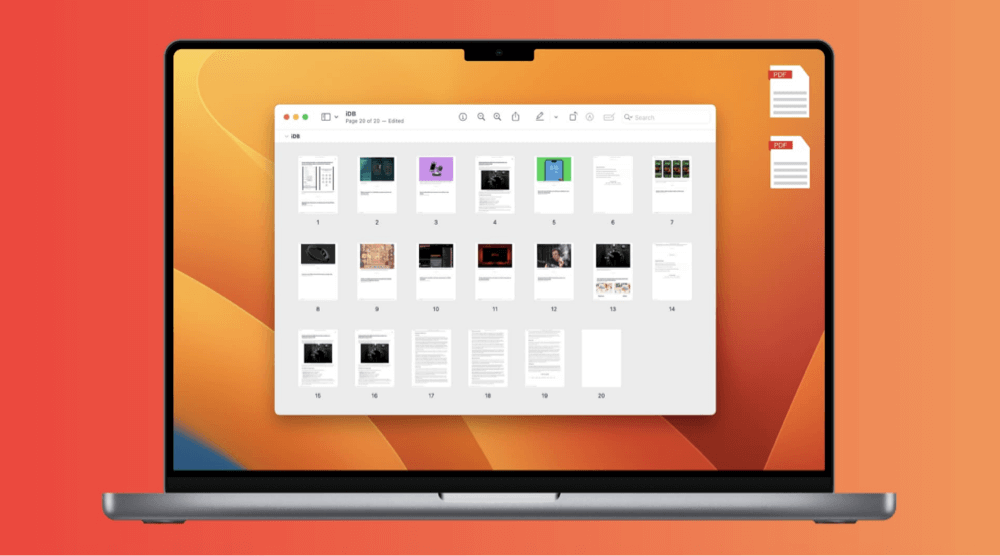
Built-in Tools to Open and Read PDFs on Mac
One of the great advantages of macOS is that it includes a native PDF viewer called Preview. In addition, web browsers like Safari can open PDFs directly.
1. Using Preview (Default App) to Open PDF on Mac
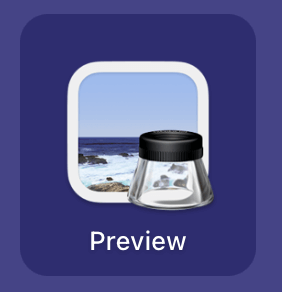
Preview is the default application for opening PDFs and image files on macOS. It's lightweight, fast, and packed with features that make reading and annotating PDFs easy.
How to Open a PDF with Preview:
- Double-click the PDF file, and it should automatically open in Preview.
- If it opens in another app, right-click the PDF > Open With > Preview.
![open and read PDF files on your Mac]()
- You can also drag the PDF to the Preview app icon in your Dock or Applications folder.
Key Features of Preview:
- Zoom in/out for easier readability
- Search for specific words or phrases
- Highlight text and add notes
- Fill out forms and add signatures
- Export or convert to different formats (JPEG, PNG, etc.)
Pros
- No installation required
- Lightweight and fast
- Supports annotation and form filling
Limitations:
- Limited support for advanced PDF editing features
- Not ideal for very large PDF files or complex form interactions
2. Using Safari or Other Web Browsers to Open/Read PDF on Mac
macOS allows you to use web browsers like Safari to open PDF files easily.
How to Open a PDF in Safari:
- Drag the PDF file into an open Safari window.
- Or, right-click the PDF > Open With > Safari.
![open and read PDF files on your Mac]()
- If it's an online PDF, simply click the link, and Safari will render it.
Benefits:
- Quick access without launching a separate app
- Good for viewing online manuals, articles, and documents
Downsides:
- Minimal tools for annotation
- Not suitable for offline or form-heavy PDFs
Third-Party PDF Readers for Mac
While Preview is sufficient for everyday use, power users or professionals may require advanced features offered by third-party PDF readers.
1. Adobe Acrobat Reader DC
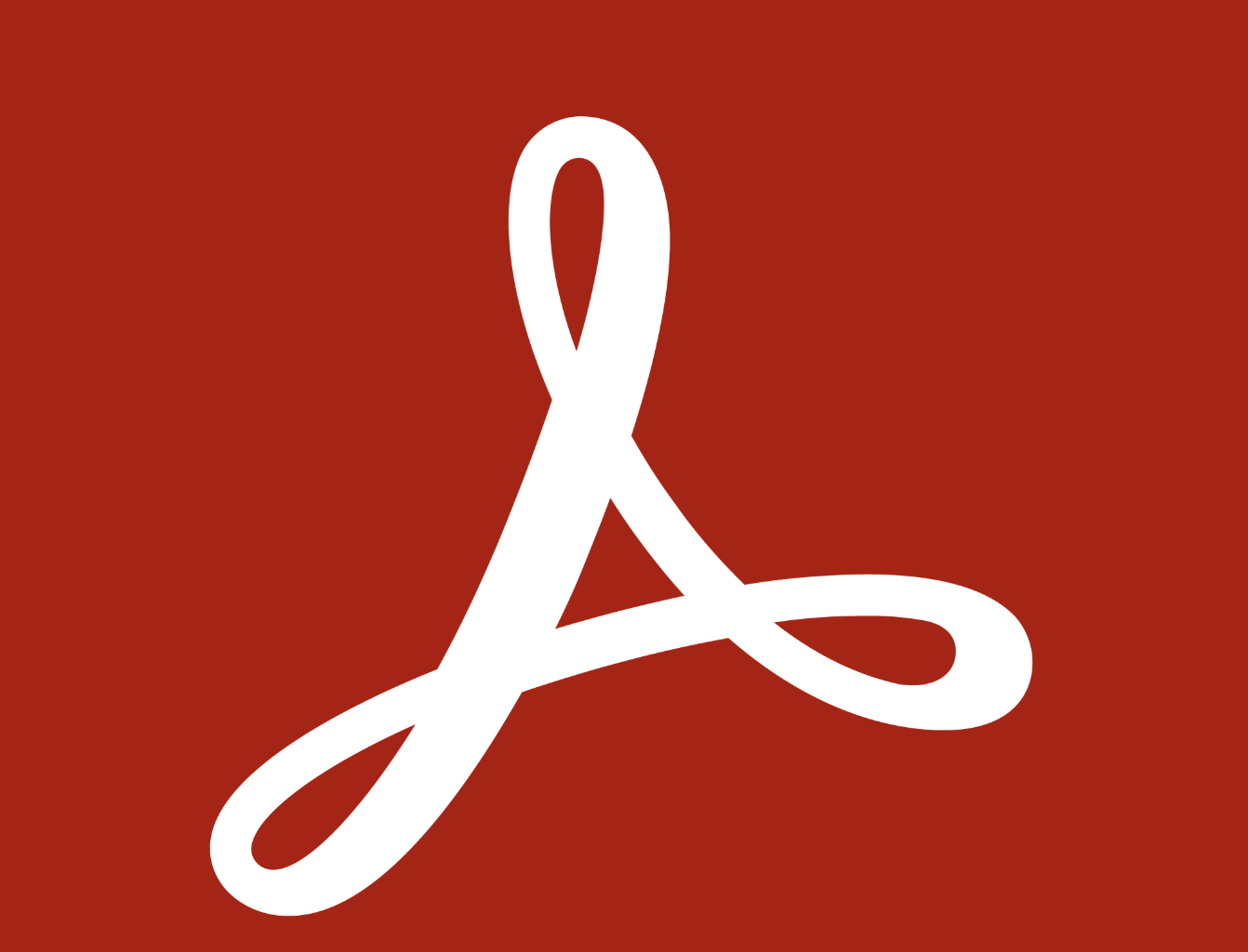
Adobe Acrobat Reader DC is one of the most popular PDF applications and is considered the industry standard for dealing with PDF documents.
Installation Steps:
- Visit Adobe's official website
- Download the macOS version
- Open the installer and follow on-screen instructions
![open and read PDF files on your Mac]()
Key Features:
- Advanced annotation tools
- Fill and sign forms
- Add comments, stamps, and attachments
- Integration with Adobe Cloud
- Text-to-speech (Read Aloud feature)
Pros
- Fully compatible with all types of PDFs
- Extensive set of features
- Free basic version; premium version available for editing
Cons
- Heavier than Preview
- Requires Adobe account for some features
2. Other Popular PDF Readers
Here are a few lightweight and powerful alternatives:
1. Foxit PDF Reader
- Fast and efficient
- Offers collaborative tools
- Strong security features
2. Skim
- Designed for academics
- Great for highlighting and annotating research papers
3. PDF Expert by Readdle
- Clean UI with a focus on ease of use
- Great annotation tools
- Paid software but highly rated for its user experience
How to Open Password-Protected or Encrypted PDFs?
Sometimes, PDFs are password-protected to ensure confidentiality. If you try to open such a file on your Mac, you’ll be prompted to enter a password.
Steps:
- Open the PDF using Preview or Adobe Acrobat Reader.
- Enter the password when prompted.
![open and read PDF files on your Mac]()
- You can choose to save a copy without a password (if permitted) for easier access later.
💡 Tips:
- If you forget the password, you may need third-party tools like PDFCrack or PDF Unlocker, though their use may breach terms of service or local laws.
- Only attempt to unlock PDFs you own or have authorization to access.
Tips for Reading PDFs Effectively on Mac
Reading PDFs is more than just opening the file - it's about navigating, comprehending, and interacting with the document in a way that enhances productivity. Whether you're reading an eBook, filling out tax forms, reviewing contracts, or studying academic papers, macOS offers several built-in features and user techniques to optimize your reading experience.
1. Adjust Viewing Modes
Preview allows you to modify how the document is displayed to improve readability and ease of use:
- Single Page Mode: View one page at a time. Best for focused reading or when referencing page numbers.
- Continuous Scroll Mode: View multiple pages in a scrolling vertical layout. Ideal for books or long documents.
- Two-Page Mode: View two pages side-by-side like a physical book. Useful for comparing pages or reading eBooks.
To change view modes:
- Open the View menu in Preview.
- Select Single Page, Two Pages, or Continuous Scroll as needed.
You can also show thumbnails (View > Thumbnails) in the sidebar to jump between pages more easily.
2. Enable Text-to-Speech for Accessibility and Productivity
macOS includes built-in text-to-speech features that let your Mac read PDF content aloud. This is useful for visually impaired users, multitaskers, or those who absorb information better audibly.
Option 1: Using Right-Click Menu in Preview
- Select the text you want read aloud.
- Right-click > Speech > Start Speaking.
- To stop, right-click again > Speech > Stop Speaking.
Option 2: Enable and Use VoiceOver
VoiceOver is a powerful screen reader built into macOS:
- Enable it by pressing Command + F5.
- Navigate the document using the arrow keys while VoiceOver reads aloud the content.
- Adjust VoiceOver settings in System Settings > Accessibility > VoiceOver.
Tip: Use for Proofreading
Listening to your own writing read back to you can help catch grammar errors, awkward phrasing, or missing words that you might overlook visually.
3. Highlighting, Annotating, and Adding Notes
Annotations are incredibly useful when reviewing academic papers, legal documents, or collaborative projects. macOS Preview supports various annotation tools accessible via the Markup Toolbar.
To Access the Markup Toolbar:
- Open your PDF in Preview.
- Click the Markup icon (pen tip) or go to View > Show Markup Toolbar.
Annotation Tools in Preview:
- Highlight Tool: Click the highlight icon and drag across text. You can choose colors.
- Underline/Strikethrough: Useful for editing or reviewing drafts.
- Notes: Add sticky-note style comments by clicking the "Note" icon and placing it anywhere on the page.
- Shapes: Insert rectangles, circles, arrows, or lines to draw attention to diagrams or figures.
- Signatures: Use the signature tool to digitally sign documents using your trackpad, camera, or saved signature.
Pro Tip: Annotations are saved automatically when you close the file. You can also choose File > Export as PDF to save a new annotated copy without altering the original.
4. Use the Sidebar for Easy Navigation
When reading multi-page documents, the Preview sidebar becomes invaluable.
Options available in the sidebar (View > Sidebar):
- Thumbnails: Mini-page previews for quick navigation
- Table of Contents: If the PDF has bookmarks or chapters, you can jump between them
- Annotations: See all your notes and highlights in one place
Use Case Example: If you're reading a 200-page research paper, enabling the Table of Contents in the sidebar lets you jump directly to sections like "Methodology" or "Conclusion" without scrolling manually.
5. Use Split View for Cross-Referencing Documents
If you need to compare two PDFs or read a PDF while writing in another app (like Microsoft Word or Pages), use Split View on macOS:
- Open the PDF in Preview.
- Click and hold the green full-screen button on the top-left corner.
- Choose Tile Window to Left (or Right) of Screen.
- Select another app or document for the opposite side.
Now you can read a reference PDF on one side and take notes or write content on the other - perfect for researchers and students.
6. Save and Share with Custom Options
When you're done reading or annotating a PDF, use Preview's export and share features:
- Export: File > Export to save in different formats (JPEG, PNG, PDF with reduced file size).
- Share: Click the Share icon to send via Mail, Messages, AirDrop, or save to iCloud.
- Password Protect: File > Export as PDF > check "Encrypt" to require a password before opening.
7. Organize Long-Term Reading Projects with Apple Books
For PDFs that you read frequently or want to access across Apple devices (e.g., a digital textbook or user manual), add them to the Apple Books app:
- Open the PDF in Preview.
- Click File > Open With > Books or drag the file into the Books app.
- Once added, it will sync across your iPhone, iPad, and other Macs via iCloud.
Inside Books, you can:
- Bookmark pages
- Highlight text
- Search across your library
- Create reading lists for study or reference
By mastering these tips and tools, you'll transform your Mac into a powerful PDF reading environment - whether for casual reading, professional reviews, or academic research.
Troubleshooting: Can't Open a PDF on Mac?
Sometimes, you might face issues opening a PDF file. Here are some common causes and fixes:
Issue 1: File Won't Open or Is Corrupted
Solution:
- Try opening the file in another PDF reader like Adobe or Foxit
- Re-download the PDF from its original source
- If corrupted, use PDF repair tools like PDF2Go, Sejda, or Repairit
Issue 2: PDF Opens Blank
Solution:
- Update Preview or switch to Adobe Reader
- Clear system cache and restart your Mac
Issue 3: Cannot Fill Forms or Add Signatures
Solution:
- Use Adobe Acrobat Reader for full form compatibility
- Try PDF Expert for more interactive PDF form features
Bonus: How to Organize and Manage PDFs on Your Mac
Keeping your PDFs organized is just as important as reading them.
1. Use Finder Smart Folders
- Create a Smart Folder that automatically collects all PDFs from different locations
- Open Finder > File > New Smart Folder > Search for ".pdf" > Save
2. Use Tags and Rename Files
- Right-click a file > Tags > Choose color-coded labels
- Rename files with descriptive names (e.g., "2025_TaxReturn.pdf")
3. Store on iCloud Drive
- Save PDFs to iCloud Drive to access them across all Apple devices
- Drag and drop into your iCloud folder in Finder
4. Use Apple Books App for PDF eBooks
- Open PDF in Books app by dragging it into the app
- Add bookmarks and sync with iPhone or iPad via iCloud
Conclusion
Opening and reading PDFs on a Mac is easy and efficient thanks to macOS's robust built-in tools like Preview and Safari. For users with more advanced needs, third-party applications like Adobe Acrobat Reader, Foxit, and PDF Expert provide powerful features for annotating, form-filling, and organizing PDFs.
Whether you're a student, professional, or everyday user, knowing how to open, read, and manage PDFs can improve your productivity and streamline your workflow. Try the method that suits your needs best - start with Preview for basic viewing, or explore Adobe Acrobat for advanced interaction. Don't forget to use the tips provided in this guide to enhance your reading experience.
By mastering the PDF handling capabilities on Mac, you'll ensure that important documents, eBooks, reports, and forms are always at your fingertips - accessible, readable, and well-organized.
Related Articles
- Jul 04, 2025Fix Mac Won't Restart or Restart Not Working: Complete Guide
- Mar 06, 2025How to Resolve 2003F Mac Error – A Quick Guide [8 Fixes]
- Apr 15, 2025Accidentally Deleted Macintosh HD? Fix It Now
- Nov 29, 2024How to Convert or Reformat an USB Drive to NTFS on Mac?
- Nov 04, 2024How to Create Bootable USB Installer for macOS Sequoia?
- Sep 30, 2025macOS Tahoe 26 Is Running Slow, How to Fix It?

Steven
Steven has been a senior writer & editor of Donemax software since 2020. He's a super nerd and can't imagine the life without a computer. Over 6 years of experience of writing technical solutions and software tesing, he is passionate about providing solutions and tips for Windows and Mac users.

Gerhard Chou
In order to effectively solve the problems for our customers, every article and troubleshooting solution published on our website has been strictly tested and practiced. Our editors love researching and using computers and testing software, and are willing to help computer users with their problems