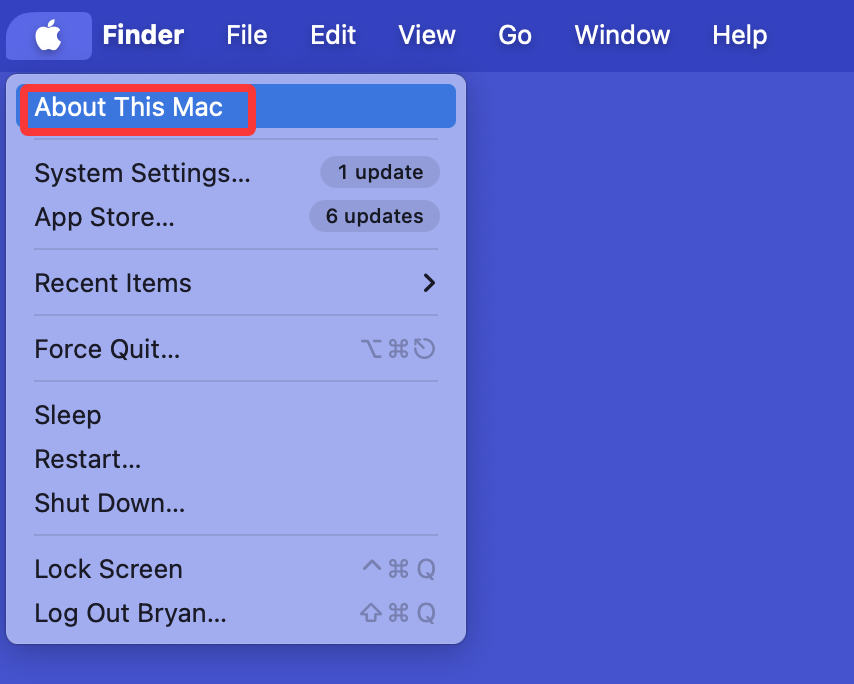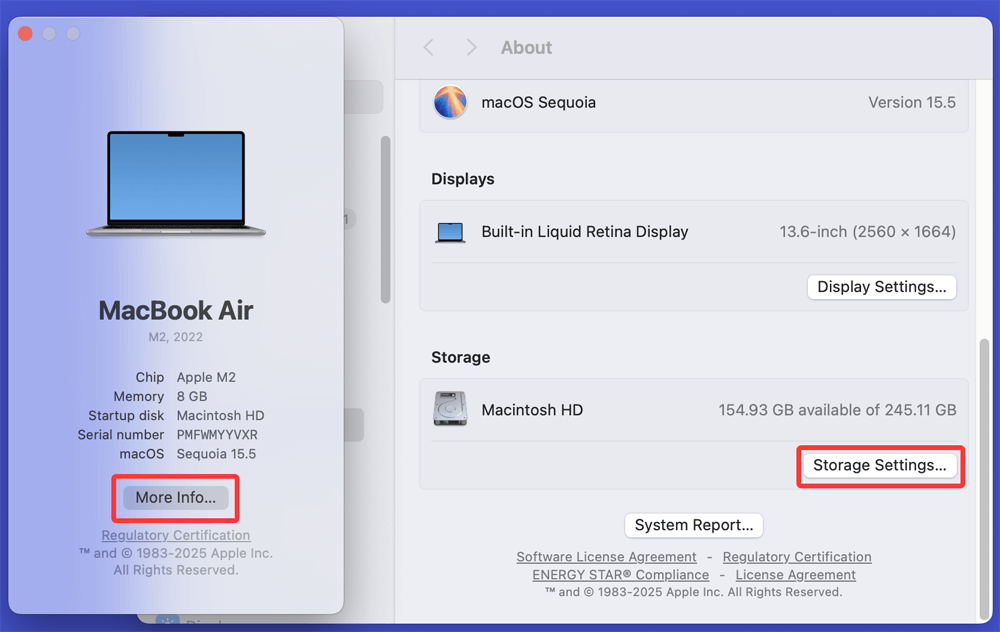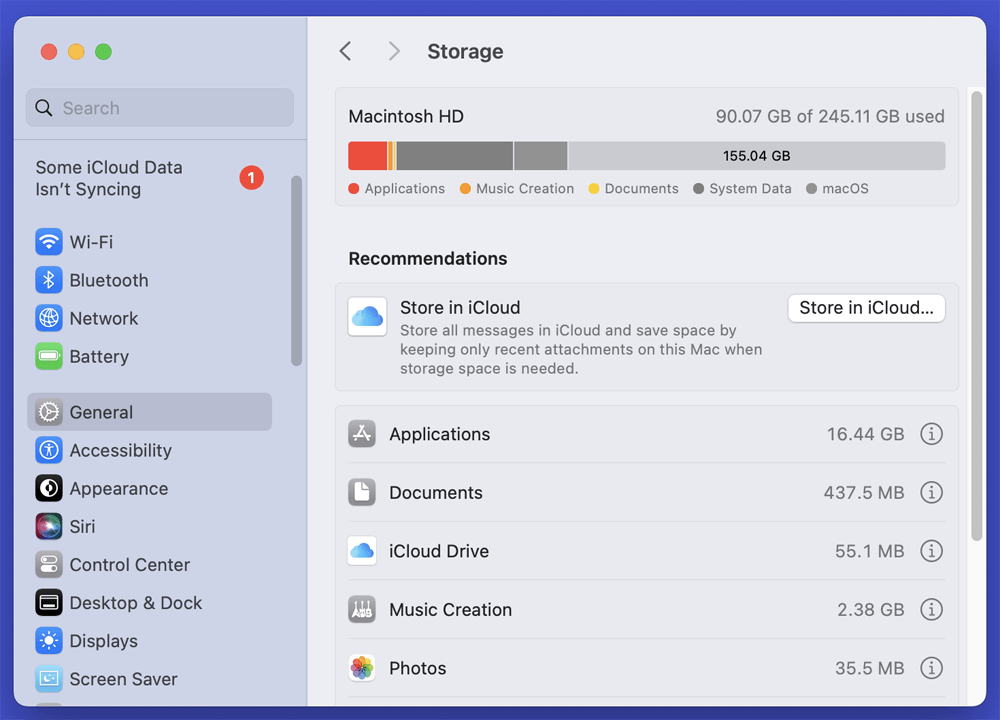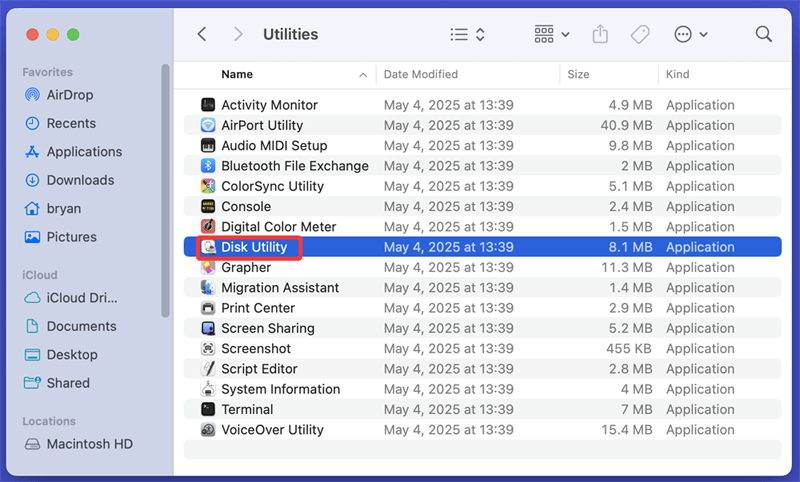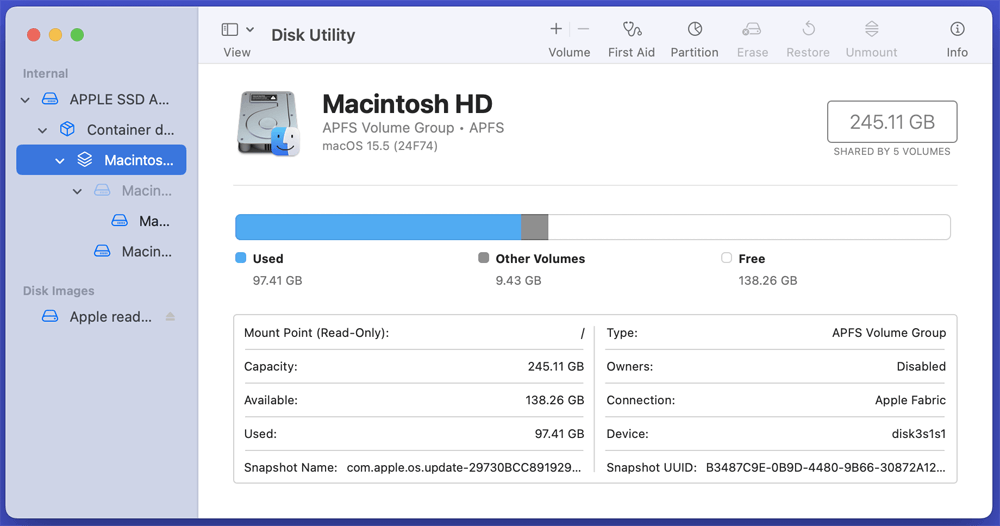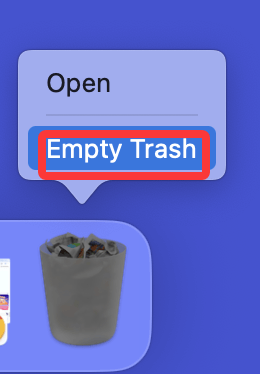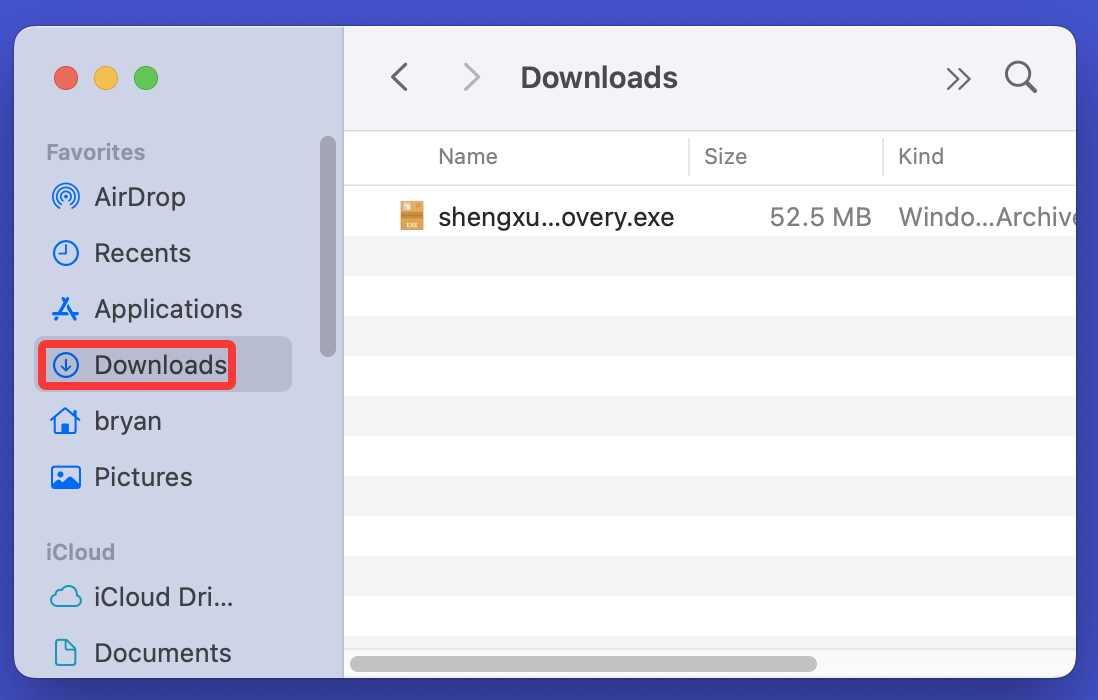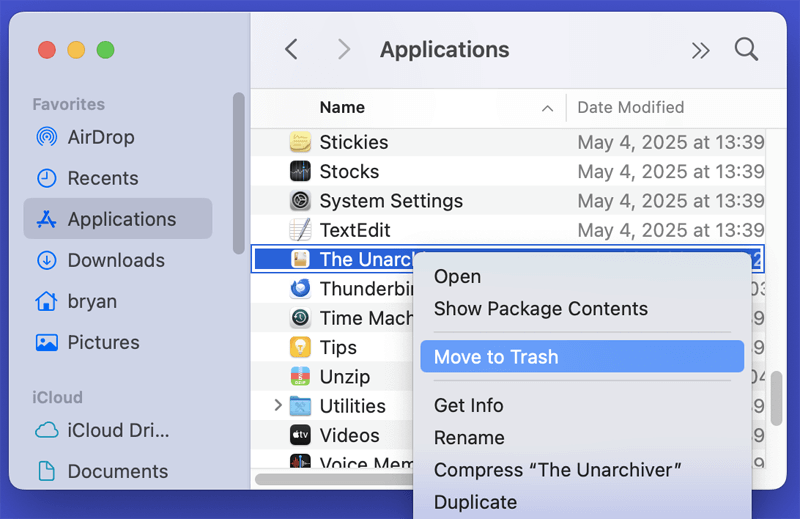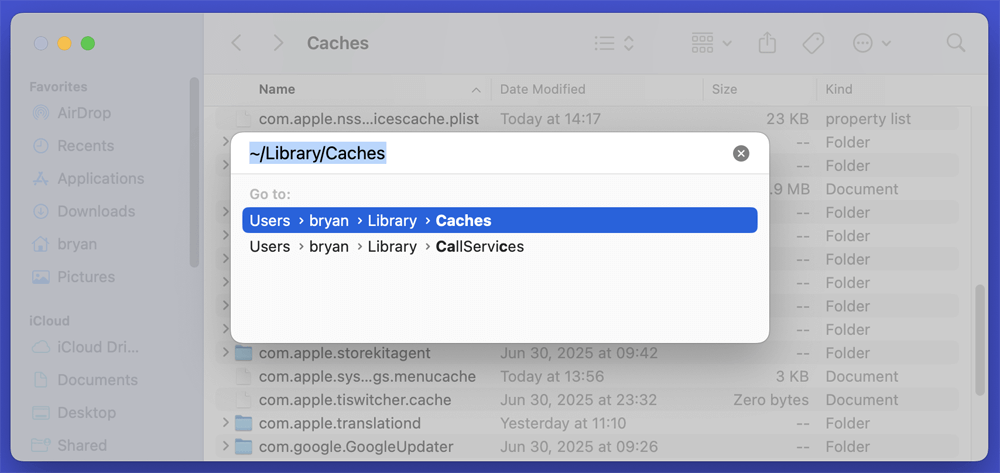Before we start: Cleaner software is the best tool for cleaning up junk data on Mac. If you can't install macOS Tahoe 26 on your Mac due to low disk space, you can use cleaner software - such as DMcleaner for Mac to quickly clean up all junk data, regain enough disk space on your Mac. Then you can install macOS Tahoe 26.
PAGE CONTENT:
Upgrading to the latest macOS version, macOS Tahoe 26, can be exciting, bringing new features, improved security, and enhanced performance. However, many users face an annoying issue during the installation: a warning saying "Not enough disk space to install macOS."
If you're stuck at this frustrating point, don't worry. This guide will walk you through why this happens, how much space is really needed, and step-by-step solutions to reclaim storage and install macOS Tahoe 26 successfully.
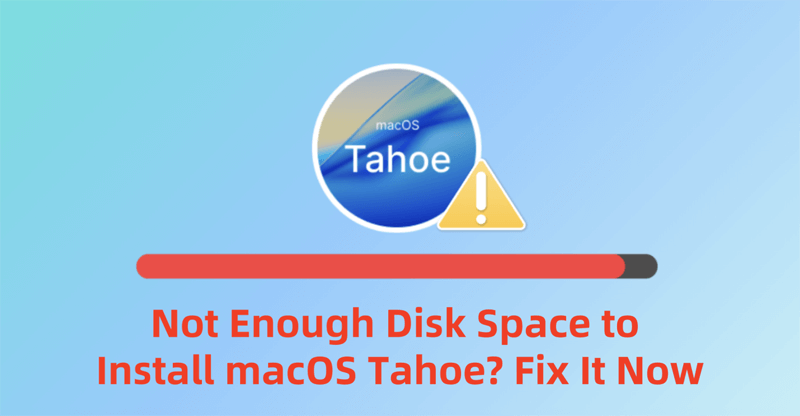
What Is macOS Tahoe 26?
macOS Tahoe 26 is Apple's latest desktop operating system, building upon the strengths of its predecessors. With features like an enhanced Control Center, updated privacy controls, and increased integration with iOS/iPadOS, it's an essential update for most Mac users.
But as with every major update, it demands a significant chunk of free disk space -and that's where problems begin.
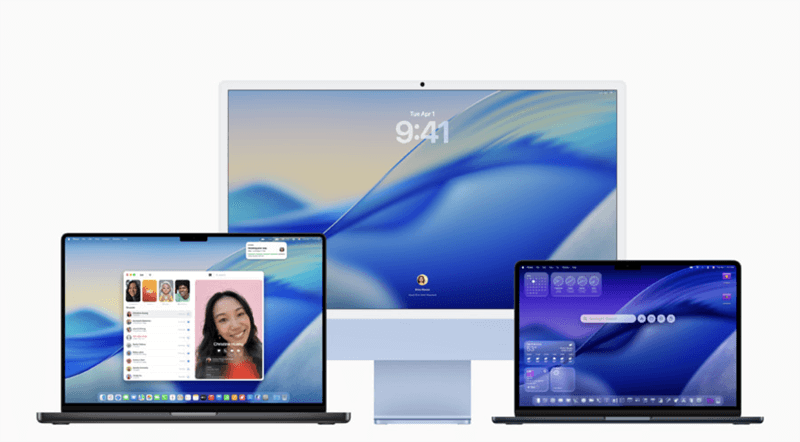
How Much Space Does macOS Tahoe 26 Need?
Apple typically recommends at least 20 ~ 25 GB of free space for major macOS upgrades. However, due to temporary files, cache usage, and space needed to unpack the installer, you may need up to 40 ~ 45 GB free for a smooth installation.
Here's a breakdown:
- macOS Tahoe 26 installer size: 12 ~ 14 GB
- Temporary space for unpacking: 10 ~ 15 GB
- System and app overhead: 5 ~ 10 GB
- Recommended buffer: 5 GB
Why the "Not Enough Disk Space" Error Occurs?
Even if your Mac shows that you have 20 GB free, the installer may still throw a disk space error. Here's why:
1. Hidden Files and System Data
macOS stores caches, logs, and hidden files that aren't visible in Finder but occupy gigabytes of space.
2. APFS Snapshots
Time Machine or system updates create hidden APFS snapshots, which consume space even if it doesn’t show in the Storage overview.
3. Multiple User Accounts
Each user profile holds its own data, settings, and caches. Combined, they take up more space than expected.
How to Check Disk Space Accurately?
Before fixing the issue, you need to get an accurate picture of your disk usage.
Method 1: Use About This Mac
- Click the Apple menu > About This Mac > More Info.
![Click the Apple menu > About This Mac > More Info]()
- Click Storage Settings.
![Click Storage Settings]()
- View a color-coded breakdown of file types.
![View a color-coded breakdown of file types]()
Method 2: Use Terminal
Run this command to check available disk space:
df -h /
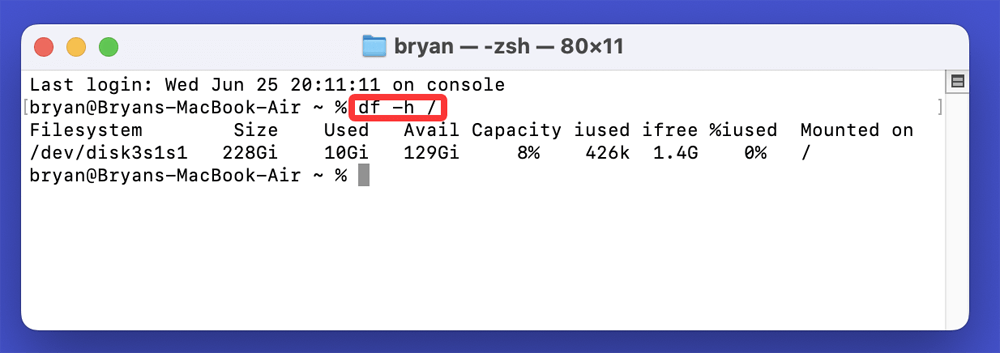
Method 3: Use Disk Utility
- Open Disk Utility from Utilities via Applications.
![Open Disk Utility from Utilities via Applications]()
- Select your main disk.
- Review used and available space.
![Review used and available space]()
How to Fix Not Enough Disk Space to Install macOS Tahoe 26?
#1 Quick Fixes: Free Up Disk Space on Your Mac
When your Mac throws the "Not Enough Disk Space to Install macOS Tahoe 26" error, your first step should be to reclaim space using simple and safe methods. These quick fixes can help most users free up 10 ~ 30 GB without compromising their data.
1. Empty the Trash and Downloads Folder
Even after deleting files, they often sit in the Trash until manually emptied. Similarly, the Downloads folder accumulates unused installers, PDFs, images, and DMG files.
How to do it:
- Right-click the Trash icon in the Dock and select "Empty Trash."
![Right-click the Trash icon in the Dock and select Empty Trash]()
- Open Finder > Go to Downloads > Sort by size.
![Open Finder > Go to Downloads > Sort by size]()
- Remove large, unneeded files such as:
- .dmg installers
- Old software packages
- Duplicate files and documents
⚠️Tip: Use Finder's search bar with keywords like ".dmg" or ".zip" to quickly locate bulky items.
2. Uninstall Unused Applications
Applications can consume several gigabytes, especially productivity tools, games, and creative software (like Adobe apps). Uninstalling rarely-used apps is a quick win.
Steps:
- Open the Applications folder.
- Drag unused apps to Trash.
![Uninstall Unused Applications]()
- Empty the Trash.
To remove associated support files:
- Use a free third-party tool like Donemax AppRemover for Mac.
- These tools remove preferences, caches, and background files most apps leave behind.
Example: GarageBand, Final Cut Pro, or Xcode can consume 5 ~ 10 GB each. If not actively used, uninstall them before updating macOS.
3. Delete Large Files and Media (for old macOS Version)
Documents, high-resolution videos, RAW photos, and audio files can stealthily eat up your disk space.
To locate and delete large files:
- Open Finder.
- Press Command + F to start a search.
- Set filter to File Size > is greater than > 500 MB.
- Review and delete what you no longer need.
Alternatively, use the Storage Management tool:
- Click Apple menu > About This Mac > Storage > Manage > Documents
- You'll see a list of large files sorted by size.
⚠️Pro Tip: Move large media folders (like old video projects or image libraries) to an external hard drive before deleting them from your Mac.
4. Clear System and Application Caches
macOS and apps like Safari, Chrome, Photoshop, and Spotify build up cache files over time. While these speed up operations, they can also grow to multiple gigabytes.
To clear caches manually:
- Open Finder > Go > Go to Folder (or press Command + Shift + G)
- Type:
~/Library/Caches
![Clear System and Application Caches]()
- Delete contents inside each folder (not the folders themselves)
- Repeat for:
/Library/Caches
Caution: Be careful not to delete essential system files. Only remove contents from within "Caches," not folders from the system or application libraries.
For a safer alternative, use DMcleaner for Mac to remove all junk data safely.
Step 1. Download and install DMcleaner for Mac.
Step 2. Open DMcleaner for Mac, then choose Junk Cleaner, click Scan.
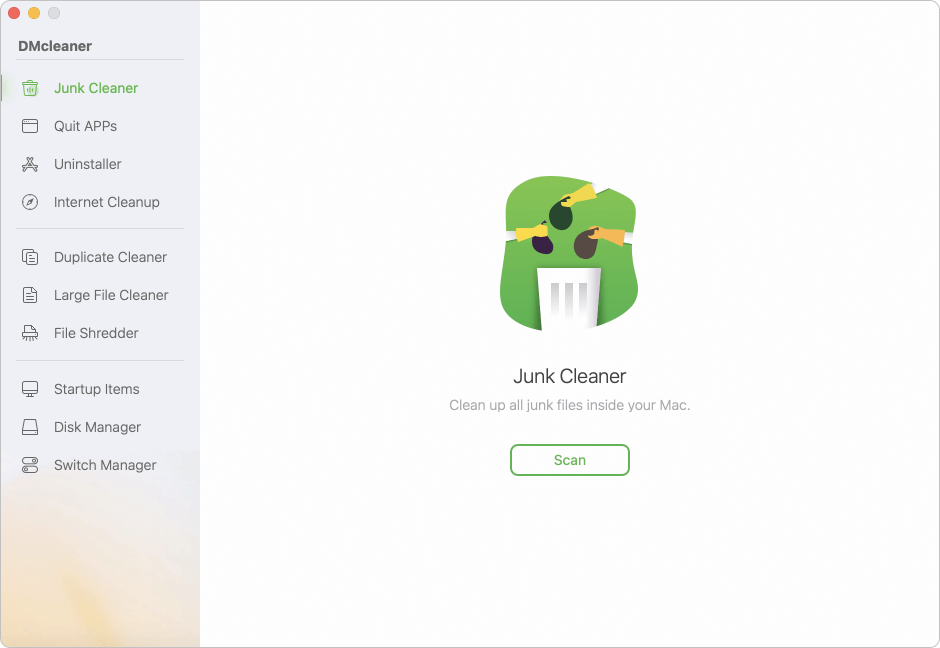
Step 3. Select the junk data you want to delete, then click on Clean button.
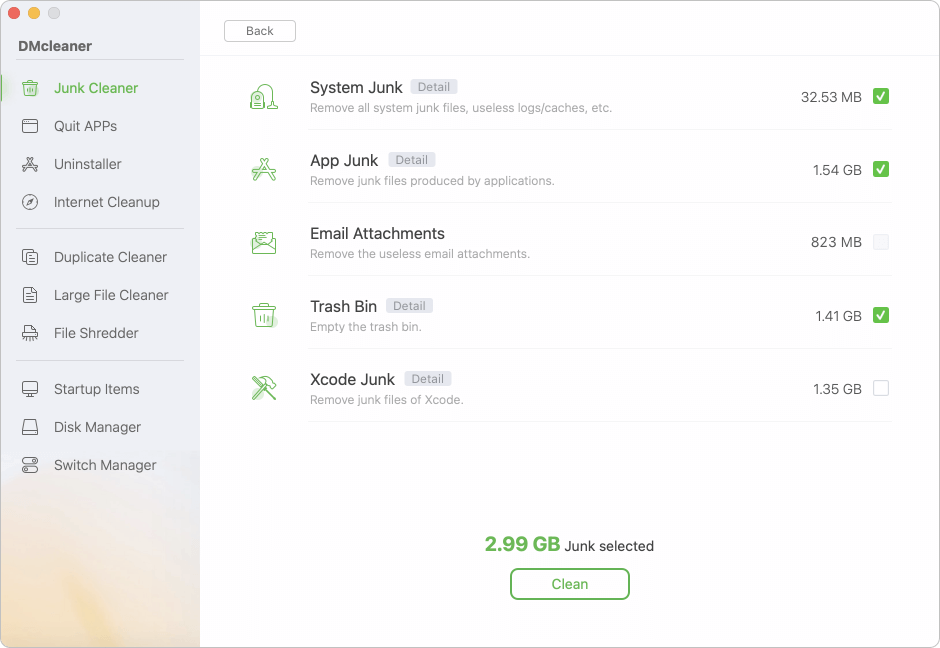
5. Remove Old iOS Backups, DMGs, and Installers
iTunes (or Finder on newer macOS versions) may store multiple iOS device backups locally. These can range from 3 to 20+ GB per backup.
Steps to locate and delete them:
- Navigate to:
~/Library/Application Support/MobileSync/Backup/
- Delete backups for devices you no longer own or need.
Also, delete:
- Old macOS installers in your Applications folder
- Disk images (.dmg) you used to install software
Example: If you downloaded macOS Monterey, Ventura, and Sonoma previously, they’re likely still in your Applications folder and can be deleted if no longer needed.
By following the steps above, many users recover 20 ~ 30 GB of space - enough for most macOS Tahoe 26 installations. These quick fixes are safe, reversible, and should be your first line of action before considering more advanced solutions.
#2 Advanced Fixes for Persistent Disk Space Errors
If the error still persists after basic cleaning, try the following advanced steps:
1. Use Optimized Storage
macOS includes tools to optimize storage:
- Go to Apple menu > About This Mac > Storage > Manage
- Enable options like:
- Store in iCloud
- Optimize Storage
- Empty Trash Automatically
2. Delete APFS Snapshots
Use Terminal to list and delete APFS snapshots:
tmutil listlocalsnapshots /
To delete a snapshot:
sudo tmutil deletelocalsnapshots 2024-06-01-101010
3. Move Files to an External Drive or Cloud Storage
- Back up large files to:
- iCloud Drive
- Google Drive
- OneDrive
- External SSD/HDD
- Delete local copies to make room for the installer
4. Create a Bootable macOS Installer (if nothing else works)
By creating a bootable USB drive, you can bypass some storage issues.
Steps:
- Download macOS Tahoe 26 installer from App Store
- Insert USB drive (16 GB or more), format as Mac OS Extended (Journaled)
- Run this Terminal command:
sudo /Applications/Install\ macOS\ Tahoe\ 26.app/Contents/Resources/createinstallmedia --volume /Volumes/MyUSB
- Restart Mac to macOS Recovery mode, select the USB installer.
- Perform installation from external source
#3 Clean Install: A Last Resort (If All Else Fails)
If you're still facing issues, consider a clean installation. This erases your Mac and installs macOS Tahoe 26 from scratch.
Important: Back up your data first using Time Machine or external drives.
Steps for Clean Install:
- Boot into macOS Recovery by holding Command + R or Power button (for Apple silicon Mac) at startup
- Select Disk Utility > Erase the disk
- Exit Disk Utility and choose Reinstall macOS
- Follow on-screen instructions to install macOS Tahoe 26
Prevent Disk Space Issues on Mac in the Future
Avoid installation errors in future macOS versions by following these storage management tips:
1. Regularly Clean Temporary and Junk Files
- Use tools like DMcleaner for Mac, AweCleaner, CCleaner for Mac, etc.
- Set a monthly cleanup reminder
2. Uninstall Apps You Don't Use
Many apps run background processes and update cache files. Remove them when not needed.
3. Enable iCloud Storage Optimization
- Offload photos, documents, and messages to iCloud
- Free up space while retaining accessibility
4. Archive Large Projects and Media
- Move old projects to external drives
- Zip large files before archiving
5. Monitor Disk Space Usage Proactively
Use macOS tools or third-party utilities to keep track of storage trends and identify space hogs early.
Conclusion
The "Not enough disk space to install macOS Tahoe 26" error is common but fixable. By taking the time to identify large or unnecessary files, clearing hidden system junk, and using advanced tools like Terminal or bootable USB drives, you can quickly reclaim space and complete your upgrade without losing important data.
Keep your Mac optimized to avoid similar issues during future updates. And always back up before performing major system operations.


Donemax DMcleaner for Mac
The powerful, safe and easy-to-use Mac cleaning & maintenance application. It offers 10 tools such as junk cleaner, duplicate finder, file shredder, switch manager to help clean up junk data, speed up slow Mac and manage files & disks, etc.
Related Articles
- Nov 29, 2024How to Convert or Reformat an USB Drive to NTFS on Mac?
- Sep 04, 2025How to Delete iOS Files on Mac?
- Sep 23, 2025Fix Xcode Not Working on macOS Tahoe, Sequoia, Sonoma, etc.
- May 28, 2025How to Take a Screenshot on Mac?
- Jul 25, 2024Fix Cannot Open Disk Utility on Mac
- Nov 07, 2024Downgrade from macOS Sequoia to macOS Sonoma or Earlier Versions

Charles
Charles, who lives in Sydney, Australia, is an editor & writer of Donemax Team. He is good at writing articles related with Apple Mac computers, Windows operating systems, data recovery, data erasure, disk clone and data backup, etc. He loves reading and playing tennis in his spare time and is interested in testing new digital devices such as mobile phones, Macs, HDDs, SSDs, digital cameras, etc.

Gerhard Chou
In order to effectively solve the problems for our customers, every article and troubleshooting solution published on our website has been strictly tested and practiced. Our editors love researching and using computers and testing software, and are willing to help computer users with their problems