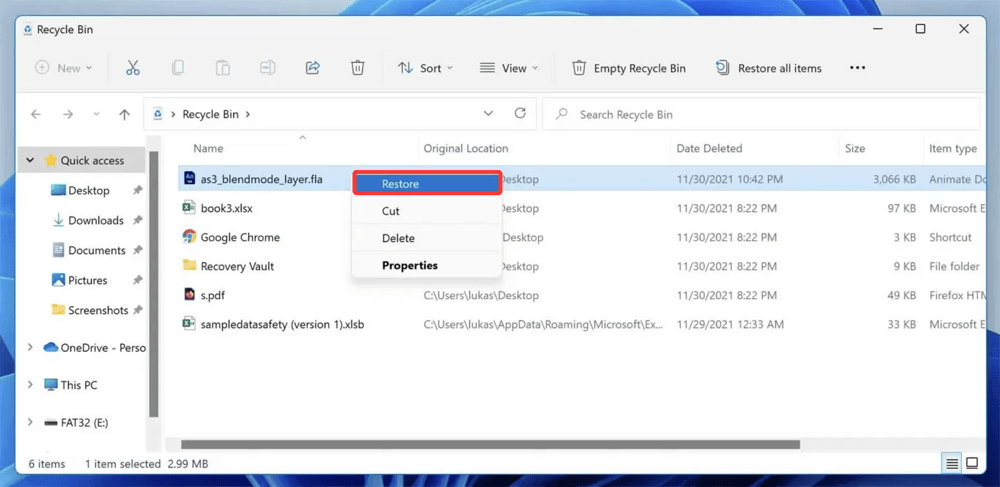Before we start: FLA file (with the file extension .fla) is a project file used to create animations in Adobe Flash or Adobe Animate. If the FLA file is deleted by system or lost due to accidental deletion, disk formatting, reinstalling OS, etc, you can use data recovery program - such as Donemax Data Recovery to get it back.
PAGE CONTENT:
In today's digital world, files come in countless formats, each designed to serve a unique purpose. Knowing the nature of different file types is essential, especially when working with specialized software. One such file type is the .fla file, commonly associated with multimedia and animation projects. If you're an animator, developer, or digital artist using Adobe Flash or Adobe Animate, you're likely familiar with the .fla file extension.
But what exactly is a .fla file? Why is it important, and how can you recover it if it is lost or corrupted? This article will explore everything you need to know about the .fla data type - from its definition, usage, common problems, to effective recovery methods - so you can protect your valuable projects and restore them if necessary.
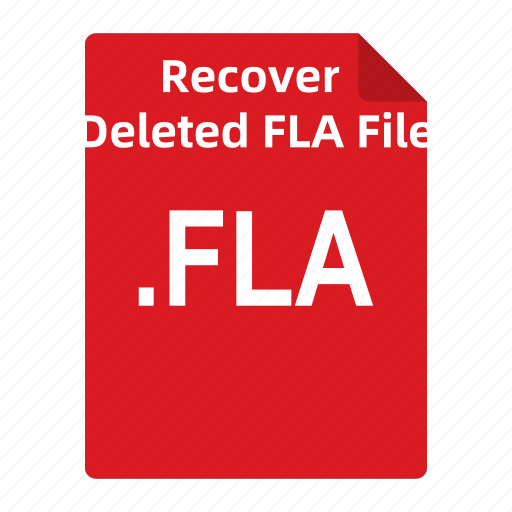
What is the .fla Data Type?
The .fla file is the proprietary project file format used by Adobe Flash (now Adobe Animate). It acts as the source file for animations, multimedia content, and interactive applications created within the software.
- File Definition: The .fla file contains all the editable components of your Flash project, including graphics, animations, audio, video, scripts, and timelines.
- Primary Use: It is mainly used for creating animations, web content, games, and other rich interactive media. Unlike the final output files, the .fla file is the working file where creators can adjust their designs and scripts before exporting.
- Associated Software: Adobe Animate (previously Adobe Flash Professional) is the primary software used to open, edit, and save .fla files. These files are not meant to be opened or viewed directly by general multimedia players or browsers.
- Editable Format: The .fla is an editable project file, meaning it stores the entire creative process rather than just the end product.
How .fla Files Work?
Understanding what happens inside a .fla file helps you appreciate its value:
- Components Inside: A .fla file houses a wide variety of elements such as vector graphics, bitmaps, audio clips, video snippets, ActionScript code (the programming language for Flash), layers, symbols, and a timeline that organizes animation frames.
- Timeline and Layers: The timeline is a crucial feature of .fla files, allowing animators to sequence frames and organize content into layers for complex animations.
- Difference Between .fla and .swf: The .swf file is the compiled and exported version of the .fla file. While the .swf can be played back as a finished animation or application, it is not editable. The .fla file, on the other hand, is the editable source file used during development.
Because the .fla file holds all the building blocks of your animation, losing it can mean losing months or even years of work. That's why it is vital to understand how to protect and recover these files.
Common Reasons for .fla File Loss or Corruption
Like any other digital file, .fla files can be vulnerable to loss or damage. Here are the most common causes:
- Accidental Deletion: This is the simplest yet most common issue - accidentally deleting a .fla file or emptying the recycle bin without backing it up.
- Software Crashes: If Adobe Animate or Flash crashes while saving a .fla file, it can corrupt the file or cause incomplete saving.
- Virus or Malware: Malware infections can corrupt files or delete them silently.
- Disk or File System Errors: Hard drive failures, bad sectors, or file system errors can make .fla files inaccessible or corrupt.
- Compatibility Issues: Opening a .fla file created in a newer version of Adobe Animate with an older version can sometimes cause file corruption or read errors.
How to Recover Deleted or Lost .fla Files? [3 Methods]
If you lose access to your .fla files, don't panic. There are several ways to recover or repair them depending on the type of loss.
Method 1. Recover Recently Deleted FLA File from Recycle Bin
The simplest and quickest recovery step is to check your system's Recycle Bin (Windows) or Trash (Mac). When you delete a file, it typically doesn't get permanently erased immediately but is instead moved to this temporary holding area.
- How to restore: Open the Recycle Bin/Trash, use the search bar to look for the file name or extension ".fla." If you find your file, right-click it and select "Restore" (Windows) or drag it out of the Trash (Mac). This action returns the file to its original folder, making it accessible again.
![Recover Recently Deleted FLA File from Recycle Bin]()
- Note: If you emptied your Recycle Bin or Trash after deleting the file, it won't be here anymore, and you'll need to use more advanced recovery methods.
Method 2. Use File Recovery Software to Recovery Missing FLA Files
When a file (including .fla file) is permanently deleted or lost due to disk errors, specialized recovery software tool is often your best bet. These tools scan your storage drive at a low level, searching for file signatures and fragments that have not yet been overwritten by new data. They can then reconstruct these fragments into recoverable files.
Some data recovery software is optimized for certain file types or operating systems. For .fla files, which can be quite large and complex, using reputable software like Donemax Data Recovery increases your chances of success.
Steps to Recover Deleted/Erased or Lost FLA Files:
Stop using the affected drive immediately: To maximize recovery chances, avoid saving new files or installing programs on the same drive.
Step 1. Download and install Donemax Data Recovery
Click Download button to download Donemax Data Recovery. Then install it on your Windows PC or Mac.
Install the Donemax Data Recovery software on a different drive: Installing on the same drive could overwrite lost data.
Step 2. Choose the Right Drive to Scan
Open Donemax Data Recovery on your computer, it shows all local drives and connected devices. Just select the drive where you delete or lose the FLA files. It also supports to recover lost data from deleted/lost hard drive partition.

Step 3. Scan the Drive and Find Lost FLA Files
Perform a deep scan: Quick scans might miss files, so always use deep or full scan options for thoroughness.
Donemax Data Recovery begins with a quick scan, then it will perform a deep scan to ensure finding every recoverable file.

Step 4. Preview and Recover FLA Files After Scanning
- Filter results: After scanning, filter the results by the .fla extension or file size to find your lost project quickly.
- Preview recovered files: It offers file previews to confirm integrity before restoring.
- Save recovered files to a separate drive: Prevent overwriting by restoring to a different location.
Select the FLA files, click on Recover button to save them.

💡Limitations: Recovery software can't guarantee 100% success, especially if the file was overwritten or the disk physically damaged.
Method 3. Recover Lost FLA Files from Backups
A robust backup strategy can be a lifesaver when files go missing.
Types of backups:
- Local backups: External hard drives or network-attached storage (NAS) where you regularly copy your project files.
- Cloud backups: Services like Google Drive, Dropbox, or OneDrive that automatically sync your files and keep version histories.
- System backups: Mac's Time Machine or Windows Backup solutions that periodically save entire system states including your work files.
How to restore:
- Access your backup location.
- Navigate to the folder where the .fla file was last saved.
- Select the latest version of the .fla file.
- Copy or restore it to your working directory.
⚠️Tip: Many cloud services maintain previous versions of files, allowing you to recover earlier edits if your current file is corrupted.
How to Repair Corrupted .fla Files?
File corruption is more challenging but not always hopeless.
◾Why corruption happens: Sudden power loss, improper shutdown, or software glitches during saving can interrupt the writing process, resulting in partial or damaged files.
◾Adobe Animate Recovery Features:
- Adobe Animate has built-in auto-save and recovery features that may prompt you to restore unsaved work after a crash.
- Check the recovery folder or recent files tab when you restart the program.
◾Manual Repair Techniques:
- Create a new project and import assets: Sometimes, opening a corrupted .fla file directly fails, but you can salvage parts of it by importing graphic symbols, sound files, or scripts into a fresh .fla.
- Extract source files from .xfl format: If your project is saved as a .xfl (an uncompressed version of .fla), it contains XML files and media assets you can manually piece together or edit.
◾Third-party repair tools: Although no dedicated .fla repair tool exists, generic file repair utilities may recover file headers or metadata, improving file accessibility.
◾Preventing further damage: Always work on a copy of the corrupted file during repair attempts to avoid irreversible damage.
Best Practices to Prevent .fla File Loss
Prevention is always better than cure. Follow these best practices to keep your .fla files safe:
- Regular Saving & Version Control: Save your work frequently and use versioning (e.g., Project_v1.fla, Project_v2.fla) to avoid overwriting good files.
- Keep Backups: Use automatic backup systems or cloud storage to keep copies of your files.
- Use Reliable Antivirus Software: Protect your system from malware that could corrupt files.
- Update Software: Keep Adobe Animate updated to benefit from bug fixes and improved stability.
- Avoid Sudden Shutdowns: Always close the program properly before shutting down your computer to prevent file corruption.
Conclusion
The .fla file is a critical asset for animators and developers working with Adobe Animate. It is the editable source file containing all the creative elements of your multimedia project. Losing or corrupting this file can be devastating, but with the right knowledge, you can recover your valuable work.
Whether through simple recovery from the recycle bin, specialized file recovery software - such as Donemax Data Recovery, or backups, many solutions exist to restore lost .fla files. Equally important is adopting best practices such as frequent saving, backup maintenance, and software updates to protect your work from future loss.
By understanding what .fla files are, how they function, and how to recover them, you can confidently manage your animation projects and avoid unnecessary stress caused by file loss.


Donemax Data Recovery
Donemax Data Recovery is one of the best data recovery software. It is easy-to-use and can help in recovering deleted, formatted, inaccessible or lost data from HDD/SSD, external disk, USB drive, SD card, camera or other storage devices.
Related Articles
- Jan 21, 2025How to Recover Deleted or Lost Videos from Sony Handycam Camcorder?
- Jun 20, 20254 Methods to Recover Deleted OpenEXR Files
- Nov 04, 2024Recover Emptied Recycle Bin: Recover Permanently Deleted Files
- Jan 21, 2025Downloads Get Deleted, How to Fix It
- May 28, 20254 Methods to Recover Deleted EPS File: A Complete Guide
- Jul 15, 2025Recover Deleted CAR File on Windows or macOS – Complete Guide

Coco Lin
Coco has been a writer and a chief programmer at Donemax software since 2018. Over 10 years of experience of writing troubleshooting articles in the software industry, she is passionate about programming and loves to providing solutions to Windows and Mac users. Also she enjoys music and palying tennis in her free time.

Gerhard Chou
In order to effectively solve the problems for our customers, every article and troubleshooting solution published on our website has been strictly tested and practiced. Our editors love researching and using computers and testing software, and are willing to help computer users with their problems