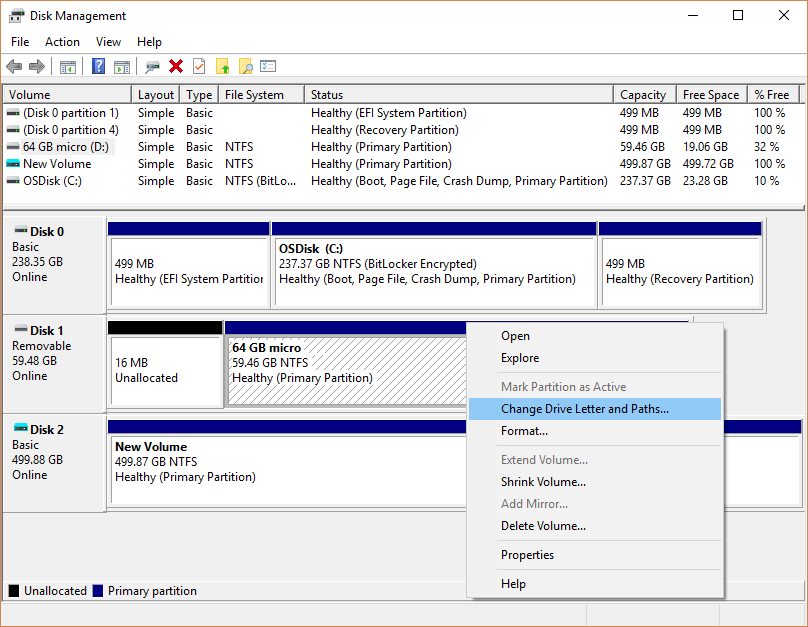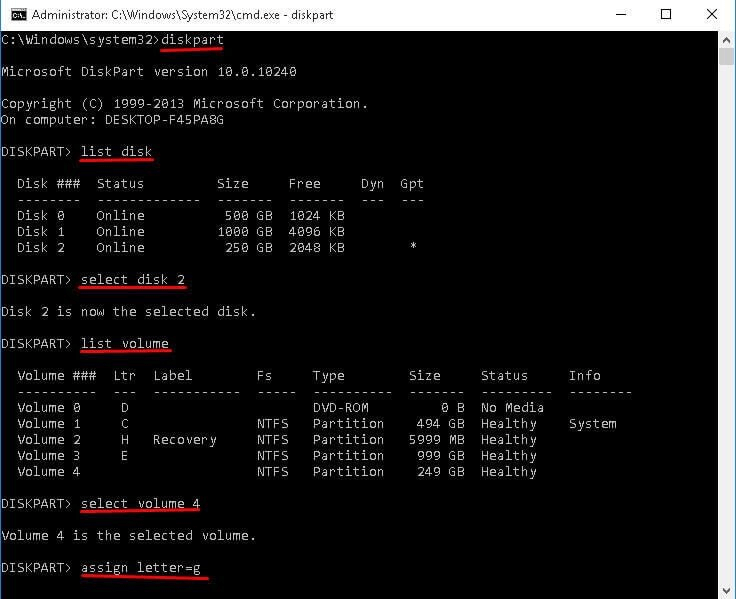Summary: Back up data regularly to prevent GPT partition or data loss. If GPT partition loss happened, use the built-in or third-party software to recover the deleted/damaged/lost GPT partition or at least retrieve the data.
PAGE CONTENT:
The GUID Partition Table (GPT) is the modern standard for partitioning hard drives, offering several advantages over the older Master Boot Record (MBR) system. However, like any technology, GPT partitions can become damaged or lost due to various reasons, leading to the loss of data. This article will guide you through understanding GPT, the common causes of partition loss, and the recovery process using various tools and methods. Additionally, we'll provide tips on how to prevent data loss and ensure the longevity of your partitions.
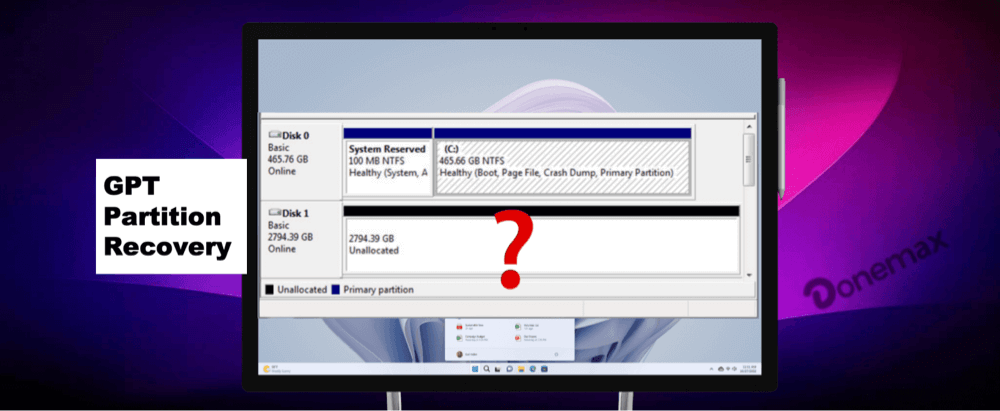
The GPT partition scheme is widely used in modern computer systems, especially those running Windows 10 and beyond with UEFI (Unified Extensible Firmware Interface) instead of the older BIOS system. Unlike MBR, GPT supports disks larger than 2TB, allows more than four primary partitions, and offers better redundancy through backup partition tables.
Despite these advantages, GPT partitions can still become corrupt or lost. When that happens, the data stored on those partitions may seem inaccessible, causing panic for the user. Fortunately, recovery methods exist that can help restore lost GPT partitions, provided the right steps are followed. We will dive into the causes of GPT partition loss, how to recover the partitions, and the tools and techniques you can use to get your data back.
What is GPT and How It Works?
GPT stands for GUID Partition Table, where GUID stands for Globally Unique Identifier. It is part of the UEFI standard and is designed to replace the older MBR (Master Boot Record) partitioning scheme. GPT partitions allow for more flexibility, reliability, and scalability than MBR, and they support modern hardware and software configurations.
Structure of GPT:
A GPT disk is organized as follows:
- Primary GPT Header: Contains essential data about the disk, including the partition layout and the number of partitions.
- Partition Entries: Stores information about each partition, including the GUID (a unique identifier), partition size, and location.
- Backup GPT Header: A copy of the primary GPT header located at the end of the disk for redundancy.
Advantages of GPT:
- Supports large disks: GPT supports disks larger than 2TB, which MBR cannot handle.
- Multiple partitions: GPT allows you to create more than four partitions on a disk (MBR is limited to four).
- Redundancy: GPT stores a backup copy of the partition table at the end of the disk, making it more resilient to corruption.
- CRC protection: The GPT headers are protected by a checksum (CRC32), ensuring the integrity of the partition data.
These features make GPT an ideal choice for modern computers. However, even with these protections, GPT partitions are still vulnerable to corruption or loss due to various factors.
Common Reasons for GPT Partition Loss
There are several reasons why a GPT partition might become inaccessible, leading to the need for recovery. Some of the most common causes of GPT partition loss include:
- Accidental Deletion or Formatting: Whether it's by mistake during disk management or an error while using third-party partition tools, partition deletion or formatting is a frequent cause of data loss.
- Virus or Malware Attacks: Malicious software can corrupt partition tables or render them unreadable, leading to data loss or unallocated space.
- Disk Management Errors: Disk partitioning software, OS updates, or improper handling of disk partitions can cause the partition table to become corrupted.
- Failed Operating System Installation or Upgrades: Installing or upgrading an OS can sometimes overwrite the partition table or fail to detect the existing GPT partitions, causing them to disappear.
- Corruption of GPT Header or Table: Physical damage to the drive or sudden system shutdowns can corrupt the GPT header or the partition entries. When this happens, the partitions may appear as unallocated or "RAW."
How to Detect a Lost or Corrupted GPT Partition
Detecting whether a GPT partition is lost or corrupted is crucial before initiating recovery. Here are the common symptoms and diagnostic steps:
- Symptoms:
- The disk shows as "RAW" status or unallocated in disk management tools.
- Data on the partition is missing, and the drive is inaccessible.
- The system reports that there is no partition, or it shows the wrong size.
- You may see errors like "Partition is not available," or "The disk structure is corrupted."
- Tools for Detection:
- Disk Management (Windows): This built-in tool can show you whether the partition is listed as unallocated or inaccessible.
- Diskpart (Windows): Use the diskpart command to inspect the partition layout and check for any anomalies.
- TestDisk: A powerful open-source tool that can analyze and repair damaged GPT partitions. It can also identify missing partitions.
- AOMEI Partition Assistant: A user-friendly tool that can detect, repair, and recover lost GPT partitions.
Precautions Before GPT Partition Recovery
Before diving into the recovery process, it's essential to take some precautions to maximize your chances of success and prevent further damage:
- Stop Using the Affected Drive: Continuing to use the drive can overwrite the lost partition data, making it more difficult to recover.
- Do Not Format or Reinitialize the Disk: Formatting the disk will erase all data and may overwrite the partition table, making recovery impossible.
- Clone the Disk (if possible): If the drive is still functional but the partition table is corrupted, consider cloning the disk using software like Donemax Disk Clone. This ensures that you are working on a copy of the data rather than the original disk, minimizing the risk of further data loss.
- Backup Accessible Data: If some data is still accessible, back it up immediately before starting any recovery efforts.
Methods to Recover GPT Partitions
There are several ways to recover lost or corrupted GPT partitions, ranging from built-in Windows tools to third-party software. Below are some common methods:
Method 1. Using Windows Built-in Tools
First, if the GPT partition is lost due to the drive letter is missing or removed by accidentally, you can just assign a drive letter to solve the problem easily with system built-in tools:
- Disk Management: This tool may show the partition as inaccessible without drive letter. Right-click on space and click "Change Drive Letter and Paths..." to reassign the drive letter.
![GPT partition recovery]()
- Diskpart Commands:
- Open Command Prompt and type diskpart.
- Use the list disk command to display available disks.
- Type select disk [number] to choose the problematic disk.
- Use list volume to display the volumes on the disk and identify the missing ones.
- Type select volume [number] to select the drive without drive letter.
- Use assign letter=[letter] to assign a drive letter to the GPT partition and make it accessible.
![GPT partition recovery]()
Please note that this method can only work if the drive letter is lost but the partition is still working. Otherwise, you can try the other methods.
Method 2. Using Third-party Software
TestDisk: This is one of the most powerful tools for recovering lost partitions. It scans the disk for any lost partitions, and if found, it can restore the partition table without affecting the data.
- Download and install TestDisk.
- Run it in a terminal or command prompt, and select the affected disk.
- Choose the "Analyze" option to scan for lost partitions and follow the prompts to recover them.
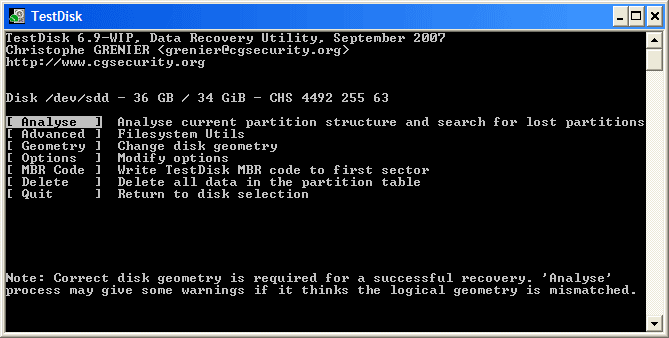
MiniTool Partition Wizard: This tool is straightforward and user-friendly. It can scan for lost GPT partitions and help you recover them easily. Simply install the software, select the affected disk, and follow the recovery wizard.

Donemax Data Recovery: Donemax offers an advanced recovery tool that can recover partitions as well as individual files. This tool works well for more severe data loss scenarios and is easy to use. If you cannot recover the deleted or lost partition directly with other methods, then you can use this software to recover the data from the damaged/lost GPT partition. Here are the detail steps:
Step 1. Download Donemax Data Recovery and install it on the computer.
Donemax Data Recovery
- Effectively recover data from deleted/lost GPT partition.
- Data recovery for deleted files, formatted drive, or other data loss cases.
- Recover lost documents, pictures, videos, audio, etc.
Step 2. Start the software and ensure to select the GPT drive on which the partition is deleted/lost/inaccessible.

Step 3. Click the Scan button and then the software will start to search for the files from the deleted/lost GPT partition.

Step 4. Check and located the wanted files after the scanning process is done. At last, select the files and save to another drive.

Method 3. Manual Recovery (Advanced Users)
For users who are comfortable with advanced recovery methods, you can try to rebuild the GPT table using tools like Active@ Disk Editor or use a hex editor to manually rebuild the partition structure. This method is only recommended for advanced users who understand disk structures and file systems.
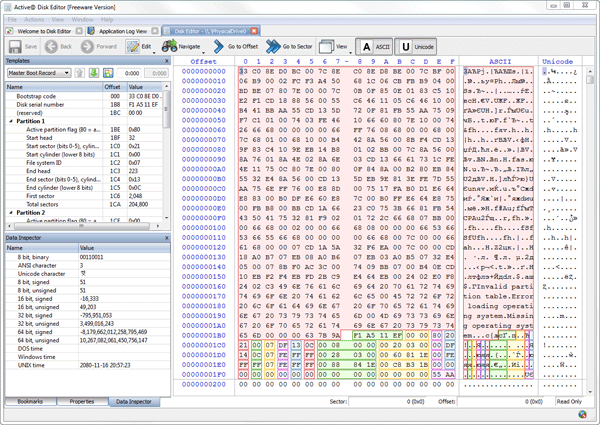
When Recovery Fails: Professional Help
If all attempts to recover the GPT partition fail, or if the disk is physically damaged, it's time to consider professional data recovery services. These services can help recover data from damaged drives using advanced tools and techniques.
Costs: Professional data recovery can be expensive, ranging from $200 to $2,000 depending on the severity of the damage and the service provider.
What to Expect: Data recovery services will attempt to recover as much data as possible from the damaged disk. In some cases, they may need to disassemble the drive in a clean room to repair physical damage.
How to Prevent GPT Partition Loss in the Future
Prevention is always better than recovery. Here are a few tips to prevent future GPT partition loss:
- Regular Backups: Always keep a backup of critical data using an external drive or cloud service. Consider using automated backup tools.
- Disk Health Monitoring: Use tools like CrystalDiskInfo to monitor the health of your disk and detect potential issues before they become critical.
- Surge Protectors and UPS: Protect your computer from power surges or unexpected shutdowns that may corrupt partitions.
- Proper Shutdown: Always ensure that your system is properly shut down before turning off the power. Sudden power loss can lead to partition table corruption.
- Use Trusted Partition Tools: When managing your partitions, always use reliable and well-known partition management software.
Conclusion
GPT partitions offer significant advantages over MBR, especially in modern computing environments. However, partition loss or corruption can still occur due to various reasons such as accidental deletion, virus attacks, or disk management errors. Fortunately, using the right tools and methods, lost GPT partitions can often be recovered.
Whether you choose built-in tools, third-party recovery software, or seek professional help, the key to successful recovery is to act quickly and take necessary precautions to prevent further damage. Always remember to back up your data regularly, monitor disk health, and use reliable partition tools to avoid data loss in the future.


Donemax Data Recovery
Powerful, safe & easy-to-use data recovery software to easily and completely recover deleted, formatted, inaccessible and lost data from PC, Mac, HDD, SSD, USB drive, camera, SD card, RAID and other storage devices.
Related Articles
- Jan 21, 2025SDHC Card Data Recovery: Recover Deleted/Formatted/Lost Files
- Mar 03, 2025How to Recover Lost Data from a microSD Card/mini SD Card?
- Jun 28, 2025[5 Methods] Recover Deleted MPO File: Complete Guide to Restoring Your 3D Photos
- Jul 27, 2025How to Recover Overwritten or Replaced PDF File?
- Feb 18, 2025[3 Methods] Recover Images and Videos from a Corrupted SD Card on Windows or macOS
- Mar 01, 2025How to Recover Lost Data from ADATA SD Card?

Christina
Christina is the senior editor of Donemax software who has worked in the company for 4+ years. She mainly writes the guides and solutions about data erasure, data transferring, data recovery and disk cloning to help users get the most out of their Windows and Mac. She likes to travel, enjoy country music and play games in her spare time.

Gerhard Chou
In order to effectively solve the problems for our customers, every article and troubleshooting solution published on our website has been strictly tested and practiced. Our editors love researching and using computers and testing software, and are willing to help computer users with their problems