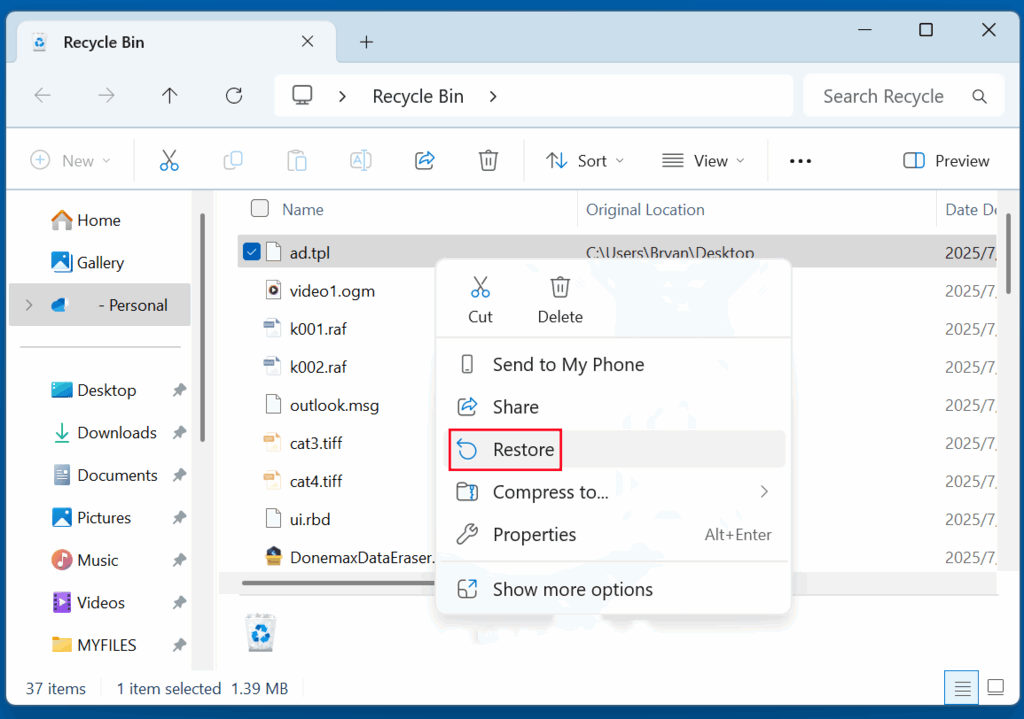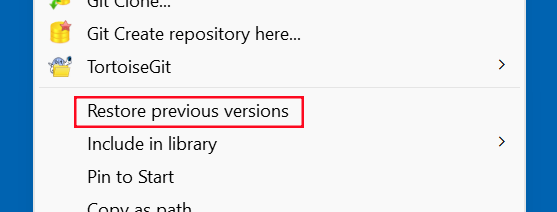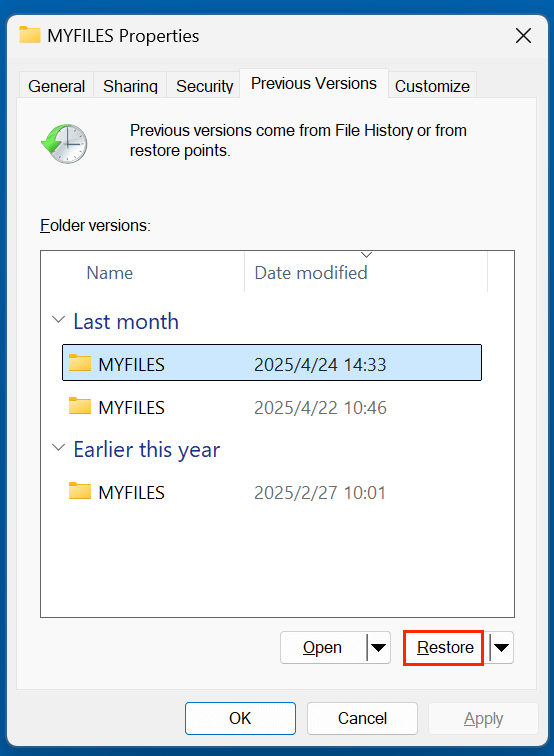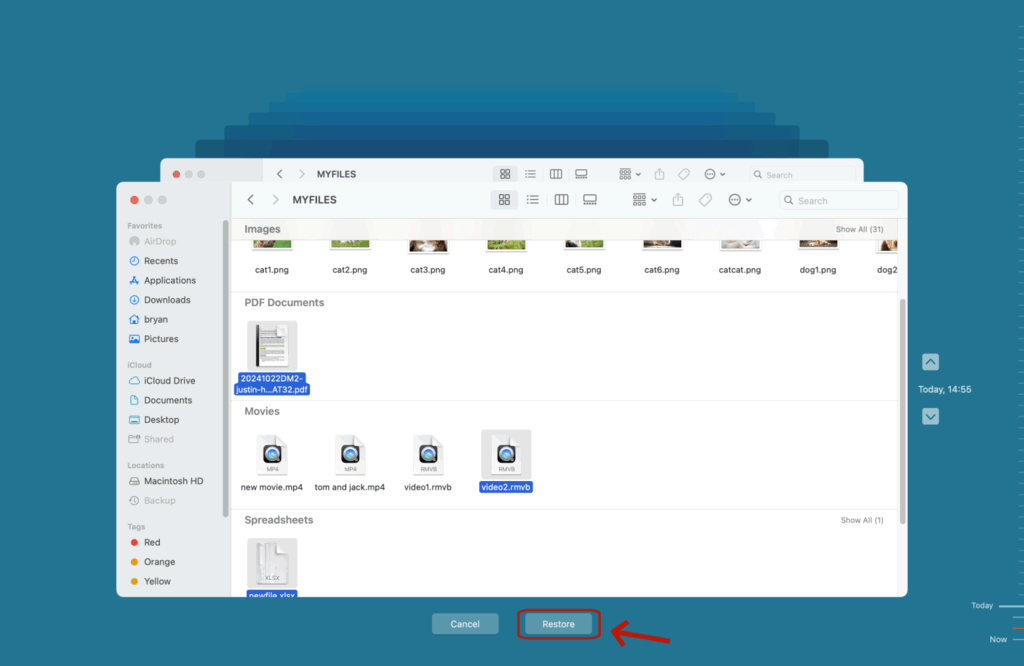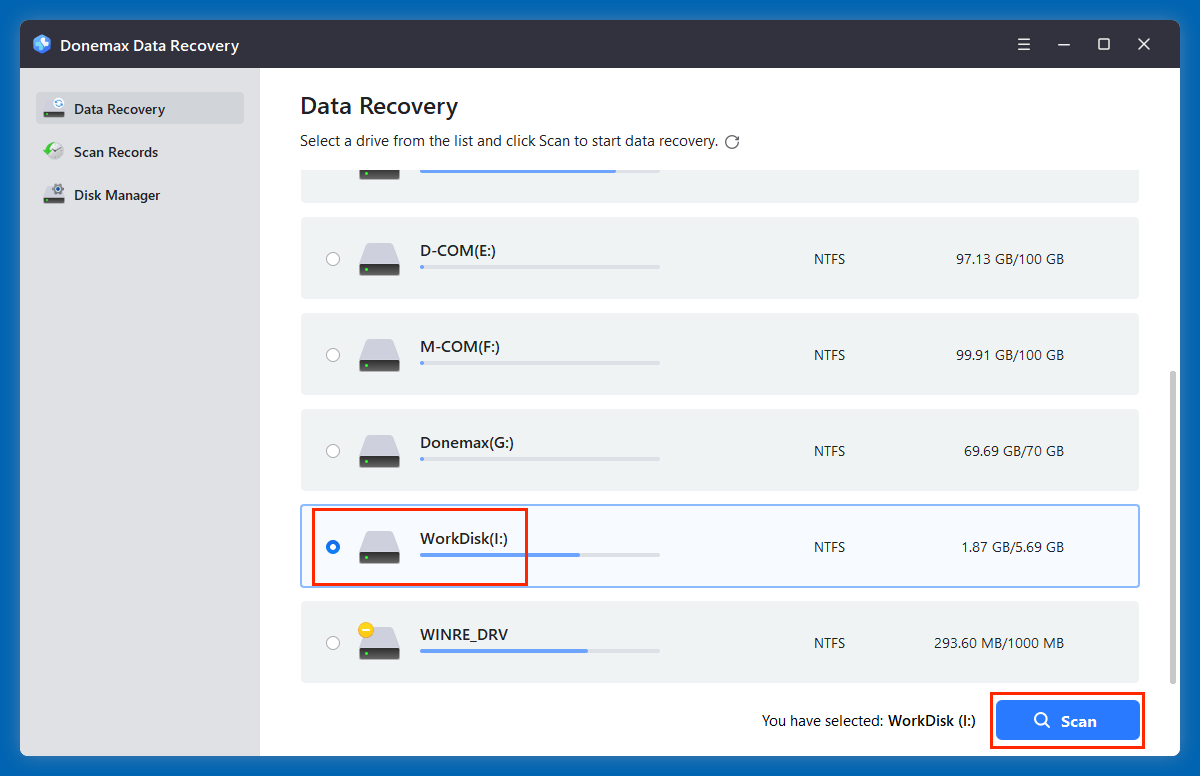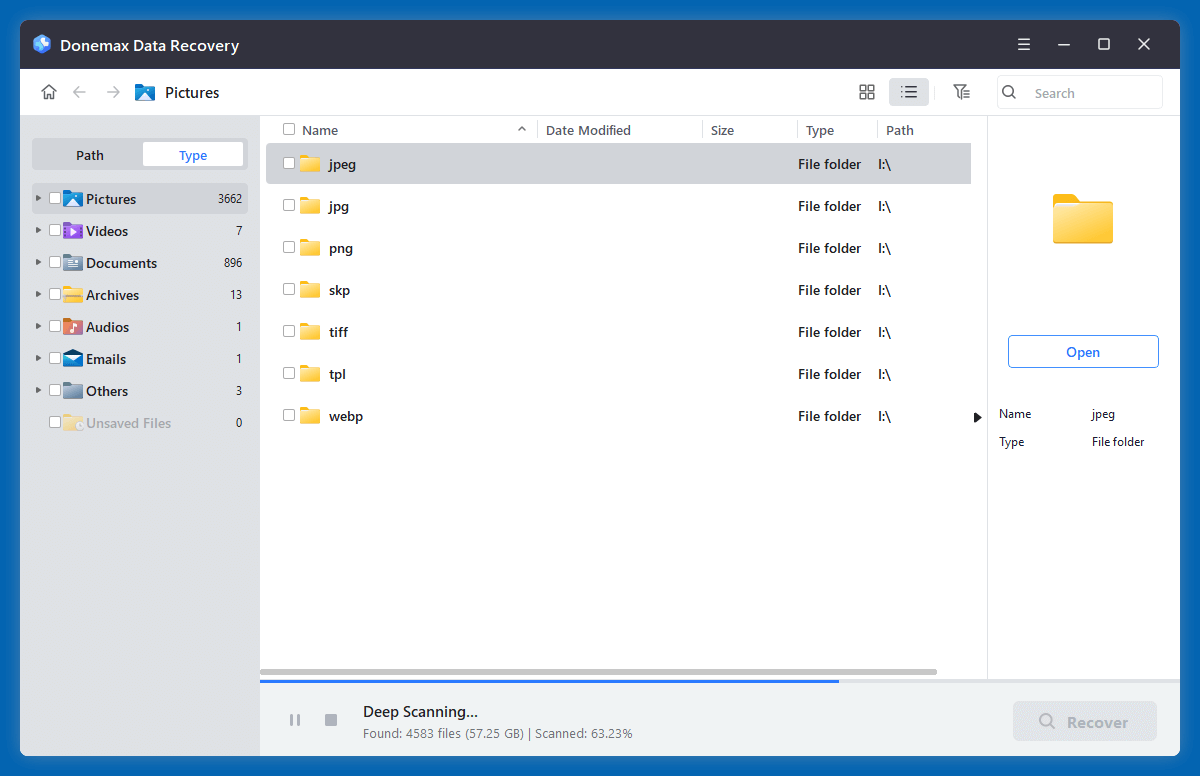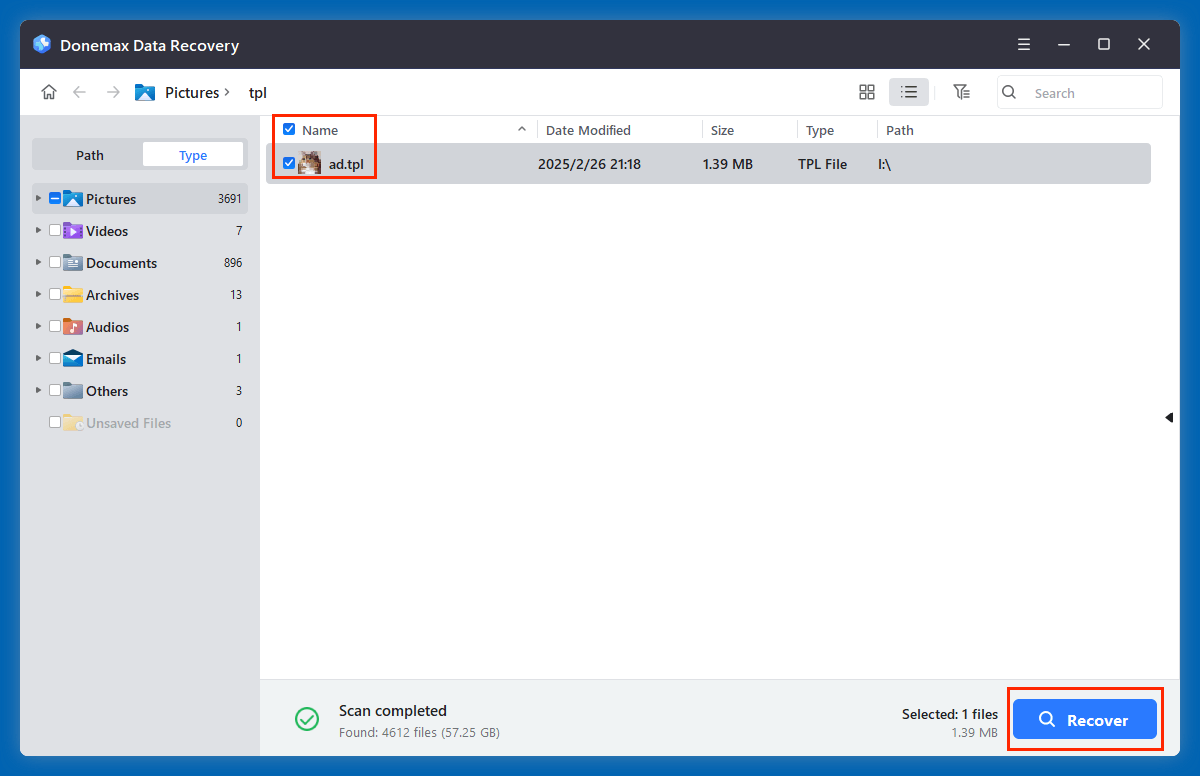Before we start: Deleted TPL file is not lost for good. With right data recovery software, you can easily recover deleted TPL file even the recycle bin or trash bin was erased. Donemax Data Recovery is such a data recovery tool. It can help recover deleted TPL file, recover lost TPL file from a formatted/erased drive, recover lost TPL file after reinstalling operating system, etc.
PAGE CONTENT:
For designers, digital artists, and software users, losing important files can be a nightmare, especially when those files enhance productivity and streamline workflow. One such critical file type is the TPL file, widely used in creative applications like Adobe Photoshop. Whether you accidentally deleted a TPL file, experienced a system crash, or lost files due to formatting, the good news is that recovery is often possible - if you act quickly and follow the correct steps.
In this comprehensive guide, we will explain what TPL files are, why they are essential, the reasons they get deleted, and the most effective methods to recover deleted TPL files. We'll also share prevention tips to safeguard your TPL files in the future.
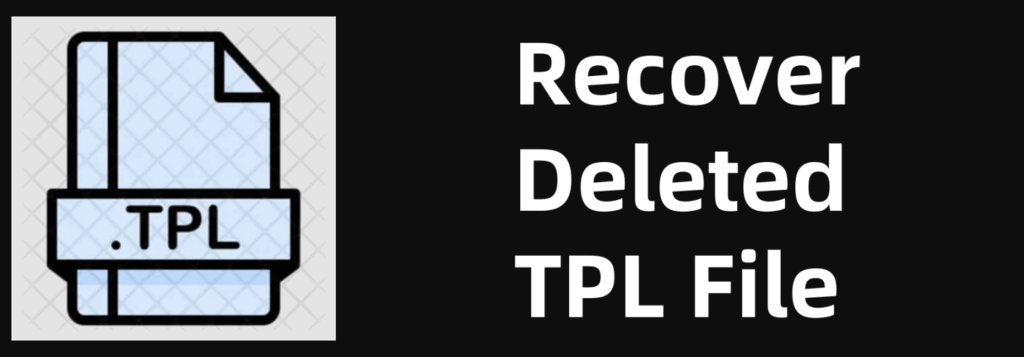
What is a TPL File?
The TPL file extension typically stands for Tool Preset Library or Tool Preset File, most commonly associated with Adobe Photoshop. These files contain preset configurations for tools like brushes, erasers, or other custom tools, enabling users to apply consistent designs and effects quickly.
◾Common Applications That Use TPL Files
While Adobe Photoshop is the most recognized program using TPL files, other applications may also utilize this format for template files, presets, or configuration data. Examples include:
- Adobe Photoshop: Tool presets for brushes, erasers, and custom tools
- Other Design Software: Certain graphic tools or custom software solutions
- Template Configuration: Some niche software tools using TPL for templates
◾Why Are TPL Files Important?
For creative professionals, TPL files save time and maintain consistency by storing complex tool settings. Instead of manually configuring tools repeatedly, users can load a TPL file and access predefined setups instantly. Losing these files can severely disrupt project timelines and workflows.
Common Reasons for TPL File Deletion/Loss
Understanding how TPL files get deleted can help you prevent future loss. The most frequent causes include:
1. Accidental Deletion
Human error remains the top reason for file loss. You may mistakenly delete a TPL file, thinking it's no longer needed, only to realize its importance later.
2. System or Software Crashes
Unexpected software crashes or system failures during saving processes can result in file corruption or loss.
3. Disk Formatting or Partition Errors
Formatting a drive without proper backups or experiencing partition-related issues can wipe out TPL files stored on that drive.
4. Virus or Malware Attacks
Malware infections or ransomware can corrupt, hide, or delete files, including valuable TPL presets.
5. Storage Device Failures
Aging hard drives, damaged USB drives, or faulty SD cards can fail unexpectedly, leading to TPL file loss.
Is It Possible to Recover Deleted TPL Files?
Yes, in most cases, deleted TPL files can be recovered, but success depends on several factors:
- How quickly you act: Overwriting the deleted file space reduces recovery chances
- Type of storage: HDDs offer higher recovery success than SSDs with TRIM enabled
- Availability of backups: Having recent backups simplifies recovery
- Condition of storage media: Functional storage devices yield better results than damaged ones
The key is to stop using the affected device immediately and attempt recovery using safe and reliable methods.
3 Methods to Recover Deleted TPL Files
Method 1. Recover Deleted TPL File from Recycle Bin
Before diving into advanced recovery methods, always check your system's Recycle Bin (Windows) or Trash (macOS):
- Open Recycle Bin or Trash.
- Search for the deleted TPL file.
- Right-click and select Restore.
![Recover Deleted TPL File from Recycle Bin]()
If you find the file, it will be restored to its original location.
Method 2. Restore TPL Files from Backup
If you regularly back up your data, recovering a deleted TPL file becomes simple:
Windows Backup (File History)
- Go to the folder where the TPL file was located.
- Right-click and select Restore previous versions.
![Restore TPL Files from Windows Backup]()
- Browse available backups and restore the desired file.
![Restore TPL Files from Windows Backup]()
macOS Time Machine
- Launch Time Machine and view earlier states.
- Connect your Time Machine backup drive.
- Open the folder containing the TPL file.
- Choose the erased TPL file and restore it.
![Restore TPL Files from macOS Time Machine]()
Cloud Storage Backups
If you use OneDrive, Google Drive, Dropbox, or other cloud services:
- Log into your account
- Check the Trash/Deleted Files section
- Restore the TPL file if available
Method 3. Use Data Recovery Software to Recover Lost TPL Files
When Recycle Bin recovery or backups are unavailable, your best option to retrieve deleted TPL files is to use professional data recovery software. These tools scan the storage device at a low level to locate files marked as "deleted" but still present on the disk sectors, provided they haven't been overwritten.
Donemax Data Recovery is one of the best data recovery software. It can easily and quickly recover deleted, formatted or lost TPL Files from HDD, SSD, USB flash drive, digital camera, SD card, etc.
Step-by-Step TPL File Recovery Process:
- Stop using the affected drive immediately
Avoid copying new files to prevent overwriting deleted data.
- Download and Install Donemax Data Recovery
Use a different drive to install the software (avoid the drive with lost files).
- Launch the Program and Select the Drive
Choose the location where the TPL file was deleted from.
![Launch the Program and Select the Drive]()
- Run a Full Scan
Let the software perform a deep scan for maximum recovery results.
![Run a Full Scan]()
- Filter Results for TPL Files
Use search filters to display only .TPL files.
- Preview and Recover Files
Verify file integrity and recover selected TPL files to a safe location.
![Preview and Recover Files]()
Note: Avoid saving recovered files to the same drive to prevent further data loss.
★ Example Scenario: Recovering Photoshop TPL Presets
Imagine you accidentally deleted your customized Photoshop brush presets:
- File location: C:\Users\[YourName]\AppData\Roaming\Adobe\Adobe Photoshop [Version]\Presets\Tools
- You run Donemax Data Recovery, targeting the above folder
- After scanning, .TPL files like MyBrushPresets.tpl appear
- You recover them to an external drive
- Restart Photoshop, import the presets via Edit > Presets > Preset Manager, and your tools are restored
★ Alternative Tools Considerations
- Disk Drill: Great for Mac users; provides visual previews and recovery vault protection
- Recuva: Quick for Windows, ideal for recovering files recently emptied from Recycle Bin
- PhotoRec: Open-source, supports multiple file types, requires technical knowledge for advanced recovery
⚠️Tip: Always perform a full deep scan, even if quick scans don't yield results initially.
★ When Recovery Fails
In rare cases where recovery software doesn't work:
- Check for automatic backups within Adobe Creative Cloud if you're a subscriber
- Explore professional data recovery services for hardware-damaged drives (costly but often effective)
- Consider recreating presets manually if file contents are irrecoverable
★ Tips for Successful TPL File Recovery
Maximize your chances of recovery with these expert tips:
- Act quickly: The sooner you attempt recovery, the higher the success rate
- Minimize drive usage: Don't install apps or copy files to the affected drive
- Use reputable software: Avoid unreliable or suspicious recovery tools
- Perform regular backups: Always keep external or cloud backups for essential files
- Enable version control: For collaborative projects, use version control platforms to track changes
Prevent Future TPL File Loss
Prevention is better than cure. Follow these proactive measures to protect your TPL files:
- Regular Backups
- Automate backups to external drives or cloud platforms
- Maintain multiple backup copies (local and offsite)
- Organize File Structure
- Store TPL files in clearly labeled folders
- Avoid mixing system files with custom presets
- Use Autosave and Sync Features
- Enable autosave in design applications
- Use Adobe Creative Cloud for project syncing
- Protect Against Malware
- Keep antivirus software updated
- Avoid downloading files from untrusted sources
- Hardware Maintenance
- Replace aging hard drives proactively
- Use reliable storage devices for project files
Conclusion
Losing TPL files can disrupt your creative workflow, but with the right recovery steps, it's often possible to retrieve them. Begin by checking your Recycle Bin or backups, and if that fails, turn to trusted recovery software like Donemax Data Recovery. Remember, the quicker you act, the better your recovery chances.
Prevent future loss by organizing your files, using regular backups, and protecting your system from malware. With these measures in place, you can safeguard your valuable TPL presets and ensure your design projects remain uninterrupted.
FAQs About TPL File Recovery
- Download and install Donemax Data Recovery.
- Open Donemax Data Recovery, choose the location where the TPL files were lost.
- Click on Scan button.
- Preview and recover the lost TPL files after scanning.
Yes, provided the space hasn't been overwritten. Use reliable recovery tools for deep scans.
In some cases, partial recovery is possible, but severely corrupted files may require recreating the presets.
Primarily yes, but other niche software tools may also use TPL for templates or configurations.


Donemax Data Recovery
Donemax Data Recovery is one of the best data recovery software. It is easy-to-use and can help in recovering deleted, formatted, inaccessible or lost data from HDD/SSD, external disk, USB drive, SD card, camera or other storage devices.
Related Articles
- May 19, 2025How to Recover Files Which Are Deleted from Recycle Bin?
- Mar 01, 2025How to Recover Lost Data from a CFast Card?
- Nov 11, 20248 Methods to Recover Deleted or Lost PSD Files (Adobe Photoshop Documents)
- Mar 04, 2025How to Recover Lost Data from a P2 Memory Card?
- Jan 29, 2024How to Unformat Toshiba Hard Drive?
- May 13, 2025What is FAT File System? How to Recover Lost Data from FAT File System?

Charles
Charles, who lives in Sydney, Australia, is an editor & writer of Donemax Team. He is good at writing articles related with Apple Mac computers, Windows operating systems, data recovery, data erasure, disk clone and data backup, etc. He loves reading and playing tennis in his spare time and is interested in testing new digital devices such as mobile phones, Macs, HDDs, SSDs, digital cameras, etc.

Gerhard Chou
In order to effectively solve the problems for our customers, every article and troubleshooting solution published on our website has been strictly tested and practiced. Our editors love researching and using computers and testing software, and are willing to help computer users with their problems