Before we start: As we've known that deleted files are not lost for good. With right data recovery software, it is easy to recover permanently deleted files. The deleted HDV video files also can be recovered. You can use data recovery software - such as Donemax Data Recovery to recover deleted, formatted or even corrupted HDV video files from local disks or external storage devices.
PAGE CONTENT:
HDV (High Definition Video) is a digital video format that delivers stunning high-definition quality, commonly used in camcorders by professionals and enthusiasts alike. However, like any digital format, HDV video files are vulnerable to loss due to accidental deletion, formatting, file corruption, or hardware failure.
Losing valuable HDV footage - whether from a wedding shoot, documentary, or personal project - can be frustrating. The good news is that in most cases, HDV files can be recovered. This guide walks you through everything you need to know to recover HDV video files efficiently and safely, using both software and manual methods.
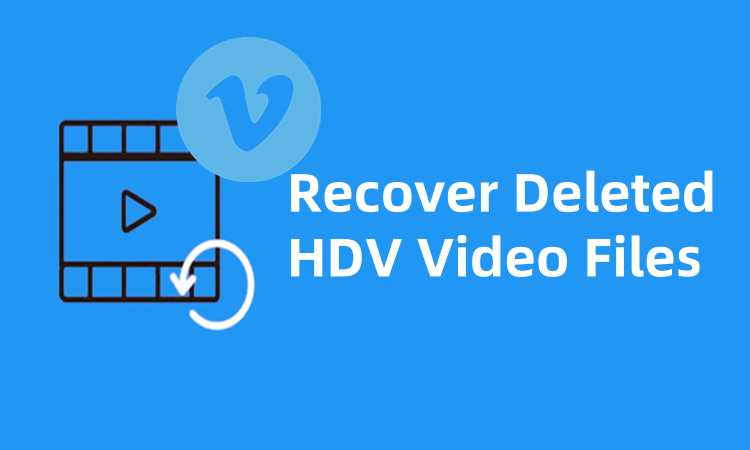
What is an HDV Video File?
HDV stands for High Definition Video, a format introduced by JVC and later supported by Sony and Canon. It records compressed high-definition video onto standard MiniDV tapes using MPEG-2 compression. HDV can capture 720p or 1080i video at relatively low bitrates, making it an efficient choice for professional-quality recording on consumer-level devices.
Key Characteristics of HDV:
- Compression Format: MPEG-2
- Resolution: 720p or 1080i
- Common File Extensions: .m2t, .m2ts, .mts
- Recording Medium: Primarily MiniDV tapes, also stored on hard drives, SD cards, and camcorder internal storage
Common Reasons for HDV File Loss
Understanding the cause of file loss can help determine the best recovery method. Here are the most common scenarios:
- Accidental Deletion: Files are mistakenly erased while organizing footage.
- Formatted Storage Media: SD cards or MiniDV tapes may be accidentally formatted, wiping all content.
- File Corruption: Sudden interruptions during data transfer or camera power failure can corrupt video files.
- Hardware Failure: Faulty card readers, camcorders, or storage devices can result in unreadable HDV files.
- Virus/Malware Attacks: Malicious software may delete or encrypt video data.
- Improper Ejection: Removing storage media without safe ejection may damage the file system.
Immediate Actions After HDV File Loss
Taking the right steps immediately after discovering HDV file loss is crucial to increasing the chances of successful recovery:
- Stop using the affected device or card to avoid overwriting lost data.
- Do not format the device if prompted.
- Avoid transferring new files to the storage medium.
- Note the storage type and file format for better recovery software compatibility.
How to Recover HDV Video Files? [4 Methods]
Method 1. Use HDV Video Recovery Software
One of the most accessible methods for recovering HDV files is through dedicated video recovery tools. These programs can scan storage media and restore deleted or lost files.
Recommended HDV Recovery Software:
- Donemax Data Recovery
- Pros: Easy interface, supports HDV formats, preview before recovery
- Features: Quick & deep scan modes, pause & resume scanning
- Compatibility: Windows & macOS
- Stellar Data Recovery
- Pros: Designed for multimedia recovery, supports large HD video files
- Features: Smart scan filters, advanced repair for damaged videos
- Bonus: Also offers HD video repair module
- Do Your Data Recovery
- Pros: File signature recognition for HDV formats
- Features: Byte-level scans, real-time recovery panel, visual maps of data
- Compatibility: Windows, macOS
- Recuva (Free)
- Pros: Lightweight, free to use for basic recovery
- Limitations: No advanced HDV format detection, no repair features
Step-by-Step Guide: Recover HDV Video Files with Donemax Data Recovery
Step 1. Download and install Donemax Data Recovery on a separate drive (not the one needing recovery).
Connect your device (SD card reader, camcorder, or internal drive) to your computer if necessary.
Step 2. Launch the software and select the drive corresponding to your device.

Step 3. Click Scan - begin with the Quick Scan, followed by Deep Scan. Donemax Data Recovery can find all recoverable files stored on the selected drive or device.

Step 4. Filter results using the file type or size (HDV files are typically large). Preview the files, especially if file names are lost.

Select your desired files and click Recover. Save them to another drive to prevent overwriting issues.
⚠️ Warning: Never install the recovery program on the drive you're scanning. Doing so risks overwriting the very data you're trying to recover.
★ Tips for Better Results
- Always choose deep scan for video recovery - HDV files are large and may not be caught in a quick scan.
- If your camera saves files with custom extensions, manually add those extensions to the scan filter.
- Always save the recovered videos on a different drive to avoid overwriting potentially recoverable data.
Method 2. Restore HDV Files from Backup
If you have regular backups, this is the most reliable and safest way to recover lost HDV files.
Backup Sources to Check:
- External Drives: Look for manual copies or archived footage.
- Cloud Services: Google Drive, Dropbox, OneDrive, iCloud, etc.
- Time Machine (for Mac): Navigate to the date before deletion.
- NAS or Backup Software: Check local or enterprise-level solutions like Acronis or Backblaze.
Method 3. Recover Directly from MiniDV Tape or Camcorder
If your HDV footage was originally recorded on a MiniDV tape or internal camcorder memory, you can attempt direct extraction.
Requirements:
- A compatible camcorder or MiniDV tape deck
- FireWire (IEEE 1394) connection or adapter (USB-to-FireWire may also work)
- HDV capture software
Popular HDV Capture Software:
- HDVSplit (Free and reliable)
- ScenalyzerLive
- Adobe Premiere Pro / Final Cut Pro (Import directly from camera)
Steps:
- Connect your camcorder to the PC using FireWire.
- Open your HDV capture software.
- Start tape playback or camcorder file access.
- Extract or record the footage digitally.
💡 Note: HDVSplit is particularly good at splitting footage based on scene changes, making editing easier post-recovery.
Method 4. Seek Professional Data Recovery Services
If your device is physically damaged or software fails, a professional data recovery service may be your last resort.
When to Consider a Data Recovery Lab:
- Camcorder is damaged or not detected
- The MiniDV tape is broken or unreadable
- SD card or internal storage is showing 0 bytes or RAW format
Pros
- High success rate
- Can repair damaged or unreadable storage media
- Experts can handle sensitive video formats
Cons
- Costly (typically $300–$1000)
- Data privacy concerns with sensitive footage
- Turnaround time can take days to weeks
Repair Corrupted HDV Video Files
Sometimes the HDV file is recovered, but it cannot be played due to corruption. Here's how to fix that.
Common Symptoms of Corruption:
- Playback errors
- Freezing or stuttering video
- Partial or black-screen output
- Files not opening in editors like Premiere or Vegas
Video Repair Tools to Use:
- Stellar Repair for Video
- Grau GmbH Video Repair Tool
- Digital Video Repair
Steps to Repair HDV Files:
- Download and install the video repair tool.
- Upload the corrupted HDV video.
- If required, upload a healthy sample HDV file from the same device.
- Run the repair process.
- Preview and export the repaired video.
Alternative Fix: Convert the file using HandBrake or FFmpeg to another format like MP4, then try playing or editing it.
Prevent HDV File Loss in the Future
While recovery is possible, prevention is always better. Here are best practices to avoid future HDV file loss:
1. Regular Backups
- Use external hard drives or cloud storage for redundancy.
- Schedule weekly or monthly backups.
2. Use Reliable Storage
- Invest in high-quality SD cards, MiniDV tapes, or SSDs.
- Avoid counterfeit storage media.
3. Safely Eject Devices
- Always eject your camcorder or SD card safely from your computer.
4. Keep Devices Powered
- Ensure sufficient battery during file transfer or recording.
- Use a UPS for desktops or power backup for cameras.
5. Avoid File Transfers During Crashes
- Wait for the computer to stabilize before accessing external media.
FAQs About Recovering Deleted HDV Video Files
Q1: Can I recover HDV files from a formatted MiniDV tape?
No, MiniDV tapes work like analog storage and do not support file-based recovery once overwritten. However, you can re-capture video if it hasn't been recorded over.
Q2: Are recovered HDV files editable in Adobe Premiere Pro?
Yes. Most recovery software retrieves HDV files in original formats (.m2t, .mts), which are compatible with Adobe Premiere Pro and other editors.
Q3: Is it safe to use free data recovery tools?
Free tools like Recuva are safe but offer limited functionality. For best results with HDV files, paid software is recommended due to better video preview, deep scan, and format support.
Donemax Data Recovery allows you to save up to 200MB files for free. It is a good option for recovering lost HDV video files.
Q4: What if my camcorder is not recognized by the PC?
Try using a different FireWire port or cable. Update your drivers. Some older camcorders only work with legacy FireWire ports, so use an appropriate adapter or an older system.
Conclusion
Losing HDV video files can feel like a disaster, especially when it involves irreplaceable content. Fortunately, with the right tools and knowledge, you can recover lost, deleted, or corrupted HDV footage in most cases. Whether you use data recovery software, extract from MiniDV tape, or consult professionals, acting quickly improves your chances of success.
Remember, backups and safe handling are the best defense against HDV video file loss. Make data protection part of your workflow so you never have to worry about losing valuable footage again.


Donemax Data Recovery
One of the best data recovery programs to recover deleted, formatted or lost data from PC, Mac, HDD, SSD, USB drive, SD card, camera, RAID, Sever or other storage devices.
Related Articles
- Sep 30, 2024ReFS Data Recovery: Comprehensive Guide to Understanding and Recovering Your Data
- Apr 06, 2025How to Recover Deleted or Lost CR2 Files from SD Card or Other Devices?
- Jul 09, 2025Best 5 Methods to Recover Deleted OGM File
- Feb 07, 2025Recover Data from exFAT Drive (HDD, SSD, USB Drive, SD Card, etc.) on Windows/macOS
- Feb 18, 2025[3 Methods] Recover Images and Videos from a Corrupted SD Card on Windows or macOS
- Feb 12, 2025Top 5 Free USB Data Recovery | USB Drive Data Recovery Software Full Version

Maria
Maria is one of the senior writers & editors of Donemax who lives and works in Sydney, Australia. She loves PC, Mac and Internet Technology. She has 6 years of writing articles about data recovery on PC/Mac, disk cloning solution, data eraser and computer OS optimization, etc. She is also interested in testing various software and digital products.

Gerhard Chou
In order to effectively solve the problems for our customers, every article and troubleshooting solution published on our website has been strictly tested and practiced. Our editors love researching and using computers and testing software, and are willing to help computer users with their problems
