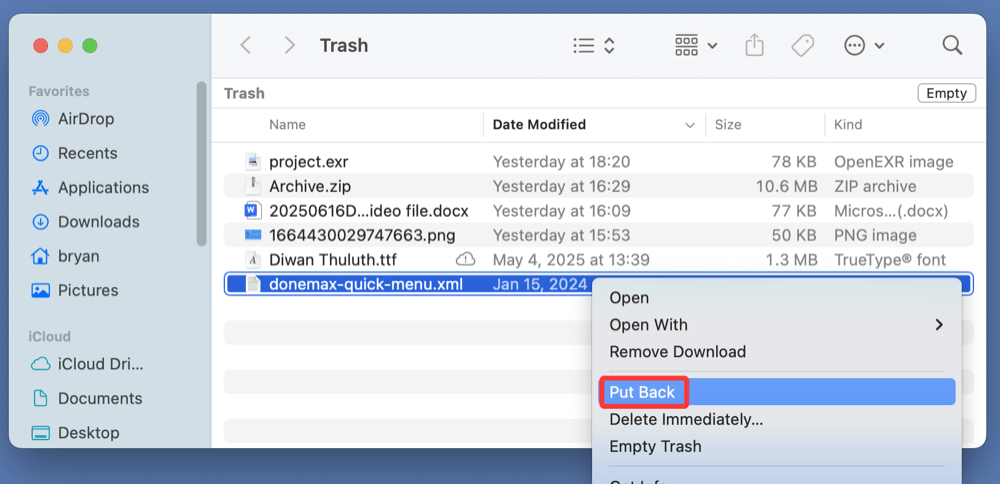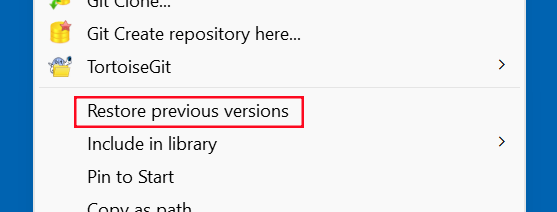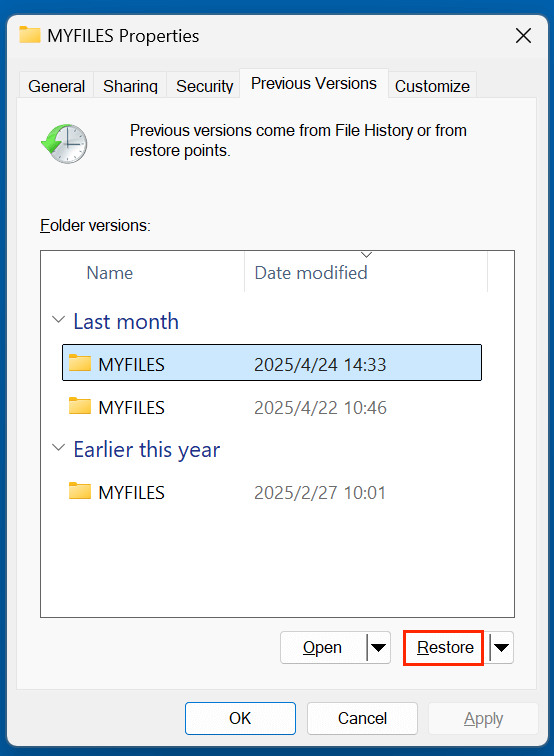Before we start: Losing important XML files can be frustrating. Fortunately, with right data recovery software, you can easily and completely recover lost XML files. For example, you can easily recover deleted and lost XML files from HDD, SSD, USB flash drive, memory card by using the powerful data recovery software - Donemax Data Recovery.
PAGE CONTENT:
Losing an important XML file can be frustrating - especially if it contains data critical for an application, project, or configuration setup. Before we dive into the recovery process, it's crucial to understand what XML files are, how they function, and why they matter. This guide will provide a complete overview of the XML file format and walk you through different ways to recover deleted XML files on both Windows and Mac systems.
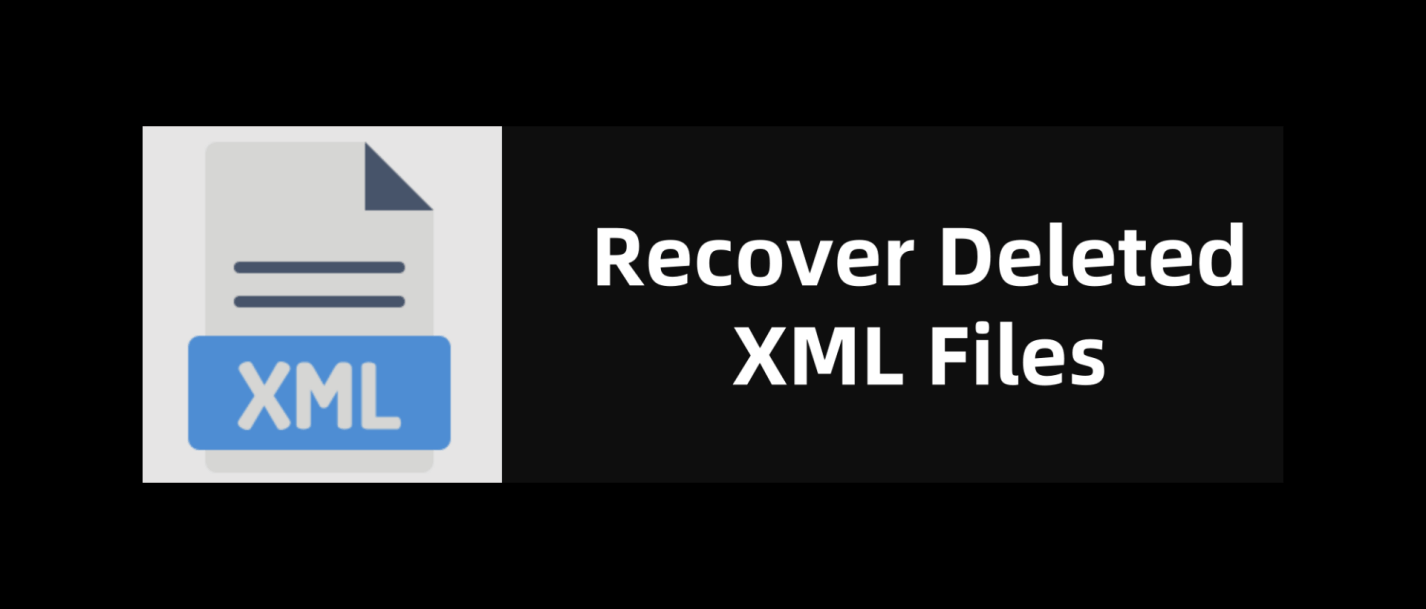
What is an XML File?
1. Definition and Full Form
XML stands for eXtensible Markup Language. It is a text-based markup language that defines a set of rules for encoding documents in a format both human-readable and machine-readable. Unlike HTML, which has predefined tags, XML is extensible - meaning users can create their own custom tags based on their specific needs.
2. Key Features of XML Files
- Plain Text Format: Easily viewable and editable in any text editor.
- Structured Data: Uses a tree-like hierarchy of elements and tags.
- Self-descriptive: Tags describe the data, making it readable for humans and parsable by machines.
- Platform-Independent: Works across different software and operating systems.
- Unicode Support: Can encode most of the world's writing systems.
3. Common Uses of XML Files
XML is widely used across many domains for different purposes:
- Web Development: Storing data in sitemap.xml or RSS feeds.
- Software Applications: Configuration files and settings.
- Office Applications: Microsoft Office files like DOCX, XLSX, and PPTX use XML under the hood.
- Data Exchange: Used as a data interchange format between APIs and systems.
- Mobile Applications: Android app layouts and configuration are often in XML.
4. Programs That Use or Open XML Files
You can open and edit XML files using:
- Notepad or Notepad++
- Visual Studio Code
- Eclipse IDE
- Android Studio
- Microsoft Excel/Word
- Web browsers like Chrome and Firefox (view only)
Common Reasons Why XML Files Get Lost
Understanding how XML files get deleted helps in determining the best recovery approach. Some typical causes include:
- Accidental Deletion: You or another user may have deleted the file unintentionally while organizing folders.
- Disk Formatting: Formatting a drive without backup wipes all contained XML files.
- System Crash: Power failure or OS crash can lead to unsaved or corrupted XML files.
- Virus or Malware Attack: Certain malicious software can delete or encrypt XML files.
- Software Uninstallation: Removing a program may delete associated XML config files.
- OS Reinstallation or Update: Files not backed up during major updates may be lost.
5 Methods to Recover Deleted XML Files on Windows or macOS
Method 1. Recover Deleted XML Files from the Recycle Bin or Trash
The first place to look for deleted XML files is the Recycle Bin or Trash.
On Windows:
- Open Recycle Bin from the desktop.
- Search for your deleted .xml file.
- Right-click the file > Restore.
![recover deleted XML files]()
On Mac:
- Open Trash from the Dock.
- Find your XML file.
- Right-click > Put Back.
![recover deleted XML files]()
Method 2. Restore XML Files from File History (Previous Versions) on Windows
If you've enabled File History, Windows may have auto-saved a backup.
Steps:
- Right-click on the folder where the XML file was stored.
- Select Restore previous versions.
![recover deleted XML files]()
- Browse available versions and restore the one that contains your XML file.
![recover deleted XML files]()
💡 Note: If you are a Mac user, you may recover lost XML files from Time Machine backup.
Method 3. Use Data Recovery Software to Recover Deleted XML Files
If the file isn't in the Recycle Bin or backed up, a data recovery tool is your best bet. Donemax Data Recovery or similar tool is able to deeply scan the drive and find all recoverable files including the lost XML files.
Step 1. Download and install Donemax Data Recovery on your computer (support both Windows and macOS).
Step 2. Open Donemax Data Recovery, select the drive where you delete or lost the XML files. This data recovery software supports to recover lost XML files from PC, Mac, HDD, SSD, USB flash drive, memory card, etc.
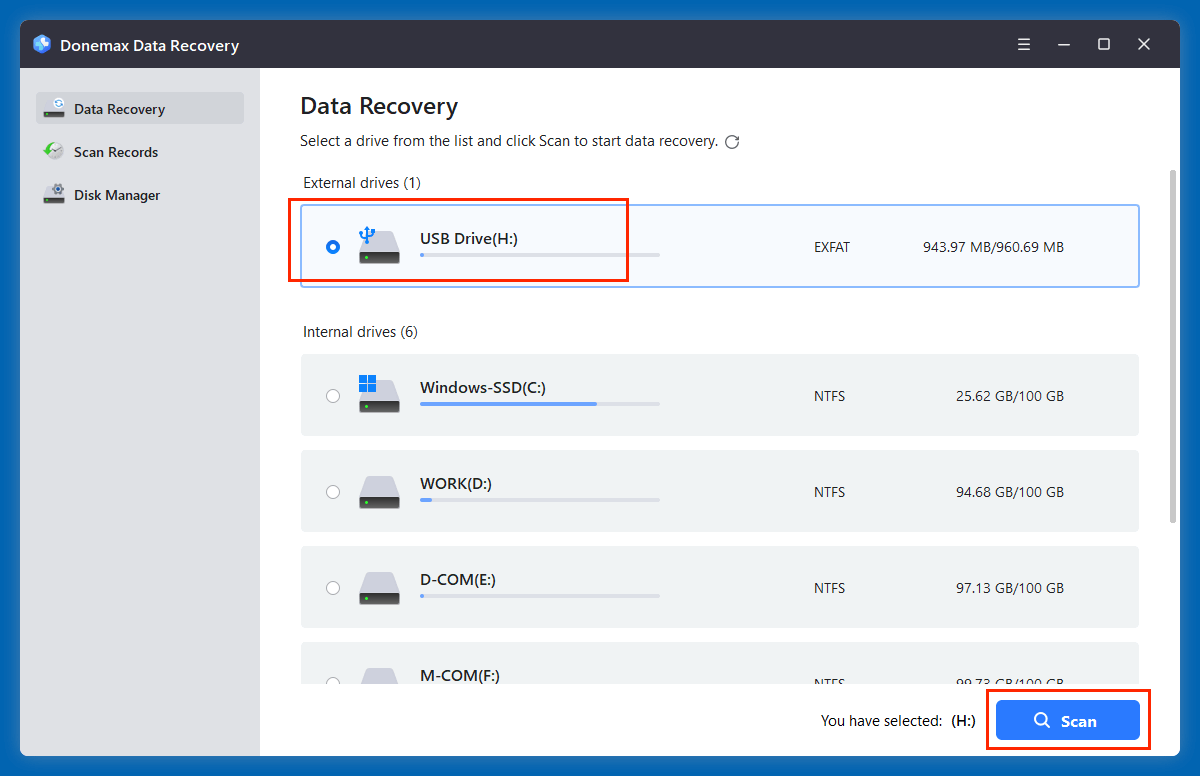
Step 3. Click on Scan button to deeply scan the selected drive and find all recoverable files including the lost XML files.

Step 4. After scanning, you can easily find the deleted/lost XML files. Before recovery, you can preview the XML files.
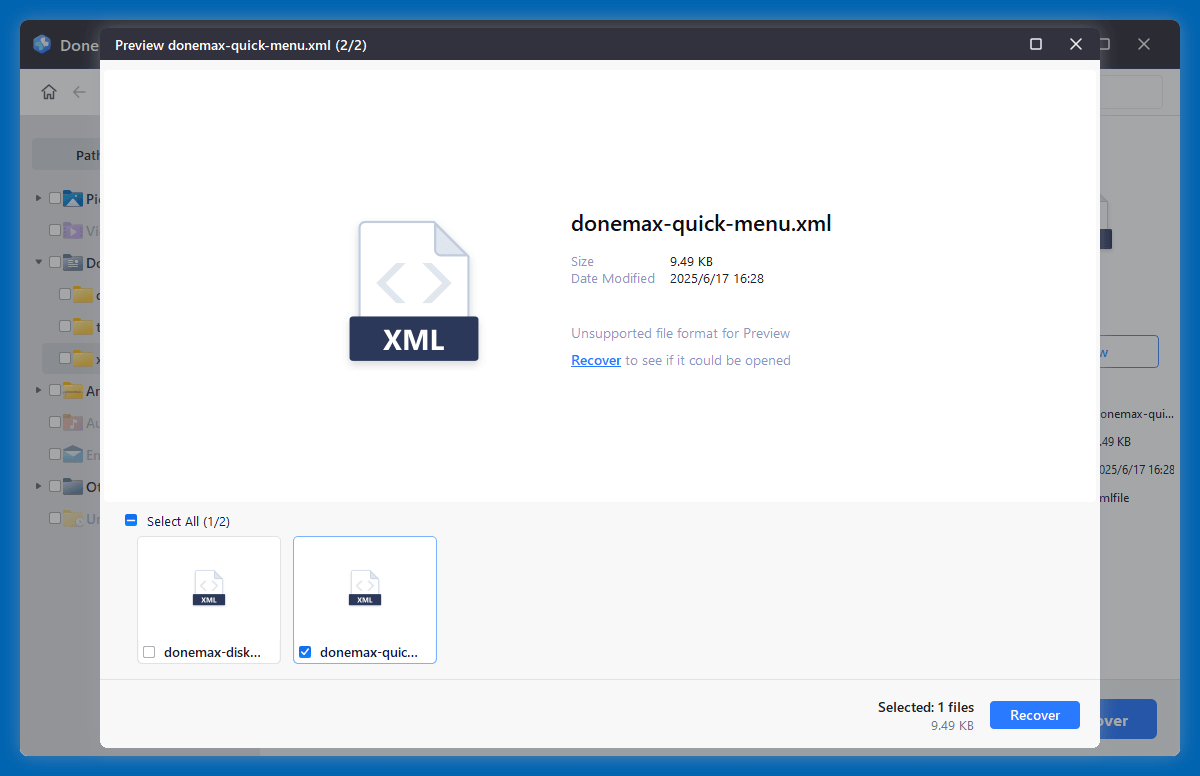
Step 5. Select the wanted XML files, click on Recover button to save them.
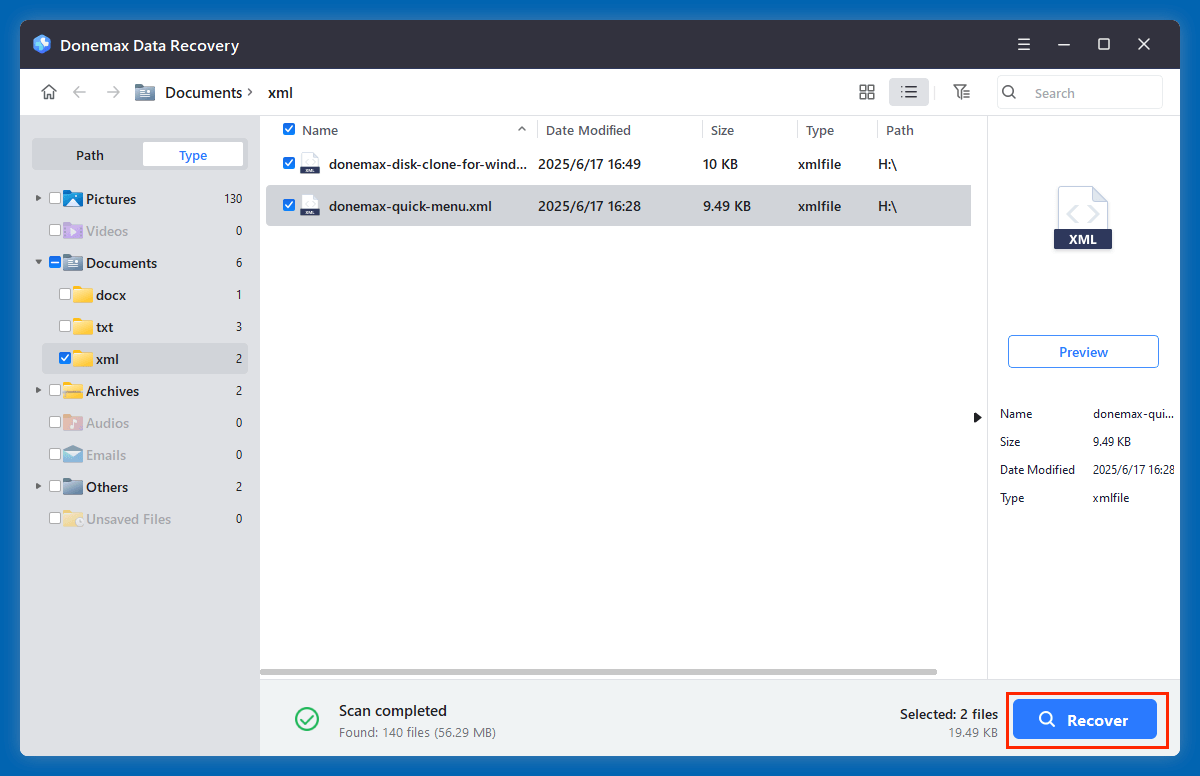
- Don't save the recovered XML files to the original drive to prevent overwriting.
- If the drive which contains the XML files gets corrupted, just choose Disk Manager. Select the corrupted drive, click Repair to fix logical errors.
Method 4. Recover Lost XML Files from Backup (Cloud or External)
If you use backup solutions, your XML file may be safe there.
Cloud services to check:
- OneDrive
- Google Drive
- Dropbox
- iCloud
Log into your cloud account, search for the XML file, and restore/download it.
If you back up to an external drive:
- Plug in the drive.
- Use the backup software or browse manually.
- Copy the .xml file back to its original location.
Method 5. Use Command-Line for XML Recovery (Advanced Users)
Windows - Using ATTRIB (if file is hidden):
- Open Command Prompt as Administrator.
- Type:
attrib -h -r -s /s /d X:\*.xml
![recover deleted XML files]()
Replace X:\ with the appropriate drive letter.
macOS - Using Terminal:
You can use Terminal to check hidden directories or recover files using testdisk or diskutil.
Tips to Prevent XML File Loss in the Future
1. Use Autosave or Backup Plugins
Enable autosave in your preferred XML editor (Notepad++, VS Code).
2. Keep Regular Backups
- Use Windows File History or macOS Time Machine.
- Store backups on both cloud and external drives.
3. Avoid Sudden Shutdowns
Use a UPS (Uninterruptible Power Supply) for desktops and make sure laptops are charged during critical editing.
4. Use Antivirus Software
Install a reliable antivirus to prevent malware that could corrupt or delete files.
5. Use Version Control Systems
For developers, store XML files in Git repositories (GitHub, GitLab, Bitbucket) to maintain history and avoid accidental loss.
Conclusion
XML files may appear simple, but they're foundational to various platforms, from web design and databases to app development and office applications. Whether you've accidentally deleted an XML configuration file or lost a complex document layout, recovery is possible - if you act quickly.
Start by checking the Recycle Bin or Trash, then look for backups, and finally try powerful recovery tools if needed. Going forward, protect your data with automated backups, versioning systems, and regular disk checks.
Don't wait for disaster to strike - implement proactive data protection habits today!
FAQs About XML File Recovery
1. Is it possible to recover deleted XML files?
Yes, deleted XML files can often be recovered. Here's why:
When a file is deleted, it's not immediately removed from your storage disk. Instead, the space it occupies is marked as "available." Until that space is overwritten with new data, file recovery is possible.
Key Factors Affecting Recoverability:
- Time since deletion: The sooner you attempt recovery, the better.
- Disk activity: The less new data written to disk, the higher the success rate.
- Backup availability: Having backups makes the process simpler.
- File system health: Healthy drives are easier to scan and recover from.
2. How to recover deleted XML files without backup?
With data recovery software, you can easily recover permanently deleted XML files.
- Download and install the reliable data recovery software - such as Donemax Data Recovery.
- Open Donemax Data Recovery, select the drive containing the deleted XML files.
- Click on Scan button to deeply scan the selected drive.
- Preview and recover lost XML files after scanning.
3. What is the best data recovery software for XML file recovery?
Here are some of the most reliable tools available for both Windows and macOS users to recover lost XML files:
| Donemax Data Recovery |
|
| Recuva |
|
| Magoshare Data Recovery |
|
| PhotoRec |
|
Recovery Steps:
- Download and install the tool (on a different partition or drive to avoid overwriting).
- Launch the tool and select the drive where the XML file was deleted.
- Run a deep scan or advanced scan.
- Filter/search for .xml file types.
- Preview files (if available) to verify.
- Recover and save the XML files to a different drive.
Pro Tips for Maximizing Recovery Success
- Act Quickly: The more time passes, the more likely the deleted data will be overwritten.
- Avoid Writing to the Drive: Don't install new software, download files, or browse the internet using the affected drive.
- Use a Deep Scan: Especially useful for files deleted weeks or months ago.
- Check External Devices: XML files may be saved on USB drives, SD cards, or external HDDs - scan these as well.
4. How to recover unsaved XML files?
If you didn't delete the file but lost it due to an app crash or power outage, recovery options differ.
Check Temporary or AutoSave Folders:
- Notepad++: Check C:\Users\[username]\AppData\Roaming\Notepad++\backup
- Microsoft Word/Excel: File > Info > Manage Versions
- Visual Studio Code: Open Recent > Unsaved changes or Workspace backup
If available, use version history from cloud storage to restore a previously autosaved version.
5. How to recover lost XML files from Android or iOS device?
Though not common, some apps on Android (especially XML-based apps like note takers) generate XML files.
Android:
- Use file explorers like X-plore or Solid Explorer to search backup folders.
- Use Android data recovery tools such as Dr.Fone or Tenorshare UltData.
iOS:
- Less likely to use XML natively.
- Recover lost app data using iCloud or iTunes backup if applicable.


Donemax Data Recovery
One of the best data recovery programs to recover deleted, formatted or lost data from PC, Mac, HDD, SSD, USB drive, SD card, camera, RAID, Sever or other storage devices.
Related Articles
- Oct 11, 2025Photos Disappeared from SD Card, How to Recover?
- Jul 15, 2025[4 Methods] Recover FL Studio Files: Complete Guide to Restoring Lost or Deleted Projects
- Jun 28, 2025Recover Deleted M2TS File – Complete Guide
- Aug 10, 2025Folder Shows Empty, All Files Are Lost – How to Recover?
- Mar 08, 2025WD Elements Data Recovery: Recover Deleted/Formatted or Inaccessible Data
- Feb 08, 2024How to Recover Lost Data from Lexar SSD?

Maria
Maria is one of the senior writers & editors of Donemax who lives and works in Sydney, Australia. She loves PC, Mac and Internet Technology. She has 6 years of writing articles about data recovery on PC/Mac, disk cloning solution, data eraser and computer OS optimization, etc. She is also interested in testing various software and digital products.

Gerhard Chou
In order to effectively solve the problems for our customers, every article and troubleshooting solution published on our website has been strictly tested and practiced. Our editors love researching and using computers and testing software, and are willing to help computer users with their problems