Before we start: Is it possible to recover permanently deleted TAR.XZ file? Yes, data recovery tools - such as Donemax Data Recovery can help you recover deleted, erased or lost TAR.XZ file. Just download and install this recovery tool on your computer.
PAGE CONTENT:
As digital file management continues to evolve, compressed archive formats have become essential tools for storing, distributing, and managing large sets of files. One such powerful yet sometimes misunderstood format is the TAR.XZ file. Popular in Linux environments and open-source communities, the TAR.XZ format offers efficient compression and archiving features. However, like any digital format, TAR.XZ files are not immune to corruption or loss.
In this comprehensive guide, we'll explore what TAR.XZ files are, how to open and extract them across different operating systems, common reasons for file corruption, and - most importantly - how to recover TAR.XZ files when things go wrong.
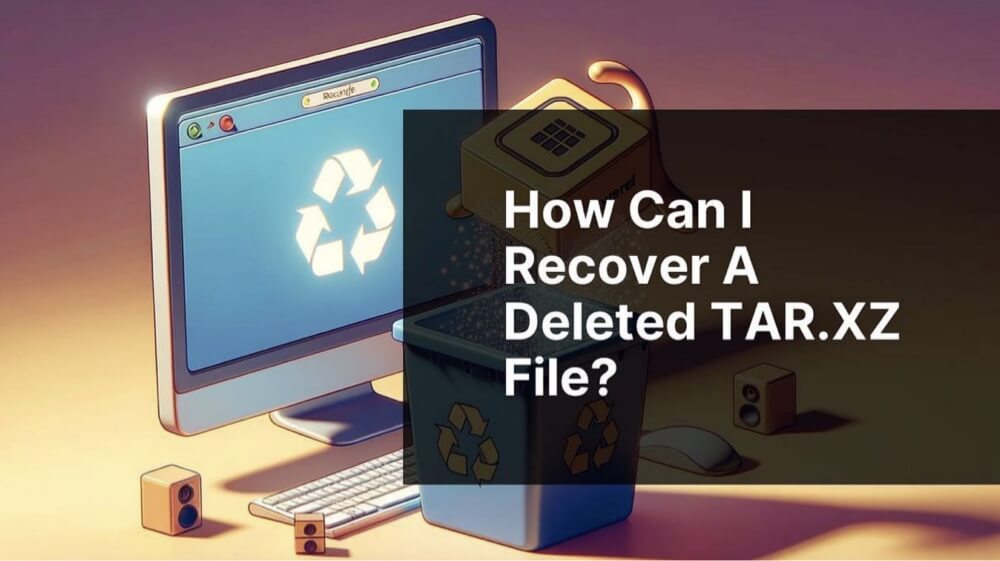
What Is a TAR.XZ File?
1. Definition and File Structure
A TAR.XZ file is a two-layered file format commonly used for file archiving and compression. It combines:
- TAR (Tape Archive): A format that bundles multiple files and directories into one archive file without compression. The TAR format preserves file metadata like permissions, timestamps, and directory structures.
- XZ: A compression method that uses the LZMA2 (Lempel-Ziv-Markov chain algorithm) for lossless data compression. XZ compresses TAR archives, reducing file size significantly.
The result is a .tar.xz file - essentially a compressed archive that efficiently stores and transports multiple files in one compact package.
2. Common Use Cases
TAR.XZ files are commonly used in:
- Linux distributions: Many software packages and source code repositories are distributed as .tar.xz files.
- Backup systems: Ideal for archiving directories with high compression.
- Open-source communities: Developers prefer the TAR.XZ format for distributing source code and software builds due to its wide compatibility.
3. Advantages of the TAR.XZ Format
- High Compression Ratio: The XZ compression algorithm offers better compression than ZIP or GZIP.
- Preservation of Metadata: TAR keeps file permissions and timestamps intact.
- Platform Compatibility: While popular in Unix-like systems, tools to manage TAR.XZ files are available on Windows and macOS as well.
How to Open and Extract a TAR.XZ File?
Depending on your operating system, there are several ways to open or extract TAR.XZ files.
1. On Windows
Using 7-Zip
- Download and install 7-Zip.
- Right-click the .tar.xz file.
- Select 7-Zip > Extract Here or Extract to "filename".
- You will first get a .tar file, then extract that file again to access its contents.
Other Tools
- WinRAR
- PeaZip
These tools support TAR.XZ format but may not offer as high a success rate as 7-Zip for multi-layered extraction.
2. On macOS
Using Terminal
- Open Terminal.
- Run the following command:
tar -xvf filename.tar.xz
Alternatively:
xz -d filename.tar.xz
tar -xvf filename.tar
GUI Tools
- Keka
- The Unarchiver
Both provide user-friendly interfaces to extract TAR.XZ files with drag-and-drop ease.
3. On Linux
Most Linux distributions include built-in support for TAR.XZ files.
Using Terminal
tar -xf filename.tar.xz
Or:
unxz filename.tar.xz
tar -xvf filename.tar
GUI Options
- Ark (KDE)
- File Roller (GNOME)
These allow extraction via the file manager.
Why a TAR.XZ File May Become Unrecoverable or Corrupted?
Despite the reliability of TAR.XZ files, they can become corrupted due to several reasons.
A. Common Causes of Corruption
- Incomplete Downloads: Interruptions during download can truncate files.
- Power Failures: Interruptions during file creation or extraction can damage files.
- Storage Media Errors: Bad sectors on hard drives, USB drives, or SD cards can corrupt stored files.
- Malware Attacks: Viruses or malicious scripts can infect and damage TAR.XZ files.
- Improper Compression: Bugs or issues in archiving tools can create malformed files.
B. Signs of a Corrupted TAR.XZ File
- File extraction tools throw errors like:
- Unexpected end of archive
- Data is corrupt
- File size appears unusually small or zero bytes.
- Content is partially missing after extraction.
- System hangs or crashes when opening the file.
How to Recover a Corrupted TAR.XZ File?
TAR.XZ files can become damaged due to various causes, but all is not lost when corruption occurs. Depending on the scenario, you can take different approaches to recover your data - ranging from simple redownloads to command-line repairs or third-party software. This expanded section will walk you through both beginner-friendly and advanced recovery techniques.
A. Basic Recovery Steps
Before diving into complex solutions, start with simple, logical steps:
1. Re-download the File
Many TAR.XZ files, especially software packages, are downloaded from the internet. If your file was obtained this way, it’s possible the corruption occurred during transfer. Interrupted downloads often result in truncated or malformed files.
- Solution: Delete the current copy and redownload it from the official source.
- Tip: Use a download manager like Free Download Manager or Internet Download Accelerator, which supports resume functions and integrity checks.
2. Try Different Extraction Tools
Not all file extractors handle compression layers or corrupted files equally. For example, 7-Zip can sometimes extract partially damaged archives, while others like WinRAR may fail.
Tool Comparison:
| Tool | OS | Handles Partial Archives | Comments |
|---|---|---|---|
| 7-Zip | Windows | Yes | Best for TAR.XZ on Windows |
| PeaZip | Windows/Linux | Yes | Supports more formats |
| Keka | macOS | Limited | Simple drag-and-drop support |
| tar (CLI) | Linux/macOS | Yes | Most reliable for advanced users |
- Pro Tip: Always extract the .xz layer first, then the .tar.
B. Use of Command-Line Tools
The command-line interface (CLI) provides more control and options for diagnosing and fixing corrupted TAR.XZ files. These methods are useful especially on Linux and macOS, but Windows users can also use WSL (Windows Subsystem for Linux) or Git Bash.
1. Test File Integrity with xz
Use the -t flag to test whether the XZ compression layer is valid:
xz -t corrupted_file.tar.xz
- Output: If the file is corrupted, this will throw an error such as:
xz: corrupted_file.tar.xz: Compressed data is corrupt
2. Try Forceful Decompression
Force decompression may ignore minor issues in the archive and still output usable data:
xz --decompress --force corrupted_file.tar.xz
- This command creates corrupted_file.tar, which you can then extract:
tar -xvf corrupted_file.tar
3. Extract What You Can from the TAR File
Even if the TAR archive is damaged, you may be able to extract the readable contents:
tar --ignore-failed-read -xvf corrupted_file.tar
- This option tells tar to continue extraction even if some files are unreadable, which is useful for large archives where only a few files are corrupted.
4. Combine Tools for Better Results
Example one-liner for full recovery attempt:
xz --decompress --force corrupted_file.tar.xz && tar --ignore-failed-read -xvf corrupted_file.tar
C. Using File Repair or Recovery Software
If the TAR.XZ file is deleted, located on a failing drive, or severely corrupted, software tools may be your best option.
1. Donemax Data Recovery (Windows/macOS)
- Supports deep scanning of storage devices.
- Can recover lost .tar.xz files even after formatting.
- Offers previews to validate files before recovery.
2. Magoshare Data Recovery
- Simple interface suitable for non-technical users.
- Supports recovery from RAW drives and crashed systems.
- Good option for users who lost TAR.XZ files due to accidental deletion.
3. Stellar File Repair
- Specialized in repairing corrupted documents and archive files.
- May support TAR files in certain bundles (check compatibility).
- Focuses more on repair than recovery.
4. PhotoRec (Windows/Linux/macOS)
- Free and open-source.
- Recovers a wide range of file types including .tar.xz.
- CLI-based; may require technical knowledge.
For example, you can use Donemax Data Recovery to quickly recover deleted or lost TAR.XZ files:
Step 1. Download and install Donemax Data Recovery on your computer.
Step 2. Open Donemax Data Recovery and select the drive which contains the deleted/lost TAR.XZ files.

Step 3. Click on Scan button. Donemax Data Recovery will deeply scan the selected drive and find recoverable files including lost TAR.XZ files.

Step 4. After scanning, you can find the lost TAR.XZ files. Select them and click on Recover button to save them to a safe location.

💡 Warning: Never install recovery software on the same drive where the corrupted or deleted TAR.XZ file resided. Doing so may overwrite the lost data.
D. Manual Recovery from Backup or Snapshot
If you're practicing good backup hygiene, you may be able to recover the file from:
1. Cloud Storage
- Google Drive, OneDrive, Dropbox all support version history.
- Simply right-click the file > Version history > Restore previous version.
2. System Backups
- Windows File History or macOS Time Machine can be used to retrieve older file versions.
- On Linux, use Timeshift or rsync snapshots if configured.
3. Disk Images
If your system uses disk image backups (like .iso or .img snapshots), mount the image:
sudo mount -o loop backup.img /mnt/recovery
Then locate and copy the TAR.XZ file from the mounted directory.
E. Advanced Techniques (Hex Editor + Manual Repair)
For extremely critical files, technical users can use a hex editor to manually inspect and repair file headers.
Steps:
- Open the .tar.xz file in a hex editor like HxD (Windows) or Bless (Linux).
- Look for standard TAR or XZ headers:
- TAR files typically start with ASCII headers.
- XZ files begin with FD 37 7A 58 5A 00 (magic number).
- Truncate trailing garbage bytes if present.
- Save and re-attempt decompression.
This method is not recommended unless you are experienced with binary formats and file structure.
F. When to Give Up
Despite your best efforts, some TAR.XZ files may be too damaged to recover. If:
- Multiple tools fail to extract any content.
- The file size is clearly too small or zero.
- Recovery tools cannot even detect the file signature…
Then your best option may be:
- Contacting the original source for a fresh copy.
- Checking peer repositories (if open-source).
- Restoring from backup.
Prevent TAR.XZ File Corruption
Prevention is always better than recovery. Follow these best practices to minimize risk.
▪️ Verify Downloads
- Use checksums (MD5, SHA256) to validate file integrity.
- Example:
sha256sum filename.tar.xz
▪️ Use Reliable Tools
- Avoid outdated or buggy compression software.
- Use tested and stable tools like GNU tar, 7-Zip, and official XZ utilities.
▪️ Avoid Interruptions
- Ensure a stable power source during file compression or extraction.
- Avoid sudden shutdowns or restarts.
▪️ Regular Backups
- Use cloud storage or external drives for important TAR.XZ files.
- Set up automated backup systems.
▪️ Use File Systems with Error Detection
- Consider modern file systems like ZFS or Btrfs that offer built-in data integrity checks.
Conclusion
TAR.XZ files offer an efficient and powerful method for archiving and compressing data, particularly in the Linux and open-source world. Understanding how to properly open, manage, and recover these files is essential for anyone working with software distribution or digital archives.
While corruption or file loss can occur, there are robust tools and methods available to recover your data - ranging from command-line fixes to advanced recovery software. The key lies in acting promptly, using the right tools, and taking preventive steps to safeguard against future issues.
By mastering the TAR.XZ format and its recovery strategies, users can confidently handle this versatile file type across platforms and use cases.


Donemax Data Recovery
One of the best data recovery programs to recover deleted, formatted or lost data from PC, Mac, HDD, SSD, USB drive, SD card, camera, RAID, Sever or other storage devices.
Related Articles
- Mar 01, 2025How to Recover Lost Data from ADATA SD Card?
- Aug 25, 20234 Best Ways to Undo Disk Cleanup and Recover lost files [ Detailed Guide]
- Feb 25, 20253 Solutions for Recovering Lost Data from CFexpress Card: A Comprehensive Guide
- May 09, 2025Recover Lost Adobe Files: A Step-by-Step Guide
- Jul 07, 2025[6 Methods] Recover Deleted M4P File: Step-by-Step Guide to Restoring iTunes Music
- Jun 20, 2025What is a .DB File and How to Recover a Deleted .DB File

Steven
Steven has been a senior writer & editor of Donemax software since 2020. He's a super nerd and can't imagine the life without a computer. Over 6 years of experience of writing technical solutions and software tesing, he is passionate about providing solutions and tips for Windows and Mac users.

Gerhard Chou
In order to effectively solve the problems for our customers, every article and troubleshooting solution published on our website has been strictly tested and practiced. Our editors love researching and using computers and testing software, and are willing to help computer users with their problems
