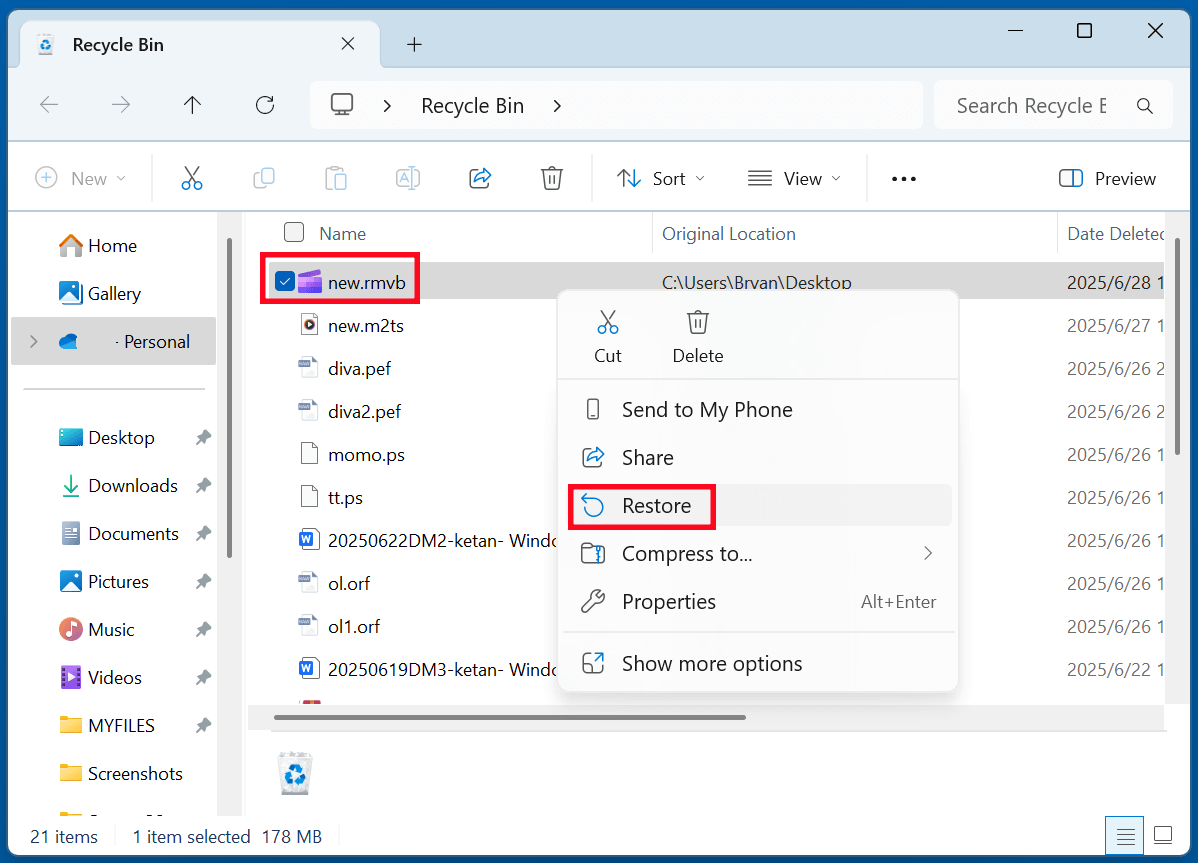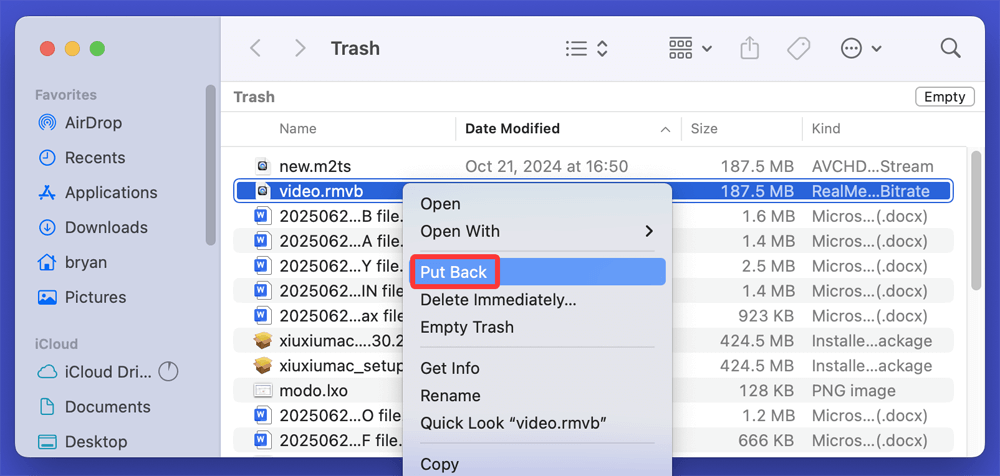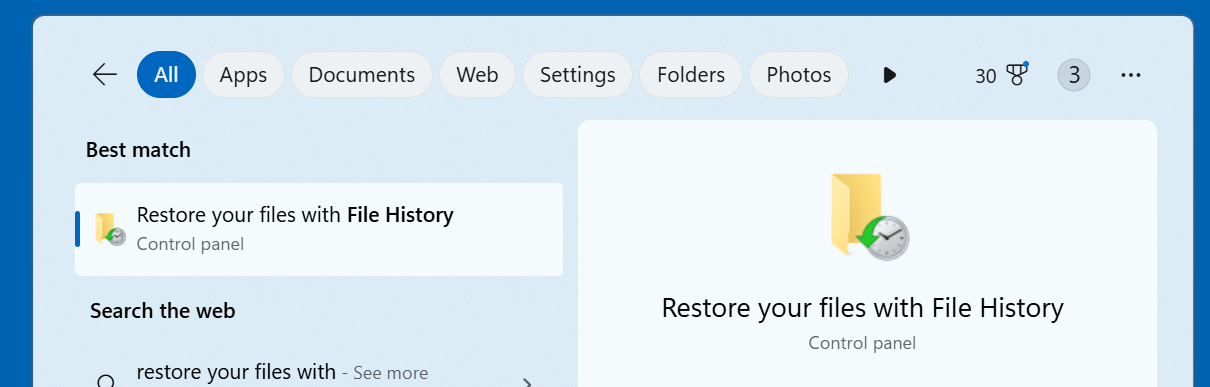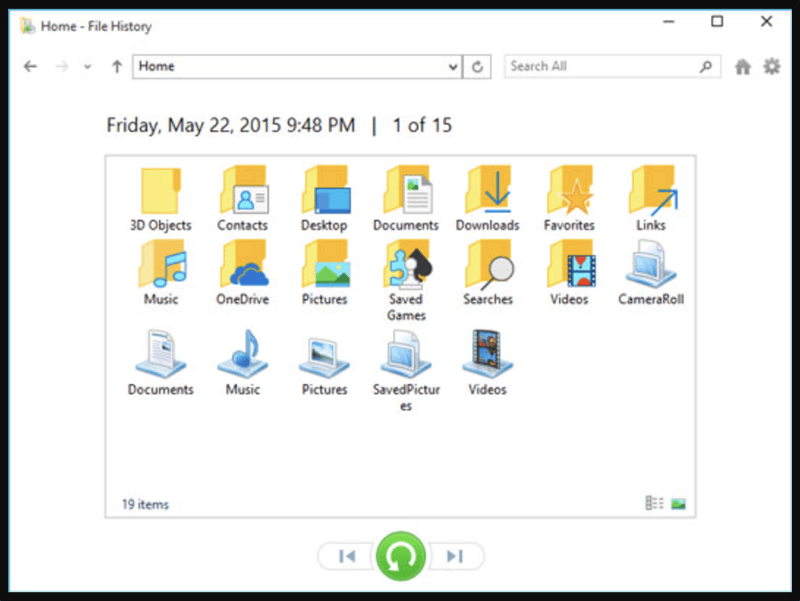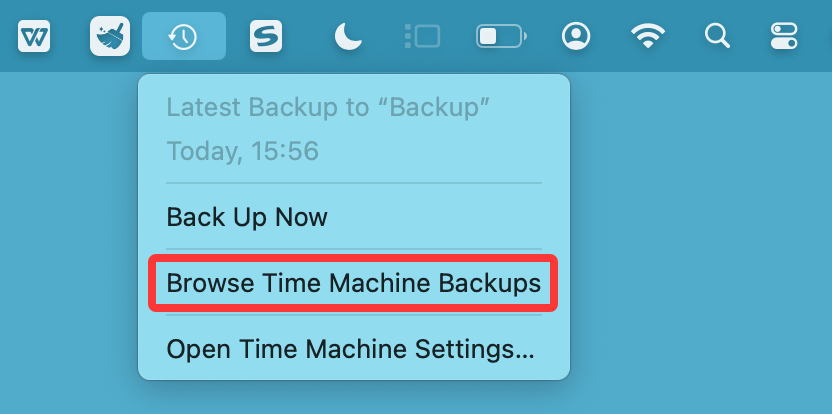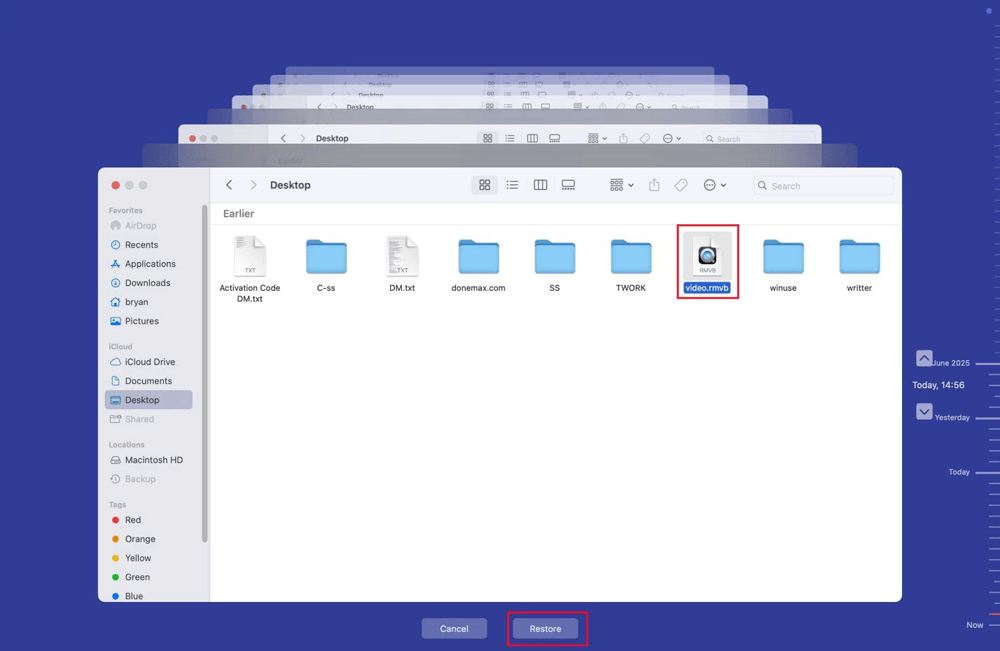Before we start: There are many reasons behind losing a RMVB video file. Fortunately, there are various methods to recover deleted RMVB file - one of them is to use data recovery software. Donemax Data Recovery is a powerful data recovery tool. It can securely recover permanently deleted RMVB videos and recover lost RMVB videos from a formatted HDD/SSD, USB flash drive, SD card, etc.
PAGE CONTENT:
In today's digital world, video files are essential for entertainment, work, and education. Among many formats, RMVB files are popular due to their efficient compression and relatively good video quality. Unfortunately, losing RMVB files due to accidental deletion, system crashes, or device formatting is common. The good news? In most cases, you can recover deleted RMVB files using the right techniques and tools.
This comprehensive guide explains what RMVB files are, why they get deleted, and -most importantly - how you can recover them, whether they were lost from your computer, USB drive, SD card, or other storage devices.
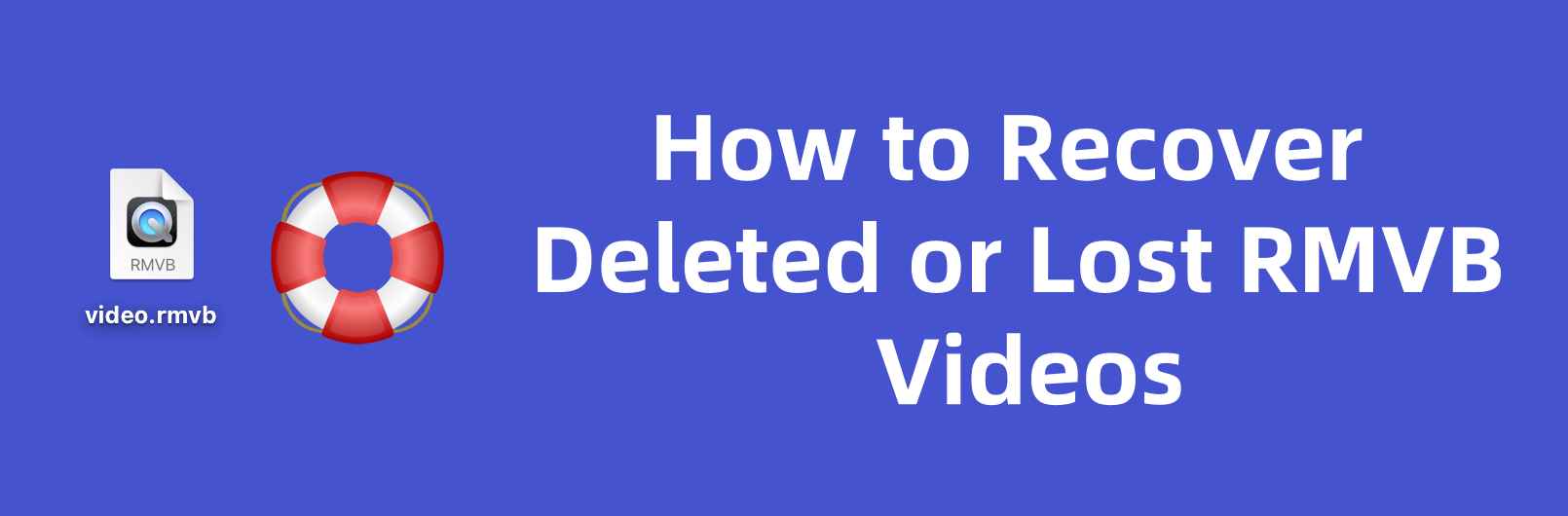
What is an RMVB File?
RMVB stands for RealMedia Variable Bitrate, a video file format developed by RealNetworks. Unlike standard RM (RealMedia) files, RMVB files use a variable bitrate technique, which compresses video more efficiently. This format is ideal for storing movies, TV shows, and other video content with smaller file sizes without significantly compromising quality.
★ Key Characteristics of RMVB Files:
- File Extension: .rmvb
- Compression: Variable bitrate for optimized storage
- Common Uses: Movies, TV shows, online streaming content
- Playback Software: RealPlayer, VLC Media Player, Media Player Classic, and others
- Popularity: Especially common in Asian regions for distributing video content due to compact size
While RMVB files have lost some popularity due to modern formats like MP4 and MKV, they remain widely used in certain circles for sharing video content with efficient storage.
Common Reasons for RMVB File Deletion
Understanding why RMVB files get deleted can help you take preventive measures and choose the right recovery strategy. Here are some common scenarios:
1. Accidental Deletion:
Users may unintentionally delete RMVB files while cleaning up their system or organizing folders.
2. Formatting of Storage Devices:
SD cards, USB drives, or external hard drives containing RMVB files may be formatted by mistake, wiping all data including RMVB videos.
3. Virus or Malware Attacks:
Malware can corrupt or delete video files, including RMVB formats.
4. System Crashes or Software Errors:
Unexpected system shutdowns, application crashes, or hardware failures can result in RMVB file loss.
5. File Transfer Interruptions:
Interrupting file transfer between devices may lead to incomplete or missing RMVB files.
Regardless of the cause, if you act quickly, recovery is often possible.
3 Proven Methods to Recover Deleted RMVB Videos
Here are the most effective techniques to recover your lost RMVB video files:
Method 1. Recover Deleted RMVB Videos from Recycle Bin or Trash
If you recently deleted the RMVB file, check your system's Recycle Bin or Trash:
For Windows:
- Double-click the Recycle Bin icon
- Look for the deleted RMVB file
- Right-click and select Restore
![Recover Deleted RMVB Videos from Recycle Bin]()
For Mac:
- Open the Trash from the dock
- Find your RMVB file
- Right-click and select Put Back
![Recover Deleted RMVB Videos from Trash]()
Note: If the file was permanently deleted (Shift + Delete on Windows or emptied Trash on Mac), proceed to other methods.
Method 2. Restore Lost RMVB Files from File History or Backup
If you have backups configured, restoring RMVB files is easy.
For Windows (File History):
- Type "Restore your files with File History" in the search bar
![Restore Lost RMVB Files from File History]()
- Browse for your RMVB file in the File History window
![Restore Lost RMVB Files from File History]()
- Select and click Restore
For Mac (Time Machine):
- Connect your Time Machine backup drive
- Open the folder where the RMVB file was stored
- Launch Time Machine, choose Browse Time Machine Backups after clicking Time Machine icon on menu bar.
![Restore Lost RMVB Files from Time Machine]()
- Locate the file from the backup timeline and restore
![Restore Lost RMVB Files from Time Machine]()
Regular backups are always recommended to prevent permanent file loss.
Method 3. Use Data Recovery Software to Recover RMVB Files
If files are not in the Recycle Bin or backup is unavailable, specialized recovery software can scan your storage device and restore deleted RMVB files.
Donemax Data Recovery is one such program that can easily and completely recover lost RMVB video files. It offers deep scan mode to scan the drive where the RMVB files are lost and find all recoverable files including the lost RMVB files.
Step 1. Download and install Donemax Data Recovery. It is fully compatible with Windows and macOS.
Step 2. Launch the software and select the location where the RMVB file was deleted (e.g., locak partition, external disk, folder, SD card, USB).
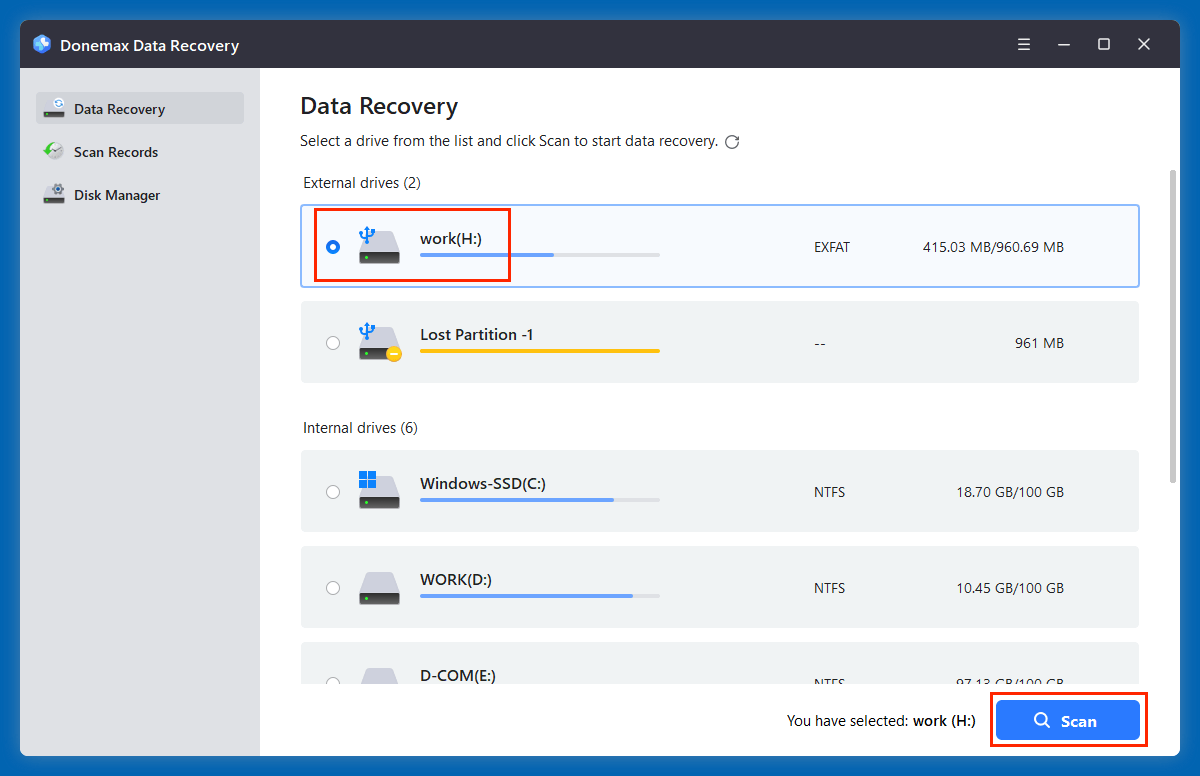
Step 3. Click Scan to initiate a deep scan for recoverable files.
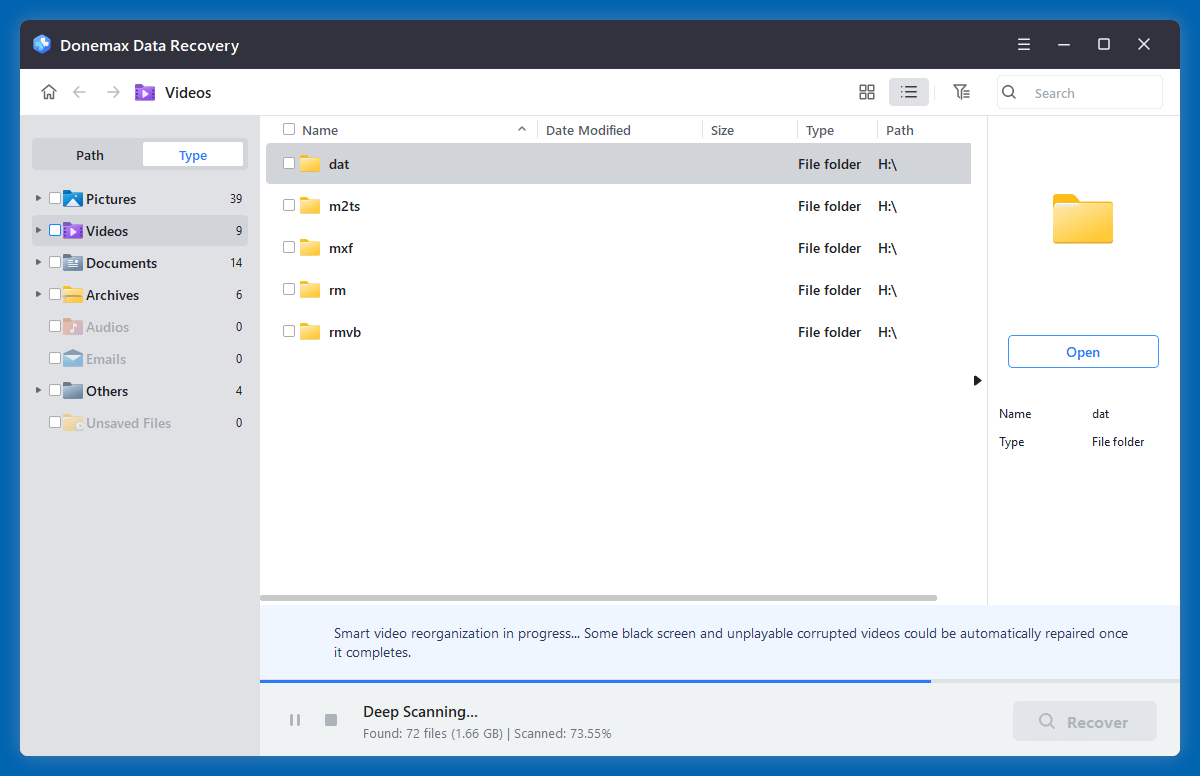
Step 4. Preview found RMVB files. Select the files and click Recover, saving them to a different location.
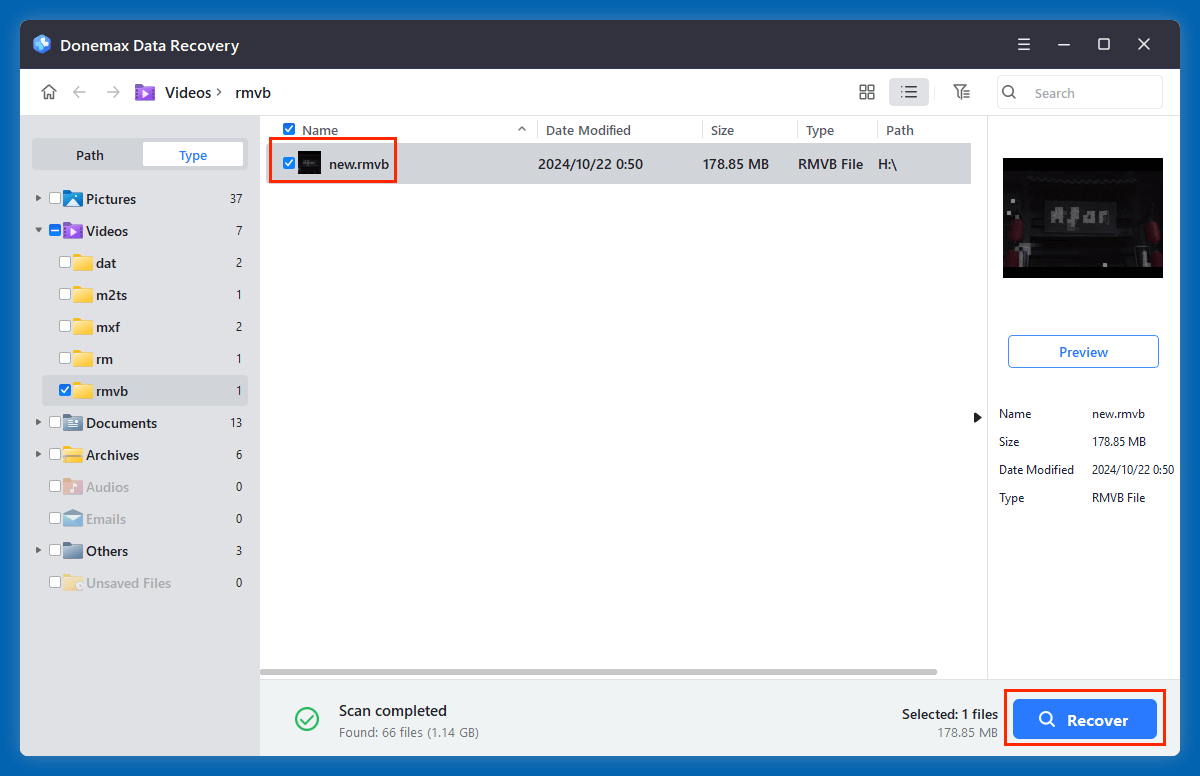
💡Tip: Avoid installing recovery software on the same drive where the RMVB file was lost to prevent overwriting.
★ Recover RMVB Files from External Devices
Lost RMVB files on an SD card, USB drive, or external hard disk? You can still recover them using similar steps:
- Connect the external device to your computer
- Open your preferred recovery software
- Select the external drive as the target for scanning
- Scan for deleted RMVB files
- Recover the found files and save them to your computer's internal storage
★ Important Precautions:
- Stop using the external device immediately after data loss
- Do not save new files or reformat the device before recovery
- Ensure the external device is recognized by the system
With prompt action, recovery success rates are typically high for external storage.
Tips to Prevent Future RMVB File Loss
Data loss can happen anytime, but following these best practices can reduce the risk:
◾Regular Backups:
Use Windows File History, Mac Time Machine, or third-party backup tools to keep copies of your files.
◾Antivirus Protection:
Keep your system protected with reliable antivirus software to prevent malware-related deletions.
◾Careful File Management:
Be cautious when deleting files or formatting drives, double-checking before permanent actions.
◾Safe Device Removal:
Always eject external storage devices safely to avoid file system corruption.
◾Cloud Storage:
Consider uploading important RMVB videos to cloud services like Google Drive, Dropbox, or OneDrive for extra protection.
Conclusion
Losing RMVB files - whether due to accidental deletion, device formatting, or other reasons - can be frustrating, especially when they contain cherished videos or critical media content. Thankfully, with the right approach, most deleted RMVB files can be recovered.
Key Takeaways:
- Check Recycle Bin/Trash first
- Use File History or backups if available
- Employ reliable recovery software for lost files
- Recover files from external devices with care
- Implement preventive strategies for future protection
The faster you act, the higher your chances of successful RMVB file recovery. By following this guide and leveraging trusted tools, you can restore your lost RMVB videos and safeguard your digital content.
FAQs About RMVB Video Recovery
1. Is it possible to recover deleted or lost RMVB videos?
In most cases, yes! When an RMVB file is deleted, the system usually removes only the file reference in the storage index. The actual data remains on the disk until it's overwritten by new files.
Conditions for Successful Recovery:
- Act immediately after deletion
- Avoid saving new files to the affected drive
- Use reliable data recovery software - such as Donemax Data Recovery
- Stop using the storage device if it's external
However, once the storage space is overwritten, recovering the RMVB file becomes highly unlikely. This is why prompt action is crucial.
2. What is the best data recovery software for RMVB video recovery?
Here are some of the most trusted software tools you can use to recover permanently deleted RMVB videos:
◾Donemax Data Recovery
Platforms: Windows, macOS
Free Limit: 200 MB (trial version)
Key Features:
- Quick and deep scan options
- Preview before recovery
- Supports external devices (USB, SD cards, etc.)
Pros
- User-friendly interface
- High recovery success rate
- Real-time scanning progress
Cons
- Free version limits file size
◾Recuva by CCleaner
Platforms: Windows only
Free Limit: Fully free basic version
Key Features:
- Simple wizard-based recovery
- Deep scan for hard-to-find files
- Secure file deletion (optional feature)
Pros
- Lightweight and easy to use
- Free for unlimited recoveries
- Portable version available (no install needed)
Cons
- Less effective on formatted drives
- No support for macOS
◾Disk Drill by CleverFiles
Platforms: Windows, macOS
Free Limit: 500 MB (Windows only)
Key Features:
- Supports over 400 file types, including RMVB
- Recovery Vault and Guaranteed Recovery
- S.M.A.R.T. disk monitoring
Pros
- Clean UI with graphical file preview
- Recovers from virtually any file system (NTFS, FAT, exFAT, HFS+, etc.)
- Great for recovering from external storage
Cons
- macOS version requires paid license for recovery
- Slower deep scans compared to others
◾Wondershare Recoverit
Platforms: Windows, macOS
Free Limit: 100 MB (free version)
Key Features:
- Powerful video repair tool included
- Categorized scan results
- Supports recovery from crashed systems
Pros
- Excellent for corrupted RMVB files
- Professional-looking UI
- Dedicated video repair module
Cons
- Free version has low file size limit
- Can be resource-heavy
3. Can I recover RMVB files after formatting a storage device?
Yes, provided you act quickly and use reliable recovery software before new data overwrites the formatted space.
- Download and install Donemax Data Recovery.
- Run Donemax Data Recovery to scan the formatted drive or device.
- Recover RMVB videos after scanning.
4. Is RMVB file recovery possible after emptying the Recycle Bin or Trash?
Yes, but you'll need to use professional data recovery tools (such as Donemax Data Recovery) to scan the storage and restore deleted files.
5. Are free recovery tools effective for RMVB file recovery?
Free tools like Recuva or Donemax Data Recovery can recover RMVB files, but they may have limitations on file size or recovery depth compared to paid software.
6. Can partially overwritten RMVB files be recovered?
Partially overwritten files might be corrupted or incomplete after recovery. Full restoration is only possible if the file hasn't been overwritten.
7. What should I avoid after losing RMVB files?
Stop using the affected storage immediately to prevent overwriting. Do not install new programs or save new files to that location.


Donemax Data Recovery
Donemax Data Recovery is one of the best data recovery software. It is easy-to-use and can help in recovering deleted, formatted, inaccessible or lost data from HDD/SSD, external disk, USB drive, SD card, camera or other storage devices.
Related Articles
- Oct 31, 2023How to Recover Deleted WPS Office Documents?
- Jun 11, 2025How to Recover & Repair SD Card/USB Drive's Partition?
- Nov 07, 2025Recover Deleted Files from Google Drive: Complete Guide
- Apr 25, 2025How to Recover a Lost ZIP File: Complete Guide to File Recovery
- Nov 16, 2024What is WebP? How to Recover Deleted WebP Images?
- Jun 20, 20254 Methods to Recover Deleted OpenEXR Files

Charles
Charles, who lives in Sydney, Australia, is an editor & writer of Donemax Team. He is good at writing articles related with Apple Mac computers, Windows operating systems, data recovery, data erasure, disk clone and data backup, etc. He loves reading and playing tennis in his spare time and is interested in testing new digital devices such as mobile phones, Macs, HDDs, SSDs, digital cameras, etc.

Gerhard Chou
In order to effectively solve the problems for our customers, every article and troubleshooting solution published on our website has been strictly tested and practiced. Our editors love researching and using computers and testing software, and are willing to help computer users with their problems