Before we start: Whether Shift+Delete (Windows) or Command+Delete (macOS) can't delete the files permanently. With data recovery software - such as Donemax Data Recovery, you can easily recover deleted files even you've emptied the recycle bin or trash bin.
PAGE CONTENT:
In the fast-paced world of digital computing, file management is a critical aspect of ensuring a clean, organized, and efficient workflow. Most users are familiar with the concept of deleting files by dragging them to the Trash (Mac) or Recycle Bin (Windows), but keyboard shortcuts like Shift+Delete on Windows and Command+Delete on macOS offer faster alternatives. These shortcuts behave differently and understanding their implications is crucial - especially when it comes to data recovery.
This comprehensive article explores what Shift+Delete and Command+Delete do, how they differ, their advantages and risks, and what to do if you've accidentally deleted important data.
Understanding File Deletion on Windows and Mac
Before diving into the specifics of Shift+Delete and Command+Delete, it's essential to understand how file deletion generally works on both platforms.
- On Windows, pressing the Delete key (or right-clicking and choosing Delete) sends the file to the Recycle Bin, a temporary storage area where files can be restored if needed.
- On macOS, dragging a file to the Trash or pressing Command+Delete does the same - the file isn't permanently deleted until you empty the Trash.
These systems are designed to prevent accidental data loss, giving users a chance to recover files. However, shortcuts like Shift+Delete and Option+Command+Delete bypass this safeguard.
What Does Shift+Delete Do on Windows?
1. Basic Functionality of Shift+Delete Shortcut
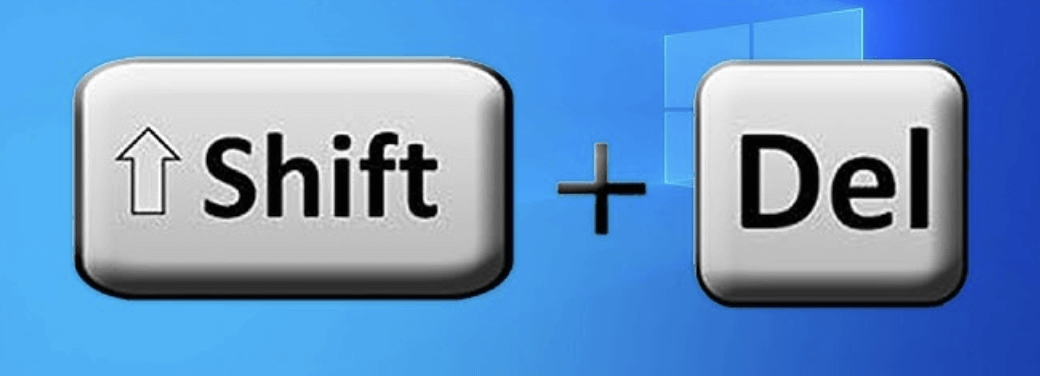
On a Windows computer, deleting a file normally sends it to the Recycle Bin. This is a safeguard mechanism - essentially a temporary holding area - so if you change your mind, you can restore the file easily. However, when you press Shift + Delete while selecting a file or folder, you invoke a more advanced and final deletion method.
This keyboard shortcut tells the Windows operating system to permanently delete the item, bypassing the Recycle Bin entirely. The file doesn't just disappear from view - it is marked as "deleted" at the file system level, meaning the space it occupied is now considered free for new data.
Technical Note:
When Shift+Delete is used, the file's data isn't immediately wiped. Instead, the operating system removes the pointer to the file and marks its storage blocks as available. This means that until those blocks are overwritten, recovery is still possible with the right tools.
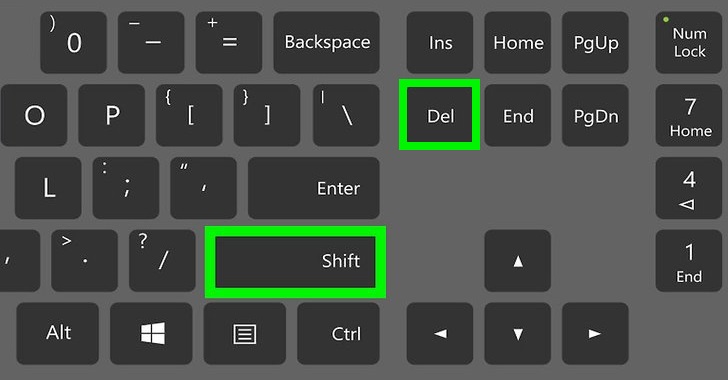
Recover Shift + Deleted Files
Recover the files which are deleted by Shift + Delete or can't find the deleted files in recycle bin.
2. Use Cases for Shift+Delete
While most users rely on the Recycle Bin, Shift+Delete is preferred by those who:
- Work with large files frequently and want to avoid clogging up the Recycle Bin.
- Regularly handle temporary or redundant files (e.g., developers, graphic designers, IT administrators).
- Need to delete sensitive or confidential information quickly without leaving traces in the Recycle Bin.
Example 1: Software Developers
A software developer might delete auto-generated log or cache files using Shift+Delete to save disk space quickly and streamline their workflow.
Example 2: Office Workers
An office employee dealing with draft versions of documents may permanently remove outdated copies to prevent clutter and confusion.
Example 3: IT Professionals
System admins might use Shift+Delete to securely dispose of system or log files after verification to reduce load and avoid unnecessary backups.
3. Risks of Using Shift+Delete
Despite its efficiency, Shift+Delete comes with significant risks, especially for users who don't fully understand its behavior.
◾Permanent Deletion Without Prompt
Unless your Windows settings are configured to ask for confirmation, Shift+Delete will erase the file without a warning message. One wrong keystroke can mean instant, unintended loss of valuable data.
◾No Safety Net
Once the file is gone, it won't appear in the Recycle Bin. If you change your mind or realize you deleted the wrong file, there's no simple "Restore" option.
◾Potential for Critical Data Loss
Accidentally Shift+Deleting business documents, photos, or system files can lead to:
- Loss of important work.
- Program failures if essential files were deleted.
- Data breaches, if sensitive files are deleted and later recovered by unauthorized users.
4. Can You Recover Files Deleted by Shift+Delete?
The good news is that permanently deleted files are often recoverable, as long as you act quickly. Here's how:
◾How Recovery Works
When a file is deleted with Shift+Delete, the data remains on the disk until it's overwritten. Recovery tools scan the storage device for these "orphaned" data fragments and try to piece them back together.
◾Popular Recovery Tools
Some of the most effective tools include:
- Donemax Data Recovery: Offers an intuitive UI, supports multiple file systems, and previews recoverable files.
- Do Your Data Recovery: Ideal for recovering files after accidental deletion, formatting, or partition loss.
- R-Studio: Designed for professionals, offering advanced scanning and recovery features.
◾Steps to Recover a File Deleted with Shift+Delete
- Stop using the affected drive immediately. Writing new data increases the chance of overwriting the deleted file.
- Download and install a recovery tool - preferably on a different drive or partition.
- Run a deep scan of the drive where the file was stored.
- Preview and recover the file(s) to a safe location (never the original location).
◾Limitations
- Recovery is not guaranteed if the file has been partially or fully overwritten.
- Recovery software may not retrieve 100% of the file's content.
- Some tools require a paid license to recover larger or more complex files.
5. Enhancing Security with Permanent File Deletion
For those handling highly sensitive data, simply using Shift+Delete isn't enough. Although it removes files from the user interface, the data still resides on the drive and can be recovered using the above tools. To truly and securely erase data, consider using:
- Windows built-in "cipher /w" command: Overwrites deleted data on a drive.
- Third-party file shredders like:
- Donemax Data Eraser
- AweEraser
- BleachBit
These tools overwrite the storage space multiple times with random data, making file recovery virtually impossible.
What Does Command+Delete Do on Mac?
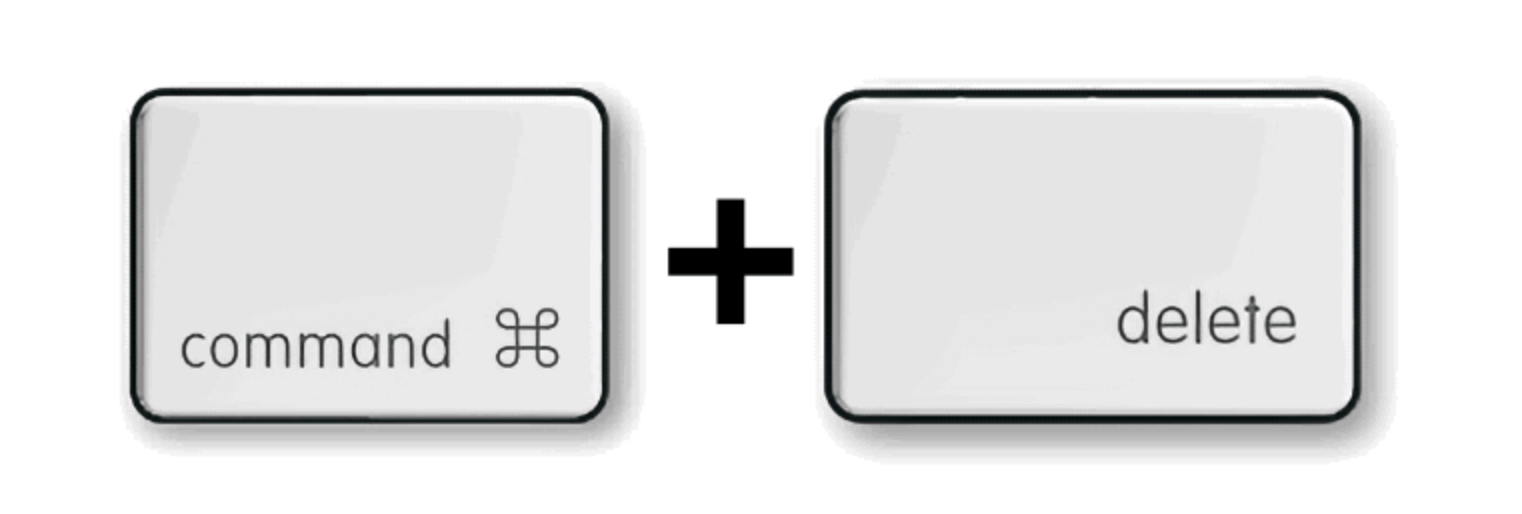
1. Basic Functionality of Command + Delete on Mac
On macOS, pressing Command+Delete while a file or folder is selected will move that item to the Trash. It's the equivalent of dragging the item manually to the Trash icon on the Dock.
- Files are not deleted permanently right away.
- You can still open the Trash folder and restore the files.
This makes Command+Delete a safe and efficient shortcut for daily file management.
2. Use Cases for Command+Delete
Command+Delete is useful when:
- You want to quickly clean up files without immediately deleting them permanently.
- You're sorting files and want to batch-delete items for review before final deletion.
- You want to review and confirm deletion by manually emptying the Trash later.
This two-step process protects against accidental data loss.
3. Risks and Misconceptions
While Command+Delete is relatively safe, users should be cautious when:
- Automatically emptying the Trash without reviewing its contents.
- Confusing Command+Delete with Option+Command+Delete, which permanently deletes items from the Trash without a prompt.
This confusion can lead to permanent loss of important files if the wrong shortcut is used.
4. Can You Recover Files After Command+Delete?
Yes, and often very easily - if the Trash hasn't been emptied:
- You can simply open the Trash, locate your file, right-click, and choose Put Back.
- If you've emptied the Trash, recovery becomes harder but not impossible. Tools like Donemax Data Recovery for Mac or Data Rescue may help.
However, just like on Windows, the chances of recovery drop if the file's disk space is overwritten.
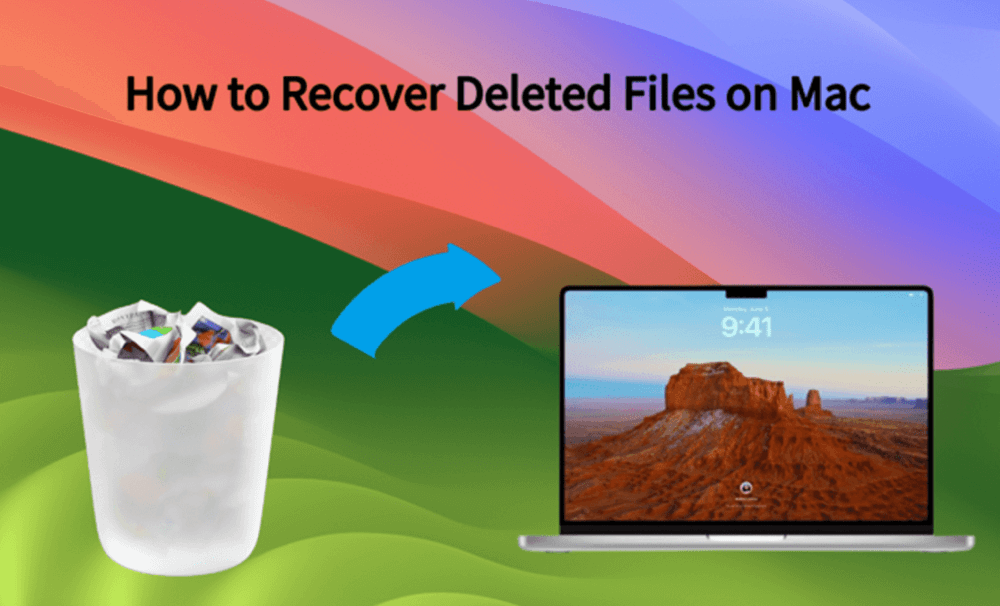
Recover Deleted Files on Mac
Recover deleted files after Command + Delete or emptied trash bin on Mac.
Key Differences Between Shift+Delete (Windows) and Command+Delete (macOS)
Understanding the core differences between these shortcuts is essential, especially if you use both operating systems.
| Feature | Shift+Delete (Windows) | Command+Delete (Mac) |
|---|---|---|
| Default Action | Permanent delete | Move to Trash |
| Recovery Possibility | Requires third-party tools | Easy if Trash isn't emptied |
| Storage Space Freed | Immediately | Not until Trash is emptied |
| Undo Option | None (except via software) | Easy "Put Back" option |
| Risk of Data Loss | High | Low |
1. Operating System Behavior
Windows assumes that Shift+Delete users are advanced and know what they're doing. That's why the system doesn't prompt for confirmation unless configured to do so.
On macOS, the user interface is built around the idea of safety and reversibility. Files always go to the Trash unless you explicitly bypass it.
2. Data Recovery Potential
Recovering files after Shift+Delete is more complex. You need:
- Immediate action to avoid overwriting.
- A reliable data recovery tool.
- Sometimes, technical knowledge of file systems.
On Mac, if you haven't emptied the Trash, recovery is user-friendly and can be done without third-party tools.
3. User Intent and Shortcut Design
These differences reflect the OS philosophy:
- Microsoft designs for power users who value control.
- Apple designs for general users who value data safety and visual interface clarity.
Tips for Safe File Deletion on Windows & macOS
To avoid costly mistakes, keep these best practices in mind when managing files with keyboard shortcuts:
◾Double-Check Before Deleting
- Preview files to ensure they're not needed.
- Look at file names and extensions.
- Sort files by type or date before mass deletion.
◾Use the Recycle Bin or Trash When Possible
- Avoid permanent deletions unless absolutely necessary.
- Treat Shift+Delete and Option+Command+Delete as last-resort tools.
◾Regularly Backup Important Data
- Use external hard drives, Time Machine (Mac), or Windows File History.
- Consider cloud solutions like OneDrive, Google Drive, or iCloud.
- Set a recurring backup schedule to reduce recovery stress.
◾Use File Recovery Tools Wisely
If you accidentally delete a file permanently:
- Stop using the drive immediately to avoid overwriting.
- Use reputable recovery software.
- Save recovered files to a different drive to avoid further corruption.
Some reliable recovery tools include:
- Donemax Data Recovery
- Do Your Data Recovery
- PhotoRec/TestDisk
For example, you can use Donemax Data Recovery to restore lost files after Shift + Delete or Command+Delete & Emptying trash.
Step 1. Download and install Donemax Data Recovery on your computer.
Step 2. Open Donemax Data Recovery, then select the drive where you delete or lose the files.

Step 3. Click on Scan button to deeply scan the drive and find permanently deleted files, erased files, etc.

Step 4. Once the scan gets finished, it lists all recoverable files. Then select the wanted files, click on Recover button to save them.

How to Permanently Delete Files on Windows/macOS?
If you want to permanently delete a file which contains sensitive information, you need third-party file shredding tool. Please note that Shift+Delete or Command+Delete can't erase the file permanently because data recovery software can recover the deleted file even you have emptied the recycle bin or trash bin.
File shredding tool offers advanced technology to erase the selected file and overwrite the disk space of the file - making data recovery be impossible.
For example, you can use Donemax Data Eraser to permanently delete a file on Windows or macOS:
Step 1. Download and install Donemax Data Eraser and open it.
Step 2. Open Donemax Data Eraser, choose Erase Files mode.
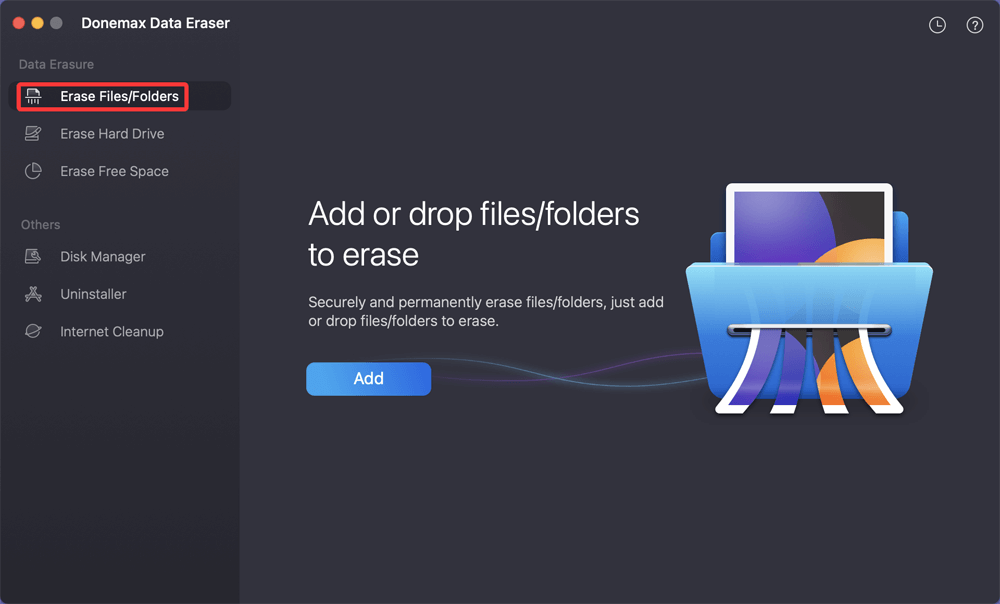
Step 3. Click on Add button to add the file you want to erase, then click on Erase Now button.
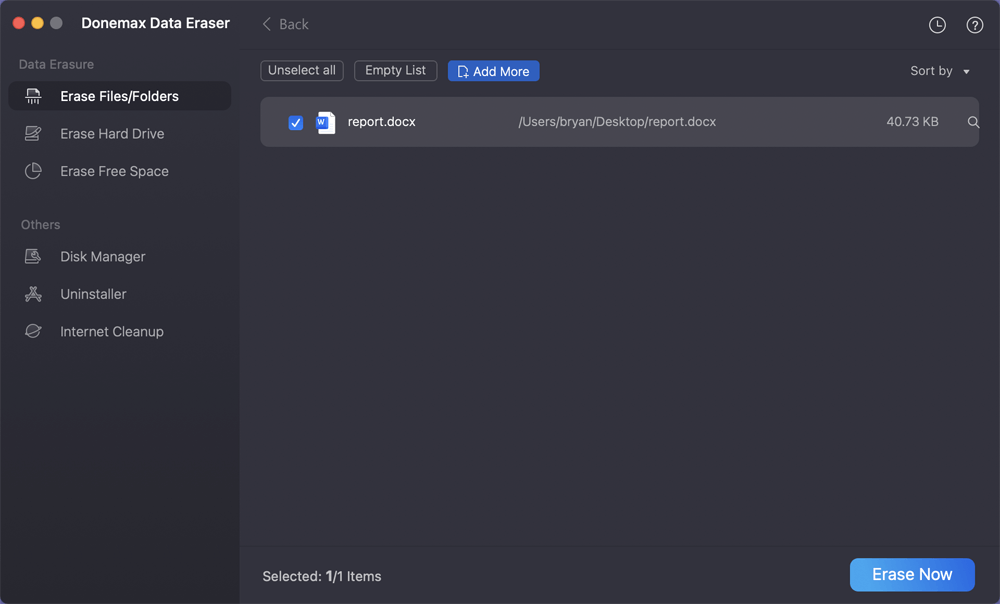
It will securely and permanently erase the selected file.
Conclusion
Keyboard shortcuts like Shift+Delete on Windows and Command+Delete on Mac can greatly enhance file management efficiency. However, understanding what these shortcuts actually do is crucial to prevent irreversible data loss.
To recap:
- Shift+Delete permanently deletes files from Windows without sending them to the Recycle Bin. This action should be used carefully.
- Command+Delete on Mac moves files to the Trash, from which they can easily be restored.
- Data recovery is possible for both systems, but it's more difficult when files are permanently deleted.
- Always backup your data and think twice before using shortcuts that override safety nets.
By understanding the behaviors of these shortcuts and incorporating safe file management practices, you can confidently use them to speed up your workflow without putting important data at risk.


Donemax Data Recovery
Donemax Data Recovery is one of the best data recovery software. It is easy-to-use and can help in recovering deleted, formatted, inaccessible or lost data from HDD/SSD, external disk, USB drive, SD card, camera or other storage devices.
Related Articles
- Dec 06, 2024Learn Everything About Recycle Bin on Windows Computer
- Dec 12, 2024How to Use Dock on Mac and Fix Common Dock Issues?
- Mar 19, 2025What is U Disk? A Comprehensive Guide
- Sep 17, 2025Windows Secure Boot – A Complete Guide
- Oct 28, 2024What Is Winmail.dat & How to Open It on Mac?
- Dec 19, 2024About SD Cards, SD Card Types, How to Format SD Cards

Christina
Christina is the senior editor of Donemax software who has worked in the company for 4+ years. She mainly writes the guides and solutions about data erasure, data transferring, data recovery and disk cloning to help users get the most out of their Windows and Mac. She likes to travel, enjoy country music and play games in her spare time.

Gerhard Chou
In order to effectively solve the problems for our customers, every article and troubleshooting solution published on our website has been strictly tested and practiced. Our editors love researching and using computers and testing software, and are willing to help computer users with their problems
Hot Donemax Products

Clone hard drive with advanced clone technology or create bootable clone for Windows/Mac OS.

Completely and easily recover deleted, formatted, hidden or lost files from hard drive and external storage device.

Certified data erasure software - permanently erase data before selling or donating your disk or any digital device.
