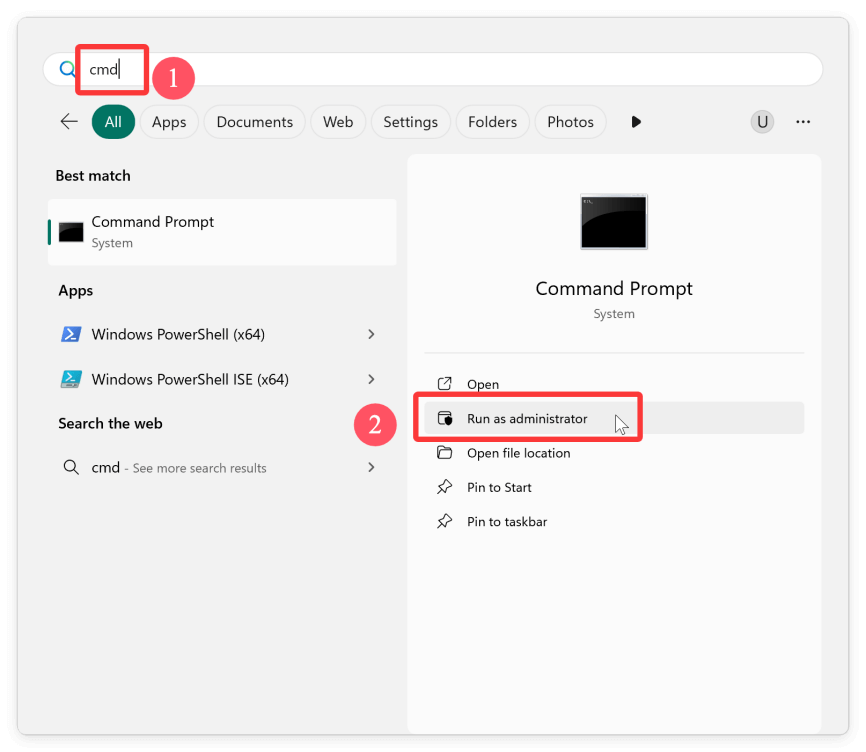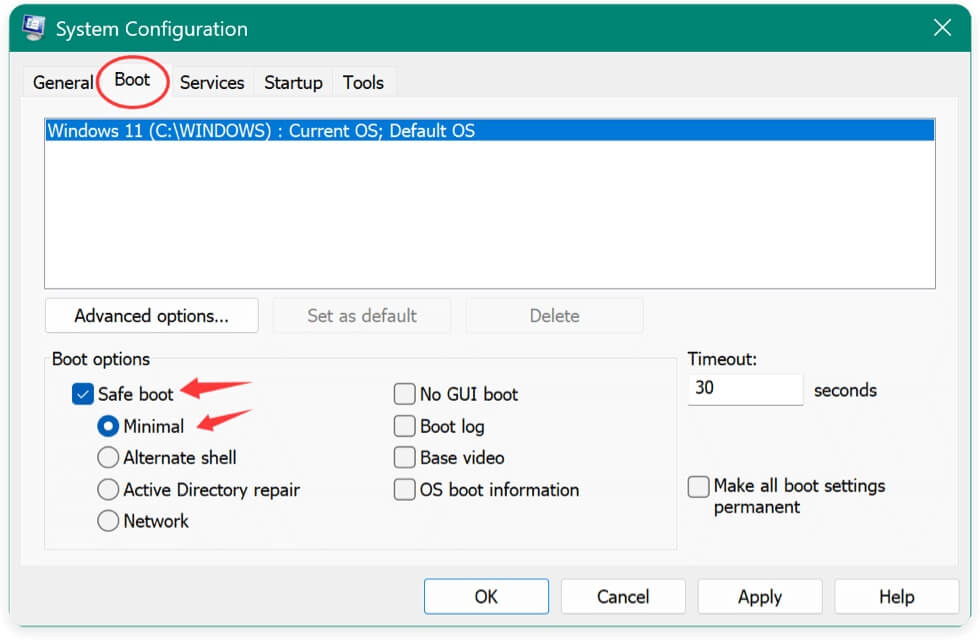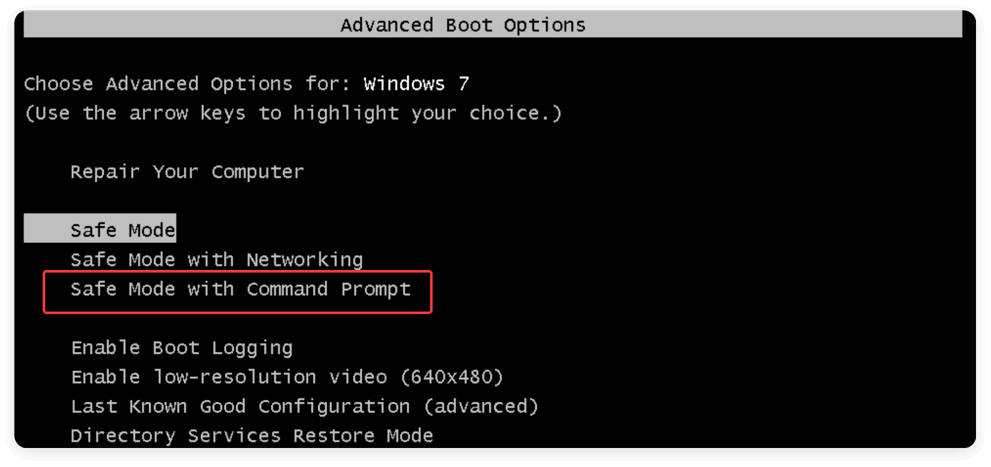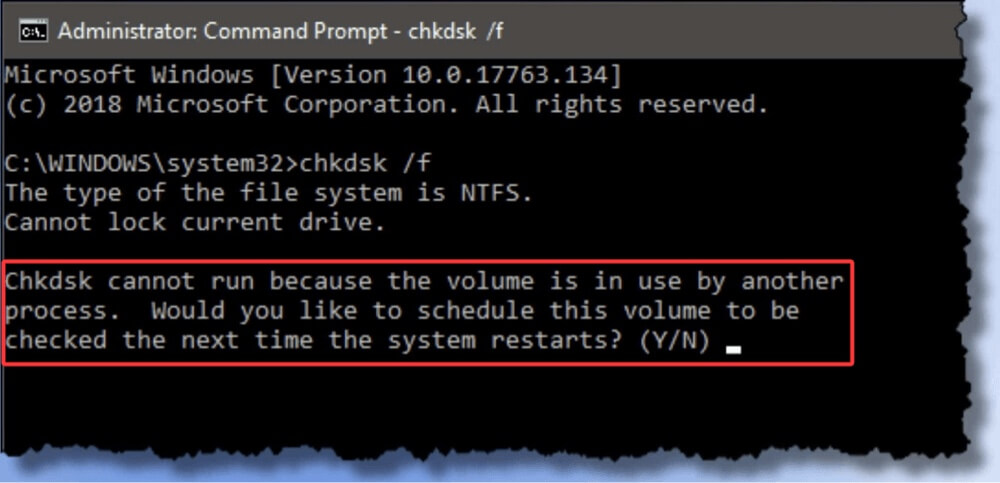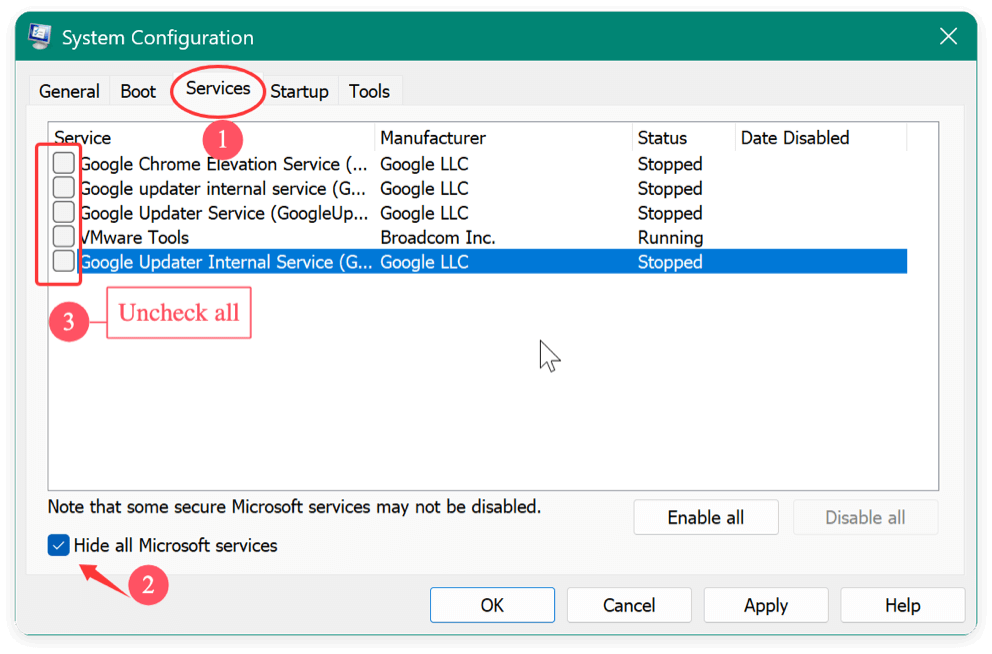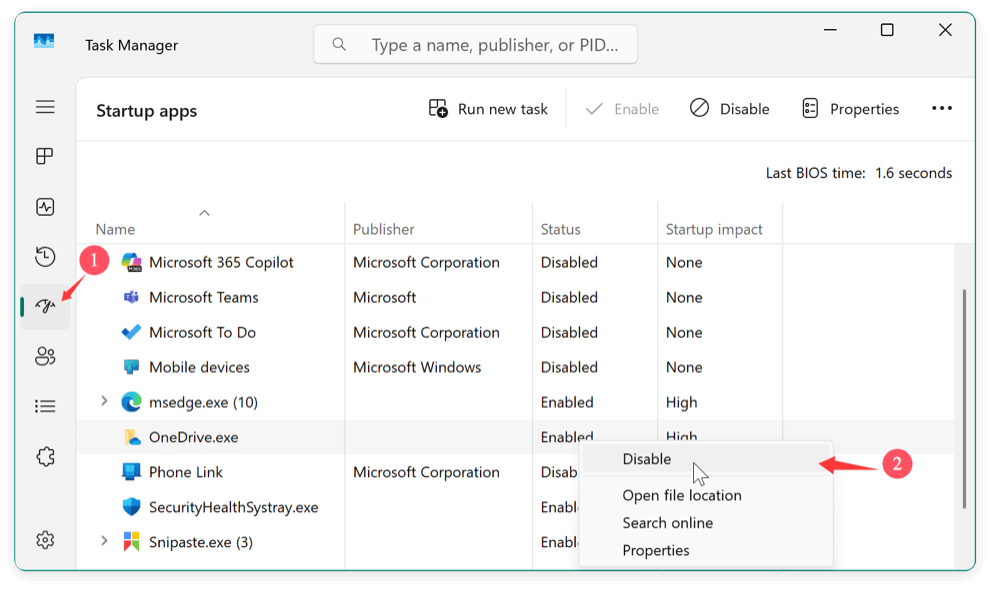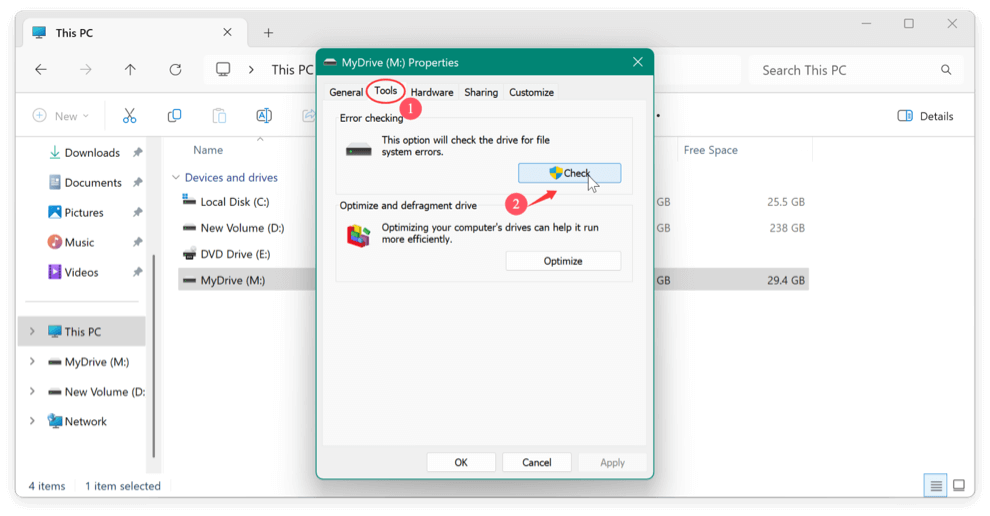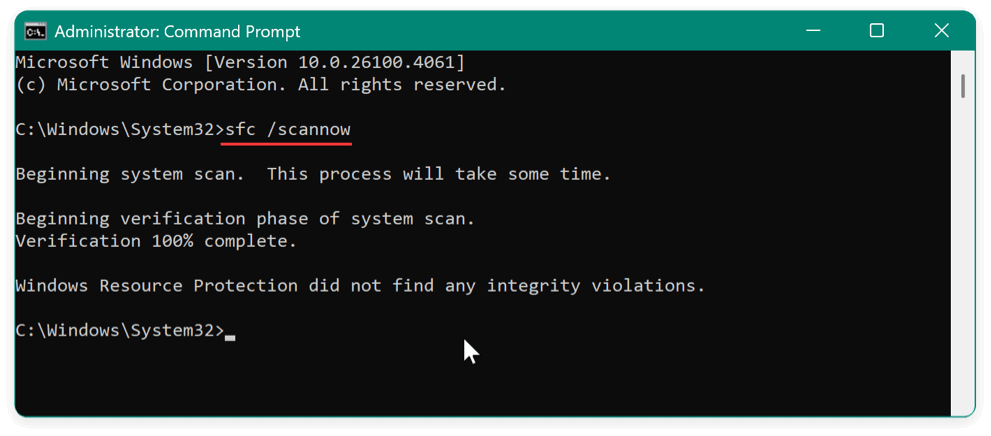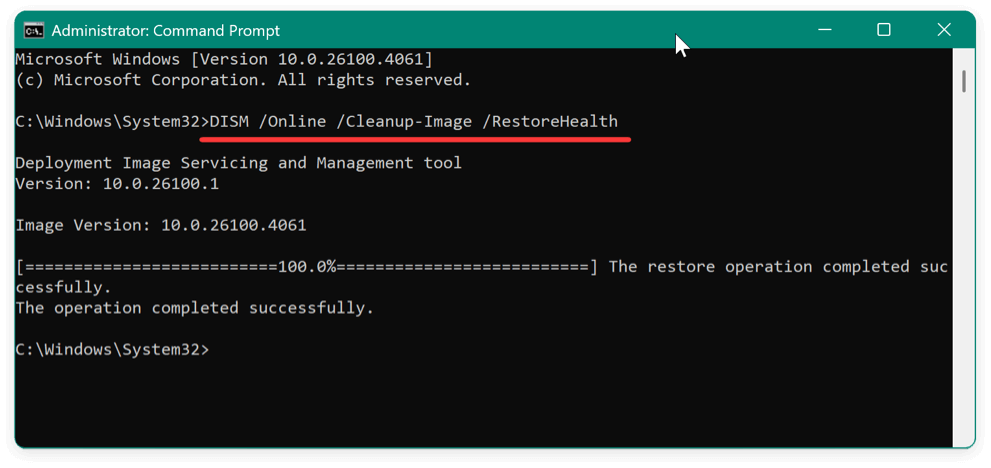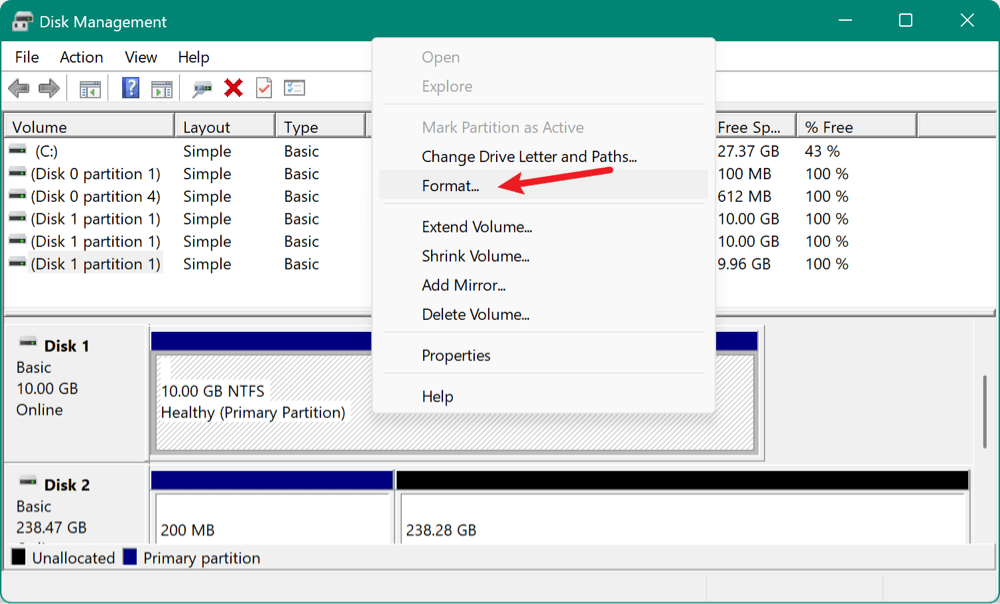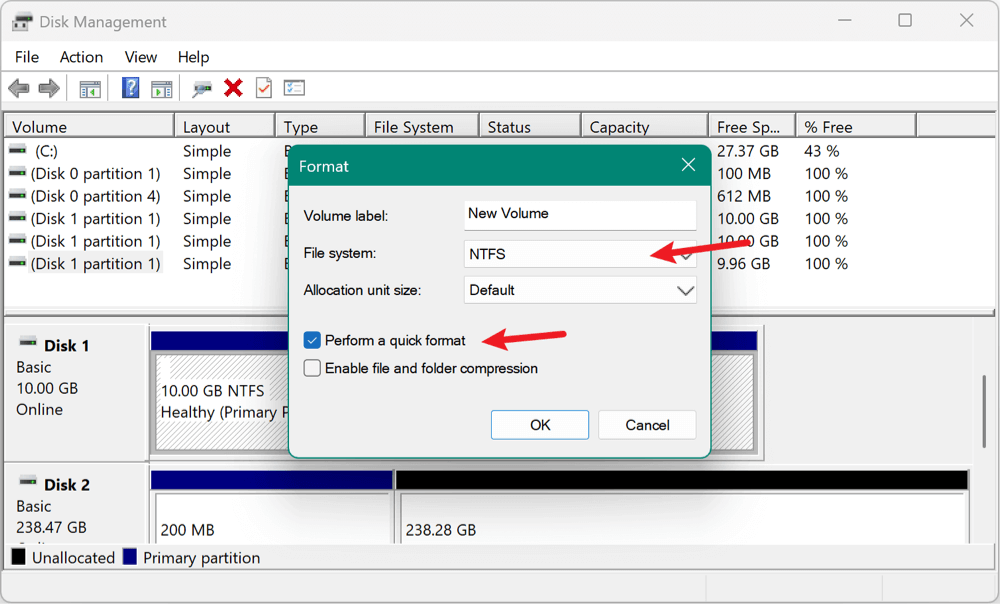Before we start: CHKDSK is a powerful tool to fix hard drive issues. If there are issues running it, check the permissions, run from Safe Mode, or try other system built-in tools. If it's not able to fix hard drive issues with the tools, try fix or recover the data with Donemax Data Recovery and other third-party tools.
PAGE CONTENT:
The CHKDSK utility (short for "Check Disk") is a built-in Windows tool that helps identify and fix file system issues and bad sectors on a hard drive. It has been part of Windows for decades and is essential for maintaining disk health. However, many users across Windows 11, 10, 8, and 7 face problems where CHKDSK either fails to run, freezes, throws errors, or simply doesn't fix anything.
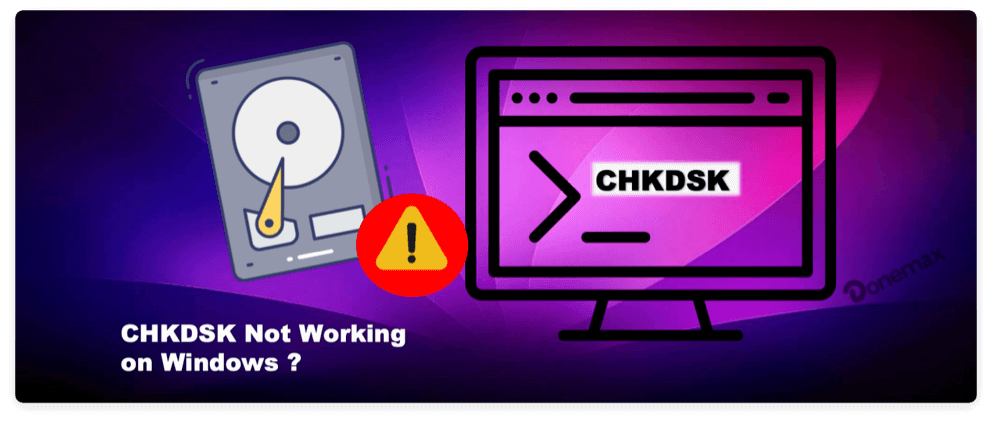
If you're experiencing problems with CHKDSK, don't worry. This comprehensive article will guide you through the most common issues and step-by-step solutions to fix CHKDSK not working issues and get the tool working properly again.
Common CHKDSK Issues Users Encounter on Windows
Before diving into the fixes, it's essential to understand the kinds of problems users typically face:
- CHKDSK won't run at all – You enter the command but nothing happens.
- CHKDSK gets stuck or freezes – The scan never completes, or hangs at a percentage.
- Access Denied errors – The system denies permission to run CHKDSK.
- "Cannot open volume for direct access" error – Often linked to software conflicts.
- CHKDSK closes immediately – The command window exits or the scan ends without results.
- Scheduled CHKDSK doesn't run at boot – You agree to schedule a scan, but it never starts on reboot.
Each of these issues stems from different causes such as insufficient permissions, software conflicts, or corrupted system files. Let's go over the most effective solutions.
Preliminary Checks Before Troubleshooting CHKDSK Issues
Ensure Proper Syntax
The CHKDSK command must be used with the correct parameters. Examples:
- chkdsk C: – Checks drive C without fixing errors.
- chkdsk C: /f – Fixes detected file system errors.
Use an Administrator Account
Most CHKDSK functions require elevated privileges. Ensure you're running the Command Prompt or PowerShell as an administrator.
Check Disk Health
Sometimes CHKDSK can't run because the drive is failing. Use a tool like CrystalDiskInfo to check the SMART status.
8 Solutions to Fix CHKDSK Issues
Fix 1: Run CHKDSK as Administrator
Steps:
- Type cmd after pressing Windows + S.
- Choose Run as administrator by right-clicking Command Prompt.
![fix CHKDSK not working issues]()
- Type:
chkdsk C: /f /r
- Type Y and hit Enter if you are asked to schedule a scan for the next restart.
Running CHKDSK with admin rights resolves many access-related errors.
Fix 2: Use CHKDSK in Safe Mode
Safe Mode loads minimal drivers and services, which reduces the chances of software conflicts.
How to Enter Safe Mode:
- Windows 11/10/8:
- Type msconfig using Windows + R, then hit Enter.
- Click OK after choosing Minimal under the Boot menu and checking Safe boot.
- Start your PC again.
![fix CHKDSK not working issues]()
- Windows 7:
- Restart your PC and press F8 repeatedly.
- Choose Safe Mode with Command Prompt.
![fix CHKDSK not working issues]()
Now try running CHKDSK from Safe Mode:
chkdsk C: /f /r
Fix 3: Schedule CHKDSK for Boot Time
If CHKDSK can't access the volume because it's in use, you can schedule it to run on the next reboot.
Steps:
- As an administrator, launch the Command Prompt.
- Type:
chkdsk /f
- You'll see:
Chkdsk cannot run because the volume is being used by another process. Would you like to schedule this volume to be checked the next time the system restarts? (Y/N)
- Type Y and press Enter.
- Restart your computer.
![fix CHKDSK not working issues]()
CHKDSK will now scan the disk before Windows starts.
Fix 4: Use Windows PowerShell Instead
PowerShell is a modern alternative to Command Prompt and can execute the same CHKDSK commands.
Steps:
- Select Windows PowerShell (Admin) by pressing Windows + X.
- Type:
chkdsk C: /f /r /x
- Follow prompts to schedule a reboot if needed.
Fix 5: Disable Problematic Third-Party Software
Some third-party software can lock the drive or interfere with CHKDSK.
How to Perform a Clean Boot:
- Type msconfig using Windows + R, then press Enter.
- Select the tab for Services.
- Click Disable all after selecting Hide all Microsoft services.
![fix CHKDSK not working issues]()
- Click Open Task Manager after selecting the Startup tab.
- Disable all startup items.
![fix CHKDSK not working issues]()
- Reboot your PC and try running CHKDSK again.
Fix 6: Check for Drive Errors Using Windows GUI
For those uncomfortable with command-line tools, Windows provides a GUI option:
Steps:
- Open File Explorer.
- Select Properties with a right-click on the issue drive.
- Go to the Tools tab.
- Under Error checking, click Check.
- Follow on-screen instructions.
![fix CHKDSK not working issues]()
This method is useful when CHKDSK won't run in the command line but works in the graphical interface.
Fix 7: Use SFC and DISM to Repair System Files
System file corruption is a frequent cause of CHKDSK malfunctioning. Whether the tool crashes immediately or refuses to execute due to "Access Denied" or "Volume not available" errors, damaged or missing system files could be the root cause.
Fortunately, Microsoft provides two built-in tools to repair Windows system files:
- System File Checker (SFC) – Scans and restores corrupt or missing system files.
- Deployment Image Servicing and Management (DISM) – Repairs the Windows system image, especially useful if SFC fails.
When Should You Use SFC and DISM?
- CHKDSK crashes or closes without error
- You see frequent BSODs (Blue Screen of Death)
- Windows features behave inconsistently
- The system shows permission errors despite admin rights
- CHKDSK is scheduled at boot but never runs
Let's walk through each tool in detail:
Step 1: Run SFC (System File Checker)
How to Do It:
- Press Windows + S and type cmd.
- Choose Run as administrator by doing a right-click on the Command Prompt.
- In the Command Prompt window, type:
sfc /scannow
- Press Enter.
![fix CHKDSK not working issues]()
What Happens:
- Every protected operating system file will be scanned by the system.
- It will automatically replace corrupted or missing files using copies stored in a protected folder (%WinDir%\System32\dllcache).
Time:
- Usually takes 10–30 minutes, depending on system performance.
Output Messages Explained:
- "Windows Resource Protection did not find any integrity violations."
No issues were found.
- "Windows Resource Protection found corrupt files and successfully repaired them."
You're good — retry CHKDSK now.
- "Windows Resource Protection found corrupt files but was unable to fix some of them."
You'll need to run DISM.
Step 2: Run DISM (Deployment Image Servicing and Management)
This step is especially useful if the SFC scan fails or can't fix the corruption. DISM will download clean system files from Microsoft servers and repair your Windows image.
How to Do It:
- Open PowerShell or Command Prompt as Administrator.
- Enter the below command:
DISM /Online /Cleanup-Image /RestoreHealth
- Press Enter and wait.
![fix CHKDSK not working issues]()
Time:
- This process can take 20–60 minutes. Be patient — even if it looks stuck at 20%, it's working.
What It Does:
- Connects to Windows Update servers to download fresh system files.
- Repairs the Windows component store used by SFC.
💡 Tip: If you don't have internet access or Windows Update is blocked, use:
DISM /Online /Cleanup-Image /ScanHealth
to scan only, and then:
DISM /Online /Cleanup-Image /CheckHealth
to see if corruption exists without attempting a repair.
Step 3: Run SFC Again
Once DISM completes:
- Restart your PC.
- Open Command Prompt as admin again.
- Re-run:
sfc /scannow
This second SFC scan will now have a clean base image to pull from, increasing the likelihood of fixing system files.
Troubleshooting Tips
- SFC/DISM stuck at a percentage (e.g., 20%, 47%)
Let them run uninterrupted for up to an hour. If they still don't progress, restart the PC and retry in Safe Mode.
- "The source files could not be found" (DISM error 0x800f081f)
Use a local Windows ISO file as the repair source: (Replace D: with your ISO's drive letter.)
DISM /Online /Cleanup-Image /RestoreHealth /Source:wim:D:\sources\install.wim:1 /LimitAccess
- Still unable to run CHKDSK after repairs?
Try restarting in Safe Mode with Command Prompt and executing CHKDSK again:
chkdsk C: /f /r /x
Fix 8: Use Third-Party Disk Repair Utilities
If CHKDSK continues to fail, consider using reliable third-party disk repair tools. These can sometimes access and repair the disk when Windows tools fail.
Popular options:
- Donemax Data Recovery
- MiniTool Partition Wizard
- AOMEI Partition Assistant
These tools often come with surface test and repair functions and user-friendly interfaces. (Be cautious of fake or malicious utilities. Only download from official websites.)
Here is how to repair hard drive issues with Donemax Data Recovery:
Step 1. Download and install the software on the computer first.
Donemax Data Recovery
- Professional data recovery software with disk manager and repair tools.
- Recover lost data from different devices, like HDD/SSD, SD card, USB drive, etc.
- 100% safe DIY data recovery tool for easy recovery.
Step 2. Change to Disk Manager option. Select the drive you want to fix and click the Repair button at the top of the software interface.
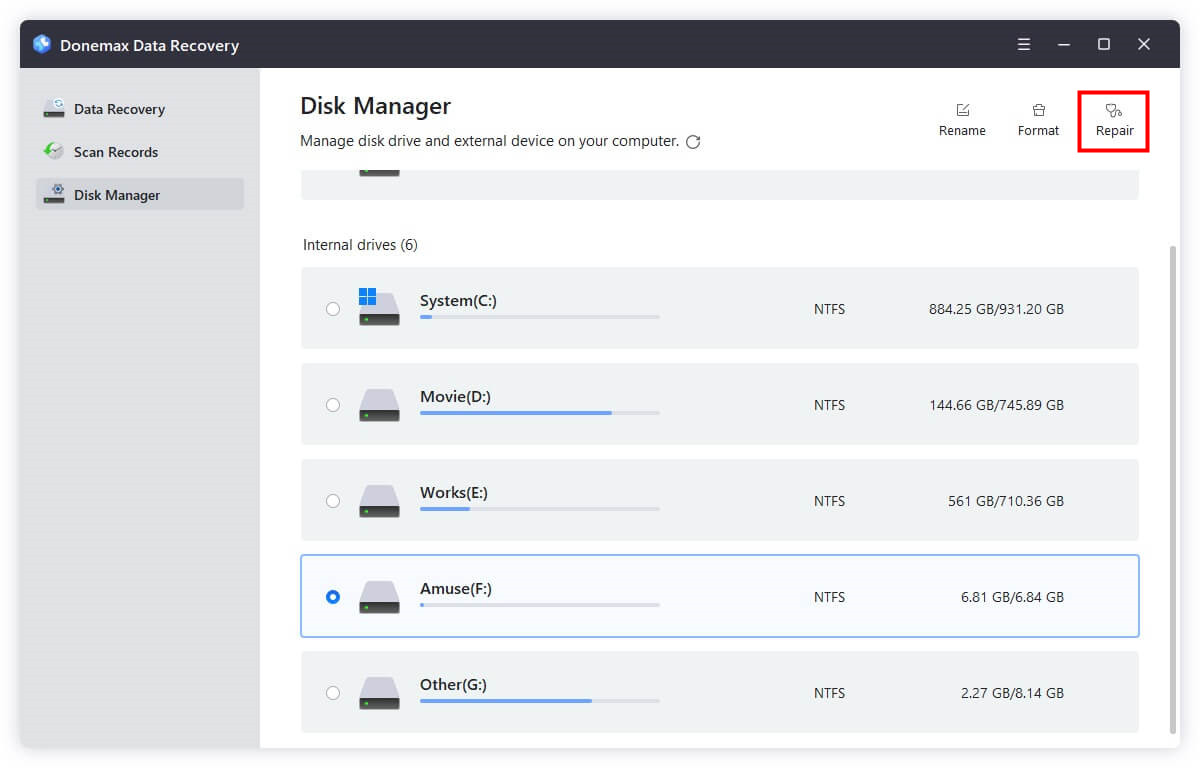
Recover data from badly corrupted drive.
If the file system of the drive is badly damaged and cannot be fixed successfully with any tools, you can still try to recover the data from the drive with Donemax Data Recovery. Follow the steps below to recover files:
Step 1. Change to Data Recovery option, select the disk that has issues.

Step 2. Click the Scan button and start searching for the files from the corrupted drive.

Step 3. Check and locate the wanted files. Select the files and click Recover button and save the files to another drive.

Fix 9: Backup Data and Reformat the Drive (Last Resort)
If the disk is severely corrupted or failing, reformatting may be the only option left. But first, back up all important data.
Steps to Reformat:
- Open Disk Management: Press Windows + X, and then select Disk Management.
- Right-click the affected volume and click Format.
![fix CHKDSK not working issues]()
- Choose file system (NTFS or exFAT) and perform a quick format.
![fix CHKDSK not working issues]()
If it's your system drive that's failing, consider performing a clean install of Windows using a USB installation media.
Preventive Tips to Avoid CHKDSK Issues
To reduce the risk of running into CHKDSK errors in the future:
Perform Regular Maintenance:
- Use Disk Cleanup regularly.
- Defragment traditional HDDs (not SSDs).
Avoid Forced Shutdowns:
- Always shut down using the Windows menu to prevent file system corruption.
Update Drivers:
- Keep storage drivers up to date from the Device Manager.
Use Antivirus Software:
- Protect against malware that can damage the file system.
Monitor Disk Health:
- Use SMART monitoring tools like CrystalDiskInfo or Hard Disk Sentinel.
Conclusion
CHKDSK is a powerful and essential tool for maintaining your system's storage health. If it stops working, the solution can often be as simple as running it with administrator privileges or rebooting into Safe Mode. In other cases, deeper issues such as system corruption, software conflicts, or failing hardware may be to blame.
To recap:
- Start with basic command syntax and administrator access.
- Try Safe Mode or scheduled scans.
- Use SFC, DISM, or clean boot to rule out interference.
- Consider third-party tools or reformatting only as a last resort. Ensure to back up data or recover the files from the problem drive before formatting the drive.
With the steps above, you should be able to resolve most CHKDSK-related issues and ensure your drives remain healthy and functional.


Donemax Data Recovery
One of the best data recovery programs to recover deleted, formatted or lost data from PC, Mac, HDD, SSD, USB drive, SD card, camera, RAID, Sever or other storage devices.
Related Articles
- Jan 12, 20257 Solutions to Solve The 'WD Drive Unlock Will Damage Your Computer' Error
- Feb 06, 2024Lexar Portable SSD Is Not Showing Up on Windows PC, Fix It Now
- Mar 19, 2025Fix Seagate External Hard Drive Format Error: A Complete Guide
- Dec 18, 2024Unable to Write Data to USB Drive or SD Card on Mac? Here's How to Fix It
- Jan 02, 2025(Solved) Can't Repair Volume Because Other APFS Volumes in Its Container Are Mounted
- Dec 31, 2024Disk Utility Can't Check and Repair APFS Volumes/Containers on Mac: Fix It Now

Steven
Steven has been a senior writer & editor of Donemax software since 2020. He's a super nerd and can't imagine the life without a computer. Over 6 years of experience of writing technical solutions and software tesing, he is passionate about providing solutions and tips for Windows and Mac users.

Gerhard Chou
In order to effectively solve the problems for our customers, every article and troubleshooting solution published on our website has been strictly tested and practiced. Our editors love researching and using computers and testing software, and are willing to help computer users with their problems
Hot Donemax Products

Clone hard drive with advanced clone technology or create bootable clone for Windows/Mac OS.

Completely and easily recover deleted, formatted, hidden or lost files from hard drive and external storage device.

Certified data erasure software - permanently erase data before selling or donating your disk or any digital device.