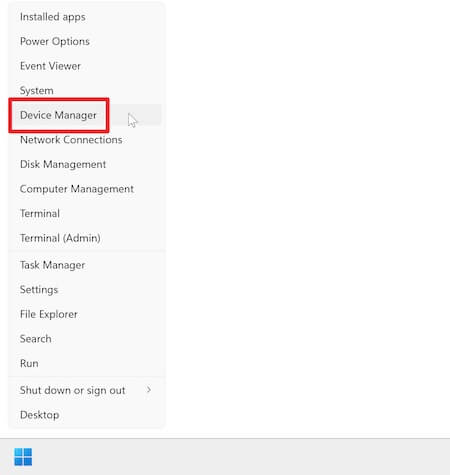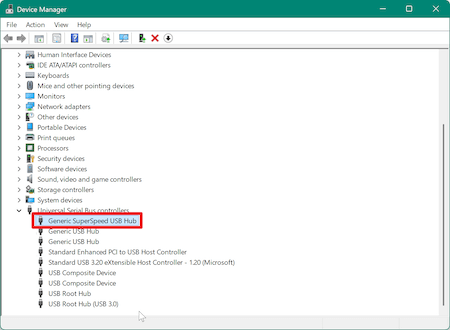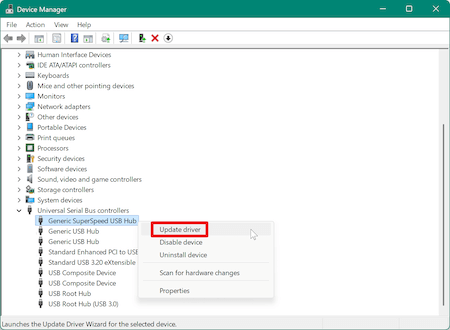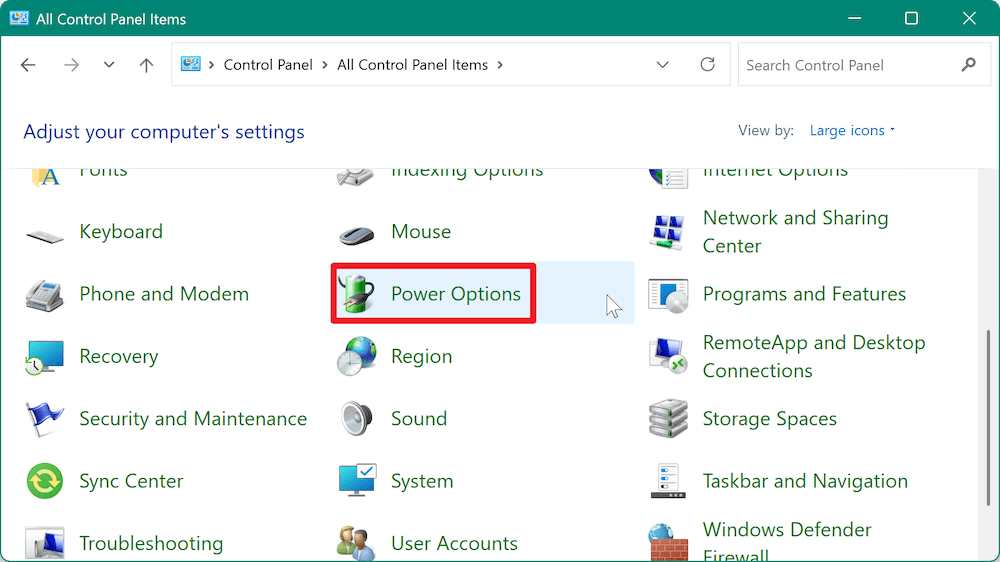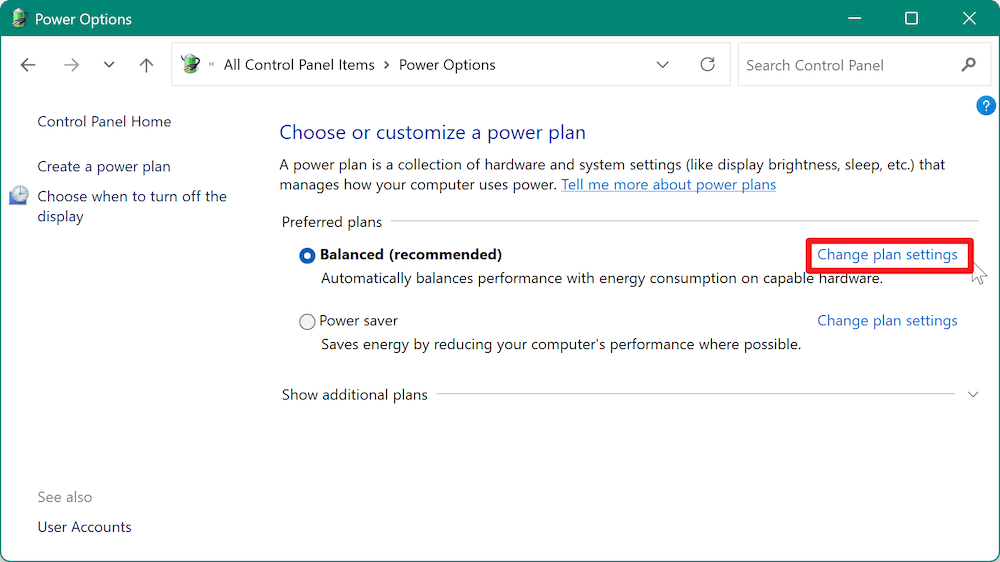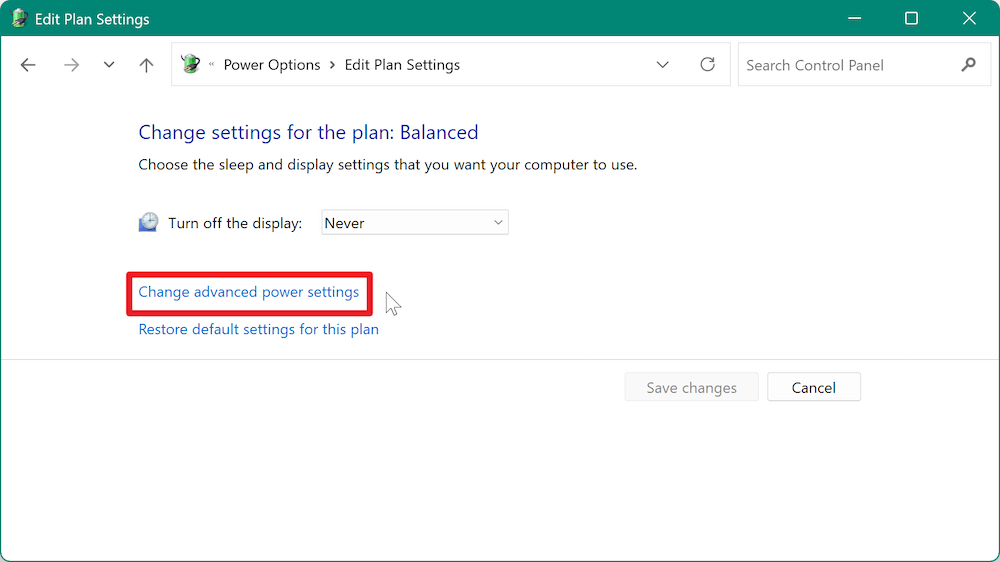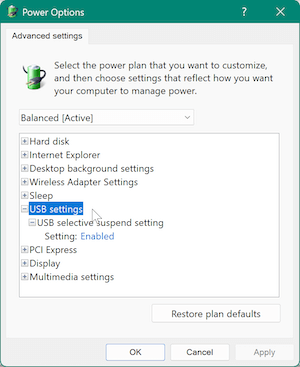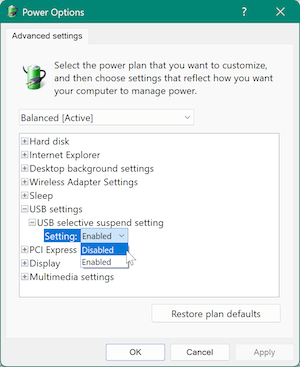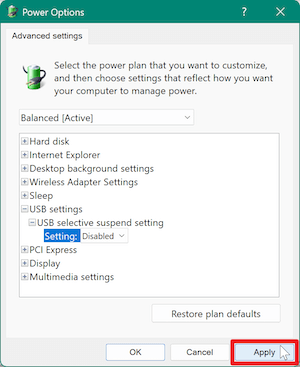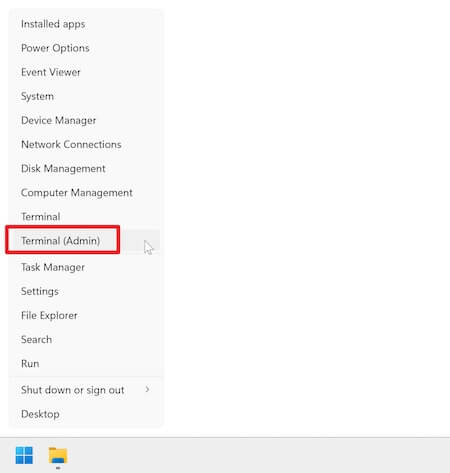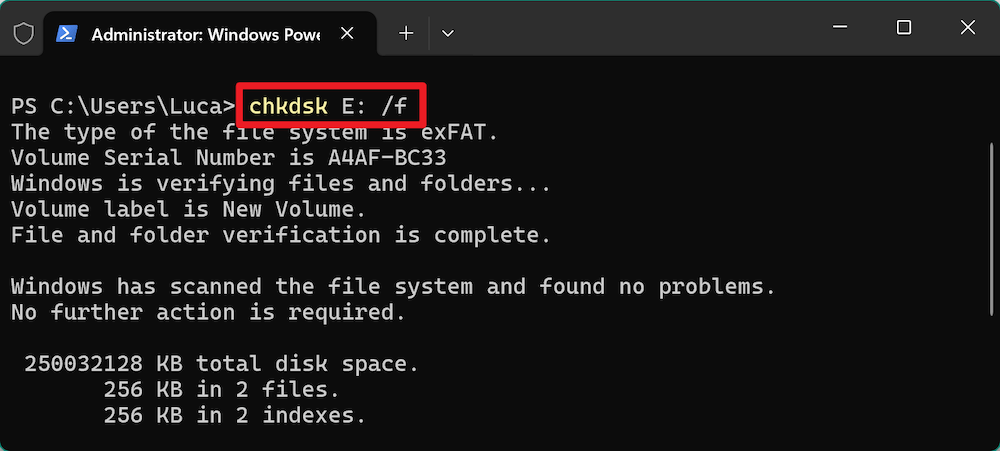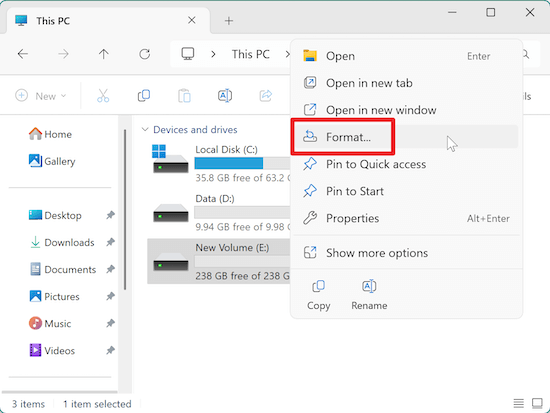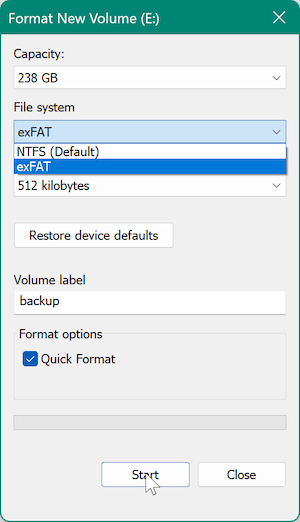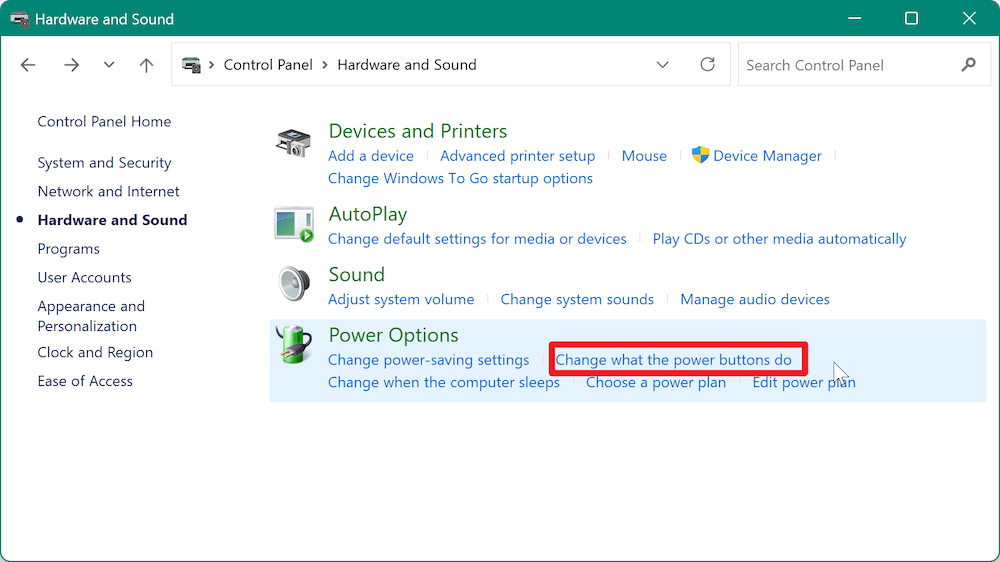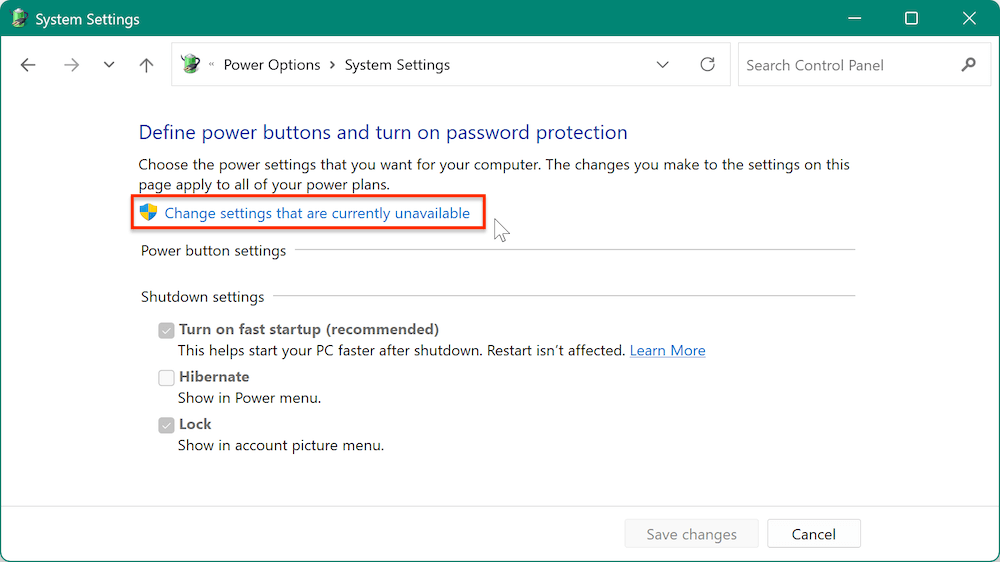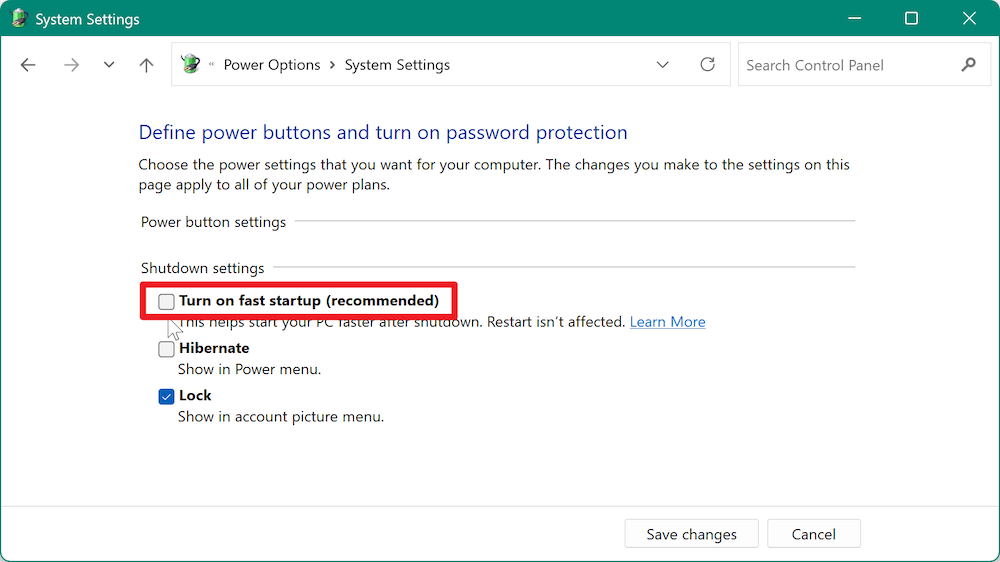PAGE CONTENT:
- Overview of the External Hard Drive Disk Disconnecting and Reconnecting Issue
- Common Causes for External Hard Drive Disconnecting and Reconnecting
- Step-by-Step Troubleshooting Guide for External Hard Drive Disconnecting and Reconnecting
- Additional Tips and Solutions
- Recover Lost Data Due to External Drive Disconnecting and Reconnecting
- Conclusion
If your external hard drive is continuously disconnecting and reconnecting on your Windows PC, it can be frustrating. This issue can interrupt your workflow, affect your data security, and, in the worst case, even lead to data loss if not addressed promptly. Fortunately, there are several troubleshooting steps that can help resolve this issue.
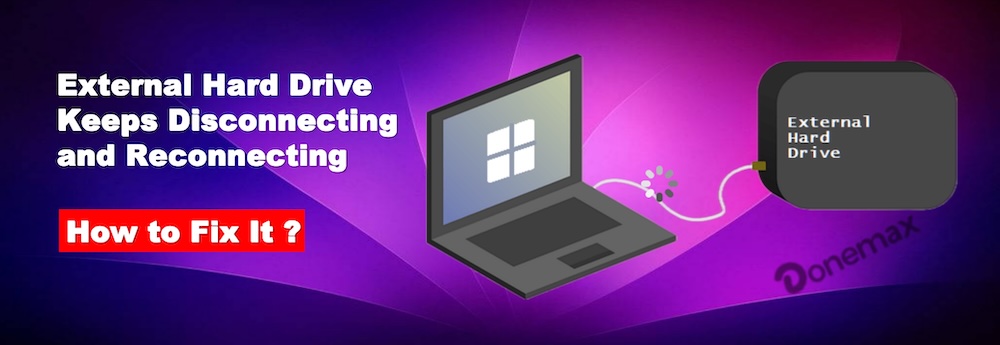
In this article, we'll dive into common causes of the problem and provide you with a procedural guide to fix your external hard drive's disconnection issue on Windows.
Overview of the External Hard Drive Disk Disconnecting and Reconnecting Issue
HDs are an essential tool for storing large files, backups, and accessing data across multiple devices. However, if your external hard drive keeps disconnecting and reconnecting on Windows, it can be a real headache. This issue might seem like a minor inconvenience at first, but over time, it can cause serious disruption to your productivity. Additionally, it poses a risk of data corruption or loss if not resolved quickly.
This article aims to provide detailed solutions to fix the problem of an external hard drive disconnecting and reconnecting on Windows. We'll walk you through the common causes of this issue and provide practical troubleshooting steps to help you get your external drive working smoothly again.
Common Causes for External Hard Drive Disconnecting and Reconnecting
Prior exploring the solutions, it is important to understand what could be causing the problem in the first place. Let's go over the most common causes for an external hard drive to disconnect and reconnect on Windows:
1. Loose or Damaged Cable/Port
One of the most common reasons your external hard drive keeps disconnecting is a faulty USB cable or a loose connection. External hard drives rely on a stable and secure connection to function properly. If the cable is worn out, frayed, or not plugged in properly, it can cause the drive to disconnect and reconnect intermittently.
Additionally, USB ports, especially on older computers, can become loose or damaged over time, which can lead to poor connectivity.
2. Power Supply Issues
External hard drives require a stable power supply to operate correctly. Some external drives, especially those with larger storage capacities or demanding performance, need more power than what is supplied through a standard USB port. In these cases, the drive may disconnect if it doesn't receive enough power to function properly.
If your external hard drive has its own dedicated power adapter, make sure it's properly connected and supplying power.
3. Outdated or Corrupted Drivers
Your external hard drive relies on drivers to communicate with your PC. If your USB drivers are outdated or corrupted, it can cause the drive to disconnect and reconnect unpredictably. Sometimes, the issue may also be due to a driver conflict or incompatibility with your operating system version.
4. Insufficient USB Power Settings
Windows features a power management setting called "USB selective suspend." This feature allows the computer to suspend power to a USB device when it is not actively in use, helping conserve energy. However, this can interfere with external hard drives, especially if the drive is active but not being actively used.
If Windows is constantly suspending power to your external drive, it may disconnect and reconnect, causing disruptions.
5. Faulty or Incompatible USB Ports
The specific USB port you're using can also contribute to the issue. Some USB ports, especially those on older computers, may not provide a stable connection. Furthermore, USB hubs or front-panel ports may not always supply sufficient power or bandwidth, leading to connection problems.
6. Drive Health and File System Corruption
Lastly, the issue might be on the external hard drive itself. If the drive is suffering from bad sectors, file system corruption, or other internal hardware issues, it can cause disconnections. Corrupt or fragmented file systems may also affect how the drive operates.
Step-by-Step Troubleshooting Guide for External Hard Drive Disconnecting and Reconnecting
Now that we've explored the potential causes of the problem, let's walk through the troubleshooting steps you can follow to fix your external hard drive's disconnection issue on Windows.
Step 1: Check the Physical Connection
One of the simplest and most common fixes is to ensure that your external hard drive is properly connected to your computer. Begin by inspecting the USB cable for any visible damage, such as fraying, kinks, or bent connectors. A faulty cable can easily cause intermittent disconnections.
- Replace the USB cable: If you notice any signs of damage or wear, try a different USB cable to see if the problem persists.
- Reconnect the cable securely: Ensure that the USB connector is fully inserted into both the external hard drive and the USB port on your PC.
Step 2: Test the External Hard Drive on Another Computer
To determine if the issue lies with the external hard drive or your computer, try connecting the external drive to another computer. If the drive works without disconnecting, the issue is likely with your PC. If the drive continues to disconnect, the problem may be with the drive itself.
Step 3: Update or Reinstall USB Drivers
Outdated or corrupted drivers are often responsible for hardware connection issues. To fix this, you should update or reinstall the USB drivers for your external hard drive.
- Open Device Manager: Press Windows + X and select "Device Manager."
![external hard drive keeps disconnecting and reconnecting on Windows]()
- Locate the USB controllers: Expand the "Universal Serial Bus Controllers" section and look for your external hard drive.
![external hard drive keeps disconnecting and reconnecting on Windows]()
- Update drivers: Right-click on the external drive and select "Update Driver."
![external hard drive keeps disconnecting and reconnecting on Windows]()
- Reinstall drivers: Try deleting the driver and restarting your computer if updating doesn't resolve the issue. The required drivers will be automatically reinstalled by Windows.
Additionally, check for any available Windows updates that might address known USB or storage-related issues.
Step 4: Disable USB Selective Suspend
Windows has a power management feature called "USB selective suspend," which can cause your external hard drive to disconnect if the system suspends power to the device.
To disable USB selective suspend:
- Go to Power Options after opening the Control Panel.
![external hard drive keeps disconnecting and reconnecting on Windows]()
- Next to the power plan you have chosen, click on Change plan settings.
![external hard drive keeps disconnecting and reconnecting on Windows]()
- Choose the option to Change advanced power settings.
![external hard drive keeps disconnecting and reconnecting on Windows]()
- Expand the USB settings area by scrolling down.
![external hard drive keeps disconnecting and reconnecting on Windows]()
- Disable the USB selective suspend setting.
![external hard drive keeps disconnecting and reconnecting on Windows]()
- Click Apply and restart your computer to see if this resolves the issue.
![external hard drive keeps disconnecting and reconnecting on Windows]()
Step 5: Check Power Settings
If your external hard drive is powered by a USB cable without an external power supply, it might not be getting enough power, especially if it's a larger drive.
- Try a powered USB hub: If you're using a USB hub, switch to a powered one to provide adequate power to the external drive.
- Use the dedicated power adapter: If your external drive has its own power adapter, make sure it's properly connected to a power source.
If your external hard drive is bus-powered, try connecting it directly to a port on the back of your desktop or directly to your laptop's USB port rather than using a hub.
Step 6: Check for Drive Errors Using CHKDSK
Disk corruption can also cause your external hard drive to disconnect and reconnect. To check for drive errors, you can use the built-in CHKDSK tool:
- Choose Terminal (Admin) or Command Prompt (Admin) or Windows PowerShell (Admin) by pressing Windows + X.
![external hard drive keeps disconnecting and reconnecting on Windows]()
- Input chkdsk X: /f, substituting the letter of your external hard drive for "X".
![external hard drive keeps disconnecting and reconnecting on Windows]()
- Press Enter to let CHKDSK examine and fix any drive issues.
Step 7: Test with a Different USB Port
Some USB ports, especially those on older systems or USB hubs, may not provide the necessary power or data bandwidth for external drives.
- Try switching between different USB ports, such as USB 2.0 or 3.0, or try the ports directly on the motherboard (usually located at the back of a desktop PC).
- Avoid using USB hubs or front-panel ports, as they might not offer the same performance.
Step 8: Format the Drive (if Necessary)
If none of the above steps work, the external hard drive may be experiencing severe corruption or other hardware issues. As a last resort, you may need to format the drive to restore it to a usable state. However, remember that formatting the drive will erase all data, so ensure you back up any important files first.
- Open File Explorer and right-click on the external drive.
![external hard drive keeps disconnecting and reconnecting on Windows]()
- Select Format and choose the appropriate file system (usually NTFS for Windows).
![external hard drive keeps disconnecting and reconnecting on Windows]()
- Click Start to begin the formatting process.
Additional Tips and Solutions
If the basic troubleshooting steps don't work, here are a few additional tips to ensure smooth performance with your external hard drive:
Use External Power for Larger Drives
If you are using a larger external hard drive, especially one with high storage capacities, it's important to use an external power supply. Some external hard drives require more power than what a USB port can provide, and using an external adapter will ensure the drive stays powered.
Consider Using a Different USB Hub or Adapter
If you rely on a USB hub or docking station, try using a different one or connect the external drive directly to your computer. Not all hubs are created equal, and some may not supply enough power or bandwidth to ensure proper operation.
Disable Fast Startup in Windows
Windows' fast startup feature can sometimes interfere with external devices. Disabling it may help resolve disconnection issues.
- Go to Choose what the power buttons do from Power Options via Control Panel.
![external hard drive keeps disconnecting and reconnecting on Windows]()
- Click Change settings that are currently unavailable.
![external hard drive keeps disconnecting and reconnecting on Windows]()
- Uncheck Turn on fast startup and save the changes.
![external hard drive keeps disconnecting and reconnecting on Windows]()
When to Seek Professional Help
If none of the solutions provided above work, the issue might be with the external hard drive itself. A faulty or failing hard drive can cause repeated disconnections, and in such cases, seeking professional help may be necessary. A technician can perform more advanced diagnostics or recover data if needed.
Recover Lost Data Due to External Drive Disconnecting and Reconnecting
Data loss might happen when external hard drive keeps disconnecting and reconnecting. If you lost important data during the process, don't worry. There is a great chance to get back the lost data with a reliable data recovery software. For example, you can use Donemax Data Recovery to recover the lost or missing files.
Here are the steps to recover lost data from the external hard drive with the software.
Step 1. Download and install the software to the PC. Also, connect the external hard drive to the computer.
Step 2. Start the data recovery software and select the external hard drive from the drive list.

Step 3. Click the Scan button and the software will start to scan the drive and search for the missing files.

Step 4. All the found files will show up after the scanning process is finished. Locate the wanted files and preview them to confirm if the are recoverable. At last, choose all the wanted files and click Recover button to save to another drive.

Conclusion
External hard drives are incredibly useful, but when they start disconnecting and reconnecting repeatedly on Windows, it can become a serious issue. However, as we've shown in this article, there are several troubleshooting steps you can take to resolve the problem, from checking the physical connection to updating drivers and checking for disk errors. By following these solutions, you should be able to restore your external hard drive to its proper functioning state.
Always remember to maintain backups of your important data, and regularly check for system updates to avoid future issues. With a bit of patience and troubleshooting, your external hard drive should be back to working smoothly.


Donemax Data Recovery
Powerful, safe & easy-to-use data recovery software to easily and completely recover deleted, formatted, inaccessible and lost data from PC, Mac, HDD, SSD, USB drive, camera, SD card, RAID and other storage devices.
Related Articles
- Apr 10, 2025How to Repair an External Hard Drive on macOS Sequoia: An In-Depth Troubleshooting Guide
- Jan 12, 20255 Solutions to Fix Disk is Unreadable on Mac
- Feb 11, 2025Fix RAW SD Card: A Complete Guide to Repair & Recover Data
- May 19, 2025External Hard Drive Not Mounting on macOS Big Sur, Fix It Now
- Jul 15, 2024How to Fix SD Card Not Mounting on Mac?
- Jul 31, 2023Can't Delete Files on Mac, How to Fix It?

Steven
Steven has been a senior writer & editor of Donemax software since 2020. He's a super nerd and can't imagine the life without a computer. Over 6 years of experience of writing technical solutions and software tesing, he is passionate about providing solutions and tips for Windows and Mac users.

Gerhard Chou
In order to effectively solve the problems for our customers, every article and troubleshooting solution published on our website has been strictly tested and practiced. Our editors love researching and using computers and testing software, and are willing to help computer users with their problems
Hot Donemax Products

Clone hard drive with advanced clone technology or create bootable clone for Windows/Mac OS.

Completely and easily recover deleted, formatted, hidden or lost files from hard drive and external storage device.

Certified data erasure software - permanently erase data before selling or donating your disk or any digital device.