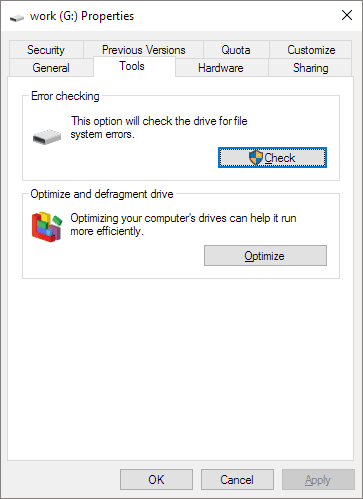PAGE CONTENT:
External hard drives are like digital treasure chests that hold our most important files, including photos, work papers, and entertainment collections. But sometimes, just like any treasure, they can get lost, leaving us without access to our info. Fixing a broken external hard drive might not be as complicated as it looks. Think of your portable hard drive as a puzzle that needs to be put together. There are answers to all of its problems.
We will use simple steps and easy-to-understand methods to determine what's wrong with portable hard drives that won't work in this guide. By the end, you'll know how to fix and troubleshoot your beloved portable hard drive, giving you back access to your essential files and ensuring your digital treasures stay safe. Let's start by finding out how to fix a broken portable hard drive!
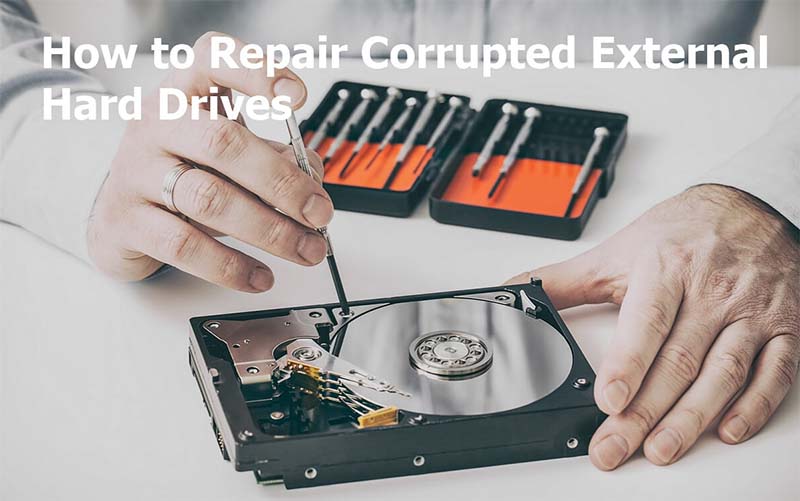
Review Potential Issues and Discuss Solutions:
Physical Damage:
External hard drives can break if dropped, bumped, or mishandled. It could lead to problems like a disk that doesn't work or broken connections.
How to fix:
- Check the portable hard drive for damage that you can see, like cracks or dents.
- If the damage is minor and only affects the enclosure, move the internal drive to a different container.
- If the damage is more serious, like a disk that won't work, you should get help from a professional data recovery service to fix it or get your data back.
- Be careful not to damage the portable hard drive further; always put it in a case when it is not in use.
Logical Errors:
Logical mistakes can happen when the file system is damaged, software bugs or the drive is ejected incorrectly. Files that can't be accessed, a drive the computer doesn't recognize, or failures when accessing data are all signs.
How to fix:
- If the portable hard drive still doesn't connect, try connecting it to a different computer or USB port.
- Check Disk (CHKDSK) on Windows or Disk Utility on macOS are built-in tools that you can use to look for and fix file system problems.
- If the operating system doesn't see the drive, try accessing it using disk control tools or third-party data recovery software.
- Before trying to fix the portable hard drive, make a copy of any critical data on it to prevent its loss.
- As a last option, reformatting the drive can fix severe file system corruption, but it will delete all data, so be careful.
Electrical Problems:
Power spikes or bad power adapters can mess up the electrical connections in external hard drives, making them not work or act strangely.
How to fix:
- Look for signs of damage or wear on the power adapter and USB cord. Replace any broken parts with ones that work with the system.
- Test the portable hard drive with a different adapter or power source to see if the power supply is broken.
- Please do not use cheap or incompatible power plugs because they may damage or make the hard drive act strangely.
- To keep your external hard drives safe from power surges and changes, buy a surge blocker or an uninterrupted power supply (UPS).
Mechanical Failure:
Over time, mechanical parts inside the hard drive, like the read/write head or spinning motor, may stop working, leaving the drive useless.
How to fix:
- The mechanical parts break down if you hear clicking or grinding sounds from the external hard drive.
- If the drive breaks mechanically, don't try to fix it yourself because opening it can damage the fragile parts even more and void the guarantee.
- If you need professional help removing data from a stopped-working external hard drive, contact the manufacturer or a reliable data recovery service.

Recover Lost Data from A Broken External Hard Drive
Data recovery software can help you recover lost data from a broken external hard drive, before or after you repair the broken external hard drive, you can use a data recovery program to recover lost data.
Donemax Data Recovery, a powerful external hard drive recovery program, is able to scan the damaged external hard drive and find all recoverable files.
Step 1. Download and install Donemax Data Recovery on your computer, it is fully compatible with Windows and macOS. Connect the external hard drive to the same computer.
Step 2. Open Donemax Data Recovery, then check if the recovery program can recognize the broken external hard drive. If it can recognize it, select the external hard drive to start data recovery.

Step 3. Click on Scan button to deeply scan the external hard drive and find all recoverable files including existing files, deleted/formatted data, hidden data, etc.

Step 4. Once the scan is completed, you can preview all recoverable files. Then select the wanted files and save them.

Preventive Measures:
In addition to fixing broken external hard drives and resolving their problems, the following steps can help them last longer and avoid problems in the future:
- Be careful with portable hard drives and keep them away from drops, impacts, moisture, or temperatures that are too high or too low.
- To keep the file system from getting damaged, safely remove the drive before unplugging it.
- To lower the risk of losing data, you should regularly back up important files to multiple places, such as cloud storage or extra portable drives.
- To fix known bugs and boost speed, ensure that the firmware and software patches on your external hard drives are always up to date.
- Buy external hard drives from well-known names with a history of being reliable and providing good customer service.
How to Fix Broken USB Drive
Find the solution to fix broken USB flash drive and recover lost data from a broken or formatted USB flash drive.
Conclusion:
A portable hard drive that won't work can be very annoying, but if you know how to fix it and keep it from breaking in the first place, you can get your data back. Following the steps can improve your chances of fixing your external hard drive and keep this from happening again. But if the problem keeps happening no matter what you do, don't be afraid to get help from a professional to get your info back. Don't forget that prevention is always better than cure, so protect your information and make your external hard drive last longer by taking action.
FAQs About Fixing Damaged External Hard Drive
1. How to repair corrupted external hard drive?
On Windows PC: Open Disk Management, then select the external hard drive, right-click it and choose Format or Initialize Disk to repair the damaged external hard drive.
On Mac: Open Disk Utility, select the external hard drive, click on First Aid button to repair the external hard drive.
2. How to recover lost data from a broken external hard drive?
Data recovery software such as Donemax Data Recovery, EaseUS Data Recovery Wizard, Magoshare Data Recovery can deeply scan the damaged external hard drive and find all lost files. Then it can help you recover all lost files.
- Download and install Donemax Data Recovery.
- Open the recovery program, select the external hard drive.
- Click on Scan button deeply scan the external hard drive.
- Preview and recover lost files.
3. How to fix a corrupted external hard drive using Windows tools?
#1 Use disk checker
- Open "This PC," right-click the external hard drive with bad sectors, and choose "Properties."
- Go to the "Tools" tab.
- Click "Check" to scan and run disk check.
![fix broken external hard drive]()
#2 Use CMD
- Press the Windows + R keys simultaneously, type cmd, and hit Enter.
- Enter the command: chkdsk G: /f /r /x and hit Enter. (Replace G with your own drive letter)
4. How to solve “external hard drive not showing up” problem?
Open Disk Management, then find the external hard drive, right-click it, choose Change Drive Letter and Paths...or New Simple Volume.
Related Articles
- Nov 13, 2024Deleted App Still Shows Up on Top Menu Bar of Mac: How to Fix It
- May 14, 2025Dell Computer Won't Turn On, Fix It Now
- Apr 29, 2025Bad Sectors Repair Solutions
- Mar 11, 2025How to Repair a Corrupted SD Card with Command Prompt?
- May 10, 2024How to Fix Can't Open A Folder On Mac?
- Aug 21, 2023How to Fix Toshiba External Hard Drive Not Showing Up?

Coco Lin
Coco has been a writer and a chief programmer at Donemax software since 2018. Over 10 years of experience of writing troubleshooting articles in the software industry, she is passionate about programming and loves to providing solutions to Windows and Mac users. Also she enjoys music and palying tennis in her free time.

Gerhard Chou
In order to effectively solve the problems for our customers, every article and troubleshooting solution published on our website has been strictly tested and practiced. Our editors love researching and using computers and testing software, and are willing to help computer users with their problems
Hot Donemax Products

Clone hard drive with advanced clone technology or create bootable clone for Windows/Mac OS.

Completely and easily recover deleted, formatted, hidden or lost files from hard drive and external storage device.

Certified data erasure software - permanently erase data before selling or donating your disk or any digital device.