PAGE CONTENT:
Being able to format and unformat your Sony SD card is like being able to use a strong tool when it comes to digital storage. Imagine how calm you'll feel knowing that you can easily get your SD card ready for any job or get back important data when you need to.
Knowing how to do these things is very helpful whether you're a professional shooter or a regular user. It's not just about technical know-how; it's about opening up a world of options. Come with us as we get into the details of formatting and unformatting. You'll learn to get the best performance out of your digital memories and keep them safe.

Why Format Sony SD Card?
By setting up a file system and directory layout, formatting a Sony SD card gets the storage medium ready. This step is crucial for ensuring it works with your device and gets the best results. Because of these main points, structure is important.
- Compatibility --Different devices may need different file systems to properly discover and use the SD card. When you prepare the card, you ensure it works with your device, like a camera, smartphone, or computer.
- Organization Of Data --When you format an SD card, you start with a blank space for organizing the data. It sets up a file allocation table (FAT) or another file system so the device can quickly find and get to the files on the card.
- Performance Improvements --SD cards can get broken up over time, which makes reading and writing harder. By combining data and starting over with the file structure, formatting the card helps it run faster.
Format Sony SD Card on Windows and macOS
Before formatting the Sony SD card, make sure you have backed up your important data since formatting will erase all contents stored on the SD card. Then follow the guide below to format your Sony SD card:
#1 Format Sony SD card on Windows
Step 1. Connect the Sony SD card to your computer.
Step 2. Open This PC, find the Sony SD card, then right-click it, choose Format.
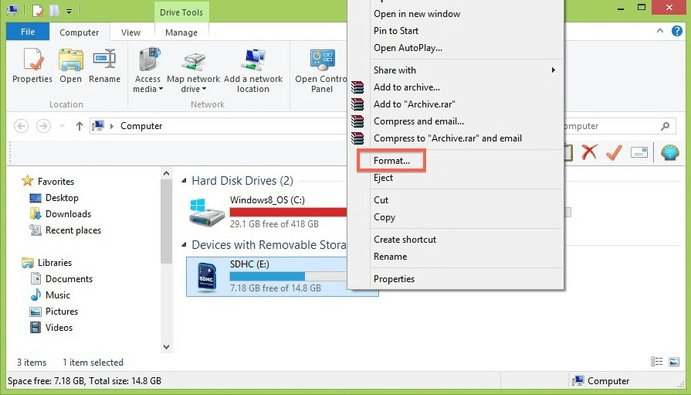
Step 3. Select FAT32 or ExFAT as the file system, type a new name if you need, then click on Start button to format the Sony SD card.
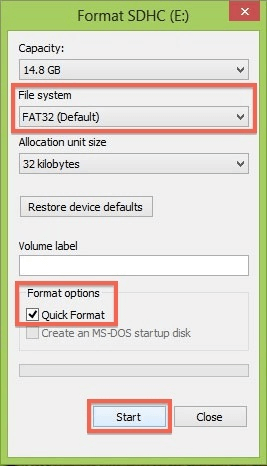
Depending on how big the SD card is, the formatting process could take a short time. The gadget will let you know when it's done, and then the SD card can be used.
#2 Format Sony SD card on macOS
Step 1. Connect the Sony SD card to your Mac, then go to Launchpad > Other > Disk Utility, open this app.
Step 2. Click and select the Sony SD card, then click Erase.
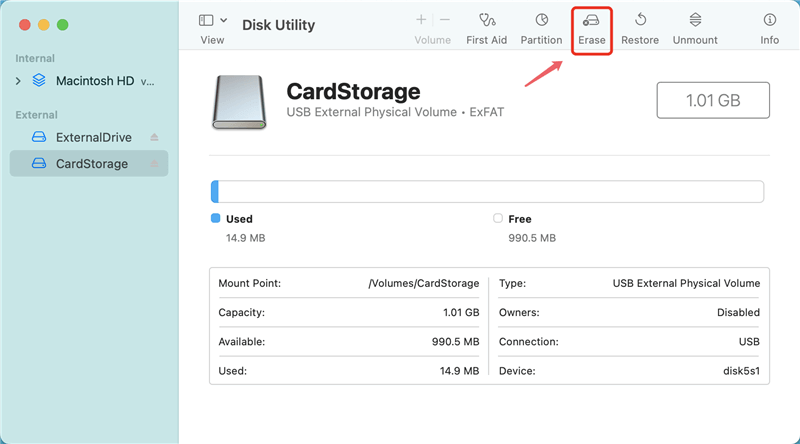
Step 3. Select ExFAT or MS-DOS (FAT) as the file system, then click Erase again.
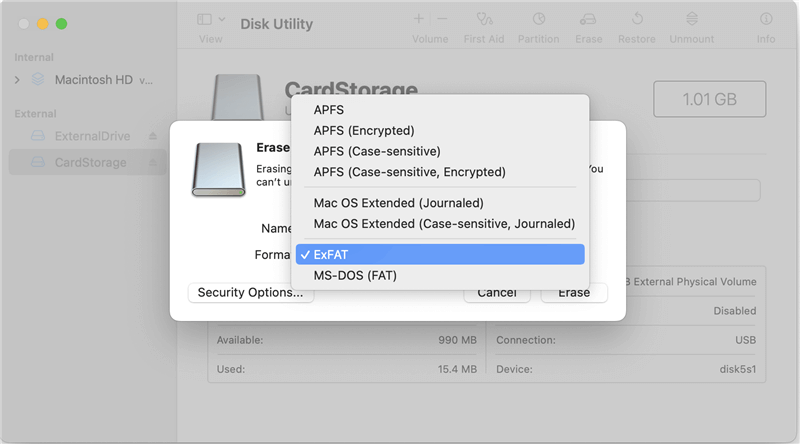
Step 4. Once the process gets finished, click on Done button.
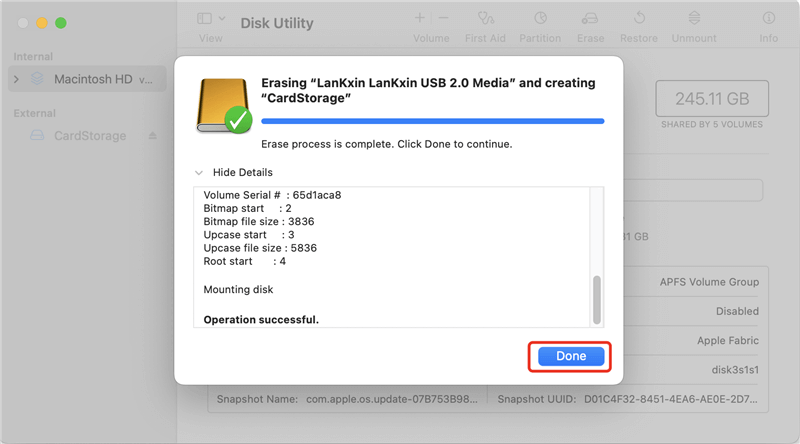
Note: The formatted data on the Sony SD card is not lost forever and can be recovered by data recovery software. If you will sell, donate or throw an old Sony SD card, you’d better wipe the SD card and permanently erase data from it so that the data is unrecoverable.

Wipe Data from Sony Digital Camera & Memory Card
Use data erasure software - Donemax Data Eraser to securely and permanently erase data from Sony camera or memory card, beyond the scope of data recovery.
How to Unformat Sony SD Card on Windows and macOS?
Getting data back from an SD card formatted is called "unformatting" or "data recovery." Formatting deletes the data and file structure on the card, but unformatting can help you regain lost files. To unformat your Sony SD card, follow these steps:
Step 1. Stop Using Sony SD Card.
If you format your Sony SD card by mistake and need to get back data, stop using the card right away so you don't overwrite existing data.
Step 2. Use Data Recovery Software
There are a lot of data recovery tools, both free and paid, that can get files back from storage devices that have been formatted. Pick a software tool with a good reputation and work with your operating system.
Donemax Data Recovery is a powerful data recovery software and it can help you unformat on both Windows and macOS.
Donemax Data Recovery
- Recover permanently deleted or lost files from Sony SD card.
- Unformat Sony SD card and get all lost files back.
- Recover corrupted or inaccessible Sony SD card data.
Step 3. Select the Sony SD Card.
Locate the SD card and hook it to your computer using an adapter or a card reader. Open Donemax Data Recovery, then select the Sony SD card to start recovery.

Step 4. Scan the Sony SD Card.
Click on Scan button to deeply scan the Sony SD card, it will find all recoverable files.

Step 5. Recover Data after Scanning.
There will be a list of files that can be retrieved after the scan. Choose which files you want to get back and tell the program where to save them safely.

Note: When you're done returning your files, remove the SD card safely from your computer to keep the data from getting damaged.
Conclusion:
Learning to format and unformat your Sony SD card is important to get the most out of it and keep your digital files safe. Whether you're a professional photographer or just a regular user, knowing these steps will help you confidently handle your storage device.
Following the step-by-step steps will ensure that everything works together, improve performance, and make it easy to get back lost data. Be careful with your SD card, and always make a copy of your important things to avoid losing them. You can now use this information to find your way around the digital world and keep your memories safe for years.
Related Articles
- Mar 25, 2025How to Restart or Force Restart A Windows PC?
- May 19, 2025Clean Install macOS Ventura: A Comprehensive Guide
- Mar 01, 2025How to Safely Eject/Remove an SD Card from Windows PC, Mac, and Mobile Phone?
- Sep 15, 2025How to Install macOS Sequoia on VMware on Windows?
- Nov 20, 2024How to Clean Install macOS Catalina?
- Jan 17, 2025How to Format an SD Card to ExFAT or FAT32 on Mac?

Steven
Steven has been a senior writer & editor of Donemax software since 2020. He's a super nerd and can't imagine the life without a computer. Over 6 years of experience of writing technical solutions and software tesing, he is passionate about providing solutions and tips for Windows and Mac users.

Gerhard Chou
In order to effectively solve the problems for our customers, every article and troubleshooting solution published on our website has been strictly tested and practiced. Our editors love researching and using computers and testing software, and are willing to help computer users with their problems