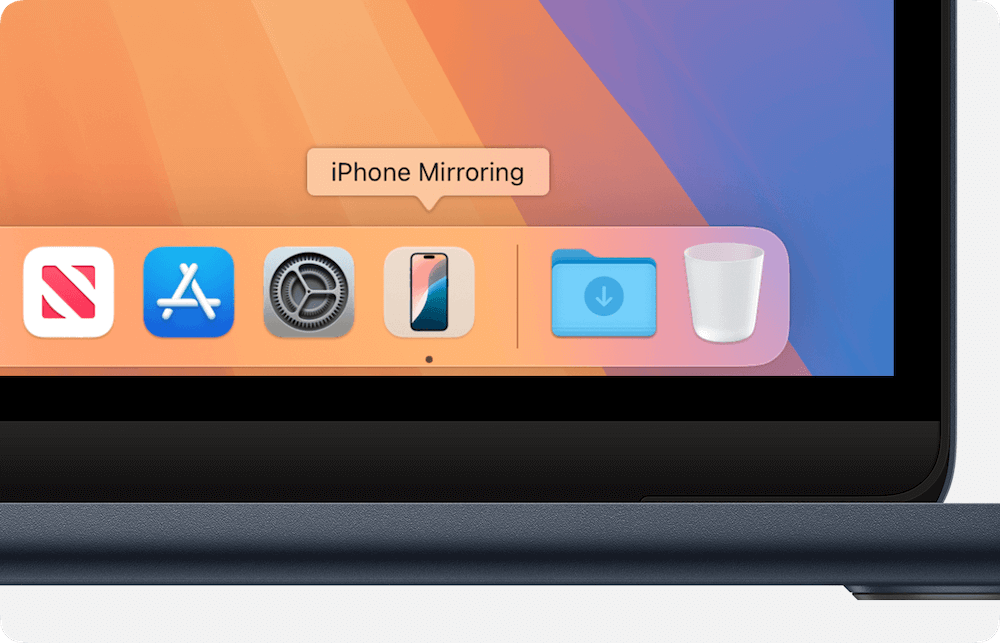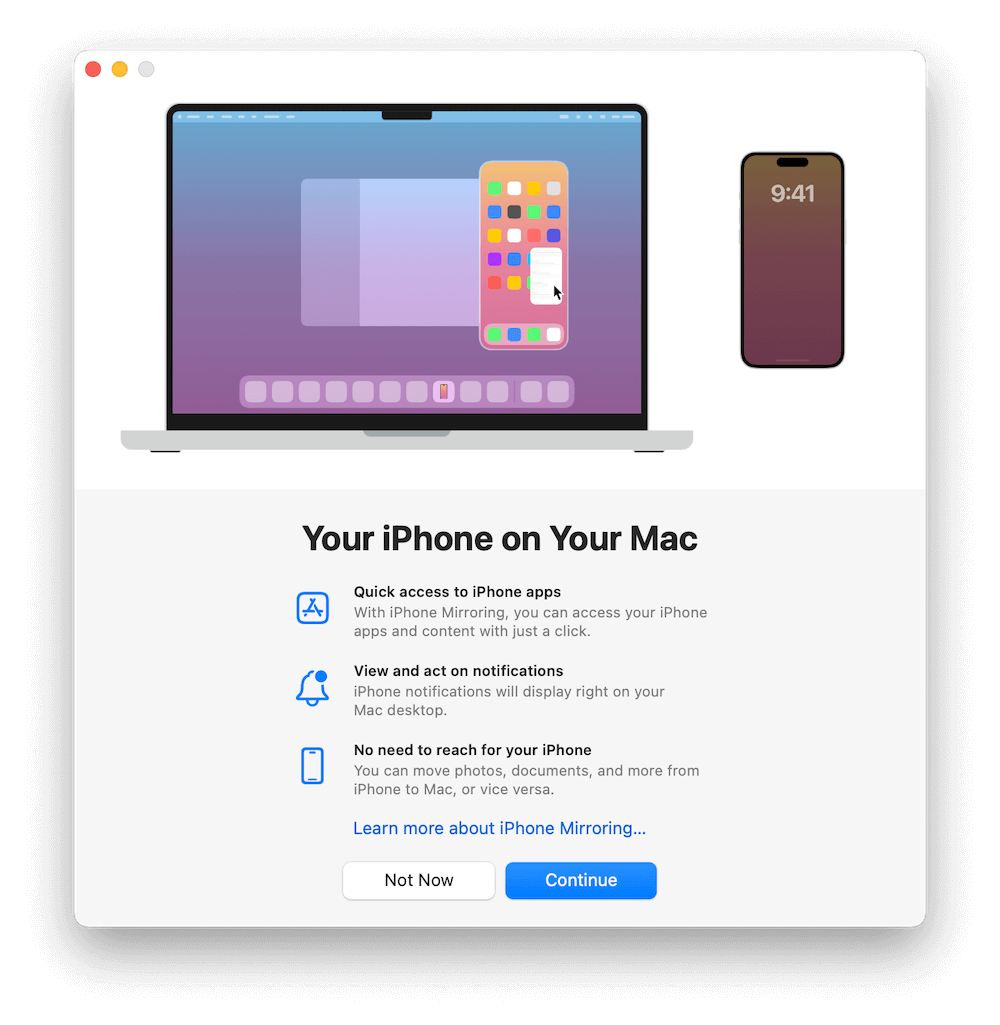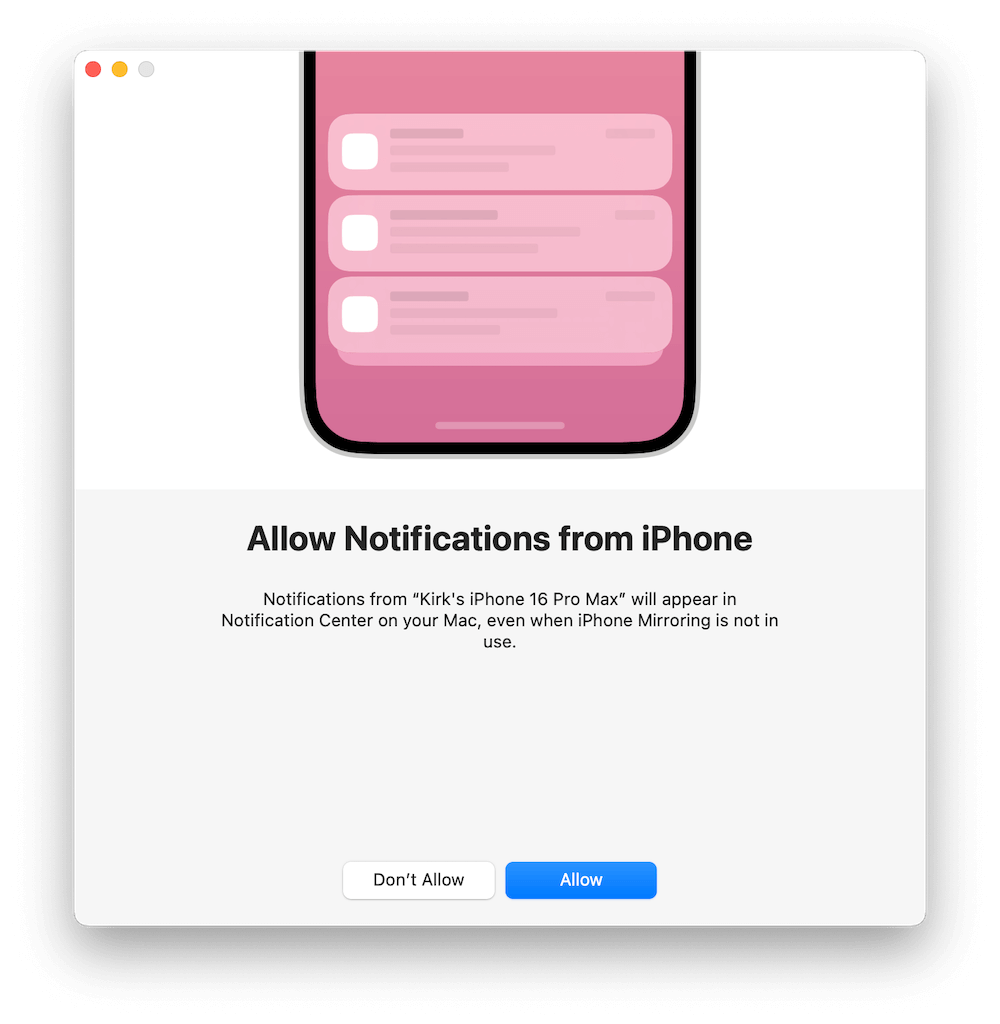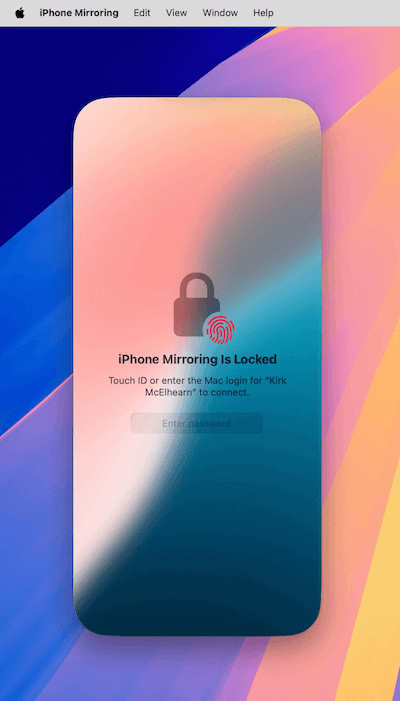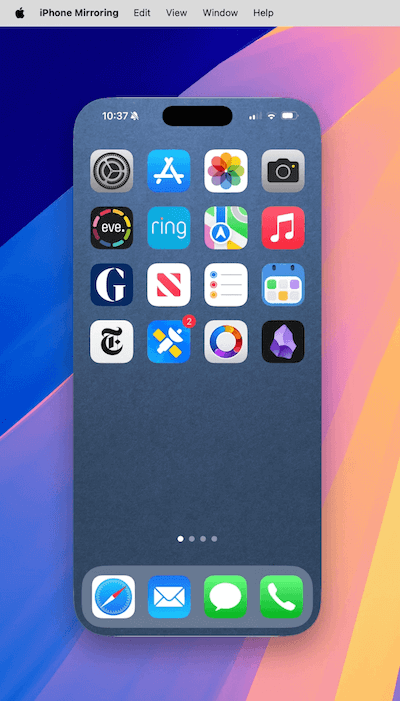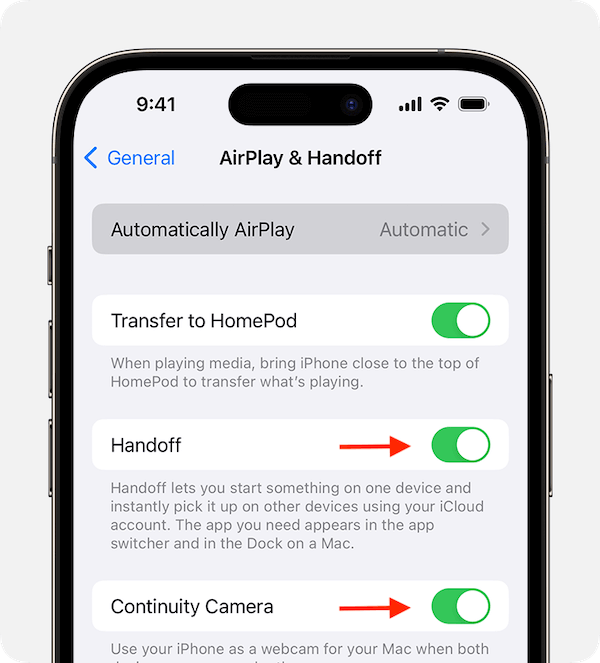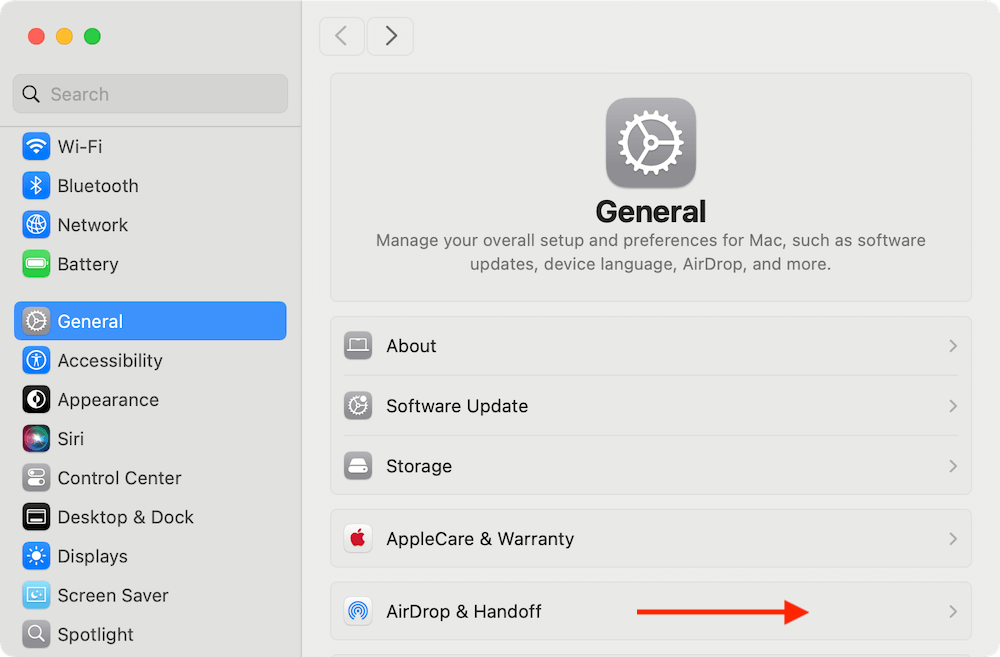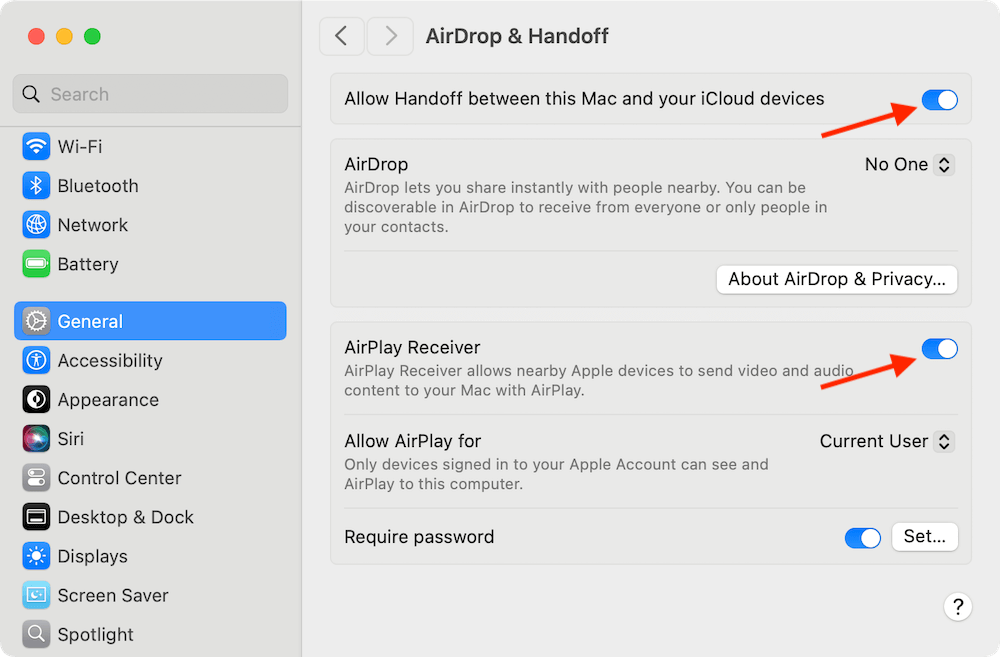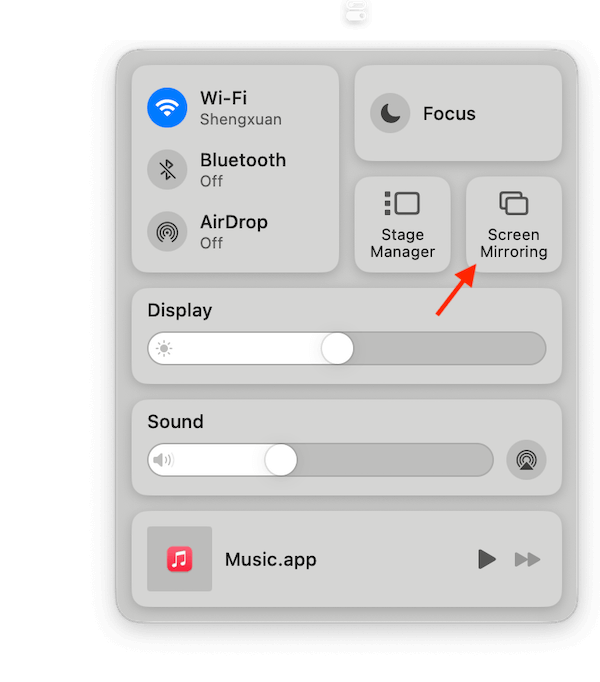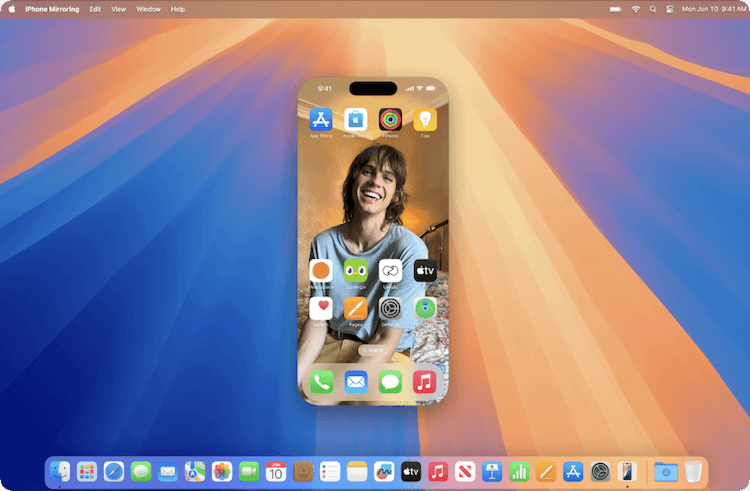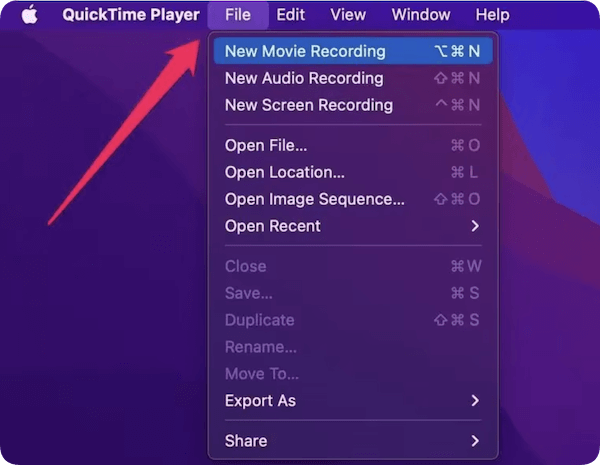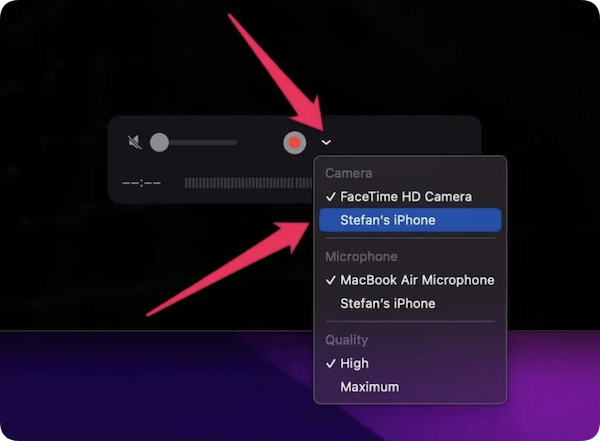PAGE CONTENT:
In an increasingly interconnected world, seamless transition between devices is crucial for productivity, entertainment, and convenience. One such feature that enhances the Apple ecosystem is iPhone mirroring, which allows users to display and interact with their iPhone screens directly on their Mac. Whether you're giving a presentation, testing an app, recording a tutorial, or simply managing your phone without picking it up, mirroring can be extremely helpful.
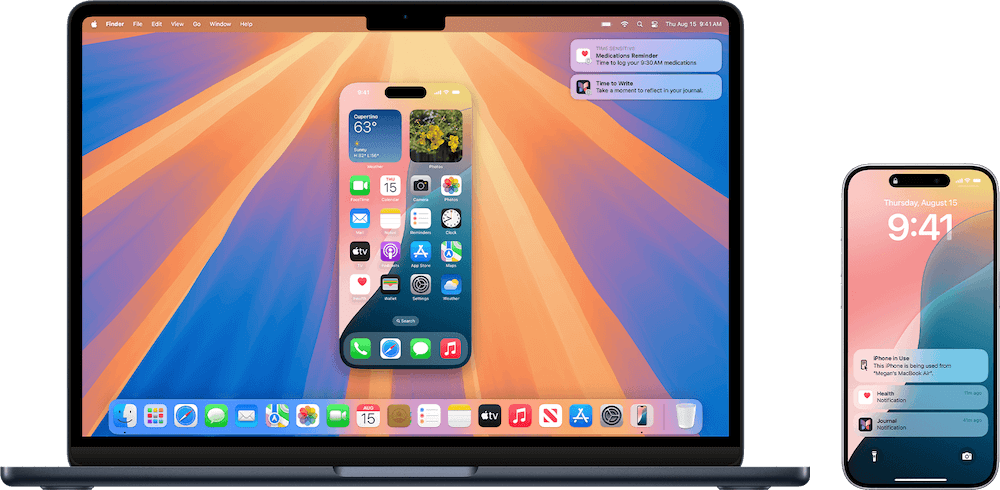
In this comprehensive guide, we'll explore everything you need to know about iPhone mirroring on Mac, including native solutions like Continuity and AirPlay, as well as third-party tools for advanced needs.
What Is iPhone Mirroring?
iPhone mirroring refers to the process of displaying your iPhone's screen on another device—in this case, a Mac computer. It enables you to view, control, and sometimes even interact with your iPhone content using your Mac. This feature enhances multitasking and is useful in various scenarios, including:
- Demonstrating app functionality during presentations.
- Recording tutorials or screen-based instructions.
- Accessing iPhone apps or content while working on a Mac.
- Viewing photos, videos, and messages on a larger screen.
Requirements for iPhone Mirroring
Before you begin, it's essential to understand the prerequisites to ensure a smooth mirroring experience.
- Mac: Apple Silicon (M1, M2, or later) or recent Apple T2 Security Chip Macs running macOS Sequoia or later.
- iPhone: Running iOS version 18 or later.
- Same Apple ID: Both devices must be signed in with the same Apple ID using two-factor authentication.
- Both devices should be:
- On the same Wi-Fi network.
- Bluetooth enabled.
- Placed near each other.
Using Apple's Native iPhone Mirroring on Mac
One of the most exciting features introduced with macOS is native iPhone mirroring, which takes advantage of Apple's Continuity framework. This functionality allows users to mirror their iPhone screen to a Mac wirelessly and interact with the phone as though it were an app running on the Mac itself. It brings Apple's cross-device integration to a new level, particularly helpful for multitasking professionals, developers, educators, and everyday users.
Enable iPhone Mirroring
Before you can begin using iPhone mirroring, you need to ensure the necessary settings are properly configured on both your iPhone and Mac. This process is straightforward but requires that both devices meet Apple's hardware and software requirements.
To use iPhone Mirroring, you need a Mac with Apple silicon or with the Apple T2 Security Chip running macOS Sequoia 15, and an iPhone running iOS 18. Most Macs from 2018 or later have a T2 or an M1/M2/M3/M4 chip and can run macOS Sequoia.
- Launch the iPhone Mirroring app, which you'll find in the Dock on macOS Sequoia. Or you can manually check and find from Applications.
![use iPhone mirroring on Mac]()
- A screen pops up and explains what iPhone Mirroring can do for you.
![use iPhone mirroring on Mac]()
- Click Continue, and the next step tells you to unlock your iPhone with your password.
![use iPhone mirroring on Mac]()
- Confirm if you want to allow notifications from iPhone to display on Mac. It's recommended to allow this, because this is where iPhone Mirroring is really useful.
![use iPhone mirroring on Mac]()
- Click Get Started, and you'll be asked to authenticate on your Mac.
![use iPhone mirroring on Mac]()
- Once it's completed, you'll see your iPhone's screen on your Mac's desktop.
![use iPhone mirroring on Mac]()
Features and Limitations
Key Features:
✦ Full-Screen and Windowed Modes: The mirrored iPhone window can be resized. You can maximize it for a more immersive view.
✦ Keyboard Integration: When typing in any app on the mirrored iPhone screen, your Mac keyboard can be used automatically.
✦ Drag-and-Drop Support: You can drag files (like photos or documents) from your Mac and drop them into supported iOS apps on the mirrored screen.
✦ Privacy Preserved: Notifications do not appear on the mirrored screen, protecting your privacy when sharing the screen in public.
✦ Multitasking Ready: While mirroring, your Mac remains fully usable. You can move the mirrored iPhone window aside or switch apps without interruption.
Limitations:
- No Audio Mirroring: As of now, macOS Sonoma's mirroring does not transmit audio. You'll need to listen through your iPhone if sound is important.
- DRM Restrictions: Apps that use digital rights management (like Netflix, Apple TV+, or Hulu) will not display content through mirroring due to licensing restrictions.
- Limited App Compatibility: Some third-party apps may have UI elements that don't respond well to Mac interaction, especially those requiring multitouch gestures.
- Battery Usage: Though wireless, mirroring can be battery-intensive on both devices. It's best to keep both your Mac and iPhone plugged in for extended sessions.
Using AirPlay to Mirror iPhone to Mac
If you're running system older than macOS Sequoia, you can use AirPlay to wirelessly mirror your iPhone to a Mac, provided your Mac supports AirPlay Receiver (macOS Monterey or later).
Steps to Mirror Using AirPlay:
On Your iPhone:
- Go to Settings. Tap General > AirPlay & Handoff.
- Toggle to enable Handoff, which supports seamless transitions between iPhone and Mac.
- Also, switch on Continuity Camera. This feature allows your Mac to use your iPhone for video input and mirroring.
![use iPhone mirroring on Mac]()
On Your Mac:
- Open System Settings.
- Go to General > AirPlay & Handoff.
![use iPhone mirroring on Mac]()
- Make sure AirPlay Receiver is turned on.
- Confirm that Allow Handoff between this Mac and your iCloud devices is enabled.
![use iPhone mirroring on Mac]()
- Your Mac and iPhone should be logged in with the same Apple ID, and two-factor authentication must be turned on.
Once these settings are activated, you're ready to start mirroring.
How to Start Mirroring iPhone on Mac?
After setup, starting iPhone mirroring is effortless and doesn't require any cables or third-party apps.
Step-by-Step:
- Ensure your iPhone is unlocked and placed near your Mac.
- On your Mac, go to the Control Center in the top-right menu bar.
- Click on the new Screen Mirroring icon (it looks like two screens).
![use iPhone mirroring on Mac]()
- Your Mac will search for eligible devices. Click your iPhone's name.
- A new window will open on your Mac, displaying your iPhone's live screen.
- You can now interact with the mirrored iPhone using your trackpad or mouse, just as you would with a touchscreen.
![use iPhone mirroring on Mac]()
Apple's implementation supports touch-like gestures with the Mac trackpad, including:
- Tap to select.
- Swipe to scroll or navigate.
- Pinch to zoom (if supported in the app).
- Drag-and-drop features for sharing content between iPhone and Mac.
This experience is extremely fluid and almost indistinguishable from using the iPhone directly, making it ideal for tasks like texting from your Mac, demoing apps, or previewing content.
AirPlay Advantages and Drawbacks:
Advantages
- Wireless and easy to set up.
- Great for presentations or viewing media.
Drawbacks
- Cannot interact with iPhone screen (view-only).
- Video quality may degrade with network instability.
- Some features are limited compared to native mirroring.
Using QuickTime Player to Mirror iPhone on Mac
For those using older macOS versions or requiring a stable wired connection, QuickTime Player is a reliable method to mirror your iPhone screen on Mac.
How to Mirror Using QuickTime Player:
- Connect your iPhone to the Mac using a USB-to-Lightning cable.
- Trust the computer on your iPhone if prompted.
- Open QuickTime Player.
- Go to File > New Movie Recording.
![use iPhone mirroring on Mac]()
- Click the arrow next to the Record button and select your iPhone as the camera source.
- Your iPhone screen will now appear in the QuickTime window.
![use iPhone mirroring on Mac]()
Pros and Cons:
Pros
- Stable and lag-free.
- Useful for recording the screen.
- Doesn't require Wi-Fi.
Cons
- Wired connection required.
- No interaction with the screen (view-only).
- Not as seamless as Continuity.
Using Third-Party Apps for Advanced Mirroring
If you're looking for more customization, additional features like audio support, cross-platform access, or screen recording, third-party apps offer robust alternatives.
Popular Third-Party iPhone Mirroring Apps
- Reflector
- Wireless screen mirroring.
- Allows multiple device mirroring.
- Supports AirPlay, Miracast, and Google Cast.
- ApowerMirror
- Available for Mac, Windows, Android, and iOS.
- Enables screen recording and annotations.
- Supports both USB and wireless mirroring.
- AnyMirror
- Designed specifically for Apple users.
- Real-time audio and video mirroring.
- Supports file transfer, screen capture, and app demos.
Features of Third-Party Apps
- Two-way audio/video streaming.
- Screen recording and screenshots.
- Mirror multiple devices simultaneously.
- Remote control features on select platforms.
- Cross-platform support for non-Apple devices.
Considerations When Using Third-Party Apps
- Some apps require subscriptions or licenses.
- May introduce security or privacy risks—only download from reputable sources.
- Can be affected by Wi-Fi latency or interference.
Troubleshooting Common iPhone Mirroring Issues
1. iPhone Not Showing on Mac
- Ensure both devices are on the same Wi-Fi.
- Restart both devices.
- Make sure Bluetooth is enabled on both.
2. AirPlay Option Missing
- Update macOS and iOS to the latest versions.
- Enable AirPlay Receiver on the Mac.
- Disable and re-enable Wi-Fi and Bluetooth.
3. Poor Video Quality or Lag
- Switch to a 5GHz Wi-Fi network.
- Close background apps on iPhone and Mac.
- Reduce distance between the devices.
4. USB Connection Not Working in QuickTime
- Try a different Lightning cable or USB port.
- Make sure your Mac trusts the iPhone.
- Check if your iPhone appears in Finder or iTunes.
Tips for Better iPhone Mirroring Performance
- Keep devices updated with the latest OS versions.
- Use high-quality cables if mirroring via USB.
- Keep both devices plugged into power to prevent battery drain.
- Turn off Low Power Mode on iPhone for smoother performance.
- For presentations, enable Do Not Disturb to avoid interruptions.
Conclusion
iPhone mirroring on Mac is a powerful feature that enhances usability, especially for those deeply integrated into the Apple ecosystem. Whether you choose Apple's native mirroring with macOS Sequoia, opt for AirPlay for quick wireless access, or prefer the stability of QuickTime or the power of third-party apps, there's a solution for every need.
For casual users, native iPhone Mirroring in macOS offers seamless integration and interaction. For professional use cases like screen recording or remote access, QuickTime or third-party apps might be more appropriate.
With the right setup and understanding, mirroring your iPhone to a Mac can streamline your workflow, improve your presentations, and make your digital life more connected.


Donemax Data Recovery for Mac
Donemax Data Recovery for Mac is one of the best Mac data recovery software. It is easy-to-use and can help in recovering deleted, formatted, inaccessible or lost data from Mac HDD/SSD, external disk, USB drive, SD card, camera or other storage devices.
Related Articles
- Aug 21, 2025How to Use GIMP Clone Tool?
- May 22, 2025How to Initialize SSD on Windows 11/10: Step-by-Step Guide
- Apr 25, 2025Format a RAW SD Card Without Losing Data: Step-by-Step Guide
- Feb 21, 2024How to Remove Stubborn Files from PC?
- Sep 18, 2025How to Unlock iPhone without Passcode or Face ID?
- Apr 25, 2025Format a BitLocker Encrypted USB Drive

Steven
Steven has been a senior writer & editor of Donemax software since 2020. He's a super nerd and can't imagine the life without a computer. Over 6 years of experience of writing technical solutions and software tesing, he is passionate about providing solutions and tips for Windows and Mac users.

Gerhard Chou
In order to effectively solve the problems for our customers, every article and troubleshooting solution published on our website has been strictly tested and practiced. Our editors love researching and using computers and testing software, and are willing to help computer users with their problems