PAGE CONTENT:
Forgetting your iPhone passcode or facing an unresponsive Face ID sensor can be incredibly frustrating—especially when your device holds crucial personal or professional data. With Apple's robust security ecosystem, regaining access to a locked iPhone isn't always straightforward, but it is possible. Whether you've forgotten your passcode, Face ID fails to recognize your face, or you've purchased a second-hand iPhone that's locked, this guide covers all the methods available to unlock an iPhone without a passcode or Face ID.
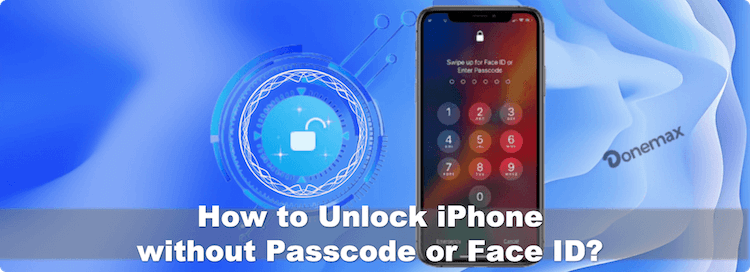
Important Disclaimer: This guide is intended only for unlocking iPhones you own or have legal permission to access. Attempting to unlock someone else's iPhone without authorization is illegal and against Apple's policies.
Why Your iPhone Might Be Locked?
There are several reasons your iPhone may be locked or inaccessible:
- You forgot your passcode after not using the device for some time.
- Face ID has failed multiple times, and the fallback passcode is unknown.
- The iPhone is disabled after too many incorrect unlock attempts.
- You've purchased a second-hand iPhone that still has the previous owner's credentials.
- The screen is damaged and cannot accept input.
Thankfully, Apple and trusted third-party tools provide recovery options to help you regain access. Let's dive into the most effective solutions.
4 Methods to Unlock iPhone without Passcode or Face ID
Method 1: Unlock iPhone Using iTunes or Finder
Apple's official method for restoring a locked iPhone is via iTunes or Finder. This method erases the device, removing the passcode in the process.
Requirements:
- A computer (Mac or Windows)
- A Lightning-to-USB cable
- The latest version of iTunes or Finder
Steps to Use Recovery Mode:
- Turn Off Your iPhone:
- For iPhone 8 and newer: Holding down the Side button and Volume Down will bring up the power-off slider. To switch off the phone, drag it.
- For iPhone 7/7 Plus: Holding down the Side button will bring up the power slider.
- For iPhone 6s and earlier: Use the Side or Top button.
- Enter Recovery Mode:
- iPhone 8 or newer: As you connect to the computer, press and hold the Side button. Wait until the recovery screen appears before releasing.
- iPhone 7/7 Plus: While connecting, press and hold the Volume Down button.
- iPhone 6s or earlier: While connecting, hold down the Home button.
- Restore with iTunes/Finder:
- Select Restore rather than Update when requested.
- Wait while your computer downloads software and erases your iPhone.
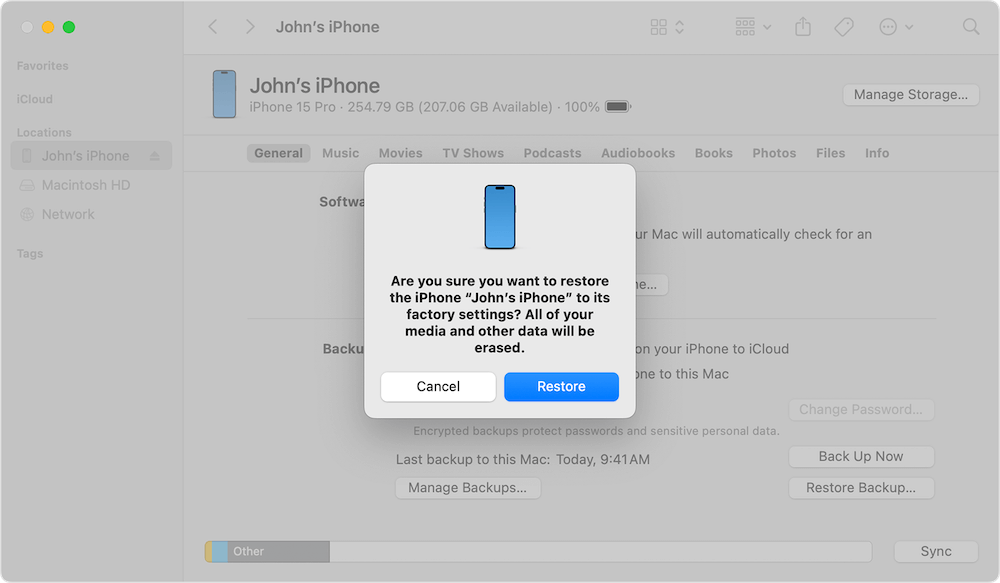
Pros
- Free and secure
- Official Apple method
Cons
- Erases all data
- Requires a recent backup for data recovery
Method 2: Use iCloud – Find My iPhone Feature
If you've enabled Find My iPhone and know your Apple ID credentials, you can remotely erase the device using iCloud.
Requirements:
- The locked iPhone must have Find My iPhone enabled.
- You must know the Apple ID and password.
- The device should be connected to Wi-Fi or mobile data.
Steps:
- Go to iCloud.com on any device.
- Log in with your Apple ID.
- Click on Find iPhone.
- Select All Devices and click the iPhone you want to unlock.
- Choose Erase iPhone.
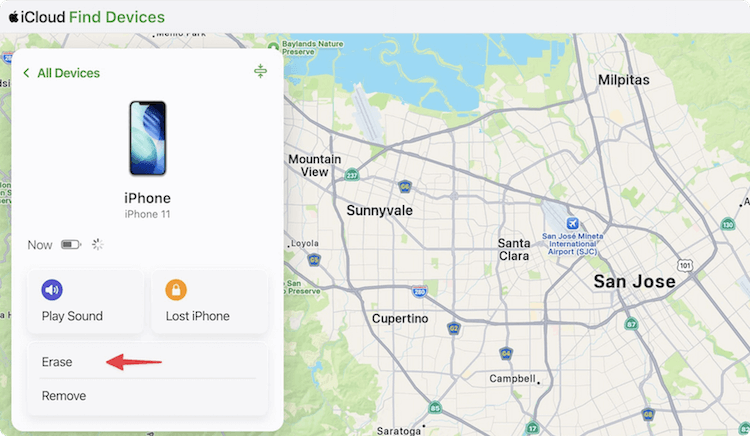
This process erases the device, including the passcode and Face ID. Afterward, you can set it up as new or restore from backup.
Pros
- No computer needed
- Convenient remote access
- Cons
- Requires active internet connection and enabled Find My iPhone
- Still requires Apple ID and password for reactivation (Activation Lock)
Method 3: Use Third-Party Unlocking Tools
For users who prefer a more intuitive interface or don't meet the conditions for Apple's official tools, third-party unlocking software can be a lifesaver. Many tools specialize in bypassing lock screens—even if Face ID or the passcode isn't working.
Popular Tools:
- Tenorshare 4uKey
- iMyFone LockWiper
- Dr.Fone – Screen Unlock (iOS)
General Steps:
- Install the software on your PC after downloading it.
- Open the application and choose "Unlock Screen Passcode" or a comparable choice.
- Connect your iPhone via USB and follow on-screen prompts to enter recovery or DFU mode.
- The software downloads the appropriate firmware and begins unlocking.
- After a few minutes, the iPhone is unlocked.
Pros
- User-friendly interface
- Works on disabled or unresponsive devices
- Cons
- Typically not free ($30–$60 average)
- All data will be erased
- Potential security risks if not downloaded from official sources
Method 4: Contact Apple Support
If you cannot unlock your device using the above methods—or you've inherited or bought a second-hand device that remains locked under Activation Lock—Apple Support is your last and best resort.
Requirements:
- Proof of purchase (invoice or receipt)
- Apple ID details or original owner's assistance
- Serial number or IMEI of the device
How to Proceed:
- Visit Apple Support.
- Choose iPhone > Forgot Passcode or Apple ID > Talk to Apple Support.
- You may be asked to verify your identity and ownership.
- Apple may help you remove the passcode or Activation Lock if you meet requirements.
Pros
- Safe and legal
- May help even if all else fails
- Cons
- Requires proof of ownership
- Can take time to process
What to Do After Unlocking Your iPhone?
Once you've successfully unlocked your iPhone, it's time to get it up and running again:
1. Set Up Your iPhone:
- You can decide to restore from an iCloud or iTunes backup or set it up as a fresh device.
2. Re-Enable Face ID and Passcode:
- Go to Settings > Face ID & Passcode to reconfigure security settings.
3. Sign in with Apple ID:
- This reactivates iCloud services, including Find My iPhone.
4. Install Critical Updates:
- Update to the latest iOS version for security improvements and bug fixes.
Tips to Prevent Future iPhone Lockouts
Being locked out of your iPhone is inconvenient—but it's preventable with a few best practices:
- Use a memorable passcode or a secure password manager.
- Enable Face ID and Touch ID for quick access.
- Regularly back up your iPhone to iCloud or iTunes/Finder.
- Keep your Apple ID info secure and accessible.
- Enable Find My iPhone, which also helps track lost devices.
FAQs about Unlocking iPhone without Passcode or Face ID
Conclusion
Forgetting your passcode or having Face ID fail isn't the end of your iPhone's usefulness. With Apple's built-in recovery options, iCloud functionality, and reliable third-party tools, you have multiple ways to regain access. Always prioritize methods that are safe and legal, and prepare for future issues with regular backups and secure credentials.
Whether you choose iTunes, iCloud, a third-party tool, or direct support from Apple, the most important thing is to act carefully and avoid solutions that could put your data—or your device—at risk. With the right approach, you'll be back in your iPhone in no time.
Need to unlock your iPhone now? Start with iTunes or iCloud if you have access, or explore third-party solutions if you're stuck. Just remember to back up regularly to avoid data loss in the future.
Related Articles
- Jul 02, 2025Format 32GB/64GB/128GB/256GB SD Card to ExFAT/FAT32
- Apr 25, 2025Format a BitLocker Encrypted USB Drive
- May 14, 2025Fix Error Code 0xc0000225 on Windows 7/8/10/11& Mac
- Jul 27, 2025Best 8 Fixes for USB Drive Not Detected on Mac
- Jan 17, 2025How to Format an SD Card to ExFAT or FAT32 on Mac?
- Dec 23, 2024How to Install Windows 11/10 on Mac?

Maria
Maria is one of the senior writers & editors of Donemax who lives and works in Sydney, Australia. She loves PC, Mac and Internet Technology. She has 6 years of writing articles about data recovery on PC/Mac, disk cloning solution, data eraser and computer OS optimization, etc. She is also interested in testing various software and digital products.

Gerhard Chou
In order to effectively solve the problems for our customers, every article and troubleshooting solution published on our website has been strictly tested and practiced. Our editors love researching and using computers and testing software, and are willing to help computer users with their problems
