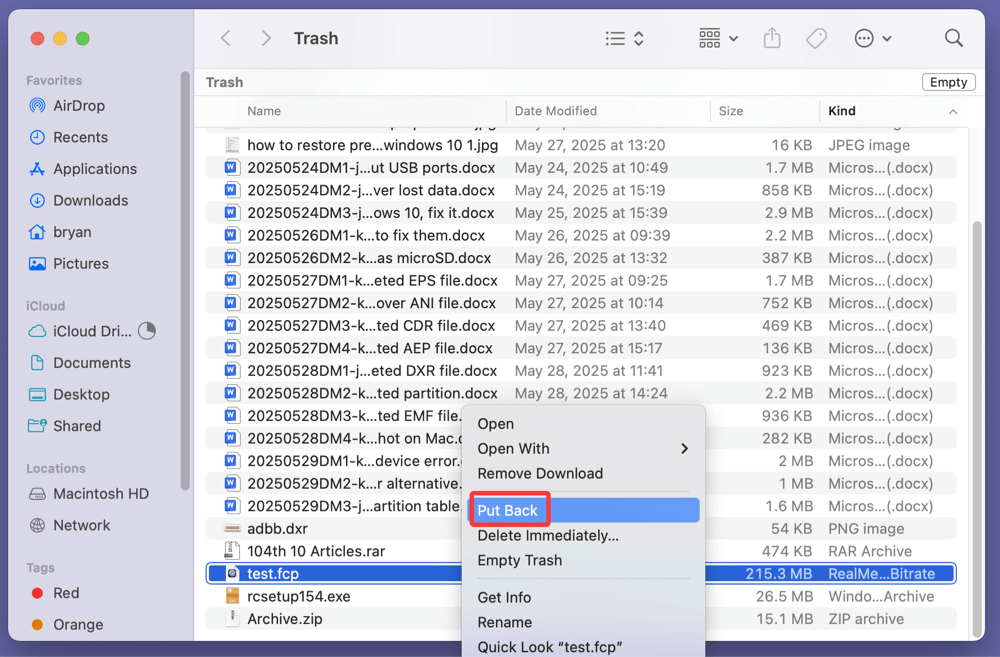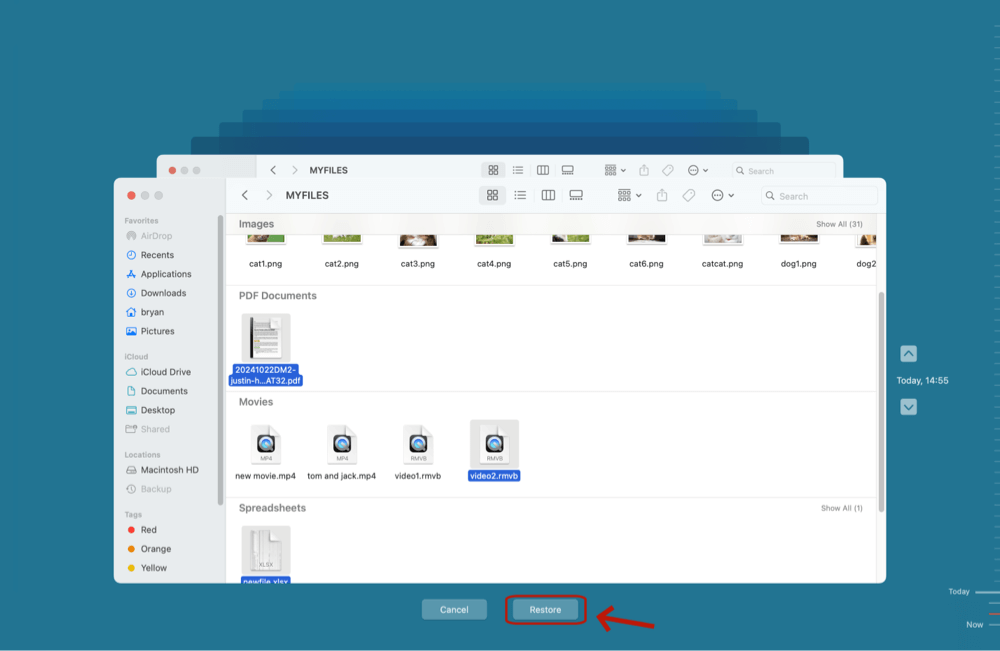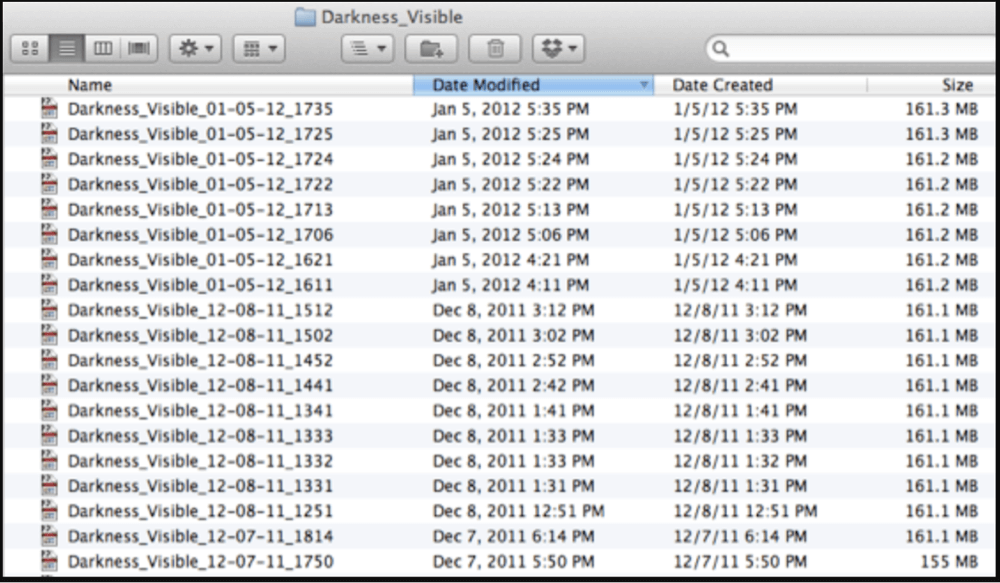Before we start: FCP is the file format of Final Cut Pro, a popular video editing tool since 1998. Emptying recycle bin, system crash, disk formatting can lead to FCP file loss. Donemax Data Recovery is a powerful data recovery program. It can recover permanently deleted FCP files, and recover lost FCP files from formatted drive, crashed drive or inaccessible drive.
PAGE CONTENT:
In the world of professional video editing, Final Cut Pro has long been a trusted tool for creating high-quality video content. Among the various file formats it uses, the .FCP file holds a special place, especially for users of older versions of Final Cut Pro. These files contain critical project data, including edit decisions, video sequences, transitions, and other elements essential for a finished production.
But what happens when these FCP files are accidentally deleted, lost due to a system crash, or corrupted? Recovery may seem daunting, but with the right tools and techniques, there's a good chance you can restore your project. This article explores what an FCP file is and provides step-by-step instructions to recover deleted or lost FCP files from local disk or external storage device.
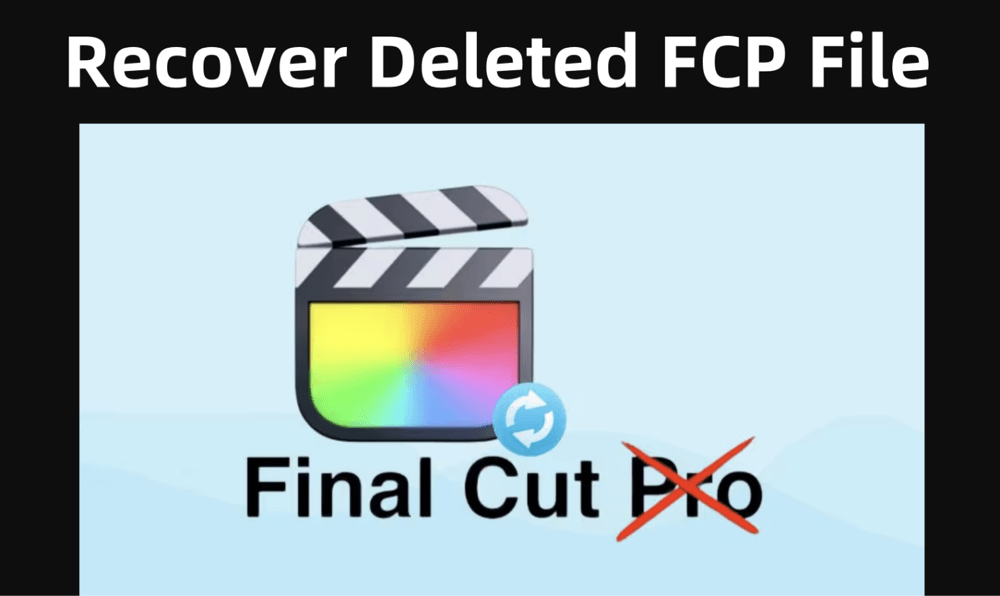
What is an FCP File?
The .FCP file is a project file format associated with Final Cut Pro, Apple's professional video editing software. These files were primarily used by Final Cut Pro 7 and earlier. Although the newer Final Cut Pro X (now called Final Cut Pro) no longer uses the .FCP format, many professionals still work with legacy projects that rely on it.
Key Characteristics:
- File Extension: .fcp
- Used By: Final Cut Pro 7 and earlier
- Content: Includes information about the project timeline, cuts, edits, transitions, audio/video synchronization, effects, and references to media files (but not the actual video files themselves).
- File Type: Non-media, metadata/project file
Why Are FCP Files Important?
The .FCP file doesn't hold the video footage itself. Instead, it contains all the decisions and structure of the project. Think of it like a blueprint of a building - it doesn't hold the bricks (media), but it tells you exactly where they go. Losing an FCP file can mean losing hours, if not days, of editing work.
Common Reasons for FCP File Deletion or Loss
Understanding the cause of deletion can help you select the most effective recovery method. Here are some of the most common reasons why FCP files get deleted or lost:
1. Accidental Deletion
Users might unintentionally delete the FCP file while organizing folders or clearing disk space.
2. Software Crashes
Sudden crashes of Final Cut Pro, especially during save operations, can result in corrupted or lost FCP files.
3. macOS System Errors
System updates or malfunctioning macOS processes may wipe out files or prevent you from accessing them.
4. Hard Drive Formatting
Formatting an internal or external drive without backing up your project files leads to total data loss.
5. Virus or Malware
Though rare on macOS, malicious software can delete or corrupt project files.
6. Hardware Failure
Failing SSDs or external drives may make FCP files unreadable or completely disappear.
How to Recover Deleted FCP Files ? [4 Methods]
If you've lost your FCP files, don't panic. Below are several methods to help you recover them on your Mac.
Method 1. Recover Final Cut Pro Files from Trash Bin
The first step is always the simplest. When you delete a file on macOS, it typically goes to the Trash Bin, unless you used a command to delete it permanently.
Steps:
- From the Dock, open the Trash.
- Use the file type or name to find the.fcp file.
- To return the file to its original location, right-click on it and choose Put Back.
![recover deleted or lost FCP files]()
If your file is there, you're in luck - this method takes just seconds.
Method 2. Recover FCP Files from Time Machine Backup
If you regularly back up your Mac using Time Machine, there's a strong chance you can restore your FCP file.
Steps:
- Attach the backup drive for your time machine.
- Access the folder containing the FCP file.
- Click the Time Machine symbol in the navigation bar to start Time Machine.
- Use the timeline or arrows to move through the snapshots.
- Select the file and click Restore.
![recover deleted or lost FCP files]()
👉 Tip: Make it a habit to back up your projects daily to avoid major data losses.
Method 3. Use Auto-Save Vault (Final Cut Pro 7 and earlier) For FCP File Recovery
Final Cut Pro 7 offered an Auto-Save Vault feature, which automatically saved backup copies of your project files.
How to Use Auto-Save Vault:
- Move to Documents > Final Cut Pro Documents > AutoSave Vault.
- Find the most recent version of your FCP file.
![recover deleted or lost FCP files]()
- Copy it to your project folder.
- Open it using Final Cut Pro.
If AutoSave was enabled, this can restore most of your lost edits.
Method 4. Use Data Recovery Software to Recovery Lost FCP Files
If none of the above methods worked, use a professional Mac data recovery software. These tools can scan your drive for recoverable files, even if they've been permanently deleted.
Donemax Data Recovery is one of the best data recovery software for macOS. It can securely and completely recover all types of lost files including Final Cut Pro files from Mac's internal disk and external storage devices.
Step 1. Download and install Donemax Data Recovery on your Mac.
Step 2. Launch the app and select the disk where the file was stored.

Step 3. Click Scan. It will deeply scan the selected drive and find all recoverable files including deleted/lost FCP files.

Step 4. After scanning, use the search bar to filter .fcp files. Preview the file (if supported) and click Recover.

👉 Pro Tip: Save the recovered file to a different drive to avoid overwriting data.
💡 Note: If your project files were stored on an external SSD, HDD, or cloud platform (like Google Drive or Dropbox), recovery may be as simple as checking those sources.
For Cloud Storage:
- Log in to your cloud account.
- Go to the Trash or Deleted Files section.
- Select the FCP file and click Restore.
For External Drives:
- If you deleted the file from an external device, it bypasses the Mac Trash.
- Use data recovery software that supports external drive scanning.
What to Do If Recovery Fails?
Sometimes, standard recovery methods fail, especially in cases of physical damage or severe file corruption.
1 . Professional Data Recovery Services
Seek help from a Mac-certified data recovery center. They use cleanroom environments to recover data from damaged or unreadable disks.
2 . Don't Overwrite the Drive
The more you use a drive after deleting files, the less likely recovery becomes. Minimize activity on the affected volume.
3 . Avoid Reformatting
Never reformat a drive until all recovery attempts are exhausted. Formatting will overwrite critical metadata required for recovery.
Tips to Prevent FCP File Loss in the Future
While recovering lost FCP files is often possible, the best defense is a proactive strategy that minimizes the risk of data loss. By following industry-recommended practices, you can safeguard your video editing projects from accidental deletion, hardware failure, and software malfunctions.
1. Enable Auto-Save Features
Even newer video editing software offers auto-save options. Always enable them to minimize data loss during crashes.
2. Back Up Projects Regularly
Use Time Machine, iCloud Drive, or an external SSD to create frequent backups.
3. Use Project Versioning
Create incremental versions of your project (e.g., MyVideo_v1.fcp, MyVideo_v2.fcp) as you progress.
4. Avoid Editing on Removable Drives
Work from your internal SSD and only move projects to external drives when finalized.
5. Keep macOS and Final Cut Pro Updated
Software updates often fix bugs that can cause crashes or data corruption.
Conclusion
The .FCP file is vital to preserving your Final Cut Pro project's timeline, edits, and structure. Losing this file can be frustrating, but with the right approach, recovery is often possible.
Whether it's a quick restoration from Trash, a Time Machine backup, or deep scanning using professional recovery software, you have several methods to bring your project back to life. And once recovered, make it a priority to set up regular backups and enable safety features that prevent future losses.
In video editing, time is money. Don't let the loss of a single project file derail your entire production. With knowledge, preparation, and a solid recovery plan, your creative work remains safe and sound.


Donemax Data Recovery for Mac
Donemax Data Recovery for Mac is one of the best Mac data recovery software. It is easy-to-use and can help in recovering deleted, formatted, inaccessible or lost data from Mac HDD/SSD, external disk, USB drive, SD card, camera or other storage devices.
Related Articles
- Jul 08, 2025Disk Failure on Mac: Causes, Fixes, and Data Recovery Guide
- Jun 06, 2023Top 6 Best Recuva Alternatives for Mac in 2025
- Jun 06, 2025What Is an ICNS File and How to Recover Deleted ICNS Files?
- Jun 16, 2023How to Recover Lost Data from SSD on Mac? 2 Solutions to Try
- Feb 11, 20252025 Guide: Top 4 Methods to Recover Lost Data from SD Card on Mac
- Jun 06, 2023How to Recover Files from Emptied Trash on Mac?

Christina
Christina is the senior editor of Donemax software who has worked in the company for 4+ years. She mainly writes the guides and solutions about data erasure, data transferring, data recovery and disk cloning to help users get the most out of their Windows and Mac. She likes to travel, enjoy country music and play games in her spare time.

Gerhard Chou
In order to effectively solve the problems for our customers, every article and troubleshooting solution published on our website has been strictly tested and practiced. Our editors love researching and using computers and testing software, and are willing to help computer users with their problems