Summary: If data loss happened for GarageBand program, you can try to recover the lost files or projects with the built-in features, restore from backups or cloud storage, and use the data recovery software to retrieve the missing data.
PAGE CONTENT:
GarageBand, Apple's highly popular music production and editing software, is used by creators around the world to produce music, podcasts, and other audio projects. However, like all digital tools, GarageBand users may face the unfortunate situation of losing their precious projects due to various reasons, such as accidental deletion, file corruption, or unexpected software crashes. If you've found yourself in this predicament, don't panic. There are several methods to recover your lost or deleted GarageBand files/projects on Mac.
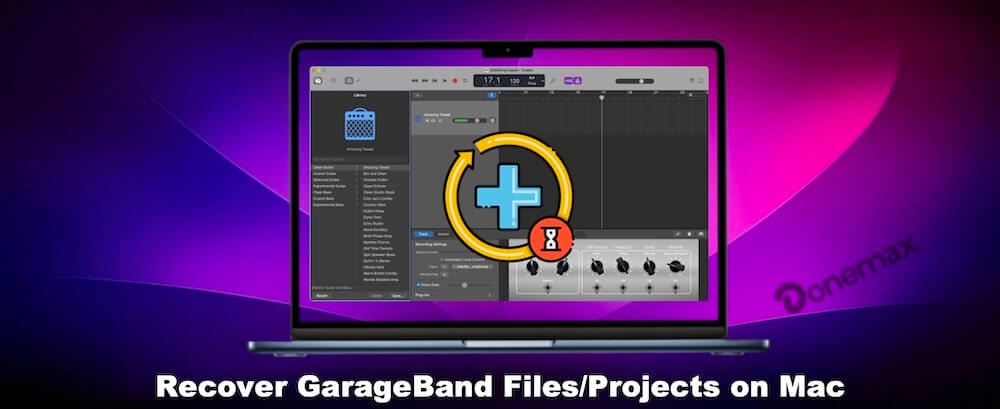
This guide will walk you through the most effective ways to recover your GarageBand projects, from built-in features like AutoSave and Time Machine to third-party data recovery software. We'll also cover how to prevent file loss in the future and troubleshoot common recovery issues.
Understanding Common Causes of GarageBand Project Loss
Before jumping into the recovery process, it's essential to understand why and how GarageBand files can get lost or corrupted in the first place. These causes can range from user errors to software malfunctions. Let's take a closer look at some common reasons:
- File Corruption: File corruption can happen due to various reasons, such as improper system shutdowns, bugs in the software, or hardware issues. When GarageBand files get corrupted, they often become unopenable or unstable.
- Accidental Deletion: Users may unintentionally delete projects by mistake, which can lead to lost work. If you realize it too late, recovering those files becomes a priority.
- Software Crashes: If GarageBand crashes while you're working on a project, it may prevent the software from saving your changes. In some cases, files may become corrupted and can't be recovered through normal means.
- Disk Failure or Data Loss: A hardware failure, such as a malfunctioning hard drive, can lead to the complete loss of GarageBand files. If your disk is damaged, files stored on it might be difficult to recover without specialized tools.
- Unintentional Overwriting: It's also possible to overwrite an existing file by accident, replacing a crucial version of your project with a less important one. This could make recovery challenging unless you have backups in place.
Methods to Recover GarageBand Files on Mac
If you find yourself with a lost or corrupted GarageBand project, there are several recovery methods you can try. Here are the most effective techniques for getting your files back:
Method 1. Check GarageBand's AutoSave and Backup Features
GarageBand, like many modern software applications, comes with an AutoSave feature that periodically saves your work. This can be a lifesaver when you're working on long or complex projects. If you've lost your project, the first step is to check GarageBand's backup and autosave options.
By default, GarageBand auto-saves your projects at regular intervals. If your project was unexpectedly closed, the AutoSave version may be the best place to recover from. To access the AutoSave version of your project:
- Open GarageBand immediately after a program crash or sudden close.
- There will be a popup to show that there is an auto-saved version of the project.
- Click Auto-saved button to open it.
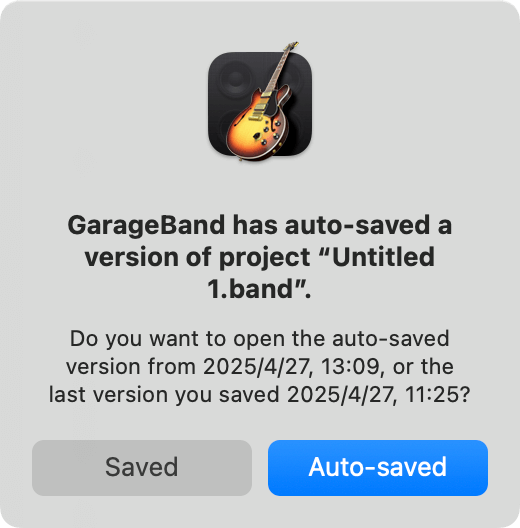
Method 2. Use Time Machine to Restore GarageBand Files/Projects
Time Machine is Apple's built-in backup tool, and it's one of the most reliable ways to restore lost files, including GarageBand projects. If you've been using Time Machine regularly, you may be able to recover an earlier version of your GarageBand project.
What is Time Machine? Time Machine automatically creates incremental backups of your files, including documents, system files, and applications. It is an excellent tool for recovering files that were deleted, lost, or corrupted.
How to Restore Your Project with Time Machine:
- Open the folder where your GarageBand project was stored (usually in Music > GarageBand).
- Open Time Machine by clicking the Time Machine icon in the menu bar.
- Use the timeline on the right to scroll back to a time when the project was still intact.
- Once you find the correct backup, select it and click Restore to recover the file.

Method 3. Recover GarageBand Files from iCloud
If you've been syncing your GarageBand projects with iCloud, there's a good chance that your file is stored in iCloud Drive. This feature allows you to access your files from any Apple device, including your Mac, iPhone, and iPad.
How to Restore GarageBand Projects from iCloud:
- Open Finder on your Mac.
- In the Finder sidebar, click on iCloud Drive.
- Look for the folder where your GarageBand projects are stored.
- If the file is there, drag it to your local drive to restore it.

Method 4. Use Third-Party Data Recovery Software for GarageBand Files
If the above methods don't work or if you've never used Time Machine or iCloud for backups, third-party data recovery software might be your best option. These tools are designed to scan your hard drive or storage device for deleted or corrupted files and recover them.
Trusted Data Recovery Tool:
Donemax Data Recovery for Mac: This powerful tool can recover lost files from hard drives, USB drives, and other devices. It supports various file types, including GarageBand's .band files.
Donemax Data Recovery for Mac
- Recover lost GarageBand files/projects or other data on Mac.
- Data Recovery for SSD, HDD, memory card, USB flash drive, etc.
- Easy to use and fast to recover deleted/lost files.
Donemax offers an easy-to-use recovery solution for Mac users, capable of restoring GarageBand files that were lost due to accidental deletion or disk errors. It specializes in recovering lost or deleted files and supports a wide range of file types, including GarageBand project files.
How to Use Data Recovery Software:
- Download and install Donemax Data Recovery on your Mac. Launch the program and select the storage device (e.g., your Mac's internal drive) you want to scan for lost GarageBand files.
![recover GarageBand files/projects on Mac]()
- Start the scan and wait for the software to identify any recoverable files.
![recover GarageBand files/projects on Mac]()
- Once the scan is complete, select the lost GarageBand files or projects and restore them to another drive.
![recover GarageBand files/projects on Mac]()
Method 5. Recover data from a GarageBand Project File (.band file)
GarageBand projects are typically saved in the band file format. If you have lost or accidentally deleted a GarageBand file but have located its associated .band file, you can recover your project by restoring the .band file itself.
How to Recover a .band File:
- Search for the .band file in your Mac's file system using Finder.
- If you find it, double-click to open it with GarageBand.
- If the .band file is damaged or corrupted, try opening it in a text editor to check for any signs of data corruption or errors.
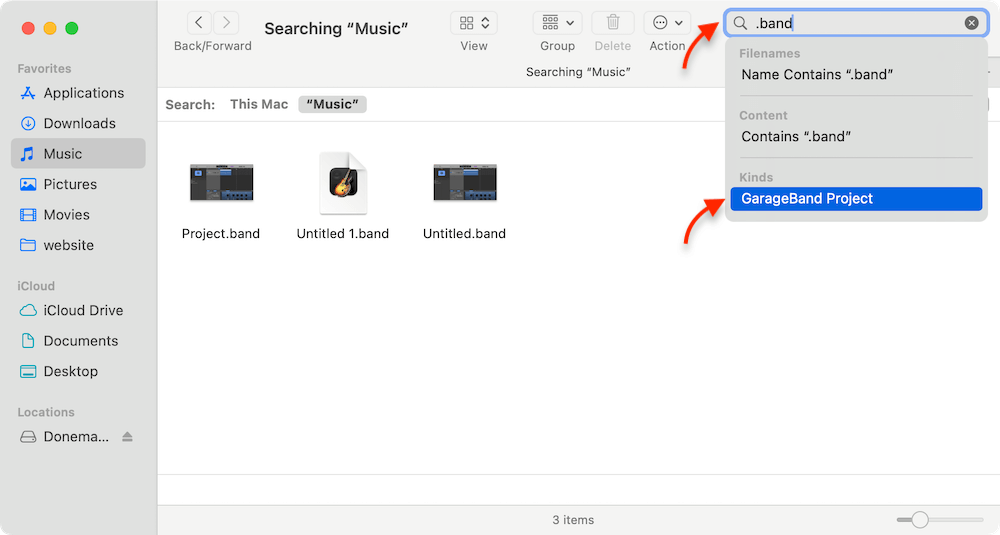
Preventing Future GarageBand Files/Projects Loss
Once you've successfully recovered your lost GarageBand files, it's time to take preventive steps to ensure that such a situation doesn't happen again.
- Regular Backups: Use Time Machine to back up your entire system regularly. Consider adding external storage solutions for added redundancy.
- Enable iCloud Sync: Sync your GarageBand projects with iCloud for easy access and backup across all your Apple devices.
- Version Control: Manually save versions of your projects as you go, so if one becomes corrupted or overwritten, you can revert to an earlier version.
- Software Updates: Keep both GarageBand and macOS updated to ensure that you're using the latest, most stable versions of the software.
- Use Cloud Storage: In addition to iCloud, consider using services like Dropbox, Google Drive, or OneDrive to store backups of your GarageBand projects for added security.
Troubleshooting Common Issues During GarageBand Files/Projects Recovery
Even with all the recovery methods available, there may be times when things don't go as planned. Below are some common issues you may face during file recovery and how to address them.
1. Project Not Opening After Recovery
If you've successfully recovered your project but are unable to open it in GarageBand, the project file may be corrupted. Try opening the file in a different version of GarageBand, or use a file repair tool like Disk Utility to check for disk issues. If the project is beyond repair, you may need to recreate it from scratch.
2. Time Machine Not Showing Older Versions
If Time Machine doesn't show an older version of your GarageBand project, it may indicate that Time Machine wasn't backing up your files properly. Check your Time Machine settings to ensure that GarageBand projects are included in your backups. You may also want to check for any issues with your backup disk.
What to Do If You Can't Recover GarageBand Projects
If none of the recovery methods work, you may need to consult professional data recovery services. These specialists use advanced tools to recover data from damaged or corrupted drives. Keep in mind that these services can be expensive and that recovery is not always guaranteed.
Conclusion
Losing a GarageBand project can be stressful, but it's not the end of the road. By using the methods outlined above—checking AutoSave, utilizing Time Machine, restoring from iCloud, and using third-party recovery tools—you can often retrieve your lost files. Prevention is key, so remember to back up your work regularly and take proactive steps to secure your projects. By following these guidelines, you can avoid future data loss and ensure that your creative work is always safe and accessible.


Donemax Data Recovery for Mac
Donemax Data Recovery for Mac is one of the best Mac data recovery software. It is easy-to-use and can help in recovering deleted, formatted, inaccessible or lost data from Mac HDD/SSD, external disk, USB drive, SD card, camera or other storage devices.
Related Articles
- Mar 26, 2025How to Recover Deleted .dmg File on Mac? [7 Methods]
- Jun 06, 2023How to Recover Files from Emptied Trash on Mac?
- Apr 06, 20254 Methods to Recover RAW Drive on macOS: A Comprehensive Guide
- Jan 21, 2025How to Recover Data From FileVault Hard Drive on Mac?
- Apr 18, 2025How to Recover Lost SR2 File on Mac – A Comprehensive Guide
- Apr 10, 2025How to Restore Lost Files with Time Machine on macOS Sequoia: Step-by-Step Guide

Steven
Steven has been a senior writer & editor of Donemax software since 2020. He's a super nerd and can't imagine the life without a computer. Over 6 years of experience of writing technical solutions and software tesing, he is passionate about providing solutions and tips for Windows and Mac users.

Gerhard Chou
In order to effectively solve the problems for our customers, every article and troubleshooting solution published on our website has been strictly tested and practiced. Our editors love researching and using computers and testing software, and are willing to help computer users with their problems


