Before we start: To back up Mac data, you can use Time Machine or third-party backup or clone software. Time Machine provide full backup and restore features for entire macOS and files. Disk cloning software like Donemax Disk Clone for Mac offers more options to back up Mac data, like cloning Mac drive, copy data or create disk image.
PAGE CONTENT:
How to back up Mac data? Actually, there are many methods to back up your data on Mac. The reliable and simple way is to back up your data with software. It can help you back up data without too much manual works and it can do the job easily. One of the best backup applications used is the system built-in backup feature - Time Machine. Also, we will suggest another third-party tool - Donemax Disk Clone for Mac - to help you clone and image drive data as backup.

How to Create Backup with Time Machine?
Time Machine is one of the most popular Mac applications that widely used by users. It's very reliable and flexible to back up your Mac data. Also, it's able to restore your files with Time Machine in an easy way. However, if you want to back up your Mac data with Time Machine, please prepare an specified drive for it.
To back up your data with Time Machine, please just follow the guide below step by step.
Step 1. Choose Apple menu > System Settings > General, then click Time Machine.
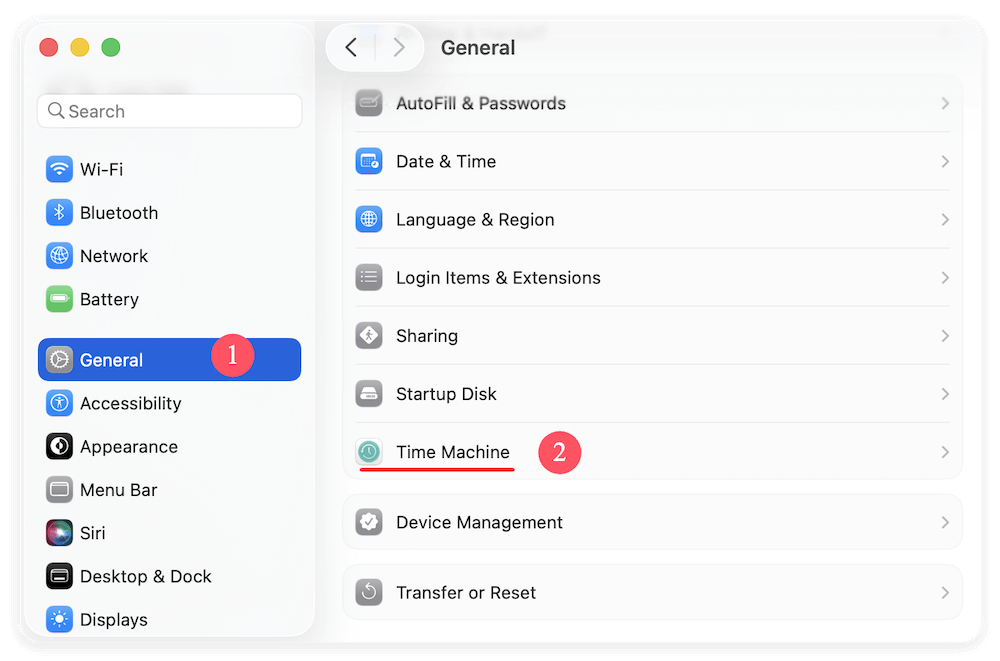
Step 2. Click Select Backup Disk. Click the button "Add Backup Disk..." and it will show you all the disks on Mac. Note:
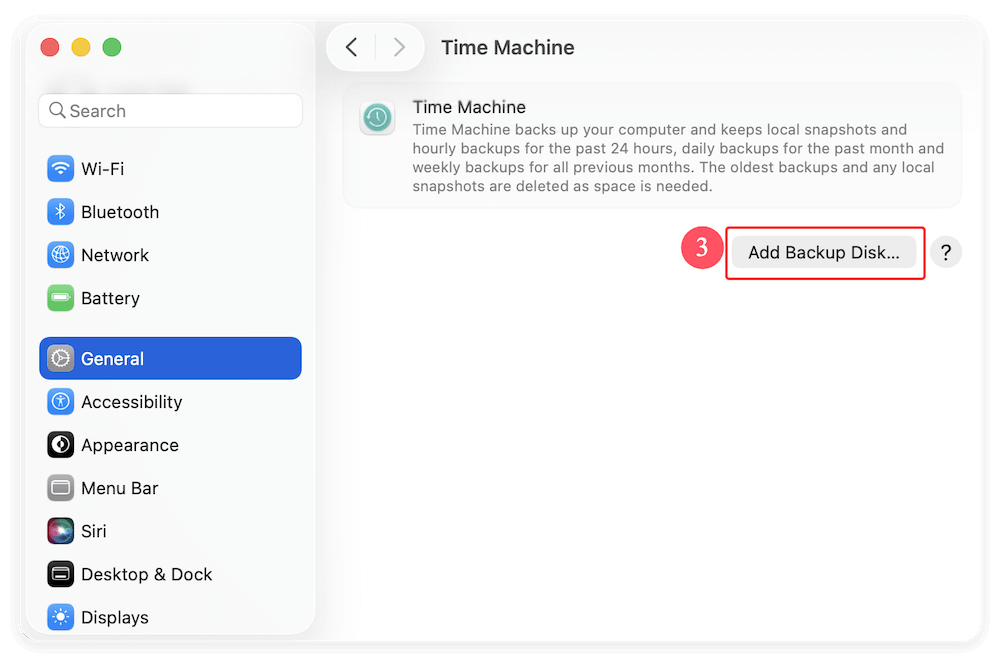
Step 3. Please choose one for the backup. Click "Set Up Disk..." button to continue. Please don't use a disk that has existing import data for Time Machine. When you choose a drive for Time Machine, it will erase it first if the format is not required for Mac.
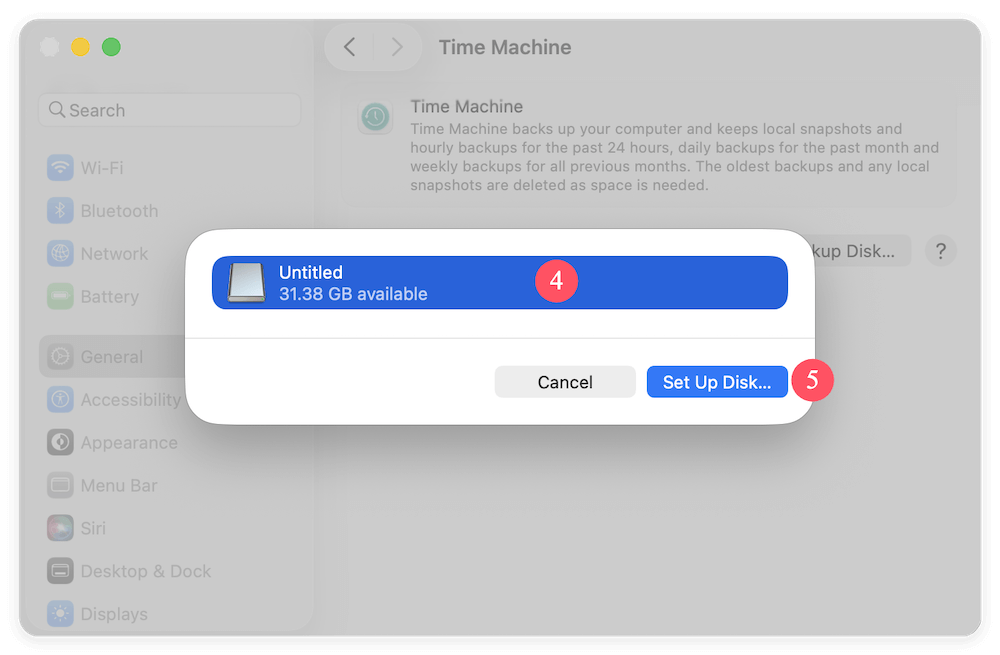
Step 4. If you don't want others access your backup, you can enable the option "Encrypt backups". Otherwise, you can switch off the option. Click Done button to finish the backup setup.
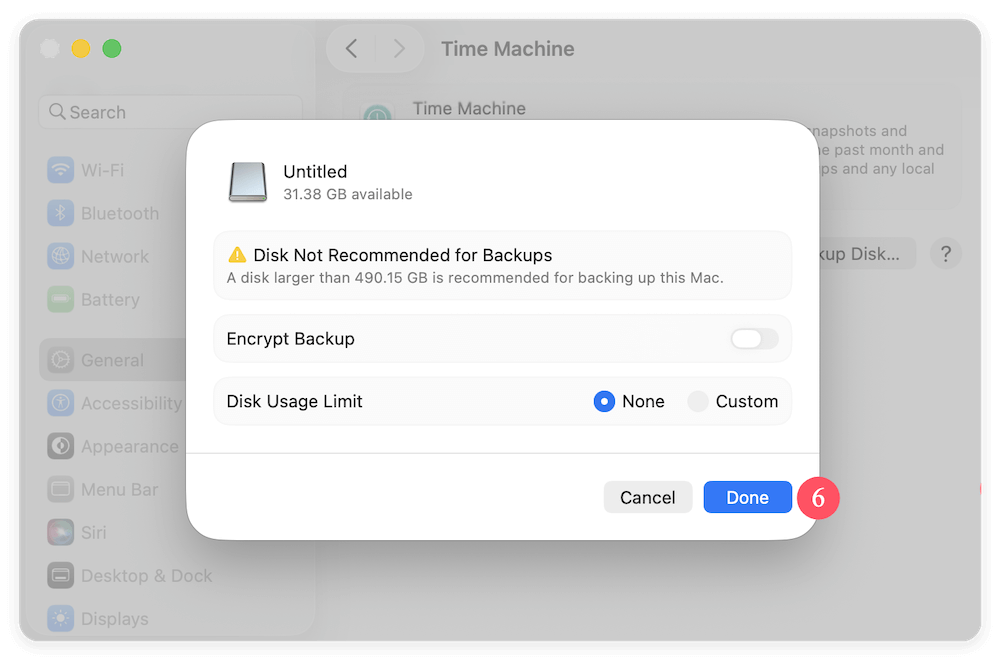
Step 5. After closing it, Time Machine will start to back up automatically. If you enable the automatic backup, you can also click 'Back Up to "xxx" Now' to start the backup manually.
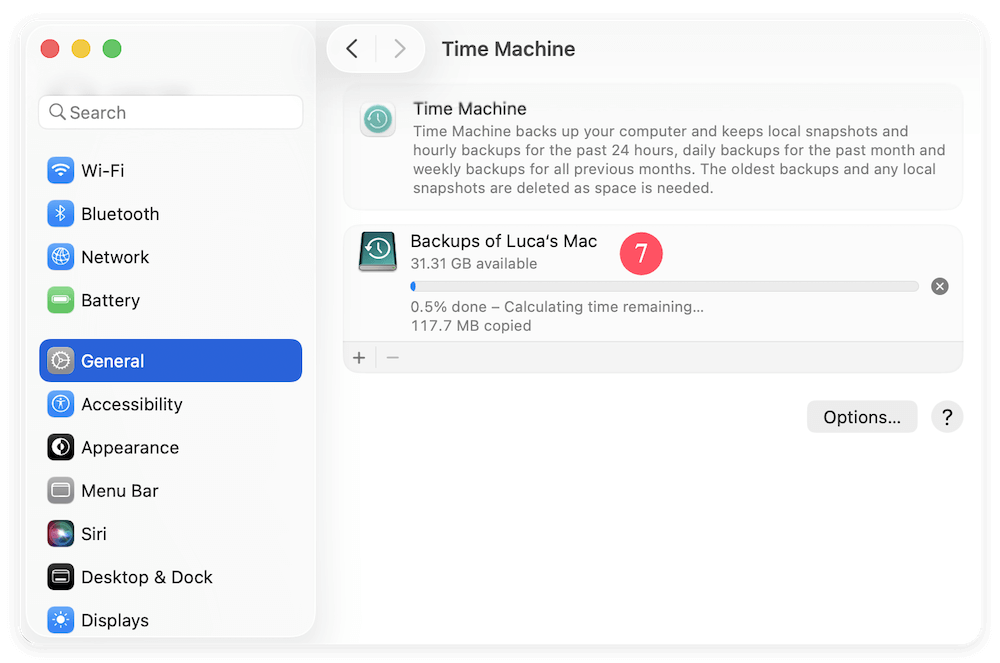
What's more, you can also change the backup frequency and exclude some files from the backups. If you want to change these settings for Time Machine backup, you can click "Options..." button to change the backup schedule or add the files/folders you want to exclude.
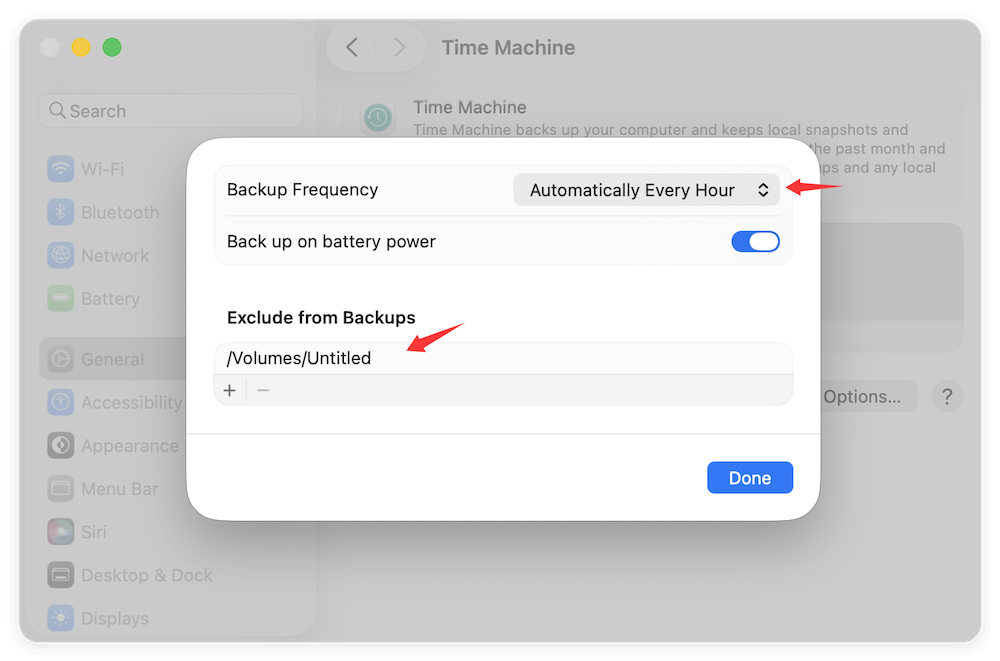
Back Up Mac Data with Mac Cloning Software
Besides Time Machine, you can also back up your data on Mac with another way. Here we will show you the method to back up your Mac data by using Donemax Disk Clone for Mac. With this simple and reliable Mac cloning software, you can clone your Mac data to another drive directly. Also, you can create an image of your drive to back up your data on another drive for data security.
Donemax Disk Clone for Mac
- Best disk cloning software for macOS.
- Support latest macOS Tahoe 26.
- Copy data, create disk image and clone macOS.
Donemax Disk Clone for Mac provides multiple solutions to back up Mac data. You can not only copy and back data on Mac, but also make bootable copy of macOS. You can check the guide and choose a proper method to back up your Mac data.
Solution 1: Create bootable clone backup for Mac
Make a bootable clone backup for Mac is useful to protect your Mac system and user data. The method will clone everything including system data, apps and user files to the destination. It can guarantee the cloned drive is also bootable.
You can use the bootable clone backup in the following cases:
- Boot Mac from cloned drive to fix startup disk issues if the Mac failed to boot.
- Migrate the macOS to another new Mac without reinstalling macOS and programs.
- Keep a full backup of macOS before upgrading to new version.
- Test some programs on cloned drive without affecting the original Mac drive.
Here are the steps to make a full and bootable clone backup for Mac using Donemax Disk Clone for Mac:
Step 1. Download and install the software on Mac. Connect an external hard drive to the Mac and run Donemax Disk Clone for Mac. Choose OS Clone mode and choose the external hard drive as destination. You don't need to choose the source drive as the startup disk will be selected automatically.

Step 2. Start the disk cloning process by clicking on the Clone Now button. Leave the software running until the process is complete. If the startup disk is big and too much data on the drive, it will take some time. Just wait patiently.

Step 3. Click Done button after the cloning process is finished. Go to the destination disk to check the data first. Then change the cloned drive as startup disk and check if the cloned drive it bootable.
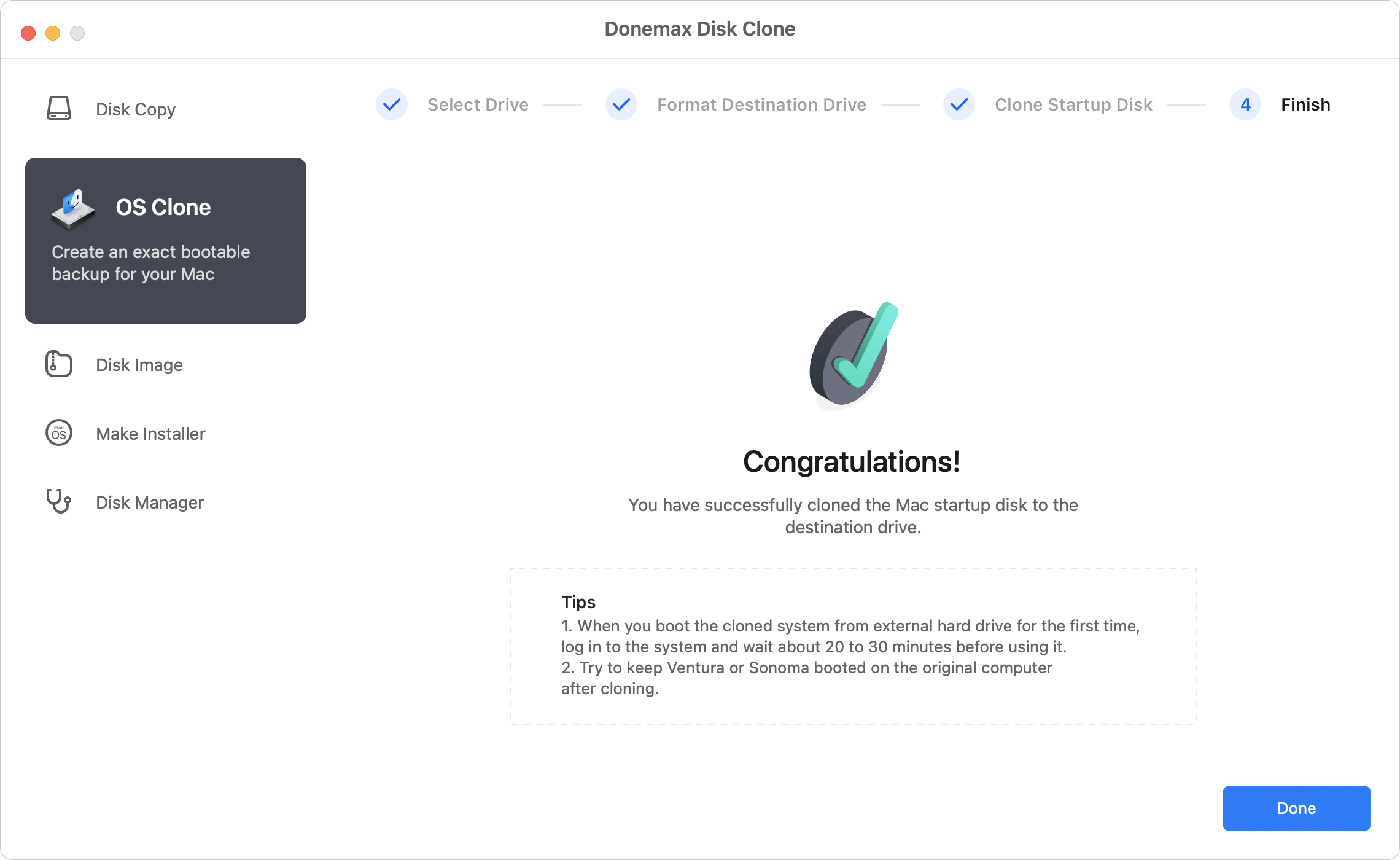
💡 Note:
1. This method will overwrite the destination disk. Ensure to back up the data on destination disk first or use an empty drive as destination.
2. Check and ensure the size of the destination disk is enough to hold all the cloned data from the Mac system drive.
Solution 2: Clone your Mac data to another disk directly.
To clone the data directly from the Mac drive to another drive, please use the option "Disk Copy". This option can copy data from Mac internal drive, external drives, USB drives, SD card, etc. Here is the simple and short tutorial for you to clone the data on Mac.
- Open Donemax Disk Clone for Mac and then choose disk cloning mode - Disk Copy.
- Choose the source and destination drive. It will clone the source drive to destination drive.
- Click on Copy Now button to quickly copy the data from the source drive to the destination drive.

Solution 3: Create disk image for your data on Mac.
As mentioned, the software provide another way to back up your Mac data. You can create an disk image for your drive directly. Then you can access your disk image to your data directly.
- To create an image for a disk, choose it as source and select another disk as destination.
- Choose some or all files on the disk to create disk image. Also, choose DMG or ZIP format.
- Once the disk image is created, you can then check the disk image and see if the data was successfully included in the disk image.

As a simple way to back up your data on Mac, Donemax Disk Clone for Mac is very simple to use and you can access the cloned data without another operations. Doesn't like Time Machine, you don't need to restore the data first in order to access and use the data again. If you want to back up your data on Mac, you can try the mac clone software to do the job easily.
Conclusion:
Back up data is necessary for users to protect important data. For Mac users, there are several methods to back up Mac data. Before starting backup process, it's important to choose the proper backup solutions and tools. Also, it's essential to get a storage device with enough space to hold the backup data.
Time Machine is a popular solution to back up data. It can automatically back up data and create incremental backups. It means it can keep multiple versions for your Mac data. It's flexible to recover individual files/folders or restore macOS with Time Machine backup.
In the other hand, the disk cloning software like Donemax Disk Clone for Mac offers another backup solution for Mac data. With a bootable clone backup for Mac, it's easy to boot Mac from the cloned drive directly without restoring process.
FAQs about Backing Up Mac Data
Backing up your Mac protects your important videos, photos, and documents from data loss due to hardware failure, accidental deletion, malware, partition loss, etc.
- Time Machine: Apple's built-in backup tool that automatically saves files to an external drive.
- Disk cloning software: Donemax Disk Clone for Mac can make bootable copy for macOS.
- iCloud: Stores files, photos, and system settings in the cloud (limited free storage).
- Third-party cloud services: Dropbox, Google Drive, or Backblaze for offsite backups.
- Manual backups: Copying important files to an external drive manually.
- Check if the backup drive has enough space.
- Restart your Mac and reconnect the drive.
- Open Disk Utility and repair the drive (First Aid).
- Try a different USB port or cable.
To upgrade macOS, it's better to make a full and bootable clone for the current macOS. If you don't like the new macOS or there are issues during upgrade, you can easily revert to the previous version. You can use Donemax Disk Clone for Mac to make a full and bootable clone for macOS:
- Run Donemax Disk Clone and connect an external drive to Mac.
- Choose OS Clone mode and select the external drive as destination.
- Click Clone Now button to copy everything from Mac drive to the external drive.
- Verify the backup before upgrading.

Donemax Disk Clone for Mac
An award-winning disk cloning program to help Mac users clone HDD/SSD/external device. It also can create full bootable clone backup for Macs.
Related Articles
- May 08, 2025Download, Create and Use macOS Ventura ISO File
- Jan 01, 1970How to Clone Mac SSD to WD External Hard Drive?
- Jul 07, 2025How to Downgrade from macOS Tahoe 26 without Losing Data?
- Apr 15, 2024How to Use Time Machine on Mac?
- Nov 27, 2024Create Bootable Clone Backup for macOS Sonoma: A Complete Guide
- Nov 19, 2024How to Create a Bootable Clone for macOS Monterey? [Step-by-step Guide]

Coco Lin
Coco has been a writer and a chief programmer at Donemax software since 2018. Over 10 years of experience of writing troubleshooting articles in the software industry, she is passionate about programming and loves to providing solutions to Windows and Mac users. Also she enjoys music and palying tennis in her free time.

Gerhard Chou
In order to effectively solve the problems for our customers, every article and troubleshooting solution published on our website has been strictly tested and practiced. Our editors love researching and using computers and testing software, and are willing to help computer users with their problems