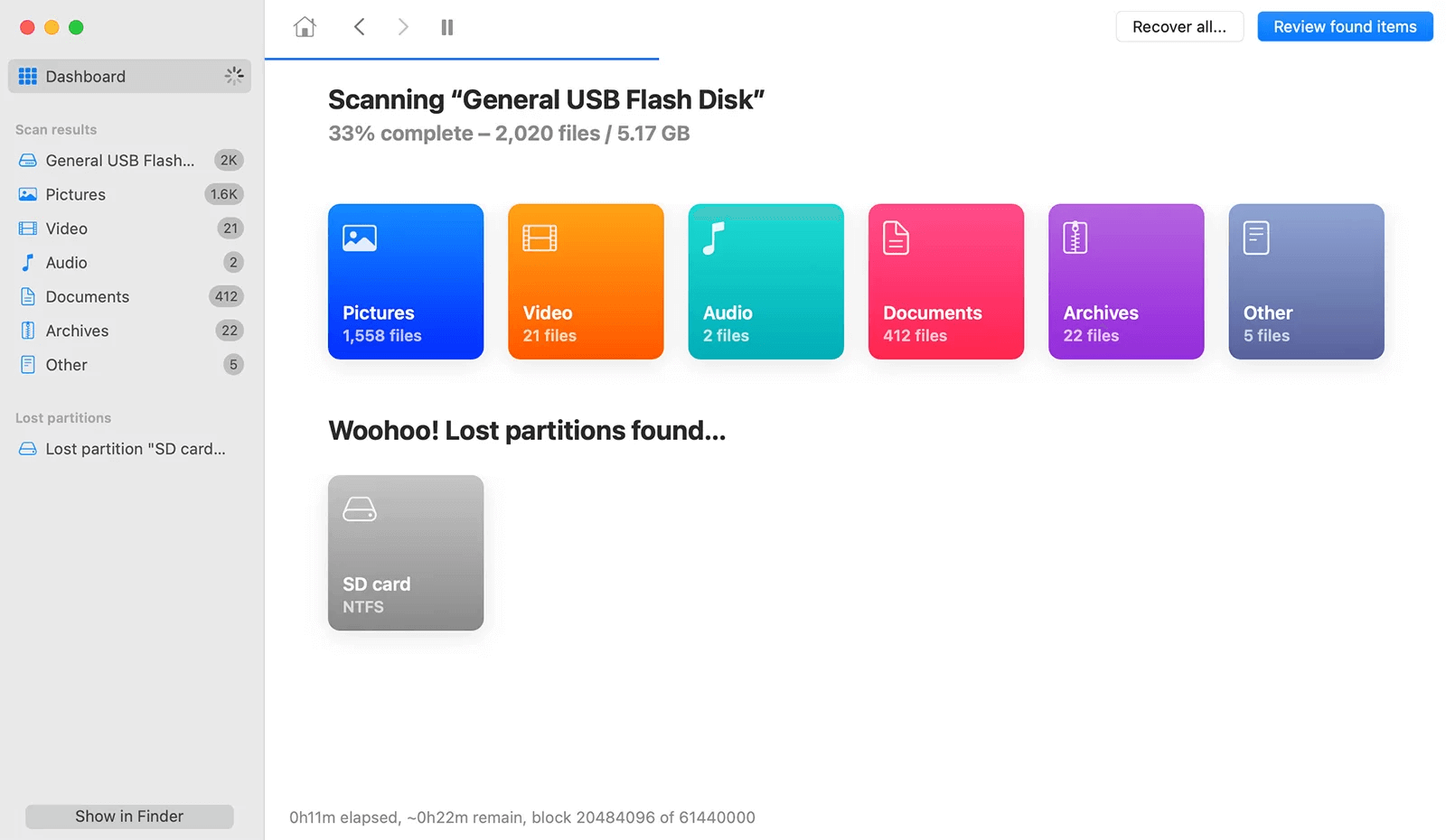Summary: In this article, we will introduce best 5 free APFS file recovery software, including Donemax Data Recovery for Mac. It supports to recover all types of lost files from Mac-based drives and external storage devices.
PAGE CONTENT:
In this modern world, data loss is a common problem faced by individuals and businesses alike. The macOS ecosystem is no exception, especially with the introduction of the Apple File System (APFS). APFS, the default file system for macOS 10.13 High Sierra and later, provides advanced features such as strong encryption, space sharing, and faster file access. However, like any file system, data stored on APFS drives can become corrupted, unintentionally deleted, or lost due to various reasons.

When that happens, recovering lost files can feel overwhelming, but there is numerous free APFS file recovery software tools for Mac that can help you restore your data quickly and efficiently. In this article, we'll explore the best free APFS recovery tools, how they work, and how you can use them to retrieve your lost data.
About APFS and Data Loss
What is APFS?
Apple File System (APFS) was introduced by Apple in 2016 and replaced the older HFS+ file system. APFS is optimized for SSDs (Solid State Drives) but is also compatible with traditional hard drives. APFS is designed to handle the increased complexity of modern data needs, offering:
- Space sharing between partitions.
- Snapshots for point-in-time backups.
- Strong encryption for data security.
- Fast directory sizing.
- Copy-on-write metadata updates.

Despite these advancements, data loss can still happen, whether due to human error or hardware issues.
Features to Look for in APFS Recovery Software
Before diving into specific software solutions, it's essential to understand what features make an APFS recovery tool effective. Here are some important attributes to look for:
- APFS Compatibility: Not all data recovery software supports APFS. Ensure that the tool you select specifically mentions APFS compatibility.
- File Type Recovery: The best recovery tools can retrieve a wide range of file types, such as documents, images, videos, and even system files.
- Ease of Use: Recovery can be a stressful process, so a user-friendly interface that simplifies the recovery process is a big plus.
- Preview Option: Before you commit to recovering files, the ability to preview them is crucial. This ensures you recover only the necessary files and save space.
- Limitations of Free Versions: While free recovery software can be powerful, there are often limitations such as data recovery caps (e.g., 500 MB of free data) or restricted access to premium features.
With these features in mind, let’s take a look at some of the top free APFS file recovery software options available for Mac.
Top 5 Free APFS File Recovery Software for Mac
There are several data recovery software tools designed specifically for macOS and APFS drives. These tools scan your hard drive, recover deleted or lost files, and, in some cases, fix damaged partitions. Below are some of the most effective free APFS file recovery programs you can use.
NO.1 Donemax Data Recovery for Mac
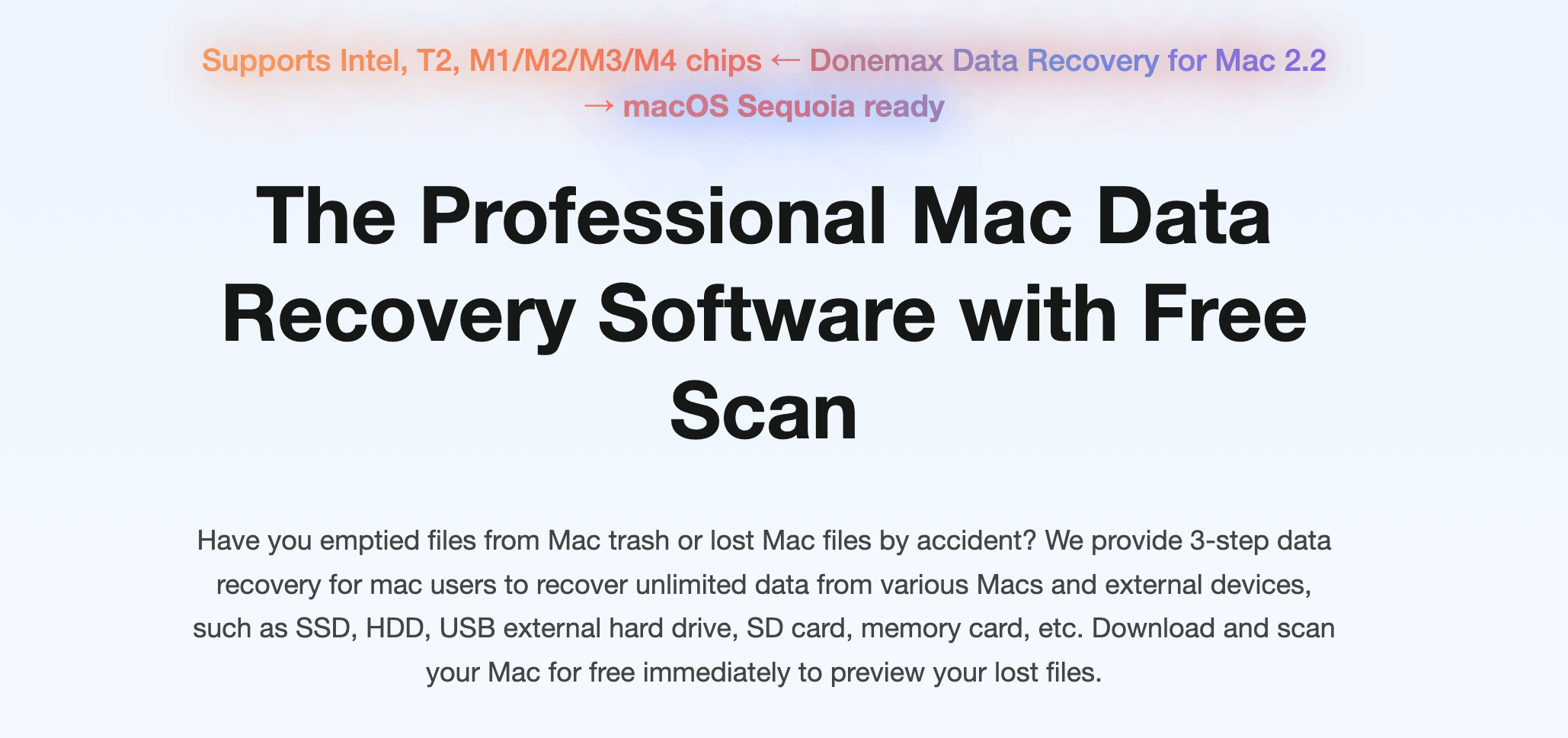
It is a widely used recovery tool known for its simplicity and effectiveness. While it offers a paid version, its free trial edition allows users to recover up to 200MB of lost data. The software supports APFS drives and can recover files from a variety of data loss scenarios, including accidental deletion, formatting, and system crashes.
Key Features:
- Recover up to 200MBof data for free. Upgrade to full version to recover unlimited amount of data.
- Supports recovery from APFS, HFS+, FAT, ExFAT, NTFS, and other file systems.
- Simple, intuitive interface for easy navigation.
- Supports recovery from Apple silicon Macs.
How to Use Donemax Data Recovery:
- Download and install the free version of Donemax Data Recovery.
- Launch the software and select the drive or partition to scan.
![Select the Drive]()
- Preview recoverable files after the scan and select the ones you want to restore.
![Scan the Drive]()
- Click "Recover" to save the files to your desired location.
![Preview and Recover the Files]()
NO.2 Disk Drill
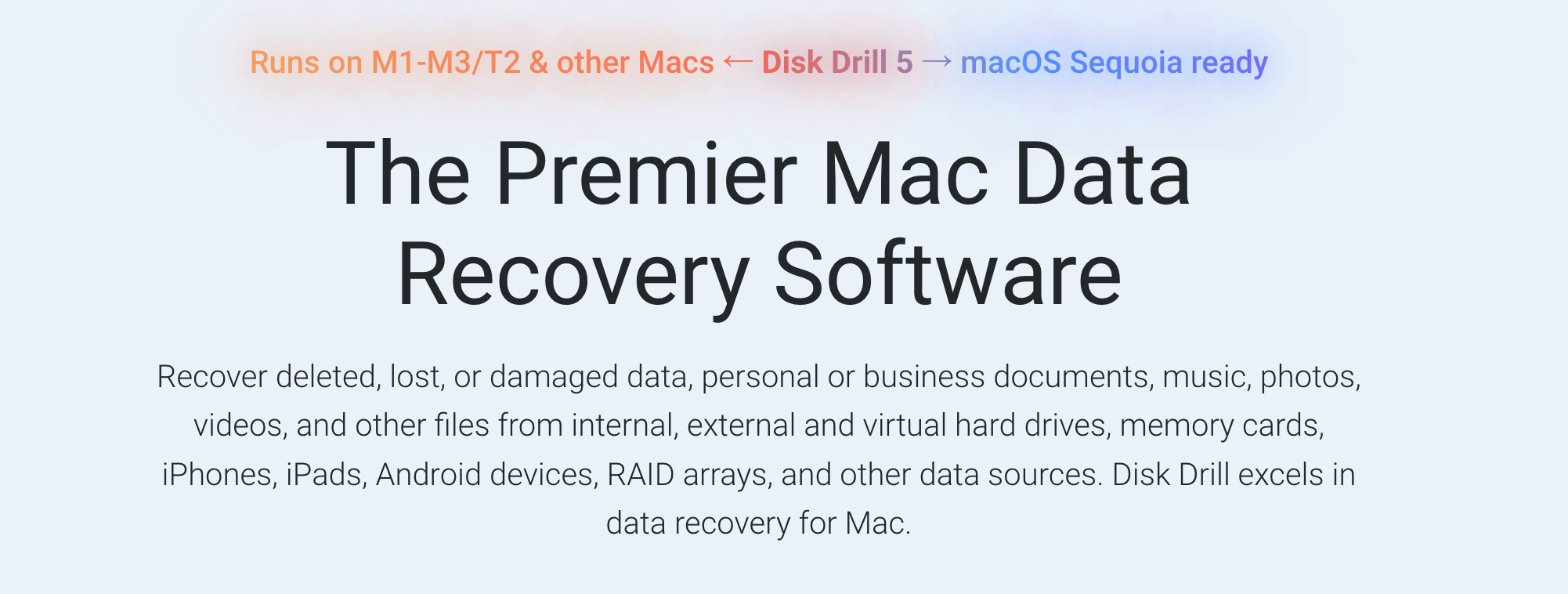
One of the most widely used data recovery programs for Mac users is called Disk Drill. Numerous file systems are supported, such as FAT32, HFS+, and APFS. Both inexperienced and seasoned users love it because of its intuitive UI. Disk Drill is a great option for modest recovery operations because it has a free edition that lets you recover up to 500MB of data.
Key Features:
- Supports recovery from APFS, HFS+, FAT32, and other formats.
- Recovers deleted files from internal and external drives.
- Preview option to check recoverable files before performing the recovery.
- Provides additional disk management tools, such as disk health monitoring and data protection.
How to Use Disk Drill:
- Download and install Disk Drill for Mac.
- Open the application and select the drive or partition where your data was lost.
- Click the "Search for lost data" button to start scanning.
- Once the scan is complete, preview the recoverable files and select those you wish to restore.
![free APFS file recovery software]()
- Click "Recover" to save the files to a safe location.
NO.3 TestDisk
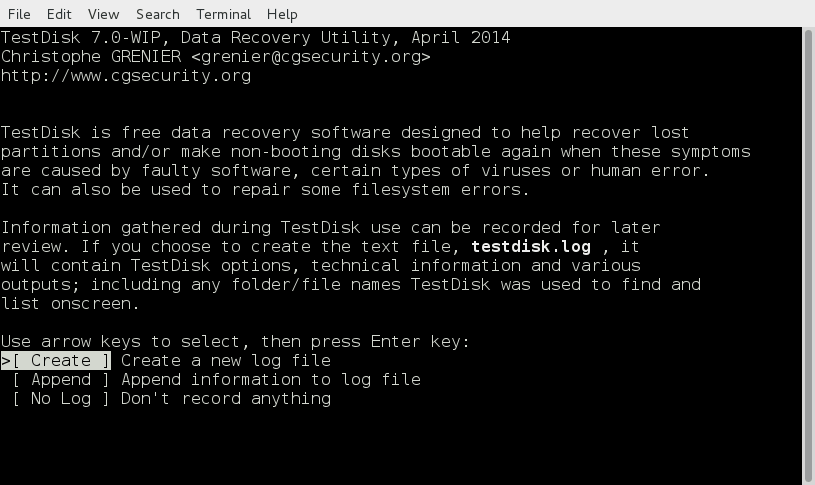
TestDisk is an effective open-source data recovery tool that may be used to repair faulty drives and recover missing partitions. It is mostly a command-line program, although it can recover erased partitions and restore bootability to non-booting drives with great efficiency. For tech-savvy users, TestDisk offers deep-level access and functionality, but it might not be ideal for beginners.
Key Features:
- Recover lost partitions and fix corrupted disks.
- Supports a wide range of file systems, including APFS.
- Command-line interface for advanced recovery options.
- Free and open-source software.
How to Use TestDisk:
- Download TestDisk for Mac from the official website.
- Launch the application in the Terminal.
- Follow the on-screen instructions to select the drive and recovery options.
- Scan for lost partitions and recover the necessary data.
NO.4 PhotoRec
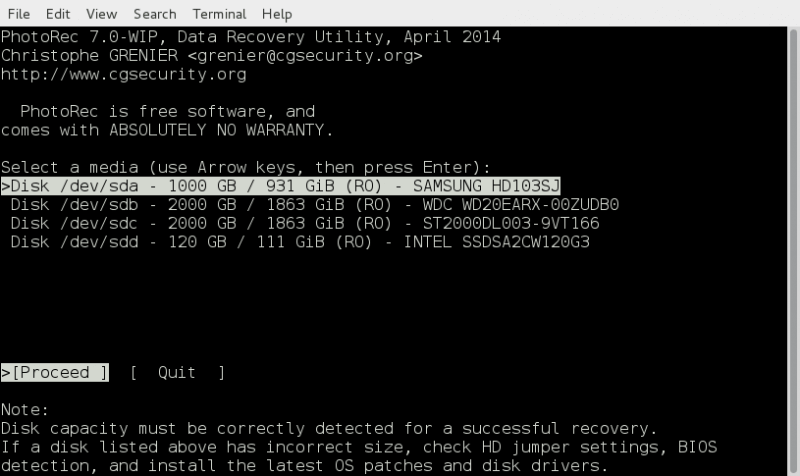
An open-source program called PhotoRec was created as a TestDisk companion to help you retrieve lost data from your hard drive, including documents, images, movies, and more, no matter what file system you used. Although it doesn't specialize in APFS, its generic recovery capabilities make it useful for recovering lost data from APFS drives.
Key Features:
- Recover photos, videos, and other file types from APFS and other file systems.
- Supports a variety of devices.
- Open-source and completely free.
How to Use PhotoRec:
- Download and set up Mac PhotoRec.
- Use the Terminal to open the program.
- Decide which disk you wish to retrieve data from.
- Select the file types you wish to restore, then launch the recovery procedure.
NO.5 Lazesoft Mac Data Recovery
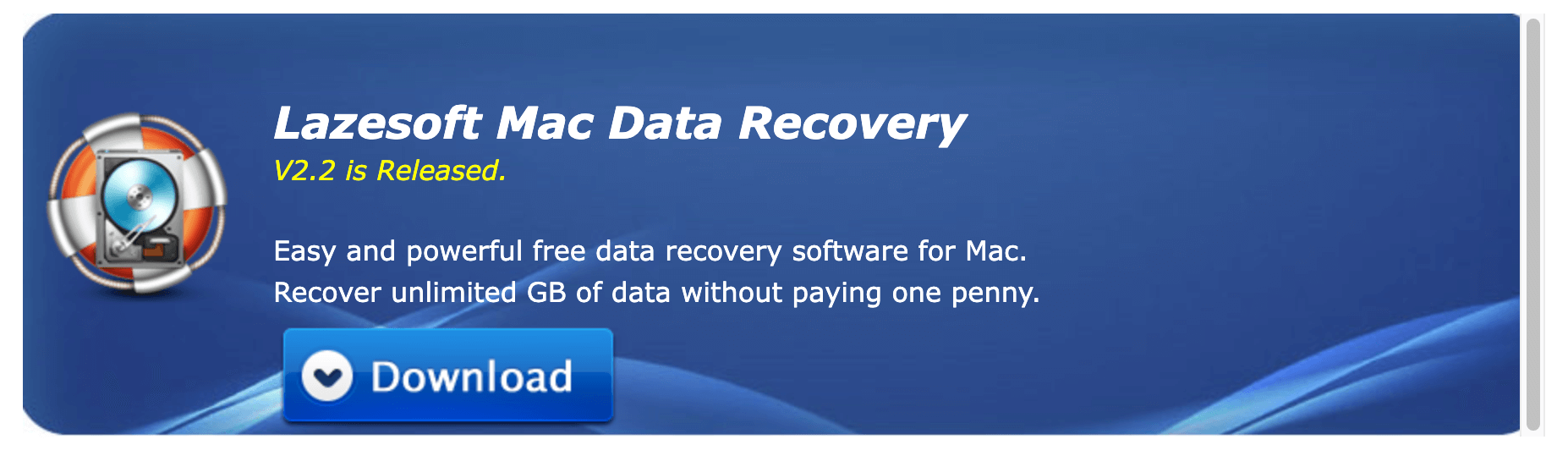
Another free program that provides thorough file recovery from formatted, erased, or damaged APFS disks is Lazesoft Mac Data Recovery. It has an easy-to-use UI that even beginners can manage. Lazesoft is among the greatest free data recovery options available for Mac users as it provides limitless free recovery.
Key Features:
- Recover lost files from formatted or damaged APFS drives.
- Supports recovery from SSDs, HDDs, USB drives, and more.
- Provides a simple, user-friendly interface.
- Free recovery without data limitations.
How to Use Lazesoft Mac Data Recovery:
- Download and install the software on your Mac.
- Launch the application and select the recovery mode (deleted file recovery, formatted recovery, etc.).
- Choose the drive or partition you want to recover from and start the scan.
- Choose the files you want to recover and store them to a safe place after the scan is finished.
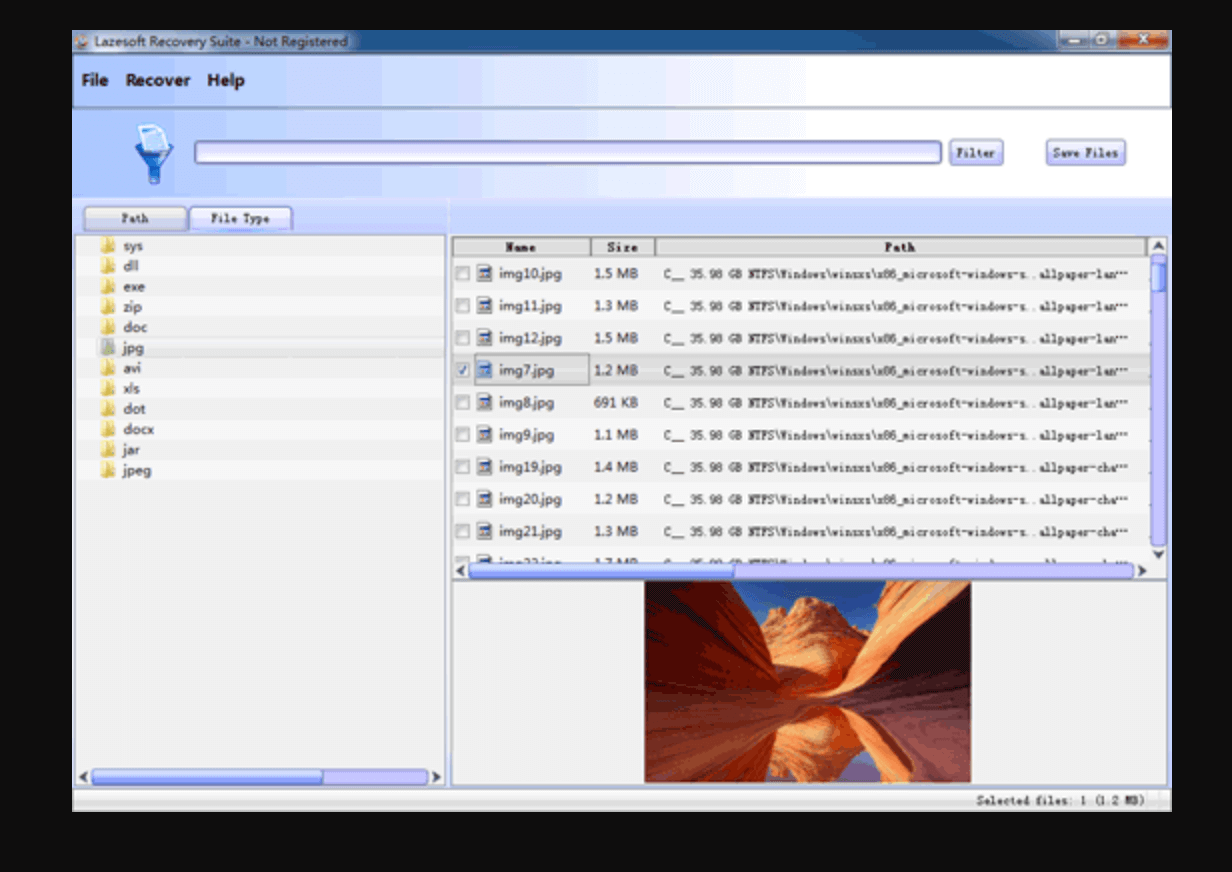
How APFS File Recovery Works?
The fundamental idea underlying file recovery is that data is not instantly erased by the system upon file deletion. Rather, it only designates the area as open for the overwriting of fresh data. As long as the file hasn’t been overwritten, it can still be recovered using data recovery software. These tools enable users to recover lost data by scanning the file system for their leftovers.
Steps for Successful Data Recovery:
To maximize the chances of successful data recovery from an APFS drive, follow these steps:
- Stop Using the Drive Immediately: As soon as you realize data has been lost, stop using the affected drive. Continued use may lead to new data being written, which can overwrite the deleted files.
- Choose the Right Software: Select a recovery tool that supports APFS. Many free software options are available, so choose one that meets your specific needs.
- Perform a Deep Scan: Many recovery tools offer both quick and deep scan options. A deep scan thoroughly searches the drive for deleted files and usually yields better results.
- Preview Files Before Recovery: Before restoring recoverable files, most software lets you preview them. This makes sure you're getting the right files back.
- Save Recovered Files to a Different Drive: Once you've recovered your files, save them to a different drive or partition to avoid overwriting other lost data.
🔗 Related article: full APFS data recovery solution.
Conclusion
Although losing important data from your APFS disk might be upsetting, recovery is frequently achievable with the correct tools and techniques. For Mac, there are several possibilities for free APFS file recovery tools, each offering unique features suited to different recovery scenarios. Whether you're a tech-savvy user who prefers command-line tools like TestDisk or someone looking for a simple interface like Donemax Data Recovery for Mac, you can find a solution that meets your needs. Just remember to stop using the affected drive immediately and choose a reliable tool to maximize your chances of recovering lost data.
With careful use of the tools outlined in this article, you can retrieve your lost files and avoid the costly services of professional data recovery experts.
FAQs About Free APFS File Recovery Software
1. Is it possible to recover permanently deleted files from APFS drive for free?
Yes, free APFS file recovery software can deeply scan the APFS drive and help you recover lost or deleted files for free. You also can check if you have backups of the lost files, if you have, just restore the deleted files from backups.
2. What is the best free APFS file recovery software?
Here is the list of top 5 free APFS file recovery software:
- Disk Drill
- Donemax Data Recovery for Mac
- TestDisk
- PhotoRec
- Lazesoft Mac Data Recovery
3. How to recover deleted/formatted data from APFS drive on Mac?
Follow the steps below, you can easily and completely recover lost data from a APFS drive on Mac:
- Download and install Donemax Data Recovery for Mac.
- Open Donemax Data Recovery for Mac, select the APFS drive.
- Click on Scan button to deeply scan the APFS drive.
- Preview and recover lost files after scanning.


Donemax Data Recovery for Mac
Donemax Data Recovery for Mac is one of the best Mac data recovery software. It is easy-to-use and can help in recovering deleted, formatted, inaccessible or lost data from Mac HDD/SSD, external disk, USB drive, SD card, camera or other storage devices.
Related Articles
- Feb 21, 2025Where Deleted Photos Go on Mac?
- Jun 16, 2023How to Recover Lost Data from SSD on Mac? 2 Solutions to Try
- Jun 20, 2025How to Recover Deleted .plist Files on Mac?
- Apr 17, 2025Recover Word Temporary Files on Mac: A Complete Guide
- Nov 19, 2024Full Guide: Recover Lost Data on macOS Catalina
- May 28, 2025Recover Deleted/Lost or Unsaved Pages Documents on Mac

Christina
Christina is the senior editor of Donemax software who has worked in the company for 4+ years. She mainly writes the guides and solutions about data erasure, data transferring, data recovery and disk cloning to help users get the most out of their Windows and Mac. She likes to travel, enjoy country music and play games in her spare time.

Gerhard Chou
In order to effectively solve the problems for our customers, every article and troubleshooting solution published on our website has been strictly tested and practiced. Our editors love researching and using computers and testing software, and are willing to help computer users with their problems