100% Effective data recovery software to completely recover deleted, formatted and lost files.
iCloud is one of Apple's great products for easily syncing your data between your Apple devices using Bird processes and other backup daemons. You may see it on your iOS device or Mac computer every day. But do you know what exactly it does and how to use all its features?
In this article, we'll explain what iCloud is, and in addition, we'll discuss how to set up an iCloud account so you can get the most out of its services and features.
What is iCloud? What Can It Do
iCloud is online synchronization storage and cloud computing service provided by Apple. Users can store music, photos, application data, files, contacts, and calendars in iCloud and wirelessly push them to all devices that support iCloud synchronization, instead of using a cable to synchronize. iCloud can now store and sync data from third-party apps on Apple devices.
iCloud features
Some iCloud features are automatically turned on when you sign in and set up iCloud on your device for the first time. You can turn these settings on or off at any time and customize the settings yourself for each device. Now let's see what features are included in Apple iCloud:
Photos: Sync your latest photos and videos across all your Apple devices, and you can access them on the web at iCloud.com.
iCloud Drive: Keep your files up to date on all your devices and access them on the web at iCloud.com.
iCloud Backup: Automatically back up your iPhone, iPad, or iPod touch to iCloud.
iCloud Keychain and iCloud Passwords: Keep your passwords, credit card information, internet accounts, and more up-to-date on all your devices.
Safari: Keep your Safari bookmarks, reading list, and open tabs up to date on all your devices.
Find My: Use it to keep track of your friends, family, Apple devices, or everyday items. If one of your Apple devices is lost, use Find My to lock it and erase all data.
In addition to the above features, iCloud can sync data with compatible apps such as Calendar, Contacts, Reminders, Notes, Messages, Mail, Pages, Numbers, Keynote, and more.
Learn More: Apple ID, Terminal
How to Set Up iCloud on an iOS Device or Mac
To use iCloud features, you need to set it up first. Since your iCloud account is based on your Apple ID, if you don't already have an Apple ID, try creating one before setting up iCloud. Since some iCloud features only work with newer versions, you may also need to update the operating system on your device. If you're ready, let's look at how to set up iCloud on your iOS device or Mac.
How to Set Up iCloud on iPad or iPhone
1. On your iOS device, go to Settings.
2. Click your name, then iCloud.
3. Enter your Apple ID and password.
4. Then, turn on the iCloud feature you want to use
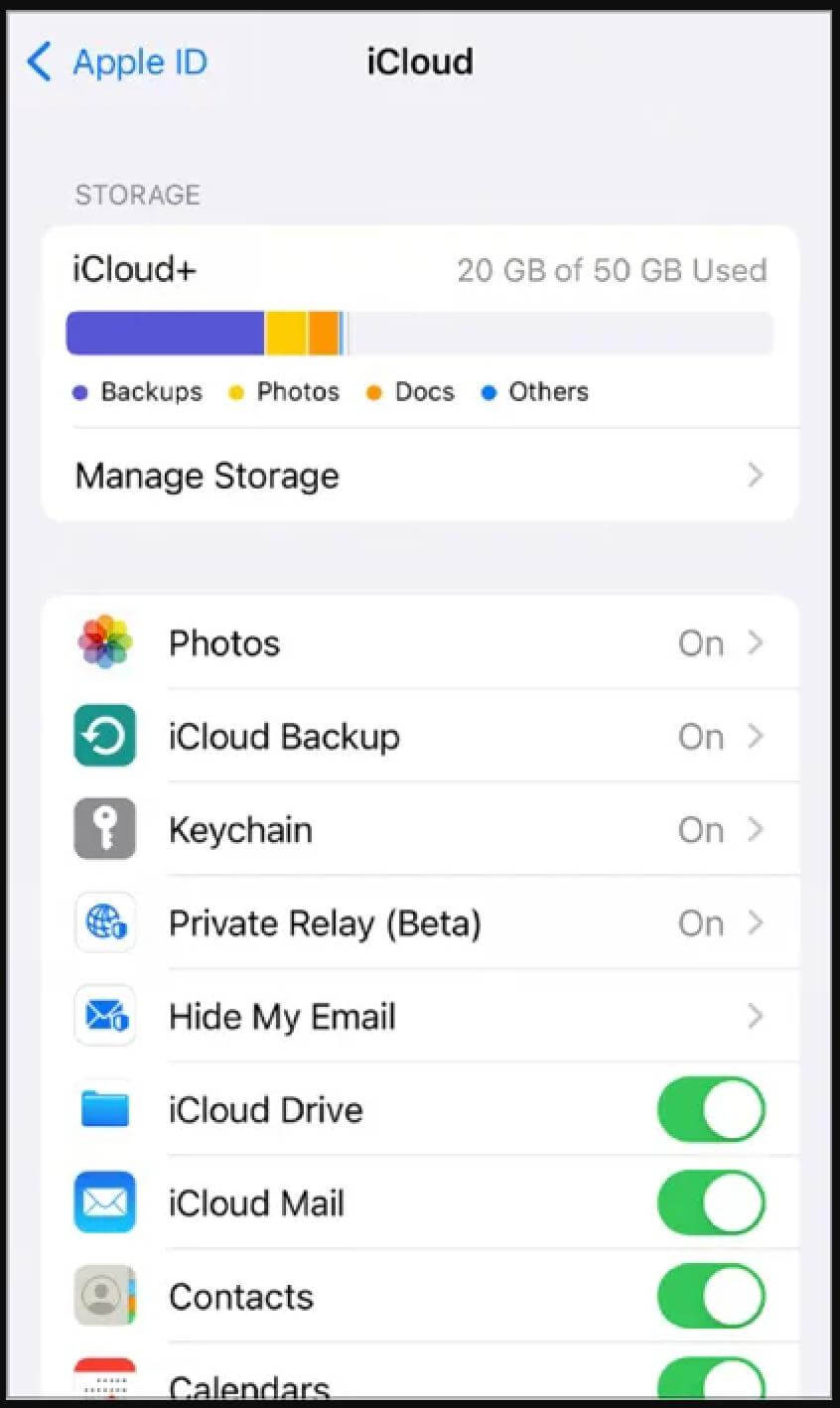
How to Set Up iCloud on Mac
1.Click the Apple menu in the upper left corner of the screen and select System Preferences.
2.Select your Apple ID, find iCloud in the left column, and click it.
3.Enter your Apple ID and password, then turn on the iCloud feature you want to use.
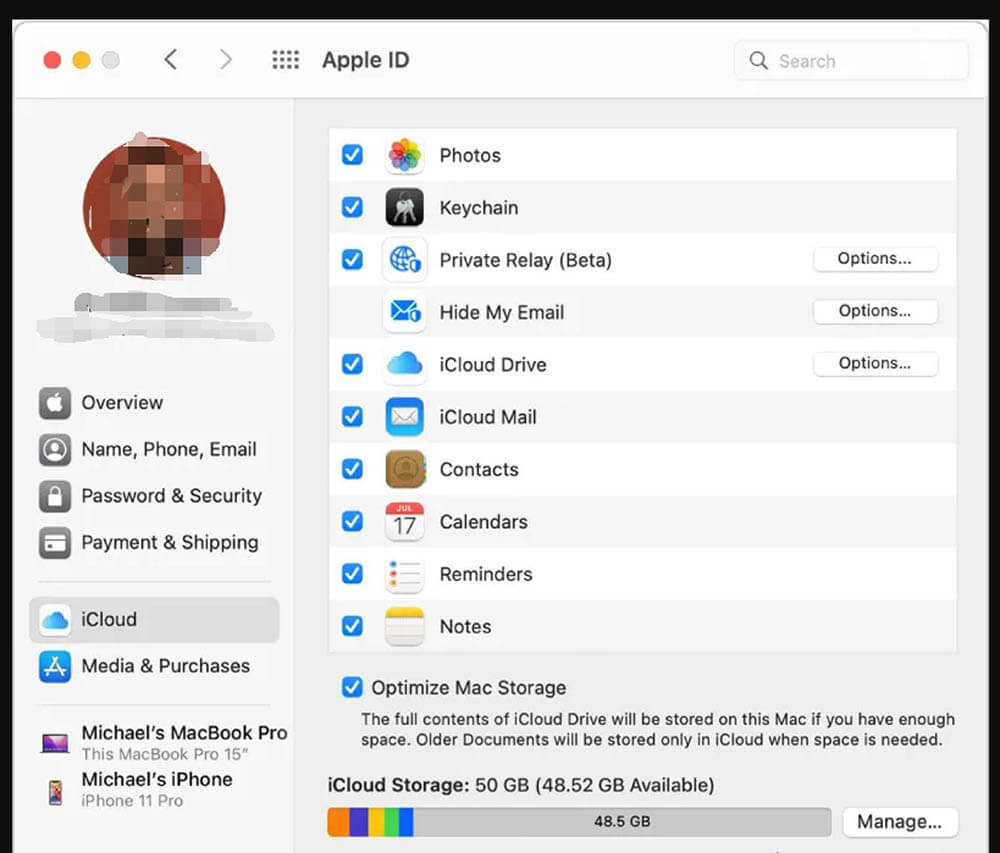
If you want to use iCloud on your Windows PC, you need to download and install iCloud for Windows. Then, open it and sign in with your Apple ID. Finally, put a tick next to the iCloud service you want to use. With iCloud for Windows, you can access photos, videos, mail, calendars, files, and other important information on your Windows PC.
Learn More: What is HFS+; APFS(Apple File System)
Related Articles
- Cover Everything About BIOS | What is BIOS and What Does BIOS Mean in A PC
- Apple File System (APFS): What You Need to Know About Apple's New File System
- Terminal Full Guide for Mac | How to Open and Use Terminal on Mac
- All About the USB Flash Drive | Learn Features of USB Flash Drive and How to Use It
Donemax Data Recovery

Hot Articles
- How to Install Windows 11 on Unsupported CPU(See What We Do)
- Everything About the EFI System Partition on Windows 11
- Guides on Windows 11 Checker, How to Use it
- What Should I Prepare for the Windows 11 Upgrade
- How to Enable Secure Boot for Windows 11(Complete Guide)
- How to Install Windows 11 from USB
- How to Improve Windows 11 Performance?
- How to Remove Password in Windows 11
- The Difference between Windows 11 and Windows 10| Windows 11 VS Windows 10
- Should You Upgrade to Windows 11? What Benefits of Windows 11?
Hot Donemax Products

Clone hard drive with advanced clone technology or create bootable clone for Windows/Mac OS.

Completely and easily recover deleted, formatted, hidden or lost files from hard drive and external storage device.

Certified data erasure software - permanently erase data before selling or donating your disk or any digital device.