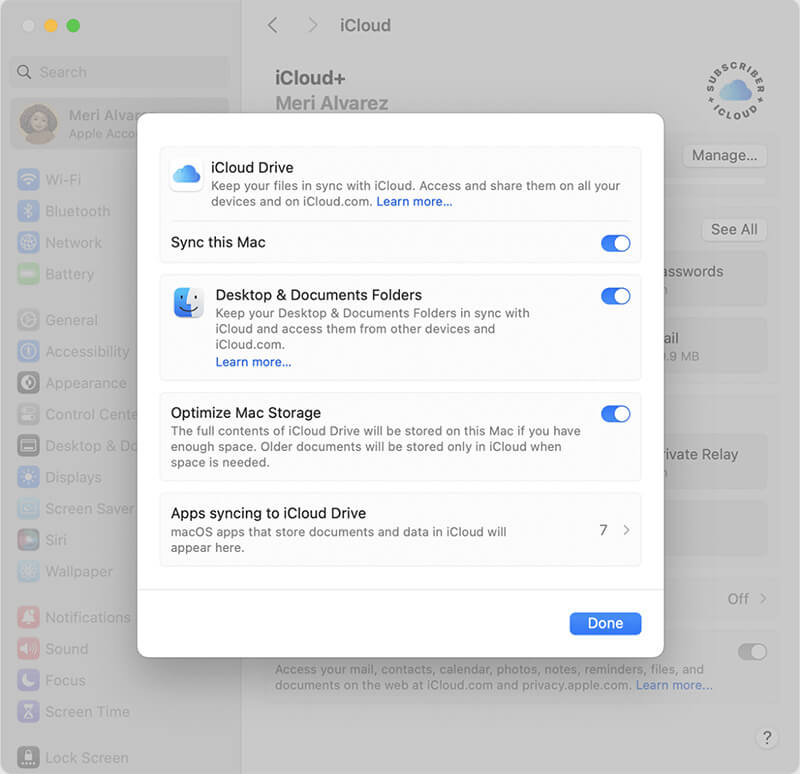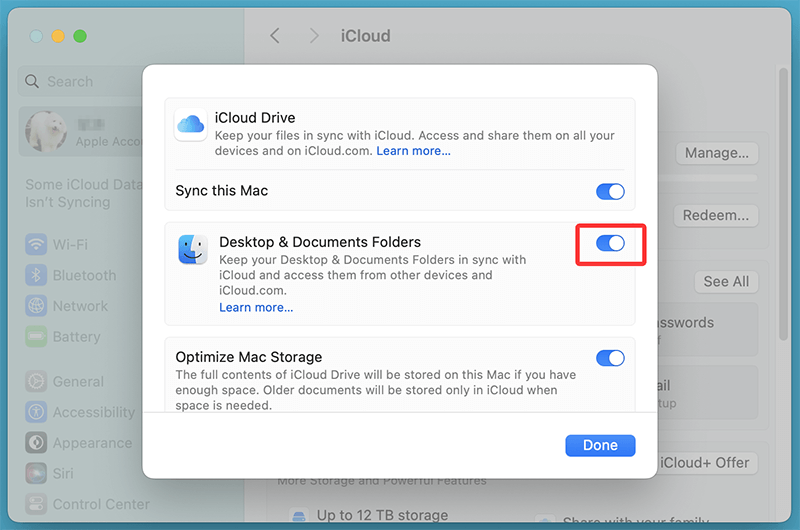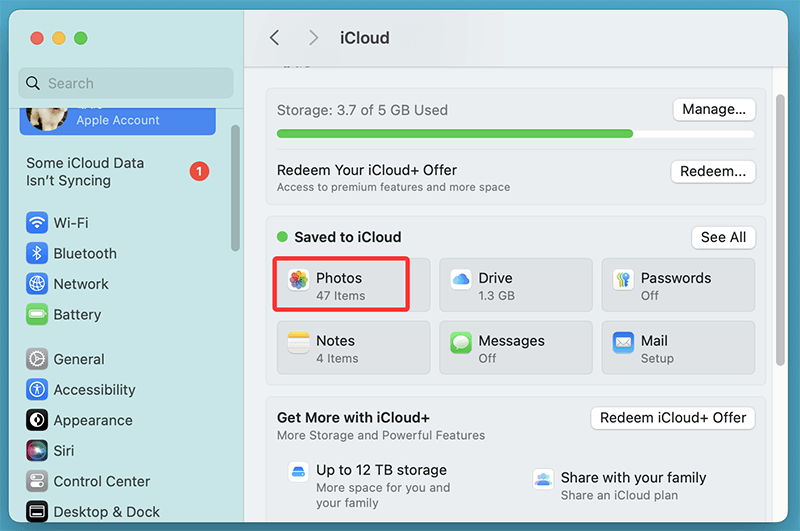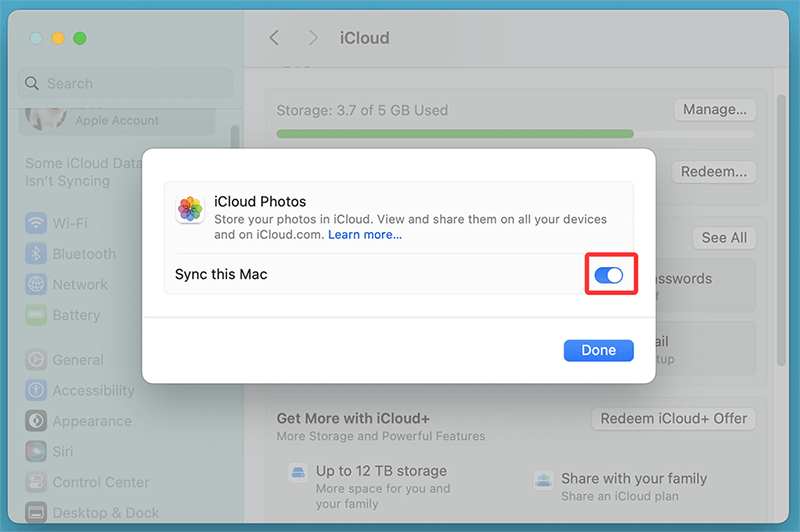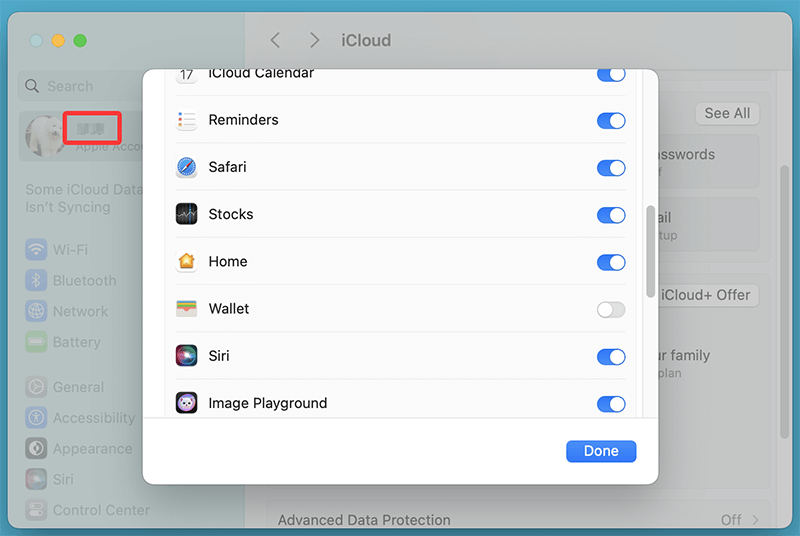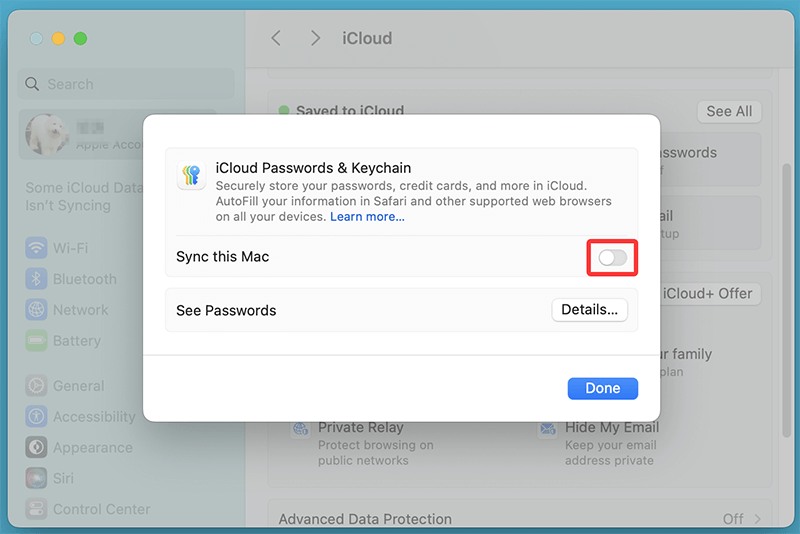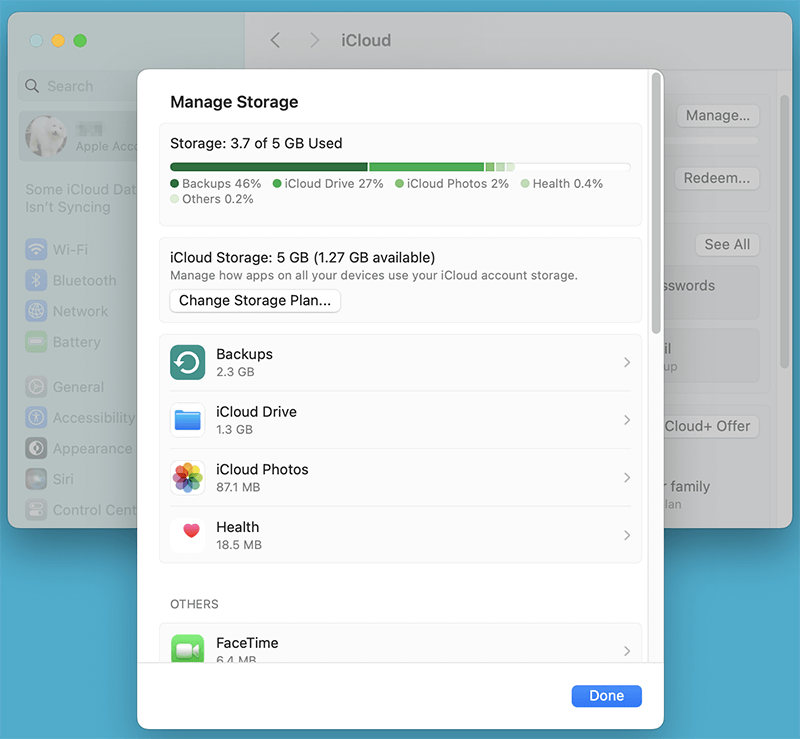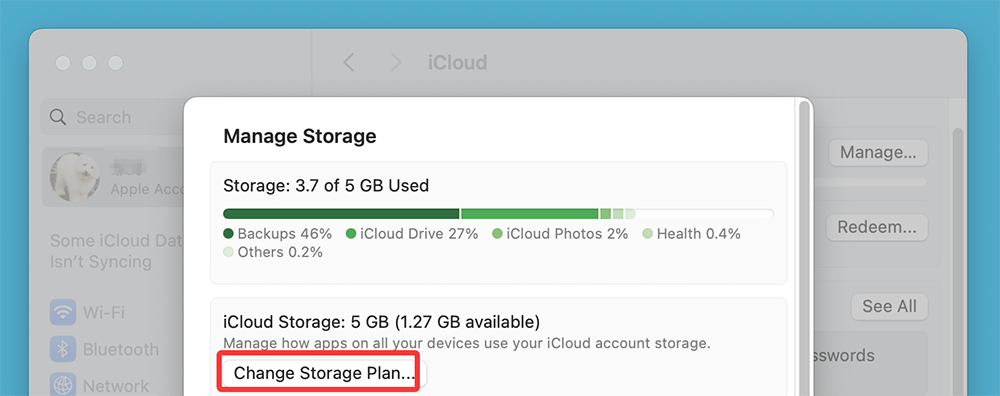PAGE CONTENT:
In today's digital age, data loss can be disastrous - whether due to accidental deletion, hardware failure, theft, or software corruption. That's why regular backups are not just recommended - they're essential. If you're a Mac user, one of the easiest and most seamless ways to back up your data is through iCloud, Apple's built-in cloud storage solution.
This comprehensive guide will walk you through everything you need to know about backing up your Mac to iCloud, from preparation and step-by-step setup to managing your storage and understanding the limitations.
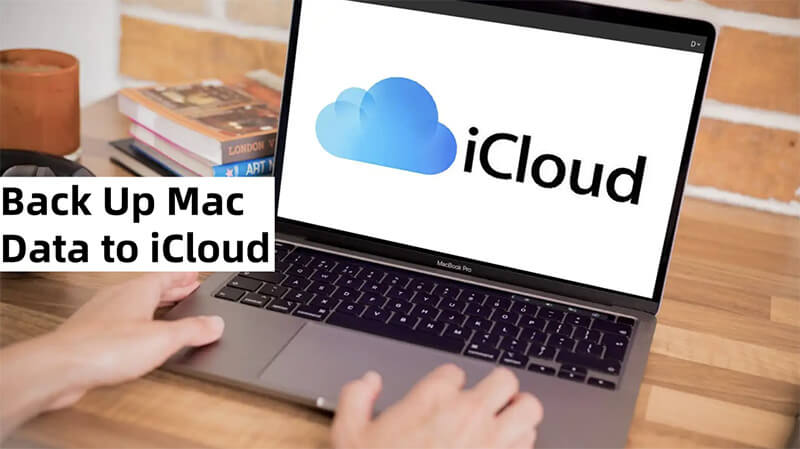
What is iCloud?
iCloud is Apple's cloud storage and synchronization service designed to keep your content - documents, photos, settings, app data - secure and accessible across all Apple devices. With iCloud, your most important data is automatically backed up and available from your iPhone, iPad, Mac, and even via browser at iCloud.com.
It's important to distinguish between iCloud and iCloud Drive:
- iCloud is the umbrella service that backs up and syncs various types of data.
- iCloud Drive is a component of iCloud that acts like a cloud-based file system, allowing you to store and organize files like a regular folder.
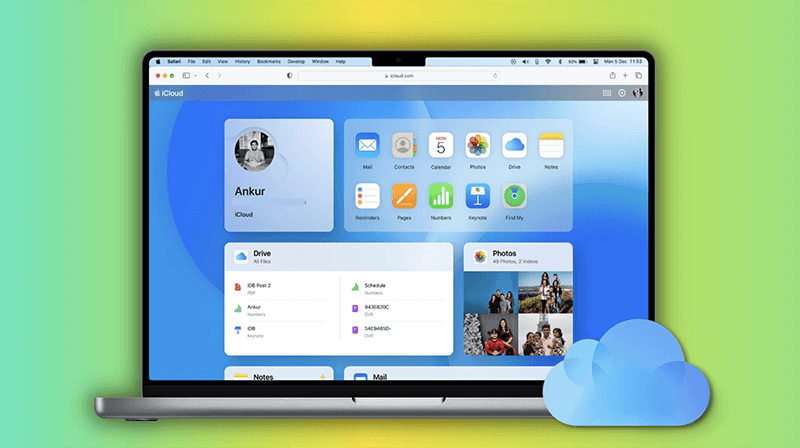
What Data Can You Back Up to iCloud on a Mac?
iCloud allows you to back up a variety of data types, although not your entire macOS system image. Here's what can be backed up or synced:
System & App Data
- Safari bookmarks and reading list
- Mail (for iCloud email)
- Calendar, Contacts, Reminders
- Notes
- Keychain (passwords and Wi-Fi credentials)
- Messages and their attachments
- System preferences (Wi-Fi settings, desktop appearance, etc.)
Files and Folders
- Desktop and Documents folders (via iCloud Drive)
- Any files manually placed in iCloud Drive
Photos and Videos
- iCloud Photos will store your entire photo library in the cloud, keeping it synced across devices
Third-Party App Data
- Some apps support iCloud sync, such as Pages, Numbers, and GarageBand
However, Time Machine backups, full applications, and the macOS operating system itself are not included in an iCloud backup. For these, consider combining iCloud with a local backup using Time Machine.
Prepare Your Mac for iCloud Backup
Before setting up iCloud backup, follow these preparation steps to ensure a smooth experience.
1. Update macOS
Ensure your Mac is running the latest version of macOS by going to:
System Settings > General > Software Update
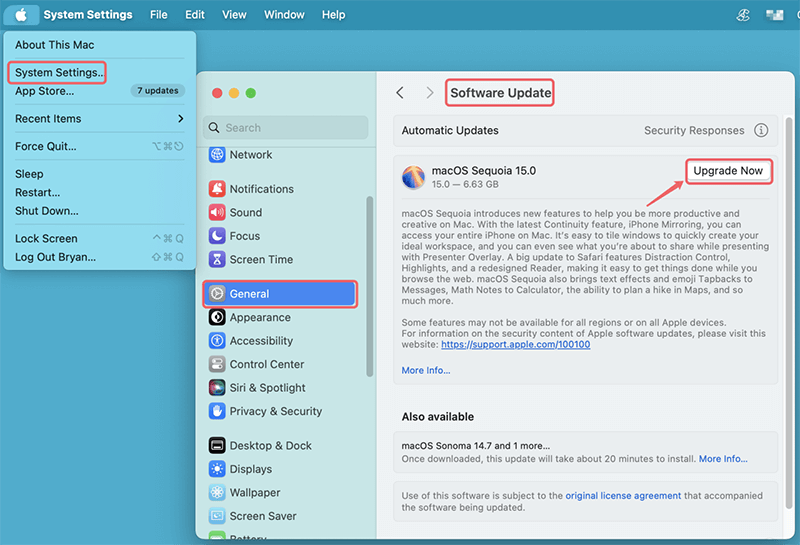
Having the latest OS ensures compatibility with iCloud features.
2. Sign in to iCloud
Go to:
System Settings > [Your Name] > iCloud
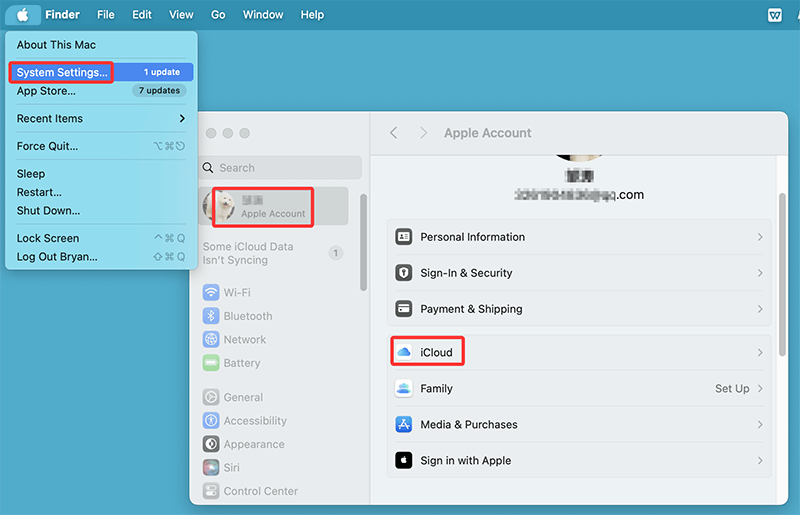
If you're not signed in, use your Apple ID credentials to log in.
3. Check Storage Availability
By default, Apple provides 5 GB of free iCloud storage. This is often insufficient for large photo libraries or document folders. Check your current storage at:
System Settings > Apple ID > iCloud > Manage
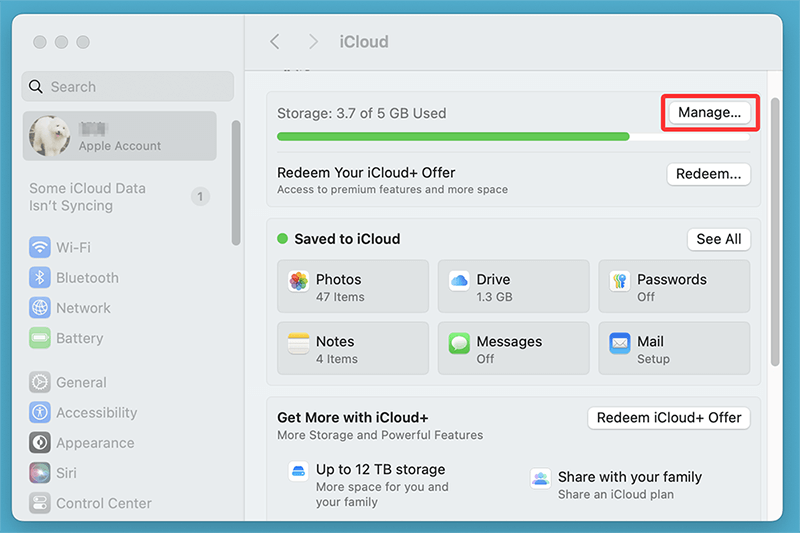
If needed, upgrade to a higher storage plan:
- 50 GB
- 200 GB
- 2 TB (can be shared with Family Sharing)
Step-by-Step Guide: Backing Up Mac Data to iCloud
Here's how to enable various iCloud backup options on macOS Ventura, Sonoma, Sequoia, Tahoe and later versions:
▼Enable iCloud Drive
- Open System Settings
- Click on your Apple ID at the top left
- Select iCloud
- Toggle iCloud Drive ON
![Enable iCloud Drive]()
This will activate cloud storage for files and folders.
▼Sync Desktop and Documents Folders
- Under Save to iCloud, click Drive
- Turn on Desktop & Documents Folders
- Click Done
![Sync Desktop and Documents Folders]()
Your Desktop and Documents folders will now automatically sync with iCloud, making them accessible from other devices and iCloud.com.
▼Enable iCloud Photos
- Go to System Settings > Apple ID > iCloud > Photos
![Enable iCloud Photos]()
- Toggle iCloud Photos ON
![Enable iCloud Photos]()
This feature uploads your photos and videos to the cloud and syncs them across all Apple devices signed in with your Apple ID.
Tip: You can choose Optimize Mac Storage to save space on your Mac by storing full-resolution photos in iCloud while keeping lightweight previews on your device.
▼Sync App Data
- Return to the iCloud section
- Toggle ON the apps you want to sync (e.g., Notes, Reminders, Safari, Calendar, etc.)
![Sync App Data]()
App-specific data such as reminders, bookmarks, and notes will now be backed up and synchronized with your iCloud account.
▼Enable iCloud Keychain
- Go to System Settings > Apple ID > iCloud > Passwords & Keychain
- Toggle iCloud Passwords & Keychain ON
![Enable iCloud Keychain]()
This securely stores passwords, Wi-Fi credentials, and credit card information across all your Apple devices.
How to Verify Backup Completion?
Once you've enabled the settings, here's how to confirm your data is being backed up:
1. Check in Finder
- Open Finder and select iCloud Drive from the sidebar
![Check in Finder]()
- Confirm your Desktop and Documents files are there
2. Visit iCloud.com
- Go to www.icloud.com
- Sign in with your Apple ID
- Check:
- iCloud Drive for files
- Photos app for synced images
- Notes, Calendar, Mail, etc. for app-specific data
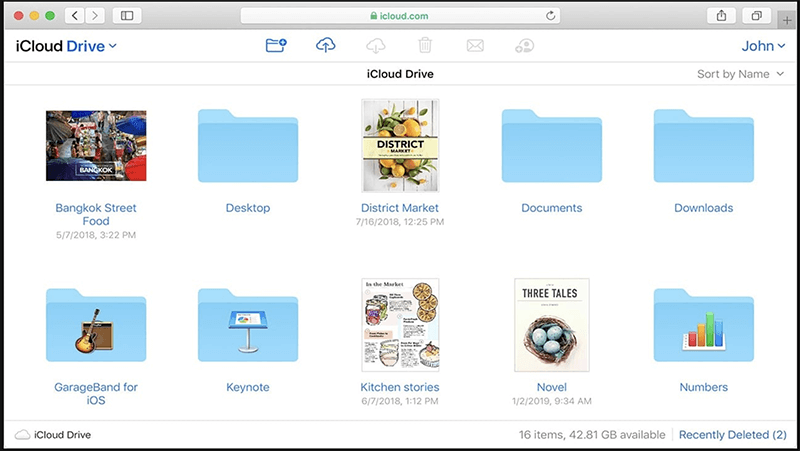
Managing iCloud Storage
Efficiently managing your iCloud storage ensures you don’t run out of space.
How to Check Storage Usage
- Open System Settings
- Go to Apple ID > iCloud > Manage
- Review usage by category (Photos, Backups, Drive, etc.)
![How to Check Storage Usage]()
Tips to Free Up Space
- Delete old iOS or iPadOS backups
- Remove large files from iCloud Drive
- Optimize photo storage on your devices
- Use Files > Recently Deleted to empty trash
Upgrade iCloud Storage
To upgrade your plan:
- Go to System Settings > Apple ID > iCloud > Manage
- Click Change Storage Plan
![Upgrade iCloud Storage]()
- Choose a new tier and confirm payment
Limitations of iCloud Backup for Mac
While iCloud is great for syncing and lightweight backups, it's not a full-system solution. Here are some limitations to consider:
◾No Full macOS Backup
iCloud doesn't back up your system files, apps, or macOS version. For complete recovery, Time Machine or third-party cloning tools are necessary.
Solution: Use Time Machine in parallel. Time Machine creates a full backup of your Mac, including system files, apps, and all user data. It allows for complete restoration to a new or existing Mac.
◾Internet Dependency
iCloud requires a stable internet connection for upload and download. Large files can take time to sync, especially with limited bandwidth.
Solution: Schedule your large uploads during times when you're not using bandwidth for other critical tasks. For faster uploads and downloads, consider upgrading your internet plan or using a wired Ethernet connection.
◾Storage Limitations
The free 5 GB plan is often too small, forcing many users to pay for more space.
Solution: Consider upgrading to a paid iCloud+ storage plan (50 GB, 200 GB, or 2 TB) depending on your needs. Alternatively, regularly clean up files and delete old backups to stay within limits.
◾Limited File Control
iCloud handles file versions and deletions automatically, which may confuse users expecting full manual control.
Solution: Manually back up critical documents to external storage or use version-controlled apps like Dropbox, Google Drive, or Git-based systems for development work.
◾iCloud Can't Back Up External Drives or Non-Synced Folders
If you use external SSDs or HDDs for projects, media, or archives, iCloud does not automatically back up any files stored on those drives. Similarly, folders outside of iCloud Drive, Desktop, or Documents are not included in iCloud syncing unless manually copied or moved.
Solution: Periodically copy key folders from external drives to your iCloud Drive. Alternatively, configure backup software (like Donemax Disk Clone for Mac) to mirror external data into an iCloud-synced folder.
Note: iCloud is an excellent solution for syncing everyday files and ensuring data availability across Apple devices. However, it's not a one-size-fits-all backup strategy. Treat iCloud as one pillar of your data protection plan, not the entire structure.
For anyone storing critical documents, creative work, or sensitive files, the best approach is to combine iCloud with a local backup and an external storage method. That way, you ensure redundancy, full recovery options, and version control - all without relying solely on the cloud.
Best Practices for a Complete Backup Strategy
To ensure maximum data protection, it's wise to use a hybrid backup approach:
1. Combine iCloud with Time Machine
Time Machine provides a full system image backup, while iCloud covers frequently accessed and synced data. Together, they offer a robust solution.
2. Use External Drives
Consider periodically copying essential data to an external SSD or HDD. This guards against both cloud and local failure.
3. Regularly Verify Your Backup
Don't assume all files are syncing. Periodically review iCloud Drive, Photos, and app data to ensure everything is backed up properly.
4. Enable "Find My Mac"
If your Mac is lost or stolen, this feature (under iCloud settings) helps you track or lock it remotely.
Conclusion
Backing up your Mac data to iCloud is an easy and secure way to safeguard important files, photos, and preferences. With automatic syncing and cross-device accessibility, iCloud simplifies backup for the average user. However, it's essential to understand its limits - it doesn't replace full-system backup tools like Time Machine.
For the best protection, use iCloud as part of a broader backup strategy that includes local storage and routine checks. By taking a few minutes to configure iCloud settings, you gain peace of mind knowing your digital life is safe in the cloud.
If you want to make a full bootable clone backup for your Mac, just try disk cloning software - such as Donemax Disk Clone for Mac.


Donemax Disk Clone for Mac
An award-winning disk cloning program to help Mac users clone HDD/SSD/external device. It also can create full bootable clone backup for Macs.
Related Articles
- May 20, 2025What is ZIP File, How to Open It on Mac?
- Aug 10, 2025How to Install Google Drive on Mac (2025 Guide)?
- Jul 27, 202510 Fixes for Command+S Not Working on Mac
- Dec 16, 2024XProtectRemediatorSheepSwap: What Is It and How to Fix It on Mac?
- Jun 19, 2025How to Use SD Card on Mac – A Complete Guide
- Apr 01, 2025How to Use Seagate Ultra Compact SSD on Mac?

Lucien
Lucien is a writer and a chief programmer of Donemax software who has worked in the company for 5+ years. He has written much of the content on the site and devotes to providing troubleshooting and solution for Windows and Mac users including disk cloning, data recovery, migration, eraser, error fixes.

Gerhard Chou
In order to effectively solve the problems for our customers, every article and troubleshooting solution published on our website has been strictly tested and practiced. Our editors love researching and using computers and testing software, and are willing to help computer users with their problems