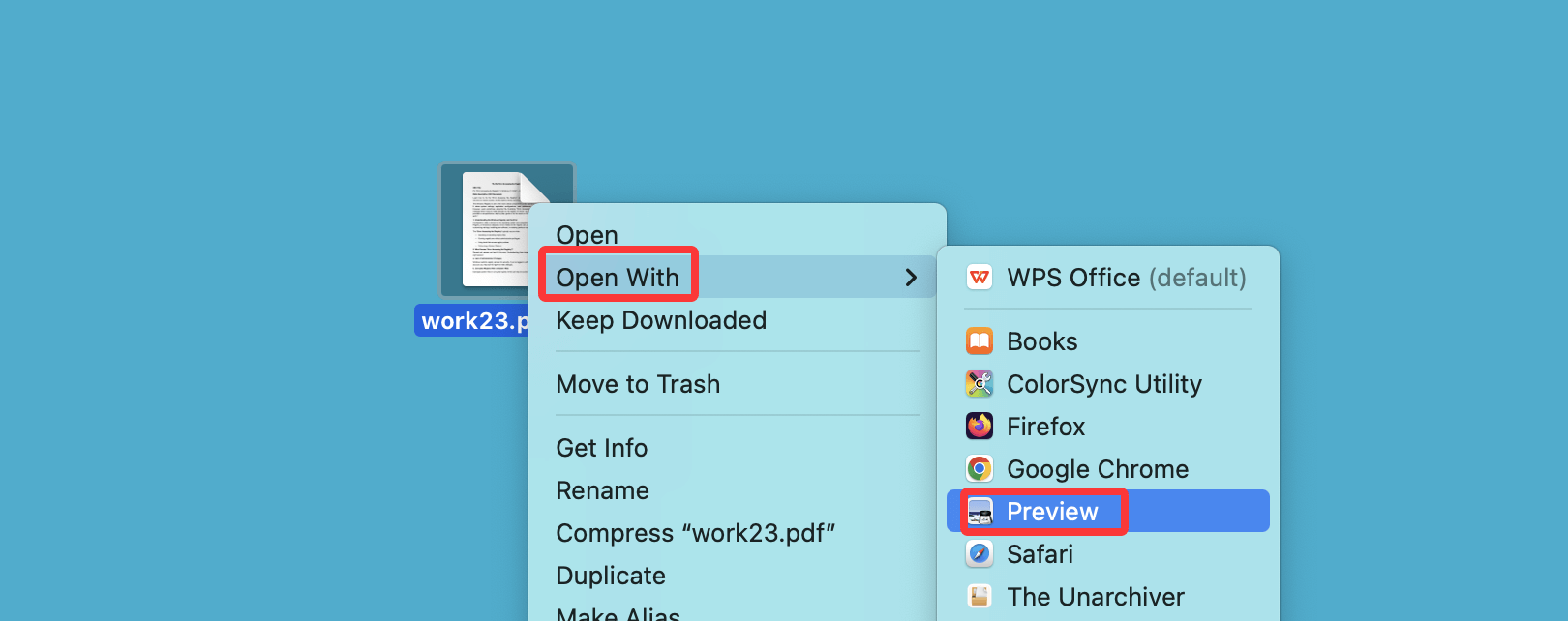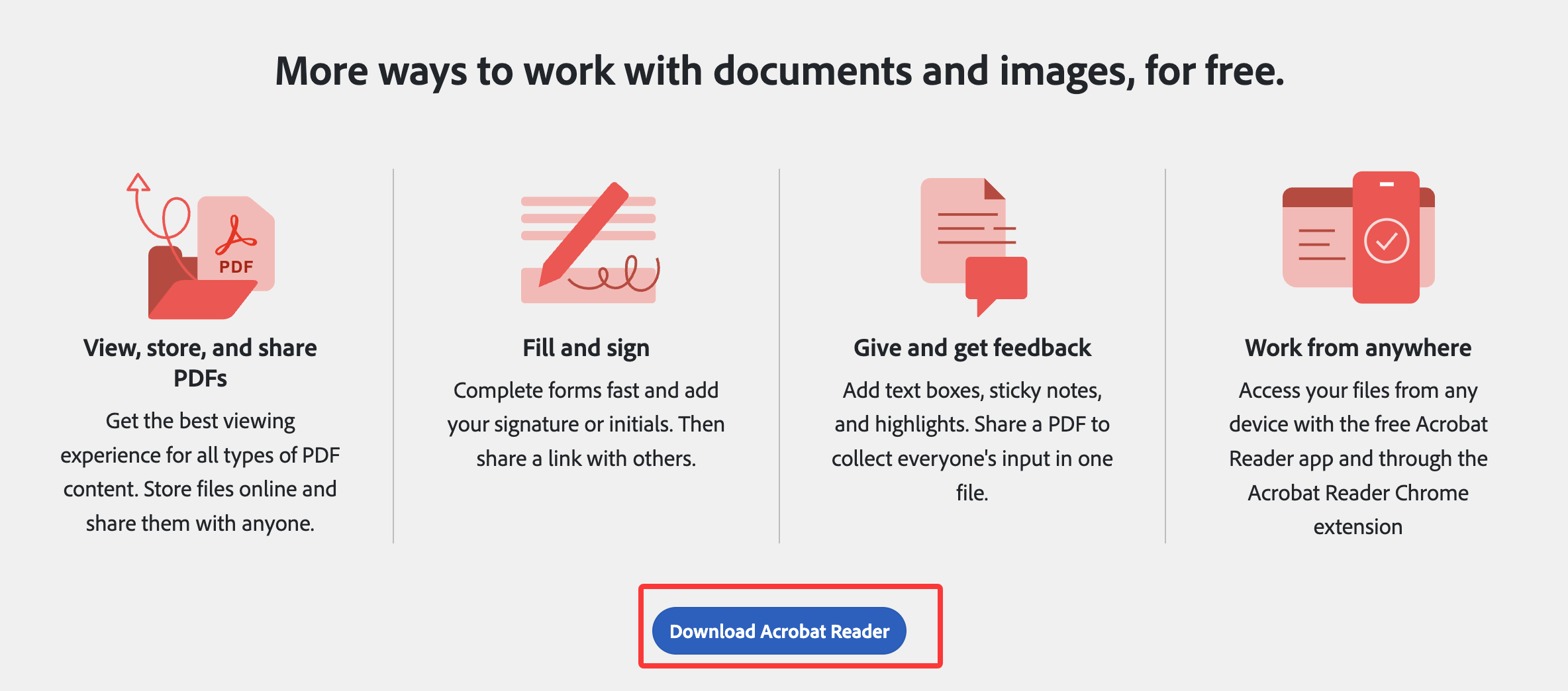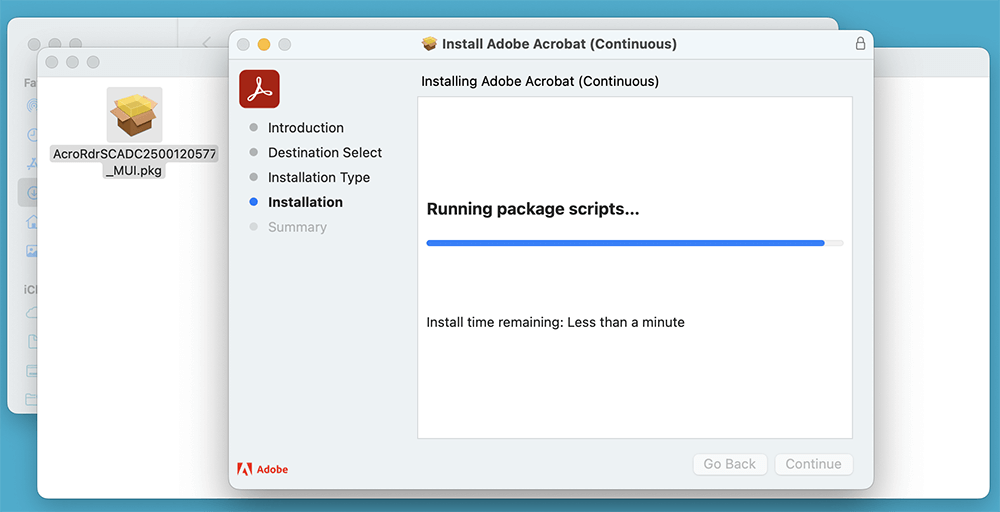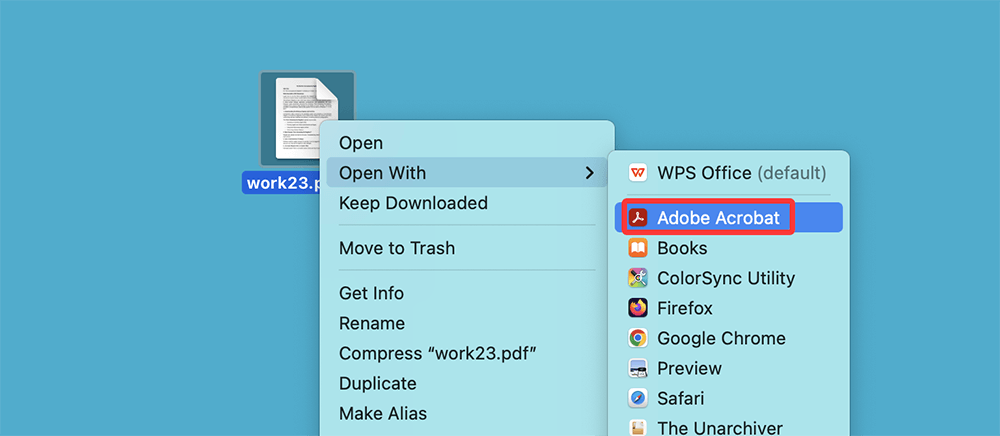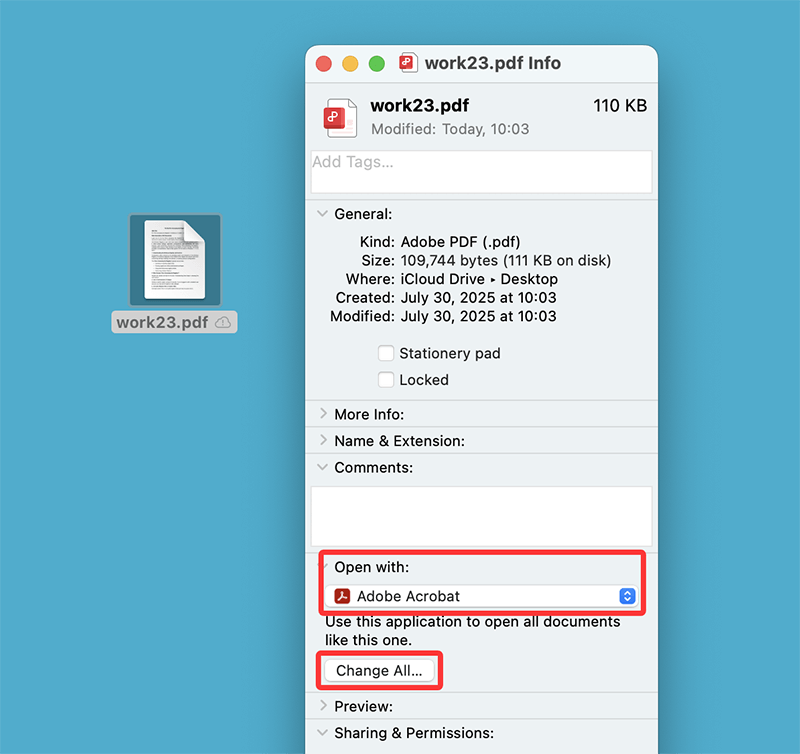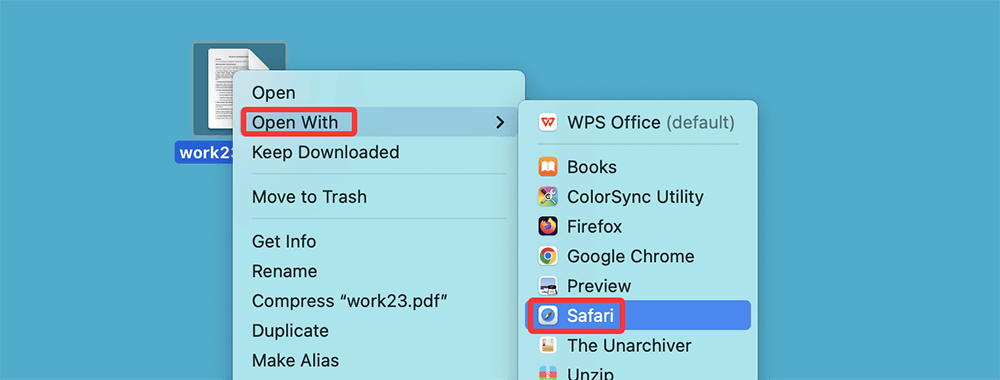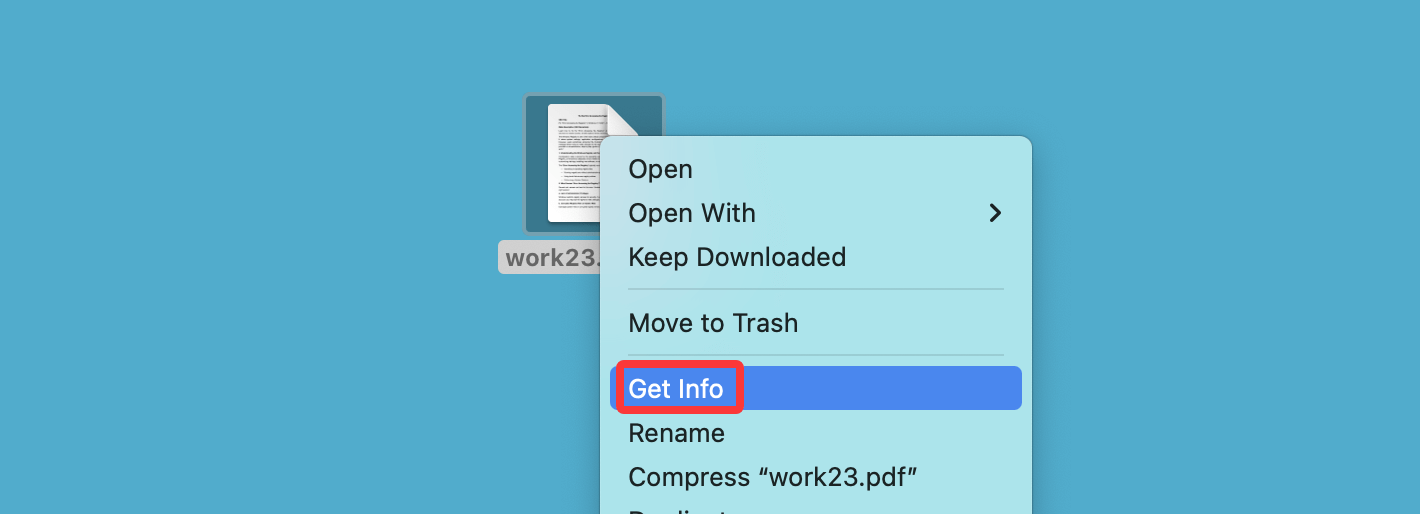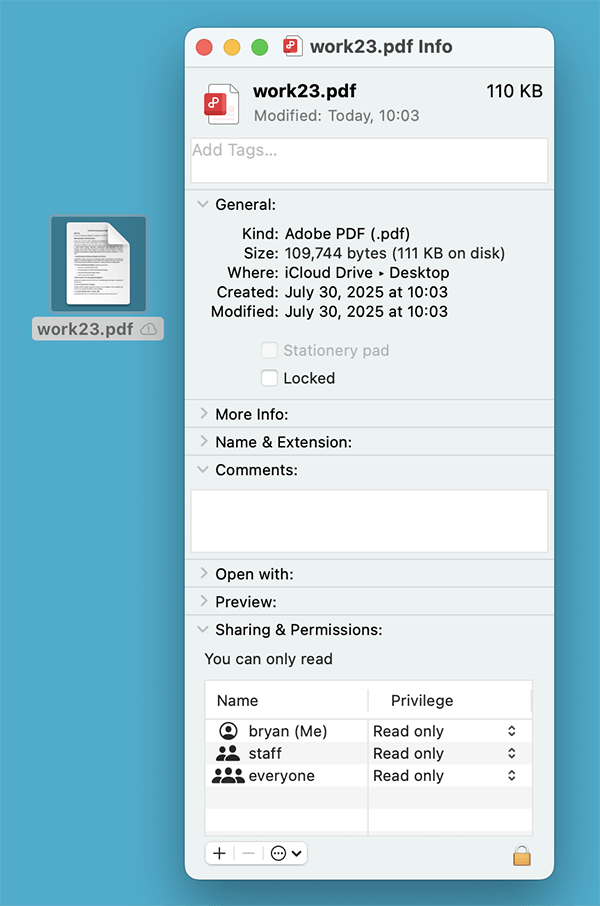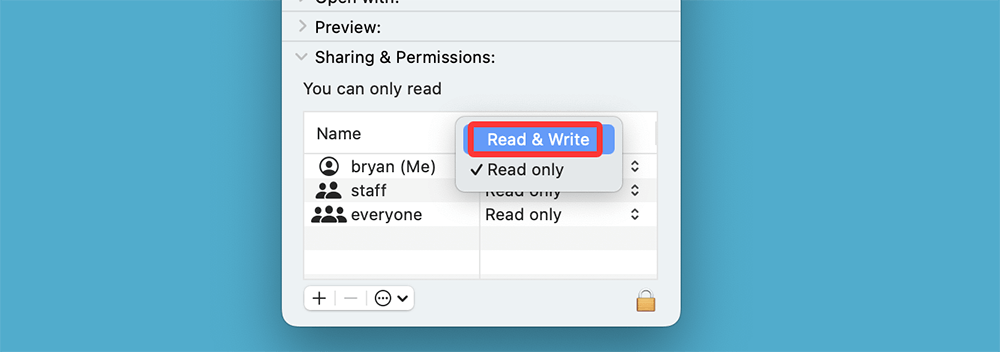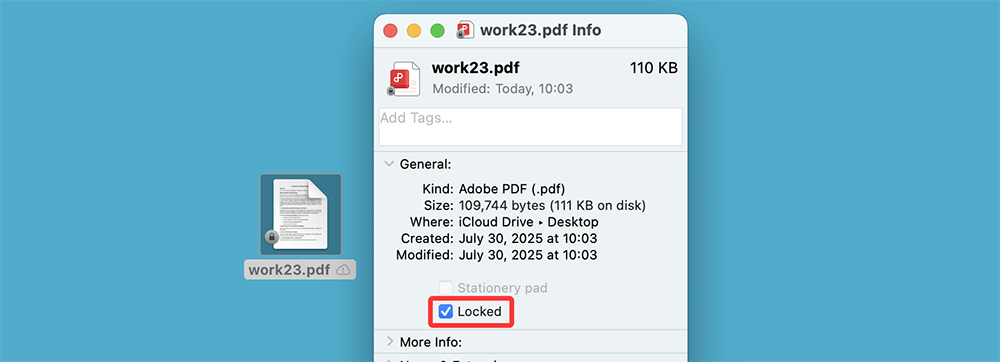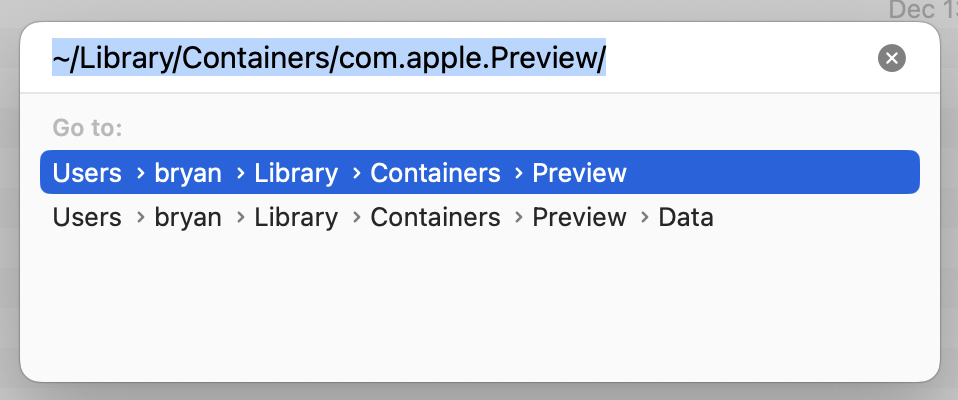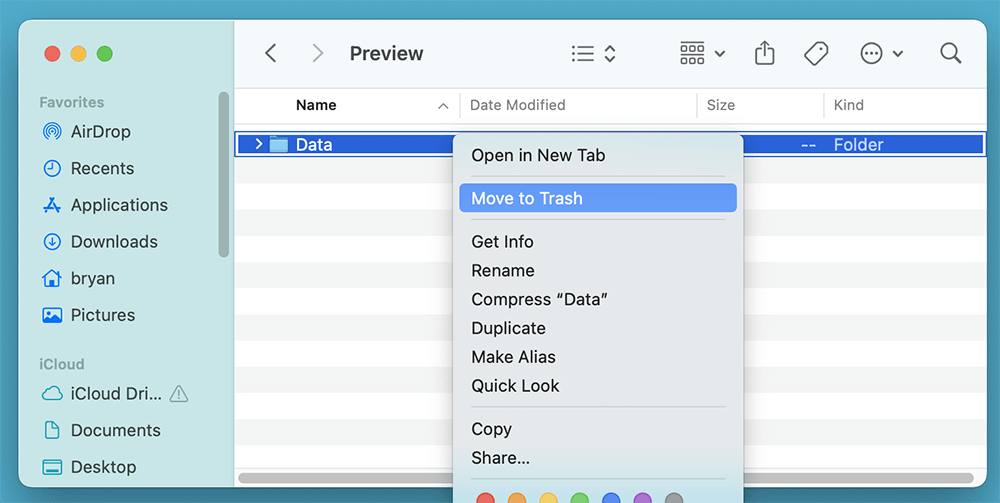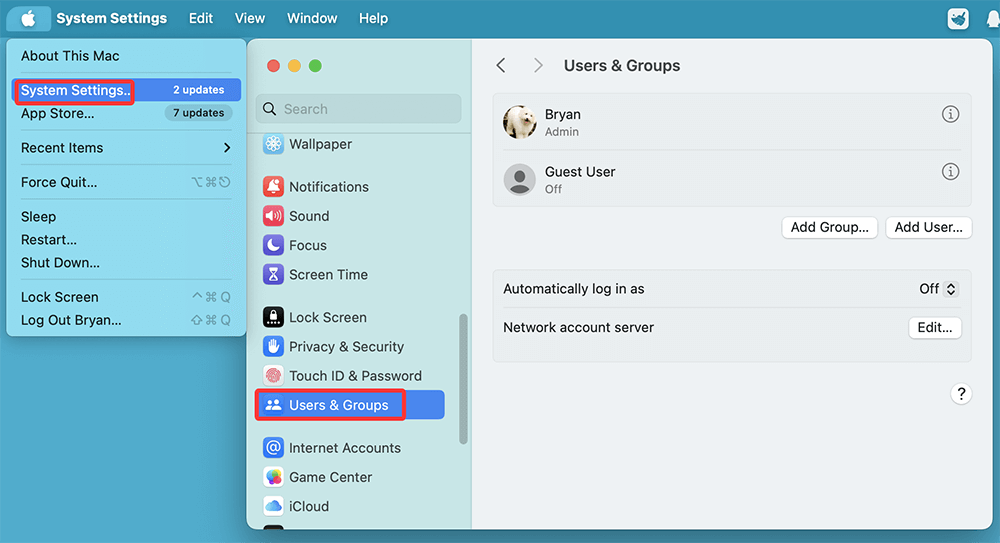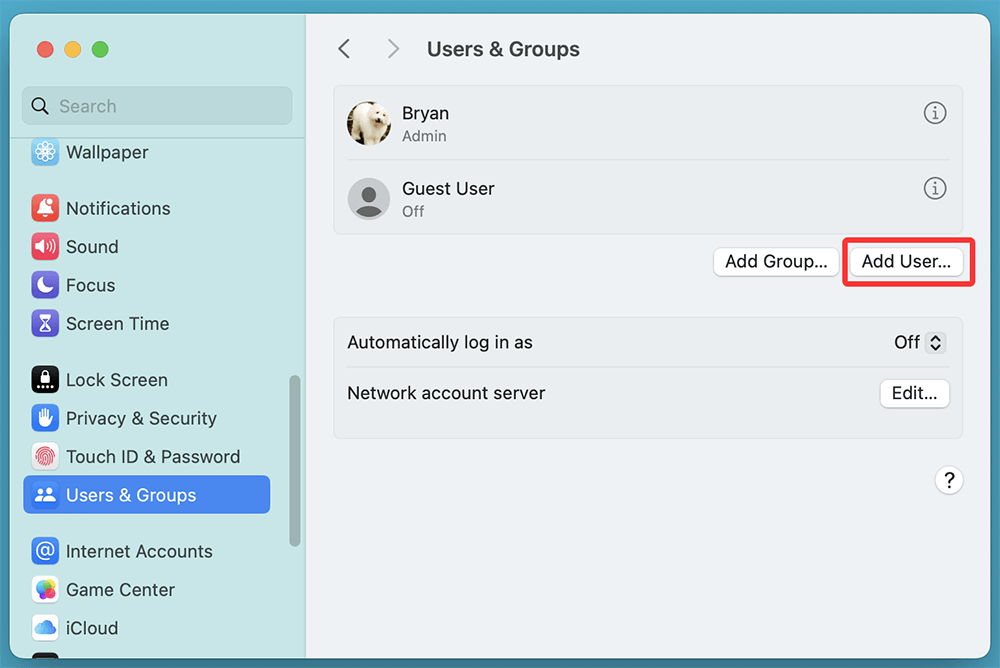PAGE CONTENT:
PDF files are a staple in today's digital workspace. Whether it's an invoice, report, eBook, or application form, PDFs are meant to open effortlessly - especially on a Mac. But what happens when you double-click a PDF and nothing happens? Or Preview shows a blank screen, or Adobe Acrobat throws an error?
If you've found yourself stuck, don't worry. This guide will walk you through simple and advanced methods to fix PDF files that won't open on your Mac, regardless of the app or macOS version.
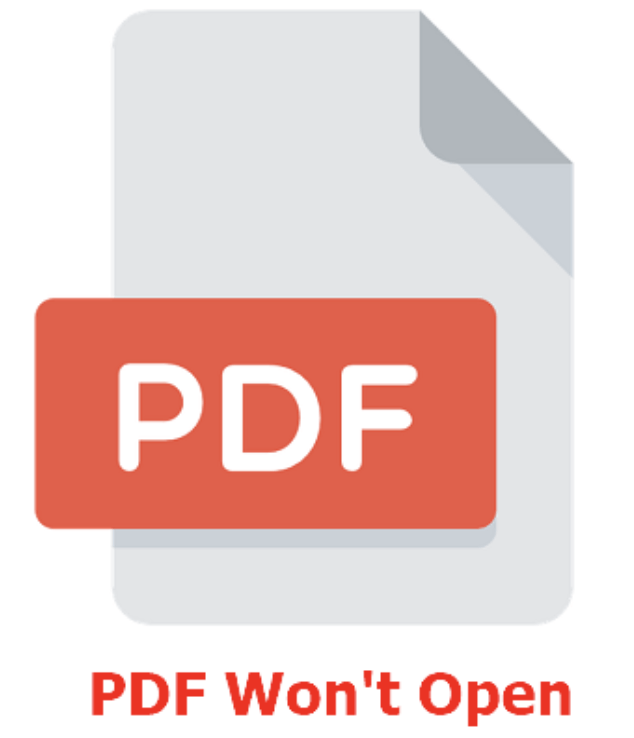
Why Won't a PDF Open on Mac?
Before diving into fixes, it helps to understand why the problem occurs in the first place. Common reasons include:
- Corrupted or incomplete PDF file.
- Outdated PDF viewer (Preview, Adobe Reader).
- Permissions or security restrictions.
- Software glitches or damaged system cache.
- Incompatibility with certain PDF features (e.g., interactive forms).
Identifying the source can make troubleshooting more efficient.
13 Methods to Fix PDF Won't Open on a Mac
Fix 1. Basic Checks and Quick Fixes
Start with the simplest checks before diving into deeper system settings.
◼Restart Your Mac
A basic reboot clears temporary glitches that may be interfering with apps like Preview or Adobe Reader.
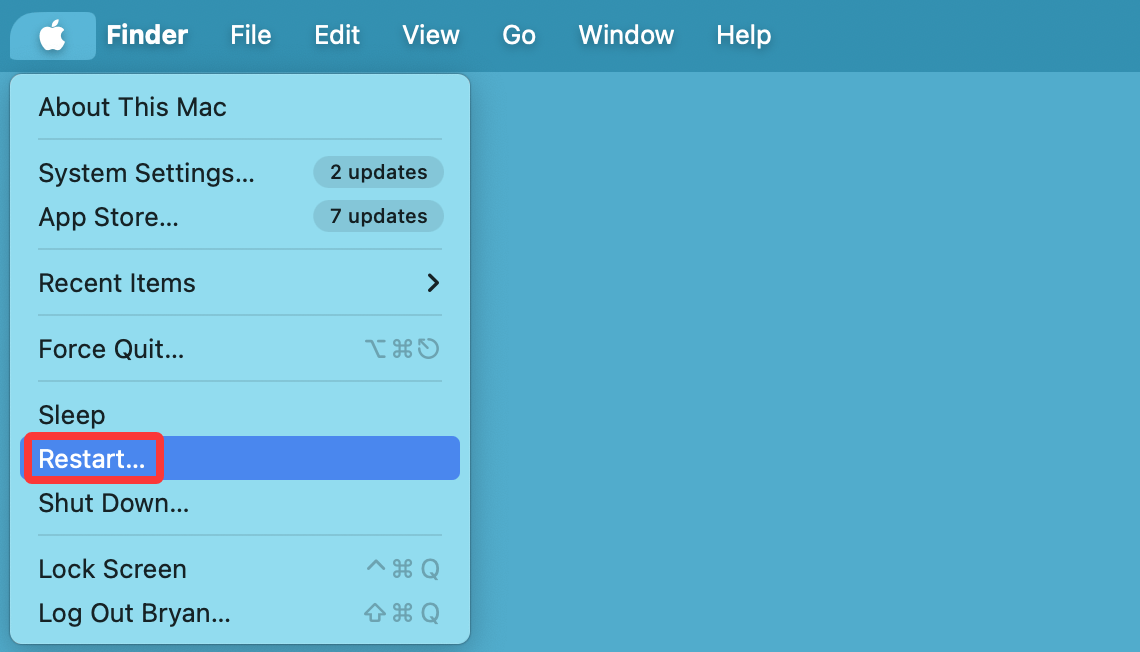
◼Check If the PDF Is Corrupted
Try opening the file on a different Mac, PC, or mobile device. If it doesn't work elsewhere, the PDF may be corrupted or incomplete.
◼Use a Different App
Instead of Preview, try:
- Safari or Chrome - Drag the PDF into the browser window.
- Adobe Acrobat Reader - Especially if the file includes interactive fields or digital signatures.
Fix 2. Use Preview App Correctly
Preview is macOS's default PDF viewer, but it can malfunction occasionally.
◼How to Manually Open a PDF in Preview:
- Right-click the PDF file.
- Select Open With > Preview.
![How to Manually Open a PDF in Preview]()
If you see a blank window, try closing Preview, reopening the app, and loading the file again.
◼Reset Preview App Preferences
Sometimes, Preview's internal preferences become corrupt. You can reset them via Terminal:
defaults delete com.apple.Preview
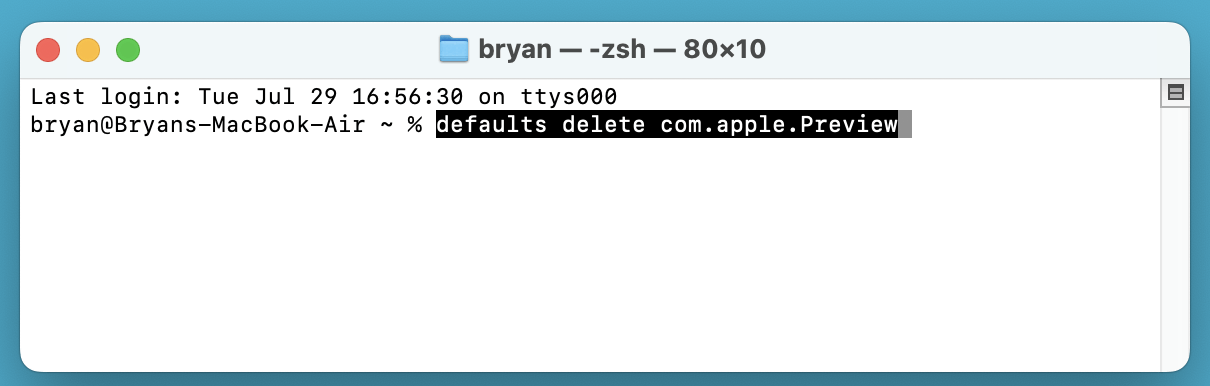
Then, restart your Mac and open the file again.
Fix 3. Install or Update Adobe Acrobat Reader
If the PDF was generated with advanced tools (like form scripts or password protection), Preview may fail to render it correctly. Here's how to resolve it using Adobe Acrobat:
Steps:
- Visit Adobe's Official Site.
![Visit Adobe's Official Site]()
- Download and install the latest version of Acrobat Reader.
![Download and install the latest version of Acrobat Reader]()
- After installing, right-click the PDF file > Open With > Adobe Acrobat Reader.
![right-click the PDF file > Open With > Adobe Acrobat Reader]()
Set Adobe Reader as Default PDF App:
- Right-click the PDF > Get Info
- Under "Open with," choose Adobe Acrobat Reader
- Click Change All
![Set Adobe Reader as Default PDF App]()
Fix 4. Open PDF with Safari or Chrome
Modern browsers can handle most PDF files.
How:
- Drag and drop the file directly into the browser.
- Alternatively, right-click > Open With > Safari/Chrome.
![Open PDF with Safari or Chrome]()
This is especially useful when Preview won't load or crashes.
Fix 5. Check File Permissions
Sometimes, a PDF won't open simply because your user account doesn't have the necessary rights to read or modify the file. This is common with PDFs:
- Downloaded from email or a browser.
- Copied from an external drive or another Mac.
- Shared over a network or cloud service (e.g., Dropbox, Google Drive).
macOS includes strict file permission settings as part of its Unix-based security system. Fortunately, it's easy to inspect and fix these permissions.
◼How to Check Permissions on a PDF File
- Right-click the PDF file in Finder.
- Select "Get Info" from the context menu.
![How to Check Permissions on a PDF File]()
- Scroll to the "Sharing & Permissions" section at the bottom of the info panel.
![How to Check Permissions on a PDF File]()
You'll see a table that looks something like this:
| Name | Privilege |
|---|---|
| Yourusername | Read & Write |
| Staff | Read only |
| Everyone | No access |
◼Fix Permissions:
- Right-click the PDF > Get Info.
- Scroll to Sharing & Permissions.
- Ensure your username has Read & Write access.
![Fix Permissions]()
- Click the lock icon to make changes.
If the file is locked, uncheck the Locked box in the Info window.
◼What If the File Is Locked?
Sometimes a file is marked as "Locked," especially when it's been transferred from a Windows machine or copied from read-only media like a CD/DVD.
To unlock:
- Right-click the file > Get Info.
- Uncheck the "Locked" checkbox near the top.
![What If the File Is Locked]()
◼Tip: Use Terminal to Change Permissions (Advanced Users)
If Finder isn't cooperating or you need to update permissions for many files at once, use this Terminal command:
chmod u+rw ~/Downloads/yourfile.pdf
This command gives the current user (u) read (r) and write (w) permissions for the specified file.
To give permission to all PDF files in a folder:
chmod u+rw ~/Downloads/*.pdf
Note: Be very cautious with chmod commands - they can break system files if used incorrectly.
◼Test the File After Changing Permissions
After modifying the permissions:
- Try double-clicking the file again
- If it still doesn't open, attempt to open it with Preview, Adobe Reader, or a web browser like Safari
If permission changes were the issue, the file should now open without any errors.
Fix 6. Update macOS and Preview
Outdated macOS versions may not be compatible with certain PDFs or third-party apps.
◼To Update macOS:
- Go to System Settings > General > Software Update.
- Install any pending updates and restart your Mac.
◼Update Adobe Reader or Preview
- For Adobe, go to Help > Check for Updates inside the app.
- For Preview, update macOS (Preview is a system app).
Fix 7. Use a Third-Party PDF Reader
If Preview and Adobe both fail, try these alternative apps:
PDF Expert (by Readdle)
- Clean interface, supports annotations and form-filling.
Foxit PDF Reader
- Lightweight, supports advanced PDF types.
Skim
- Ideal for reading and annotating academic PDFs.
These apps can often open PDFs that macOS's native tools struggle with.
Fix 8. Use Terminal to Rebuild Launch Services
Sometimes macOS's internal "Open With" database becomes cluttered.
Rebuild Launch Services:
/System/Library/Frameworks/CoreServices.framework/Frameworks/LaunchServices.framework/Support/lsregister -kill -r -domain local -domain system -domain user
Then restart your Mac. This resets associations for file types and often solves opening issues.
Fix 9. Handle Password-Protected or Encrypted PDFs
If your PDF is encrypted, Preview may not prompt you properly for a password.
Fix:
- Try opening in Adobe Acrobat Reader, which handles encryption better.
- Use a PDF unlock tool (only if you legally own the file):
- iLovePDF
- SmallPDF
Never use these for confidential files from other users without permission.
Fix 10. Repair a Corrupted PDF File
Sometimes, the PDF file itself is corrupted beyond what any viewer can fix. In such cases:
Options:
- Redownload or retrieve the original file from email/cloud.
- Use online repair tools:
- PDF2Go: https://www.pdf2go.com/repair-pdf
- PDFResizer.com
Restore via Time Machine:
If you had a working version of the file previously:
- Open the folder where the file was saved.
- Launch Time Machine.
- Restore from a previous version.
Fix 11. Preview Crashing When Opening PDFs?
If Preview crashes immediately when opening any PDF, delete its preferences file manually:
Steps:
- Open Finder > Go > Go to Folder
- Enter:
~/Library/Containers/com.apple.Preview/
![Preview Crashing When Opening PDFs?]()
- Delete the contents or move them to Trash.
![Preview Crashing When Opening PDFs?]()
- Restart Preview.
This will reset Preview's session and should stop repeated crashing.
Fix 12. Try Safe Mode or a New User Account
Sometimes the issue is system-wide.
Try Safe Mode:
- Shut down your Mac.
- Restart the Mac and press & hold Power button until it boots into macOS Recovery mode.
- Select the startup disk, press Shift key and select Continue in Safe Mode.
![Try Safe Mode]()
- Try opening the PDF in Safe Mode
If it works in Safe Mode, a startup item or cache is likely causing the problem.
Try a New User:
- Go to System Settings > Users & Groups.
![Go to System Settings > Users & Groups]()
- Add a new user.
![Add a new user]()
- Log into the new account and open the PDF.
If it works here, the issue is user-profile-specific.
Fix 13. Contact Apple Support or a Professional
If all else fails and the issue persists across multiple files or applications:
Contact:
- Apple Support
- Visit an Apple Store or authorized service provider
Bring sample PDF files with you to demonstrate the issue.
Tips to Avoid Future PDF Problems on Mac
- Keep macOS and apps updated regularly.
- Avoid renaming PDF file extensions (.pdf must remain unchanged).
- Use reliable sources to download PDFs.
- Backup important files using Time Machine or iCloud.
If you have lost important PDF documents on Mac and don't have a backup, you can use Mac data recovery software - such as Donemax Data Recovery for Mac to recover lost PDF documents.
Conclusion
PDFs are designed for simplicity and universal access - but even on macOS, things can occasionally go wrong. Whether it's a permissions issue, app glitch, or corrupted file, there's almost always a way to fix it.
To summarize, here's a quick checklist:
- Restart your Mac and try Preview again.
- Install or update Adobe Acrobat Reader.
- Open in Safari or Chrome.
- Check and fix file permissions.
- Use Terminal or Safe Mode if needed.
- Try a third-party reader or repair tool.
With the steps in this guide, you should be able to open just about any PDF file on your Mac confidently.


Donemax Data Recovery for Mac
Donemax Data Recovery for Mac is one of the best Mac data recovery software. It is easy-to-use and can help in recovering deleted, formatted, inaccessible or lost data from Mac HDD/SSD, external disk, USB drive, SD card, camera or other storage devices.
Related Articles
- Dec 25, 2024How to Resize and Partition SSD on Mac?
- Mar 21, 2025[8 Fixes] Fix Seagate Ultra Compact SSD Not Mounting on Mac
- Dec 16, 2024XProtectRemediatorSheepSwap: What Is It and How to Fix It on Mac?
- Oct 18, 2024Check Free Disk Space on Mac: A Comprehensive Guide
- Jul 27, 2025How to Customize Dock on Mac, How to Hide Dock on Mac?
- Jun 12, 2025Factory Reset macOS Catalina: Step-by-Step Guide

Coco Lin
Coco has been a writer and a chief programmer at Donemax software since 2018. Over 10 years of experience of writing troubleshooting articles in the software industry, she is passionate about programming and loves to providing solutions to Windows and Mac users. Also she enjoys music and palying tennis in her free time.

Gerhard Chou
In order to effectively solve the problems for our customers, every article and troubleshooting solution published on our website has been strictly tested and practiced. Our editors love researching and using computers and testing software, and are willing to help computer users with their problems