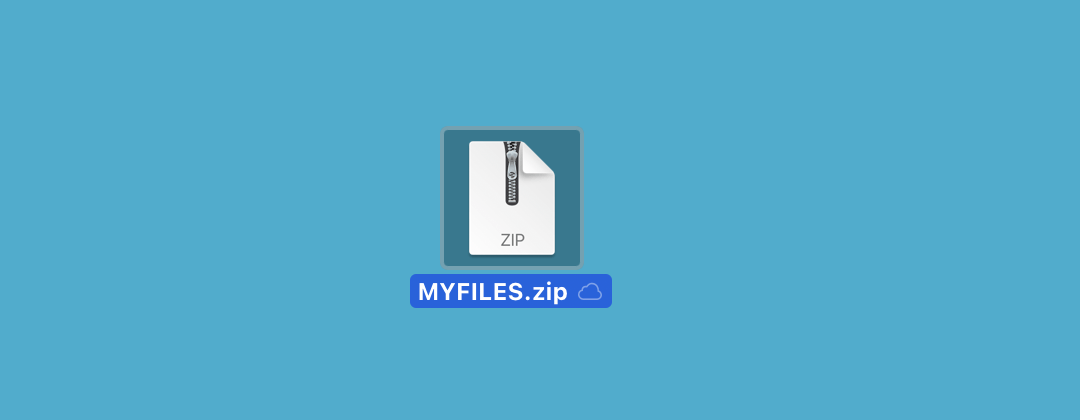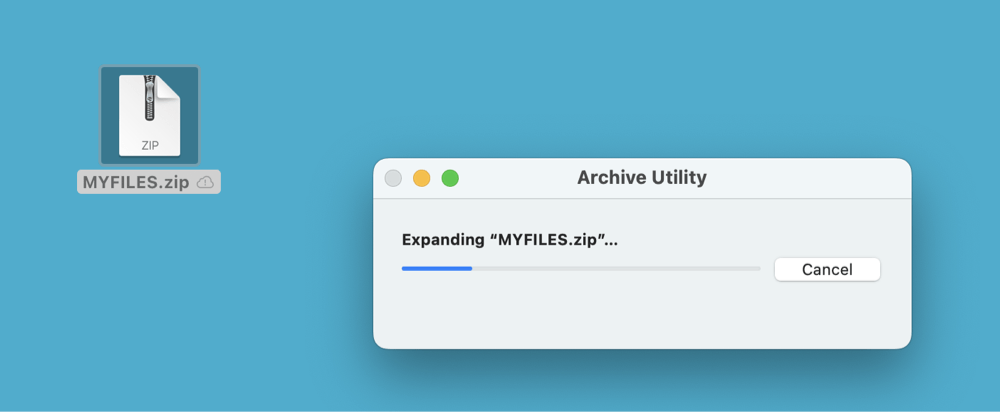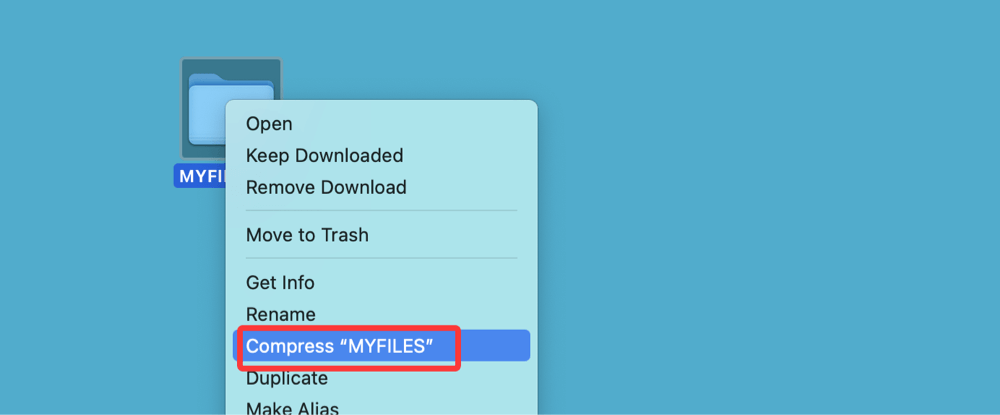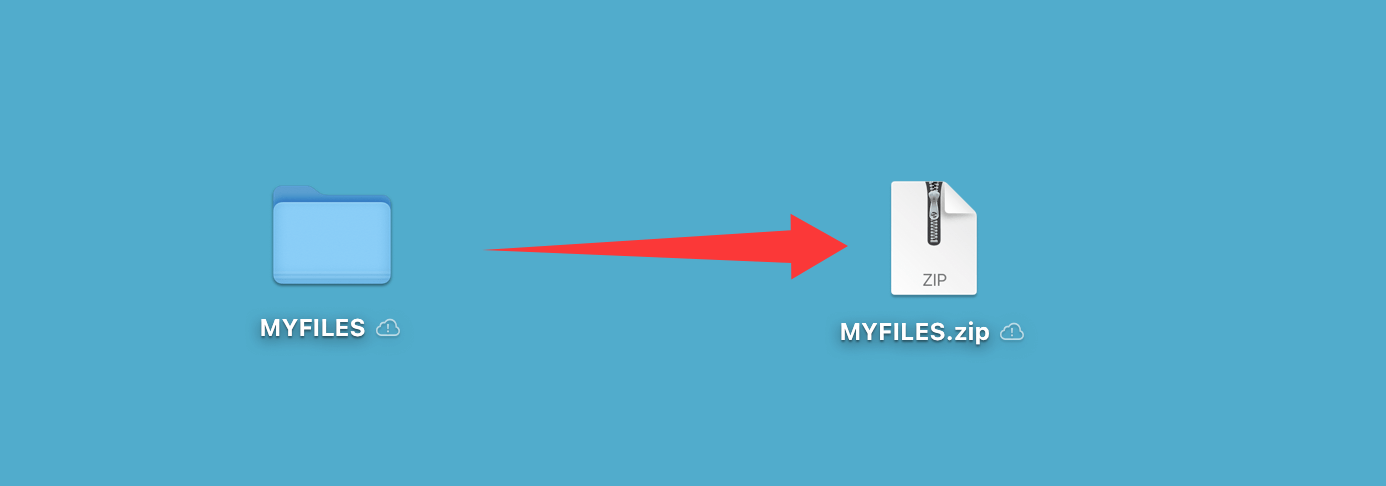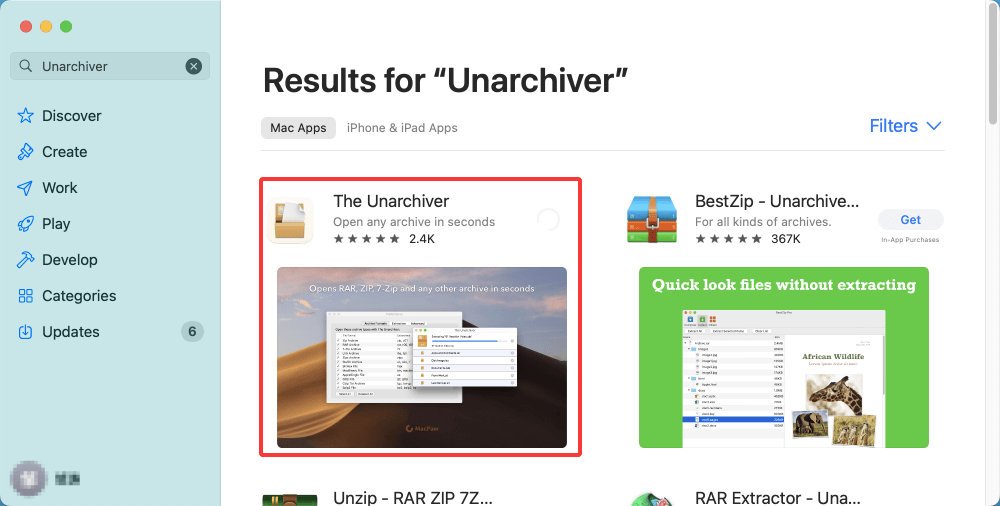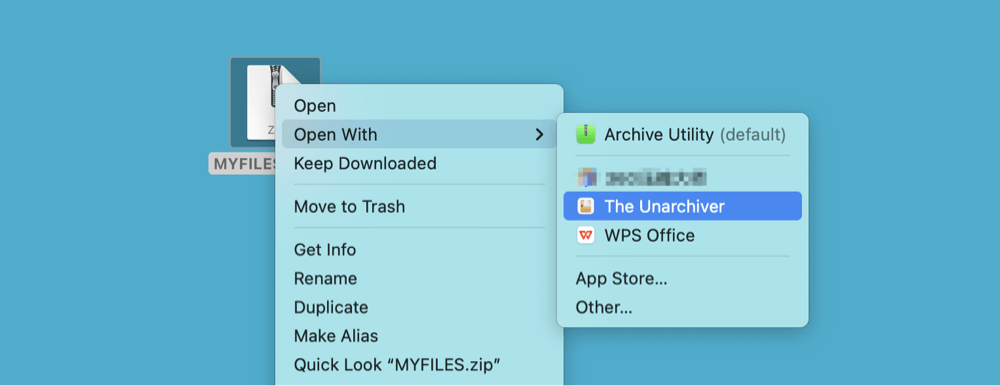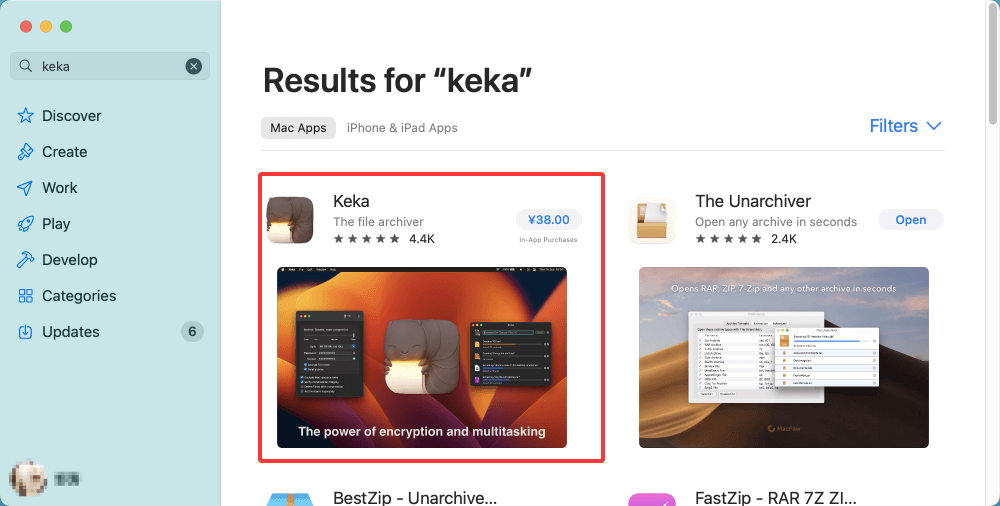PAGE CONTENT:
- What is a ZIP File?
- Are ZIP Files Compatible with macOS?
- How to Open a ZIP File on Mac (Built-in Method)?
- How to Create a ZIP File on Mac?
- How to Open a ZIP File Using Third-Party Apps?
- How to Open Password-Protected ZIP Files on Mac?
- Troubleshooting ZIP File Issues on Mac
- Tips for Working With ZIP Files on Mac
- Conclusion
File sharing and storage often come with a need to manage multiple files at once. Whether you're sending photos via email, downloading software, or transferring large documents, compressing files into a single, smaller package can save time, space, and effort. This is where ZIP files come into play. Especially for Mac users, understanding what ZIP files are and how to open them is essential for day-to-day digital tasks. In this guide, we'll explore what ZIP files are, how they work, and the various ways to open and manage them on macOS.
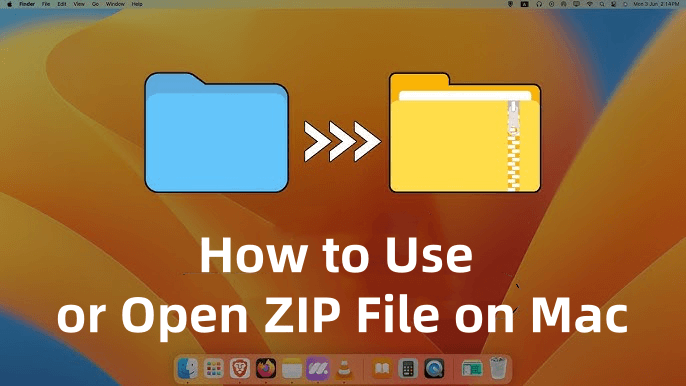
What is a ZIP File?
A ZIP file is a compressed archive file format that allows users to store one or more files within a single container while reducing the total file size. Developed in the late 1980s, ZIP is one of the oldest and most widely used formats for data compression.
Key Features of ZIP Files:
- Compression: ZIP files reduce file sizes using lossless data compression techniques. This means the original data is preserved exactly, making ZIP suitable for documents, images, and software.
- Bundling: You can combine multiple files and folders into a single ZIP file, simplifying storage and sharing.
- Platform-independent: ZIP is supported across all major operating systems, including macOS, Windows, and Linux.
- Password protection: ZIP files can be encrypted and password-protected, adding a layer of security.
Common Use Cases:
- Emailing multiple files at once
- Archiving documents
- Downloading software packages
- Uploading grouped assets to cloud storage
ZIP files use the .zip extension and can be created and opened with built-in or third-party tools.
Are ZIP Files Compatible with macOS?
Yes, macOS has built-in support for ZIP files, which means you don't need any third-party software for most tasks. Since macOS 10.3 (Panther), Apple has included Archive Utility - a native tool that handles both compression and decompression of ZIP files seamlessly.
You can:
- Open ZIP files by double-clicking
- Create ZIP files using right-click compression
- Use Terminal for advanced ZIP operations
This built-in functionality makes working with ZIP files simple and efficient for most Mac users.
How to Open a ZIP File on Mac (Built-in Method)?
Opening a ZIP file on a Mac is incredibly easy, thanks to Archive Utility.
Step-by-Step Guide:
- Locate the ZIP File
Open Finder and browse to the folder where your .zip file is located - this might be the Downloads folder, Desktop, or anywhere else.
![macOS has built-in support for ZIP files]()
- Double-click the ZIP File
Just double-click the document. To unzip the file, macOS will immediately start the Archive Utility.
![macOS has built-in support for ZIP files]()
- Extracted Folder Appears
A new folder with the same name as the ZIP file will show up in the same location after extraction is finished. This folder contains all the files and subfolders that were compressed.
![macOS has built-in support for ZIP files]()
That's it - no complicated software installations or configurations needed.
How to Create a ZIP File on Mac?
This process is just as simple as opening one.
Steps to Compress Files into a ZIP Archive:
- Select the Files or Folder
Open Finder, then select the files or folder you want to compress.
- Right-click (or Control-click)
Choose Compress [filename] from the context menu. If you selected multiple files, the option will read Compress [number] items.
![macOS has built-in support for ZIP files]()
- ZIP File is Created
macOS will generate a .zip file in the same folder. The archive will be named after the original file or "Archive.zip" if multiple items were selected.
![macOS has built-in support for ZIP files]()
This method is ideal for organizing and sending multiple files at once.
How to Open a ZIP File Using Third-Party Apps?
While macOS's built-in ZIP handling is sufficient for most users, there are scenarios where third-party apps provide better functionality. For example, if a ZIP file is corrupted, password-protected, or uses a non-standard compression format, a dedicated tool may be necessary.
Recommended Third-Party Tools:
1. The Unarchiver
The Unarchiver is a free, lightweight application designed to handle virtually every archive format you might encounter, including ZIP, RAR, 7z, LZMA, TAR, GZIP, BZIP2, and even older formats like StuffIt and DiskDoubler.
Key Features:
- Intuitive and simple user interface
- Full support for encrypted and password-protected ZIP files
- Ability to handle archives with special or foreign characters
- Automatically extracts to the same folder as the archive
- Offers settings to control where and how files are extracted
Installation and Usage:
- Download The Unarchiver from the Mac App Store or from the official site.
![macOS has built-in support for ZIP files]()
- Install and launch the application.
- The first time you launch it, go to Settings to select which archive formats you want it to handle by default.
![macOS has built-in support for ZIP files]()
- To extract a ZIP file:
- Double-click the file (if associated with The Unarchiver)
- OR right-click the file → Open With > The Unarchiver
![macOS has built-in support for ZIP files]()
- If the archive is password-protected, you'll be prompted to enter the password.
Use Case:
Imagine you've received a ZIP file from a client that contains multiple folders with images, documents, and a password. If Archive Utility fails to open it, The Unarchiver will prompt for the password and extract everything without issues - including files with international characters or Windows-style naming.
2. Keka
Keka is another excellent tool for Mac users who need advanced compression and decompression features. It supports a wide range of formats, and unlike The Unarchiver, it also allows you to create encrypted archives.
Key Features:
- Supports ZIP, 7z, RAR, TAR, GZ, ISO, and more
- Can create and open password-protected ZIP and 7z files
- Drag-and-drop functionality
- Sleek macOS-native interface
- Supports multi-volume ZIP files (archives split into parts)
Installation and Usage:
- Download Keka from keka.io or via the Mac App Store.
![macOS has built-in support for ZIP files]()
- Drag the Keka icon into your Applications folder.
- Launch the app and choose the extraction tab.
- To extract a ZIP:
- Drag the ZIP file onto the Keka window
- OR drag it onto the Keka icon in the Dock
- Right-click the ZIP file, choose Open with Keka.
![macOS has built-in support for ZIP files]()
- If encrypted, Keka will ask for the password.
Use Case:
Keka is ideal for developers or power users who frequently download open-source software or tools in various archive formats, especially if the ZIP files contain many nested folders or need custom extraction paths.
Other Notable Alternatives
If you're looking for even more tools with specific niche features, consider these:
- WinZip for Mac - A paid option with cloud storage integration and preview capabilities.
- BetterZip - A pro-level archiver that lets you preview and edit ZIP file contents without extracting them.
- Commander One - A dual-pane file manager that includes built-in ZIP support.
How to Open Password-Protected ZIP Files on Mac?
If you try to open a password-protected ZIP file using macOS's default Archive Utility, it will likely fail silently or display an error message. That's because Archive Utility doesn't support encrypted ZIP files.
Using The Unarchiver or Keka:
- Download and install one of the apps.
- Launch the app and open the password-protected ZIP file.
- When prompted, enter the correct password.
- The contents will be extracted just like a normal archive.
These tools support standard AES-256 ZIP encryption, commonly used in secure file sharing.
Troubleshooting ZIP File Issues on Mac
ZIP files occasionally fail to open or extract correctly. Below are common problems and how to fix them.
1. "Unable to Expand" Error
This error typically occurs when the ZIP file is:
- Corrupted during download
- Incompatible with Archive Utility
- Encrypted or multipart
Fix:
- Try using The Unarchiver or Keka
- Re-download the ZIP file from the original source
- Use Terminal (advanced users)
2. ZIP File is Corrupted
ZIP files may become corrupted due to:
- Incomplete downloads
- USB transfer interruptions
- Disk errors
Fix:
- Try opening with a third-party app
- Request the file again from the sender
- Check the source drive for errors
3. ZIP File Contains Non-English Characters
Sometimes ZIP archives created on Windows contain file names with characters that macOS can't read properly.
Fix:
- Use Keka or The Unarchiver (both support extended character sets)
- Avoid renaming files manually if they appear as gibberish—use proper decoding
Advanced: Use Terminal to Unzip Files
For users comfortable with the command line, Terminal offers a robust way to manage ZIP files.
To Unzip:
unzip /path/to/yourfile.zip
Example:
unzip ~/Downloads/archive.zip
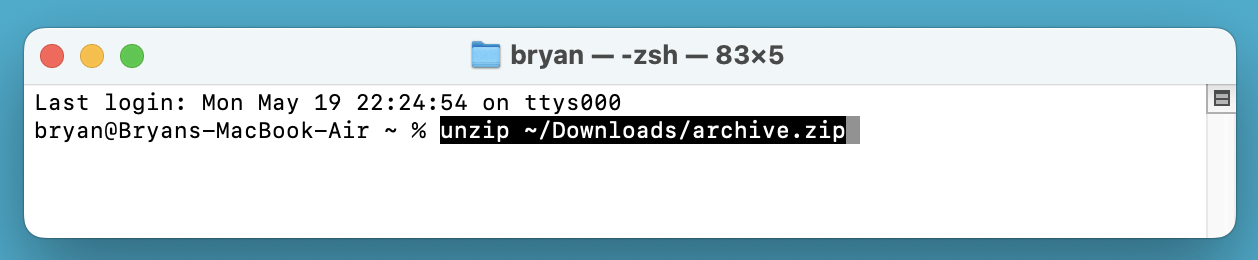
This will extract files into the current working directory.
To Create a ZIP File:
zip -r archive_name.zip folder_to_compress
This command recursively compresses a folder and all its contents.
Using Terminal is beneficial when scripting automated backups or dealing with complex ZIP structures.
Tips for Working With ZIP Files on Mac
- Always verify the source of a ZIP file before opening, especially if received via email.
- Use strong passwords when creating encrypted ZIP files for secure sharing.
- Avoid renaming file extensions - this can make ZIP files unreadable.
- Archive old files to save space while keeping important data accessible.
- Use cloud storage integrations (e.g., iCloud Drive, Dropbox) to share ZIP files with ease.
Conclusion
ZIP files are a convenient, efficient way to compress and bundle files for storage, sharing, and backup. For Mac users, working with ZIP files is seamless thanks to macOS's built-in Archive Utility, which handles most compression and decompression tasks with ease. However, for advanced needs such as opening password-protected or corrupted ZIP files, third-party apps like The Unarchiver and Keka offer powerful alternatives.
Whether you're a student organizing coursework, a designer sending assets, or a professional sharing project files, knowing how to work with ZIP files is a fundamental skill. And with the tools available on Mac, you can manage ZIP files quickly, securely, and efficiently.
If you have deleted important ZIP files and emptied trash bin, you can use Mac data recovery software to recover the deleted ZIP files.


Donemax Data Recovery for Mac
Donemax Data Recovery for Mac is one of the best Mac data recovery software. It is easy-to-use and can help in recovering deleted, formatted, inaccessible or lost data from Mac HDD/SSD, external disk, USB drive, SD card, camera or other storage devices.
Related Articles
- Apr 15, 2025Accidentally Deleted Macintosh HD? Fix It Now
- Jul 19, 2025[11 Fixes] Fix iMessage Not Working on Mac, Not Syncing on Mac
- Feb 06, 2025[7 Fixes] Fix Volume Hash Mismatch Error on Mac Without Losing Data
- Aug 01, 2024Erase Button Greyed Out in Mac Disk Utility | How to Fix
- Aug 10, 2025How to Install Google Drive on Mac (2025 Guide)?
- Jul 27, 2025How to Back Up Mac Data to iCloud?

Maria
Maria is one of the senior writers & editors of Donemax who lives and works in Sydney, Australia. She loves PC, Mac and Internet Technology. She has 6 years of writing articles about data recovery on PC/Mac, disk cloning solution, data eraser and computer OS optimization, etc. She is also interested in testing various software and digital products.

Gerhard Chou
In order to effectively solve the problems for our customers, every article and troubleshooting solution published on our website has been strictly tested and practiced. Our editors love researching and using computers and testing software, and are willing to help computer users with their problems