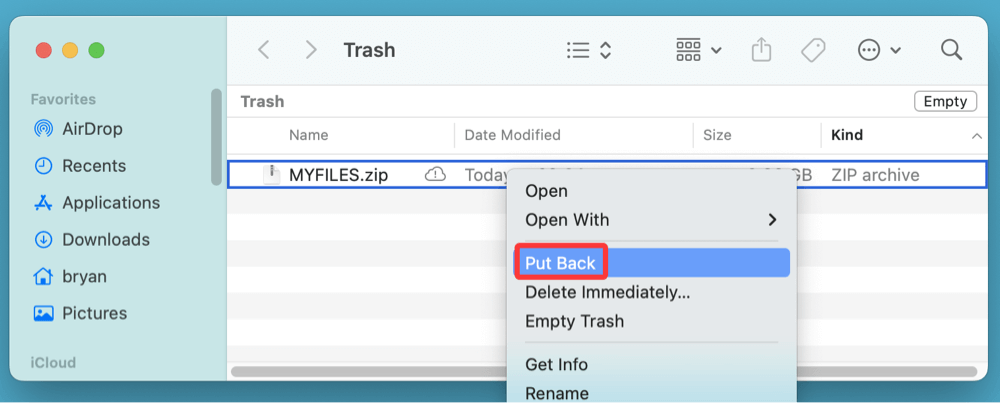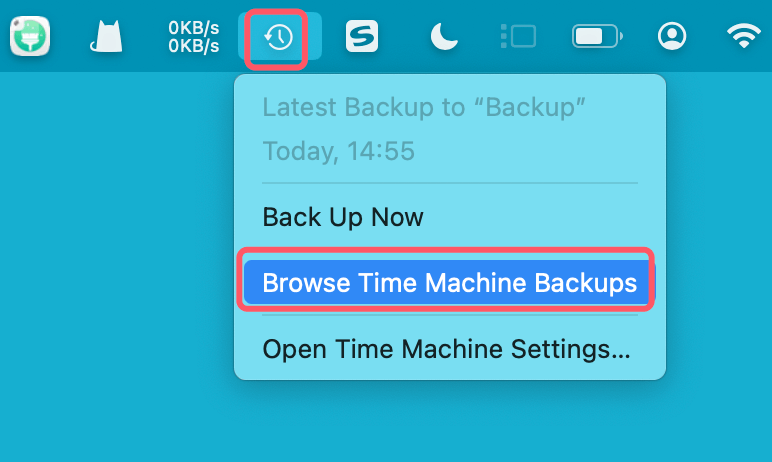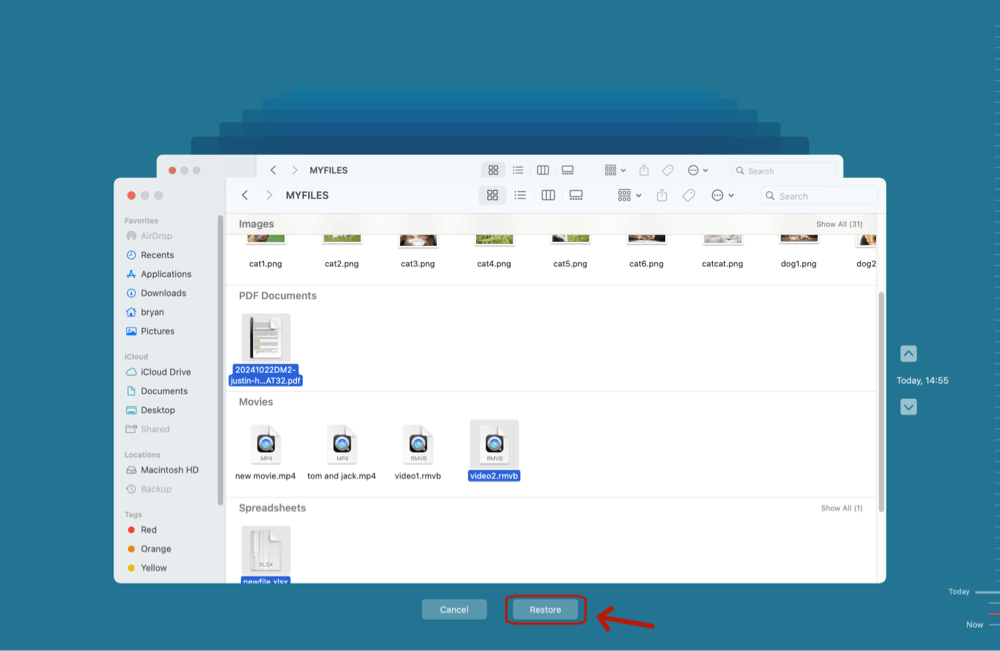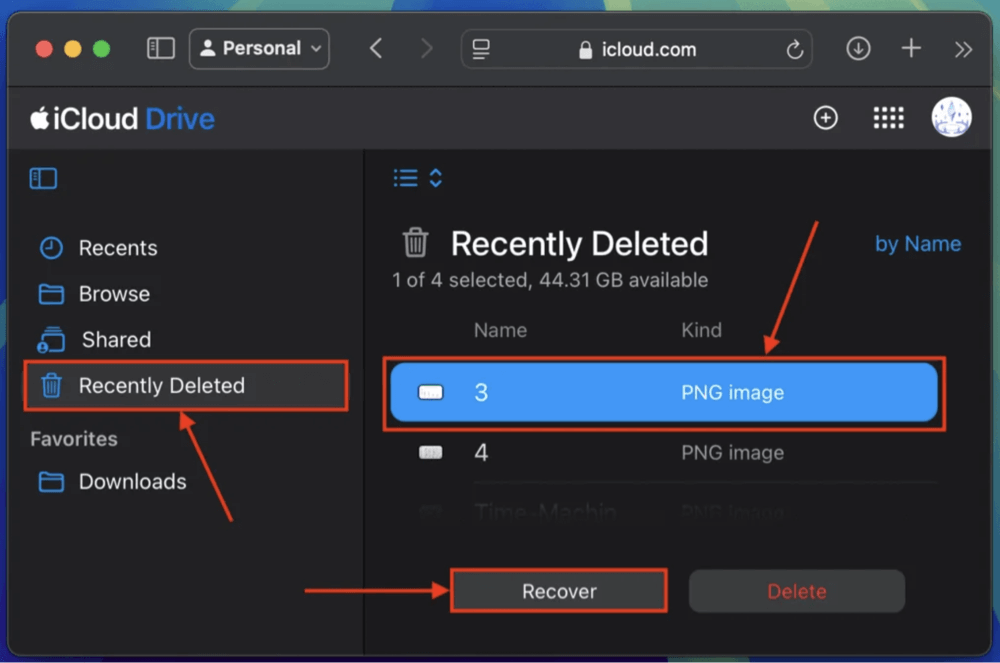Before we start: If the deleted ZIP files have been emptied from trash bin, you can use data recovery software - such as Donemax Data Recovery for Mac to easily recover the deleted ZIP files from Mac-based drives, external HDD/SSD, USB flash drive, SD card, etc. It also can recover lost ZIP files from an erased drive or RAW drive on Mac.
PAGE CONTENT:
ZIP files are one of the most commonly used compressed file formats across platforms, including macOS. Whether you're sending multiple documents in one archive, compressing project files for storage, or downloading bundled content from the internet, ZIP files are a convenient solution for handling large or multiple files.
However, like any other file type, ZIP files on Mac are susceptible to accidental deletion. If you've mistakenly deleted a ZIP file and now need to recover it, don't panic. In this comprehensive guide, we'll walk you through multiple methods to recover deleted ZIP files on Mac, from basic Trash recovery to using advanced data recovery tools.
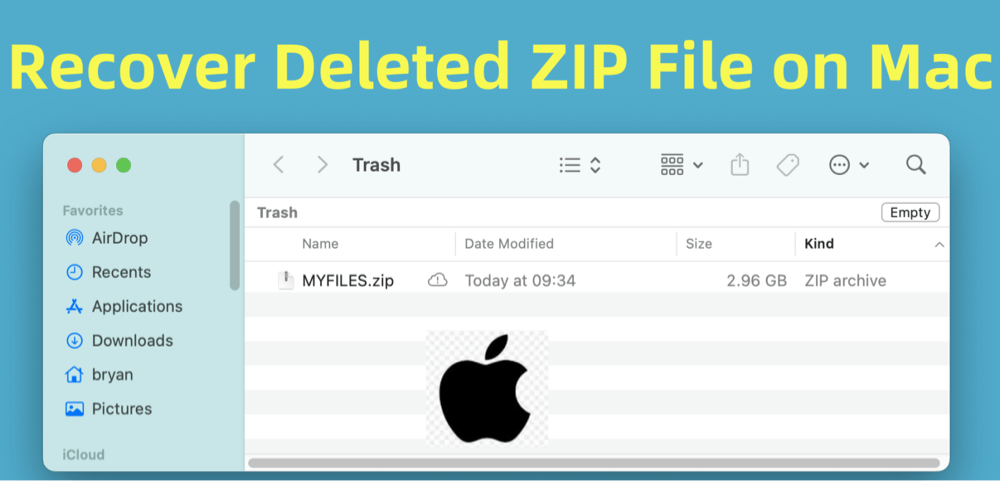
Can You Recover a Deleted ZIP File on Mac?
Yes, in most cases, deleted ZIP files can be recovered on a Mac, provided they haven't been overwritten by new data. When you delete a file on macOS, it typically goes to the Trash bin. Even if you empty the Trash, the file data may still physically exist on the storage drive until it's overwritten. This opens a window of opportunity for recovery using various methods.
macOS uses file systems like APFS and HFS+, which don't immediately erase the contents of deleted files. They simply mark the space as available. The key to successful recovery is to act quickly and avoid saving new files, which could overwrite the deleted data.
Best 4 Methods to Recover Deleted and Lost ZIP File on Mac
Method 1: Check the Trash Bin to Put Back Deleted ZIP File
The first and easiest step is to look in the Trash. When you delete a ZIP file, macOS doesn't erase it immediately - it moves it to the Trash, giving you a chance to restore it.
Steps to Recover from Trash:
- Click the Trash icon in the dock.
- Browse or search for your deleted ZIP file.
Tip: Use the search bar and type ".zip" to filter results. - Right-click the ZIP file and choose "Put Back" to restore it to its original location.
![recover deleted ZIP files on Mac]()
What if You Can't Find It in Trash?
If the file isn't in the Trash, it may have been deleted using Command + Delete, emptied manually, or removed by a cleaner app. In that case, proceed to the next methods.
Method 2: Recover ZIP Files from Time Machine Backup
macOS's built-in Time Machine utility automatically backs up files if it's configured. If your ZIP file was present during the last backup, you can recover it easily.
Steps to Recover Using Time Machine:
- If the backup drive for the time machine isn't always attached, connect it.
- Open the Downloads or Documents folder, for example, where the ZIP file was kept.
- Choose "Browse Time Machine Backups" after clicking the Time Machine icon in the menu bar.
![recover deleted ZIP files on Mac]()
- To return to a point before deletion, use the arrow buttons or the timeline on the right.
- Select the ZIP file and click "Restore".
![recover deleted ZIP files on Mac]()
What If Time Machine Wasn't Enabled?
If you never set up Time Machine or your external drive wasn't connected during backup, this option won't help. You'll need to try third-party recovery tools.
Method 3: Use Mac Data Recovery Software to Recover Lost ZIP Files on Mac
If the Trash is emptied and no backup exists, your best chance to recover the ZIP file is by using professional Mac data recovery software. These tools scan your storage disk for recoverable files, including those that have been deleted but not yet overwritten.
How Data Recovery Software Works on macOS?
When a file is deleted, the macOS file system (APFS or HFS+) marks the storage block as "free," but the actual data remains intact until new data overwrites it. Data recovery tools leverage this by performing deep scans of the file system and disk sectors to locate and reconstruct deleted files. They can identify file headers and metadata, making it possible to restore ZIP files even without full path information.
Donemax Data Recovery for Mac is one of the best Mac data recovery software. It can recover any file format on Mac. With this software, you can easily and completely recover deleted/erased or lost ZIP files on Mac.
Step 1. Download and install Donemax Data Recovery for Mac, run it from Launchpad.
Step 2. Select the drive from which the ZIP file was deleted (e.g., Macintosh HD).

Step 3. Click on Scan button. Wait for the scan to complete. You can filter results by file type (look for "Archives" or use .zip in the search).

Step 4. Preview and select the ZIP file(s) you want to recover. Click "Recover" and choose a safe recovery destination.

Best Practices for Safe and Effective Recovery
- Stop using the affected drive immediately after deletion. Avoid browsing, downloading, or installing anything.
- Use an external drive for installing recovery software and saving recovered files.
- Preview before restoring, if your tool supports it - this helps avoid corrupted files.
- If your file isn't found on the first scan, try deep scan mode or another tool for better results.
- Don't panic if the file appears in fragments. Some tools like PhotoRec or Stellar can reconstruct partial files, especially if they weren't compressed in password-protected ZIPs.
Limitations to Be Aware Of
- Overwritten Files Cannot Be Recovered: If new data has overwritten the deleted ZIP file, even the best tools can't retrieve it.
- Password-Protected ZIPs: Some recovery tools cannot recover encrypted ZIP contents without a full, undamaged file structure.
- File Renaming or Corruption: Recovered ZIP files may have altered filenames or extensions. You may need to test their integrity post-recovery using tools like The Unarchiver or Keka.
- When to Choose Paid vs Free Tools
- Free Tools: Great for a quick scan, especially if the file was recently deleted. However, they often have recovery limits (e.g., 500MB or 1GB).
- Paid Tools: Worth the cost when dealing with larger ZIP files, recovering from formatted drives, or after emptied Trash. They offer better support, higher success rates, and full file previews.
Pros and Cons:
Pros
- Recovers emptied Trash, lost partitions, and corrupted files.
- User-friendly and supports previews.
Cons
- Some features are paid.
- Effectiveness varies depending on file overwrite status.
By using the right Mac data recovery software, you can significantly increase the chances of retrieving a lost or deleted ZIP file - even after the Trash has been emptied or Time Machine wasn't active. Remember, recovery success largely depends on how soon you act and how carefully you avoid overwriting the disk.
Method 4: Check Cloud Storage for Synced ZIP Files
If you use iCloud Drive, Dropbox, Google Drive, or OneDrive, there's a chance your ZIP file was automatically synced to the cloud. These services often keep deleted files in their Trash or Recycle Bin for a limited time (usually 30 days).
How to Recover from iCloud Drive:
- Go to iCloud.com and sign in.
- Click "Drive."
- Look in the Recently Deleted section.
- Select the ZIP file and click Recover.
![recover deleted ZIP files on Mac]()
Google Drive, Dropbox, OneDrive:
Each service has a Trash or Deleted files section. Open the respective app or web portal, go to Trash, and restore the deleted ZIP file if available.
Tips to Prevent Future ZIP File Loss on Mac
- Enable Time Machine:
Go to System Settings > General > Time Machine and configure automatic backups to an external drive. - Avoid using permanent delete (Command + Delete):
Stick to regular delete so files go to the Trash first. - Double-check before emptying Trash:
Review its contents and search for ".zip" if unsure. - Use iCloud Drive for important folders:
Automatically sync files and reduce risk of permanent deletion. - Install a file recovery app in advance:
Apps like Donemax Data Recovery for Mac to recover files on Mac. - Be cautious with third-party cleaner or optimization tools:
Apps like DMcleaner for Mac or Donemax Data Eraser for Mac may permanently delete ZIP files without clear prompts.
Conclusion
Accidentally deleting a ZIP file on your Mac can be frustrating, especially if it contained important documents, software, or project data. Fortunately, there are multiple ways to recover your lost ZIP files - whether they're in the Trash, backed up with Time Machine, or retrievable through data recovery software.
Start with the simplest method (Trash) and move down the list depending on your situation. The sooner you act, the better your chances of successful recovery. Most importantly, make backup a habit - Time Machine, iCloud, and external drives can be your best defense against permanent data loss.
By following the steps in this guide, you'll be well-equipped to recover deleted ZIP files on Mac and prevent future file loss.


Donemax Data Recovery for Mac
Donemax Data Recovery for Mac is one of the best Mac data recovery software. It is easy-to-use and can help in recovering deleted, formatted, inaccessible or lost data from Mac HDD/SSD, external disk, USB drive, SD card, camera or other storage devices.
Related Articles
- Sep 25, 2025Solutions to Recover Deleted Files on macOS Tahoe
- Apr 10, 2025How to Restore Lost Files with Time Machine on macOS Sequoia: Step-by-Step Guide
- Jan 01, 1970Best Solutions for Word Document Recovery on Mac
- Mar 21, 2025Recover Deleted/Erased or Lost AutoCAD's DWG Files on Mac
- Dec 24, 2025How to Recover Lost Data on Apple M2 Chip Mac?
- May 10, 2025M3-chip Mac Data Recovery: A Complete Guide to Restoring Your Data

Steven
Steven has been a senior writer & editor of Donemax software since 2020. He's a super nerd and can't imagine the life without a computer. Over 6 years of experience of writing technical solutions and software tesing, he is passionate about providing solutions and tips for Windows and Mac users.

Gerhard Chou
In order to effectively solve the problems for our customers, every article and troubleshooting solution published on our website has been strictly tested and practiced. Our editors love researching and using computers and testing software, and are willing to help computer users with their problems