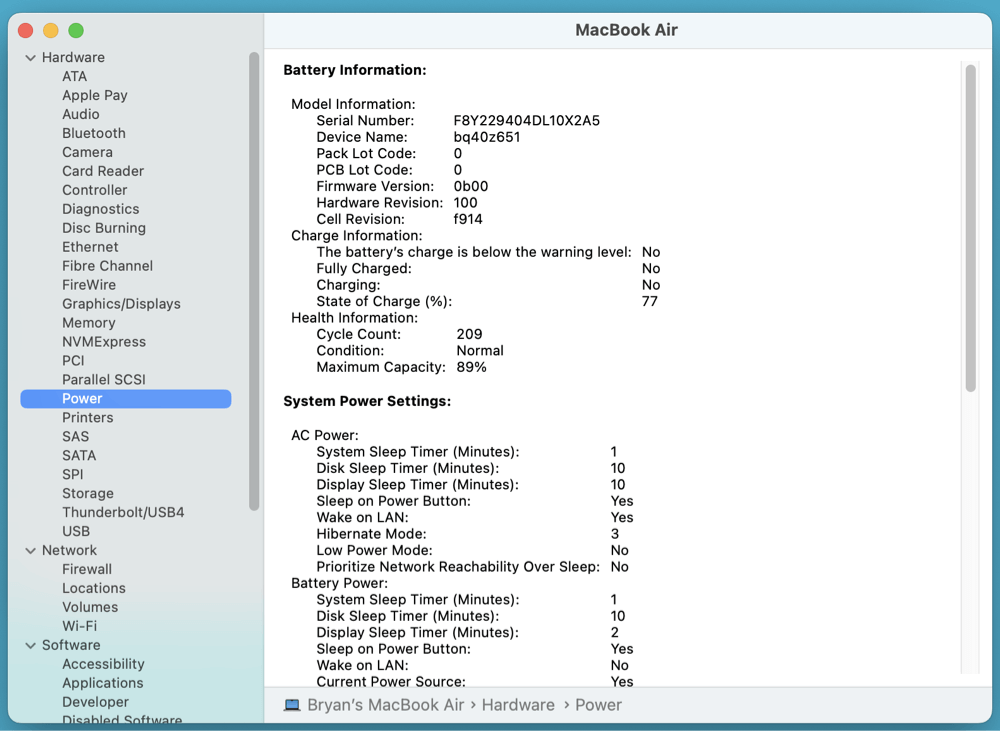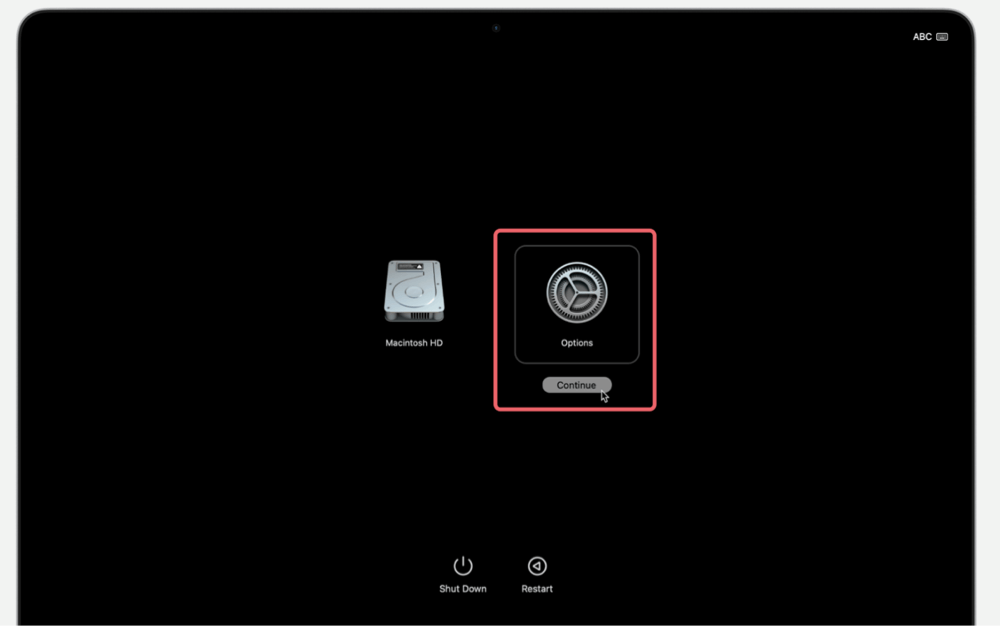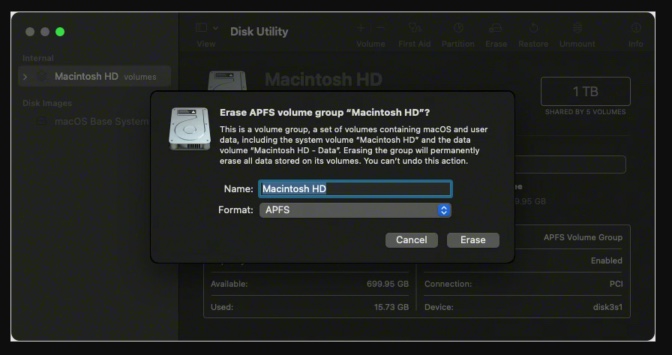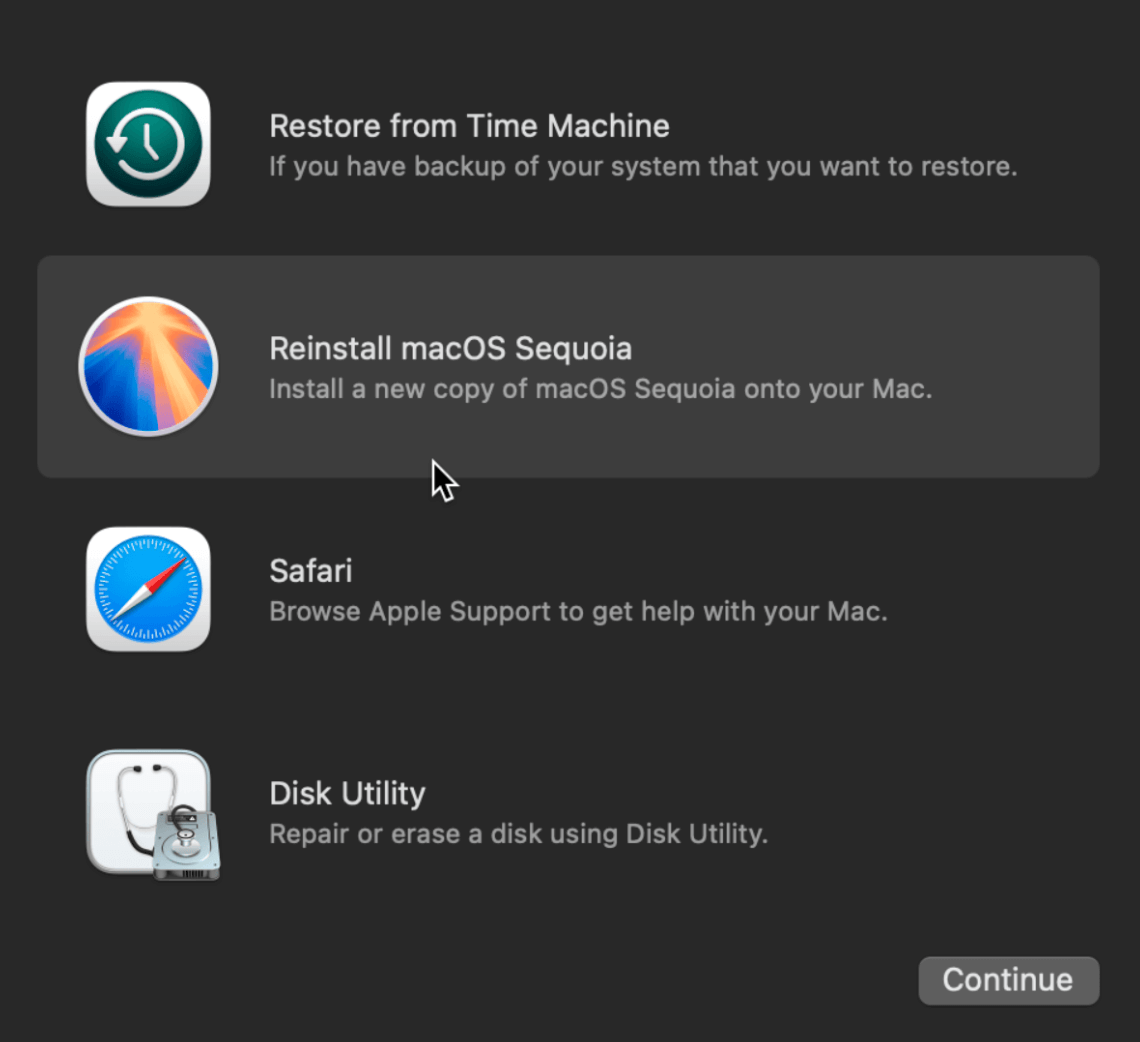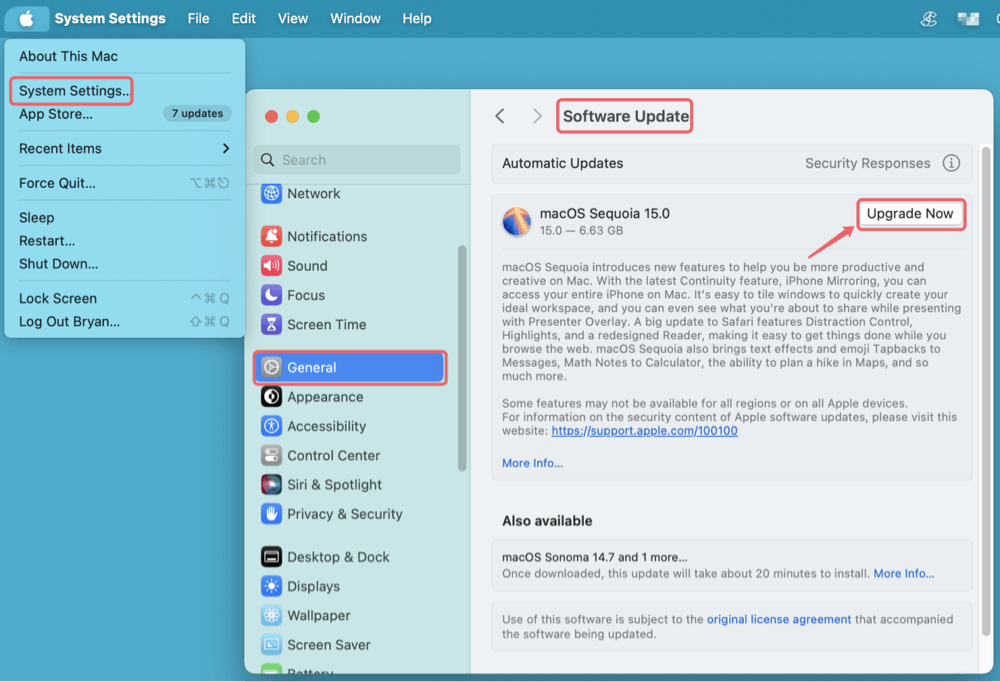Before we start: What to do if you get a secondhand Mac? You'd better clean up all old data, reinstall macOS, set up new user account, etc. DMcleaner for Mac is a reliable cleaning tool. It can quickly clean up all junk data on Mac, shred sensitive data permanently, manage disks, etc. Try it now!
PAGE CONTENT:
- Inspect the Mac Physically and Functionally
- Verify the Mac's Authenticity and Specifications
- Remove the Previous Owner's Data
- Erase and Reinstall macOS If Needed
- Set Up Your Mac Like New
- Update macOS and Firmware
- Install Essential Applications
- Perform a Security Check
- Optimize Performance and Storage
- Consider Hardware Upgrades
- Register and Backup Your Mac
- Final Tips for a Smooth Experience
- Conclusion
Buying a secondhand Mac can be a smart investment - especially if you land a high-performing model at a fraction of the cost of a new one. Whether it's from a friend, online marketplace, or certified refurbisher, a used Mac needs thorough setup and inspection before it's ready for daily use. Unlike a new machine, you're inheriting someone else's configuration, data, and potentially lingering issues.
This guide walks you through everything you should do after getting a secondhand Mac - from physical inspection and data wiping to software updates, security configurations, and performance optimizations.
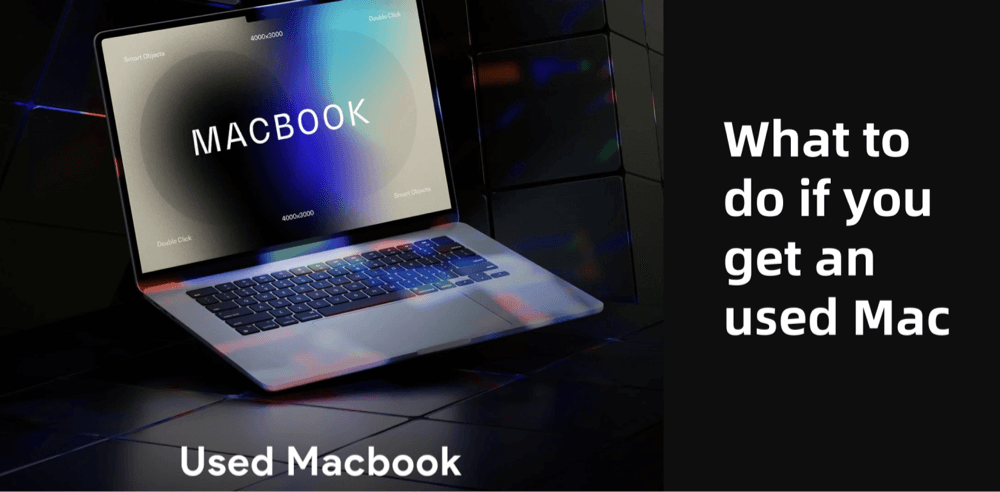
Inspect the Mac Physically and Functionally
1. Examine Physical Condition
Start with a full visual inspection:
- Check the screen for cracks, discoloration, or dead pixels.
- Inspect the keyboard for missing or unresponsive keys.
- Test all ports (USB, Thunderbolt, headphone jack, SD card reader, etc.).
- Look for water damage signs like rust or corrosion around screws or ports.
- Evaluate battery health using the "System Report > Power" section in About This Mac.
![recycle an used Mac]()
2. Confirm Accessories Are Present
Ensure you received the charger, adapters, or any accessories promised. Only use genuine Apple chargers or certified third-party alternatives to avoid damage.
3. Power It On and Test Boot
Turn on the Mac to ensure it boots into macOS. Listen for any strange noises like clicking (which could indicate a failing hard drive) or fan issues.
Verify the Mac's Authenticity and Specifications
1. Find the Serial Number
Go to > About This Mac and locate the serial number. You can also find it printed on the bottom of the MacBook or inside the system case for iMac/Mac Mini.
2. Check the Serial with Apple
Visit Apple's Check Coverage and enter the serial number. This tells you the model, purchase date, and warranty status.
3. Compare Specifications
Ensure the machine has the promised CPU, RAM, storage, and macOS version. These can all be seen under About This Mac > Overview > System Report or System Settings > General > About.
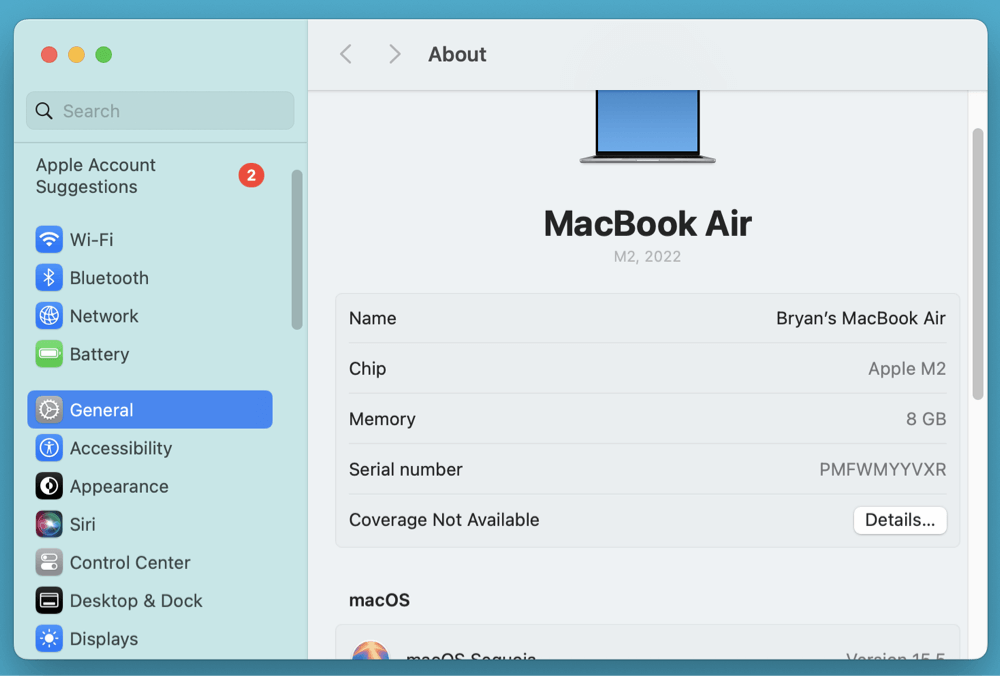
Remove the Previous Owner's Data
1. Was It Erased Before Sale?
If the Mac opens straight to a user profile, it hasn't been properly erased. You'll need to wipe it yourself. First, ensure the seller has logged out of their Apple ID.
2. Sign Out of iCloud and Apple ID
Go to System Settings > Apple ID > Overview and click Sign Out.
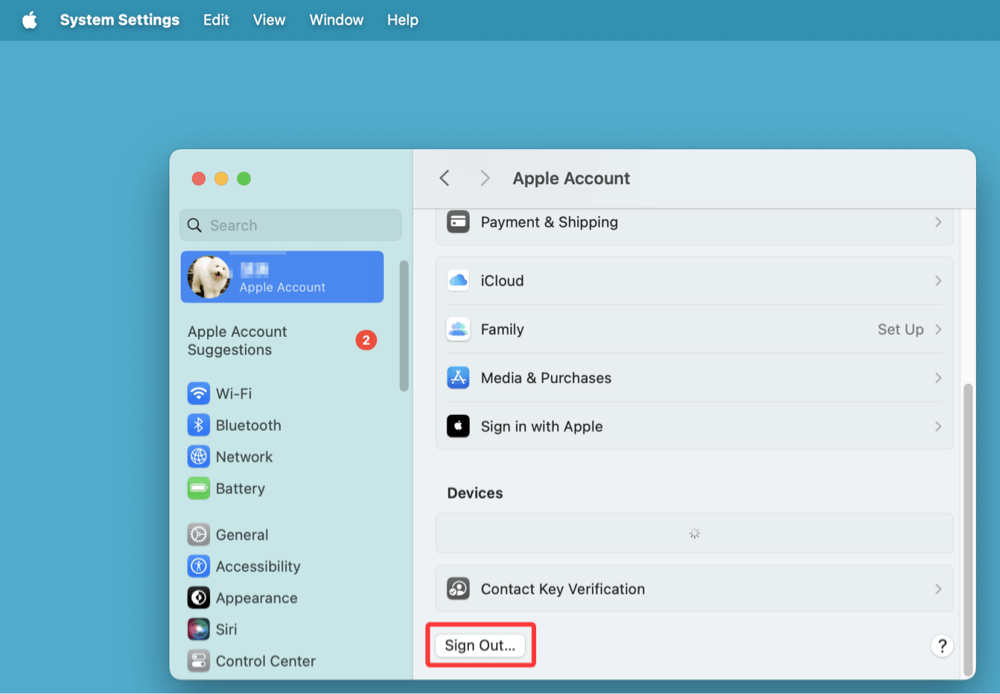
Important: If iCloud is still linked, you cannot erase or reset Activation Lock without the previous owner's credentials.
3. Reset NVRAM and SMC
These chips store settings like volume, display, and battery calibration.
For Intel Macs:
- Reset NVRAM: Restart and hold Option + Command + P + R.
- Reset SMC: Shut down, then press Shift + Control + Option + Power for 10 seconds.
For Apple Silicon Macs: Simply restart; these chips reset automatically.
4. Permanently Wipe Data (optional)
If you want to permanently wipe previous data (including deleted/formatted) data from the used Mac, you can try disk wipe software - such as Donemax Data Eraser for Mac.
Step 1. Download and install Donemax Data Eraser for Mac on the Mac.
Step 2. Open Donemax Data Eraser for Mac, choose Erase Free Space mode. Then select the internal disk - usually named Macintosh HD. Click on Erase Now button.
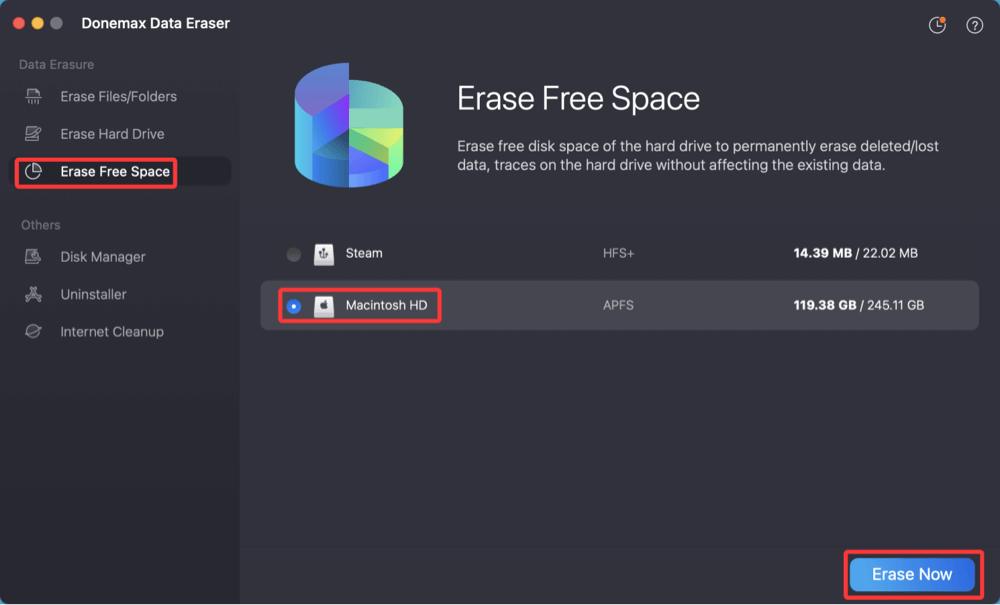
Step 3. Choose a data erasure standard, click on Continue button to wipe free disk space of the internal disk. It will securely and permanently erase all deleted/erased/lost data from the disk.
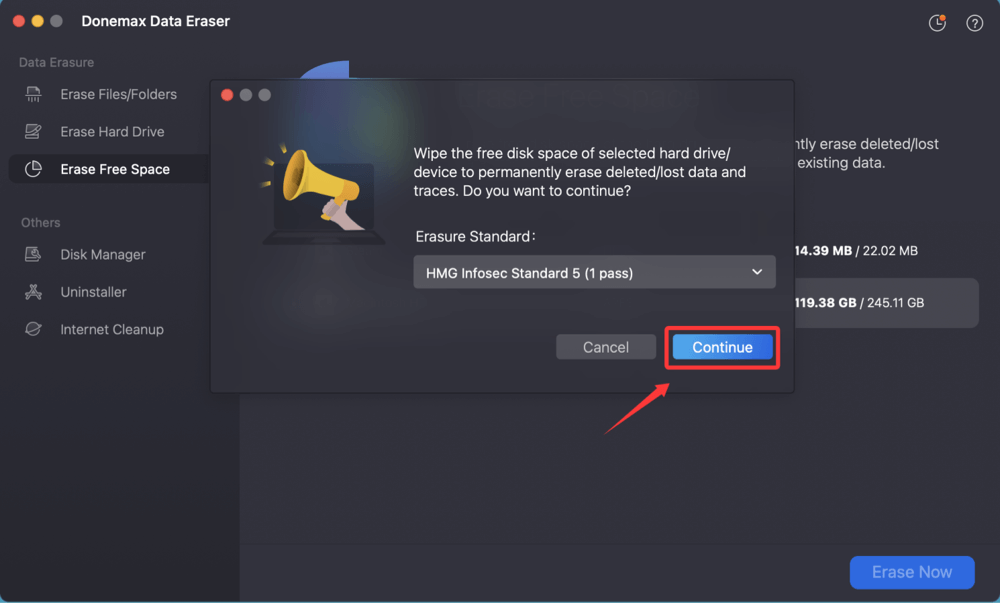
Erase and Reinstall macOS If Needed
When you acquire a used Mac, you can't be sure of its previous use, system modifications, or hidden malware. Wiping the system clean and reinstalling macOS is the only reliable way to start fresh, eliminate any lingering issues, and take full ownership.
Here's a detailed, step-by-step breakdown:
1. Backup Any Needed Files
If there are documents or licenses you'd like to keep, back them up before erasing.
2. Boot into Recovery Mode
- Intel Mac: Restart and hold Command + R.
- Apple Silicon Mac: Press and hold the power button until "Options" appears.
![recycle an used Mac]()
3. Use Disk Utility to Erase the Drive
- Select your internal disk (usually called Macintosh HD).
- Click Erase > Choose APFS (for SSDs) or Mac OS Extended (Journaled) (for HDDs).
- Format and proceed.
![recycle an used Mac]()
4. Reinstall macOS
- In macOS Utilities, choose Reinstall macOS.
![recycle an used Mac]()
- Connect to Wi-Fi and follow the prompts.
- This installs a fresh version compatible with your Mac.
Optional: Install a Specific macOS Version
If you prefer a different macOS version than the one auto-installed, you can:
- Create a bootable USB installer using Apple’s guide.
- Use macOS Internet Recovery to install the original version:
- Command + Option + Shift + R (Intel Macs only) installs the macOS that originally came with the Mac or the closest version still available.
Troubleshooting Tips
- macOS install fails or says no disk found?
- Go back to Disk Utility and ensure the disk is erased correctly and formatted as APFS or Mac OS Extended (Journaled).
- Can't erase disk?
- Boot into macOS Recovery via Internet using Command + Option + R for broader reinstall options.
- Mac stuck during install?
- Reboot into Recovery and reinstall again. Also, try resetting NVRAM or SMC.
After Reinstall: Your Clean Slate
Once setup is complete, you'll land on a brand-new macOS desktop. You'll now have:
- No leftover files or system changes from the previous user.
- A clean, optimized, and secure foundation.
- Full control of settings, apps, and updates moving forward.
Set Up Your Mac Like New
After the OS installs, go through Apple's setup assistant.
1. Create or Sign In with Apple ID
Using your own Apple ID enables iCloud, App Store purchases, and Find My Mac.
2. Configure System Preferences
- Choose light/dark mode.
- Set up Siri, Touch ID (if supported), and keyboard preferences.
3. Enable Find My Mac
Go to System Settings > Apple ID > iCloud > Find My Mac and ensure it's on. This is essential for theft protection and device recovery.
Update macOS and Firmware
Outdated software can lead to bugs, incompatibility, and security risks.
1. Check for Updates
- Go to > System Settings > General > Software Update.
![recycle an used Mac]()
- Install the latest macOS version compatible with your device.
2. Firmware & Security Updates
These updates happen automatically with macOS upgrades. They improve battery performance, fix security flaws, and patch known issues.
Install Essential Applications
1. Productivity & Browsers
- Safari comes preinstalled. You can add Chrome, Firefox, or Brave.
- Install Microsoft Office, iWork (Pages, Numbers, Keynote), or Google Drive.
2. Multimedia and Utilities
- VLC Media Player
- Adobe Creative Cloud apps (if needed)
- Install cleaning software - such as DMcleaner for Mac to clean up all junk data from the Mac
3. Development Tools (Optional)
- Xcode (via App Store)
- VS Code, Homebrew for command-line tools
Perform a Security Check
1. Set a Strong Password
Create a user account with a secure password during setup.
2. Turn on FileVault
- Go to System Settings > Privacy & Security > FileVault
- Encrypts your disk to protect your data if lost or stolen
3. Enable Firewall
- System Settings > Network > Firewall
- Add stealth mode to make your Mac less discoverable
4. Use Malware Protection (optional)
macOS includes Gatekeeper and XProtect, but consider:
- Malwarebytes for Mac
- CleanMyMac (light optimization and malware scanning)
Optimize Performance and Storage
1. Clean Up Login Items
Go to System Settings > General > Login Items and remove unnecessary startups.
2. Use Storage Management Tools
- Apple Menu > About This Mac > Storage > Manage
- Review large files, old backups, and purgeable storage
3. Monitor System Resources
- Use Activity Monitor to check RAM, CPU, and energy usage
- Quit apps that consume excessive power or CPU
You can use Mac junk cleaner software - such as DMcleaner for Mac to help clean up all junk data, remove old files, shred sensitive data, etc.
This software is 100% safe and offers 10+ tools for managing & optimizing Mac system.
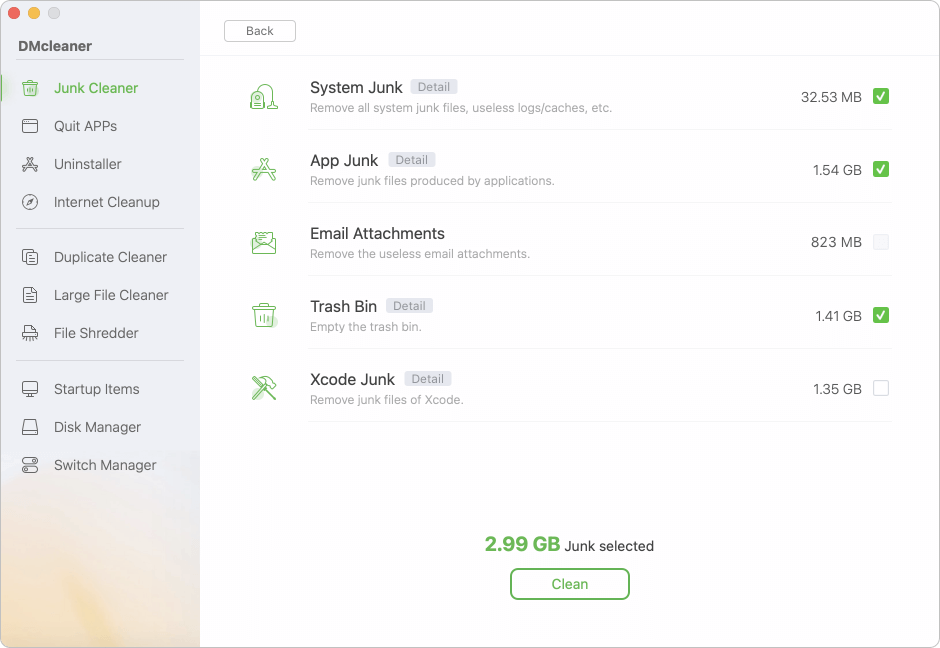
Consider Hardware Upgrades
Depending on the model, you may upgrade:
1. RAM and SSD
- Pre-2012 MacBooks: Often upgradable
- Post-2016 MacBooks: RAM is soldered, SSD may not be upgradeable
2. Battery Replacement
If battery cycles exceed 1000 or health is below 80%, consider replacing it.
3. External Add-Ons
- USB-C hubs
- External SSDs or HDDs
- External display or docking station
Register and Backup Your Mac
1. Register Your Mac with Apple (if eligible)
If it's a certified refurbished or Apple Store purchase, registration may still be available.
2. Enable Time Machine
Set up Time Machine with an external drive to keep automatic backups.
- Go to System Settings > General > Time Machine
- Choose a backup disk and let it manage versions automatically
Final Tips for a Smooth Experience
- Join Apple Support Communities or Reddit's r/mac for troubleshooting help
- Use iCloud for seamless syncing of files and messages across devices
- Schedule occasional cleanups for performance and file management
- Install macOS updates regularly to maintain security and compatibility
Conclusion
A secondhand Mac can be as efficient and reliable as a brand-new one - provided you take the time to inspect, wipe, reinstall, and optimize it properly. From checking the hardware and removing past user data to updating the OS, securing your files, and enhancing performance, every step adds to the life and safety of your Mac.
Following this comprehensive guide ensures your used Mac is personalized, secure, and ready to meet your daily needs without legacy issues from its previous owner. Treat it well, and it'll serve you reliably for years to come.


DMcleaner for Mac
Donemax DMcleaner for Mac is an award-winning Mac cleanup & maintenance application. It offers 10+ tools to help Mac users clean up junk data on Mac, uninstall unwanted apps & delete leftovers, shred files, delete duplicate files, free up disk space, speed up slow Mac, etc. It is also a smart switch manager for Mac, a powerful disk manager for Mac.
Related Articles
- Dec 16, 20242025 Best 5 Disk Mounter for Mac
- Jan 02, 2025Download and Create macOS Sequoia ISO File for VMware/VirtualBox and Other Virtual Machines
- Jun 12, 2025Factory Reset macOS Catalina: Step-by-Step Guide
- Sep 20, 2024How to Install a Start Menu App for macOS Sequoia?
- Dec 13, 20248 Solutions to Fix WD Elements Not Showing Up on Mac
- Nov 27, 2024How to Add or Delete Photos on Mac?

Christina
Christina is the senior editor of Donemax software who has worked in the company for 4+ years. She mainly writes the guides and solutions about data erasure, data transferring, data recovery and disk cloning to help users get the most out of their Windows and Mac. She likes to travel, enjoy country music and play games in her spare time.

Gerhard Chou
In order to effectively solve the problems for our customers, every article and troubleshooting solution published on our website has been strictly tested and practiced. Our editors love researching and using computers and testing software, and are willing to help computer users with their problems