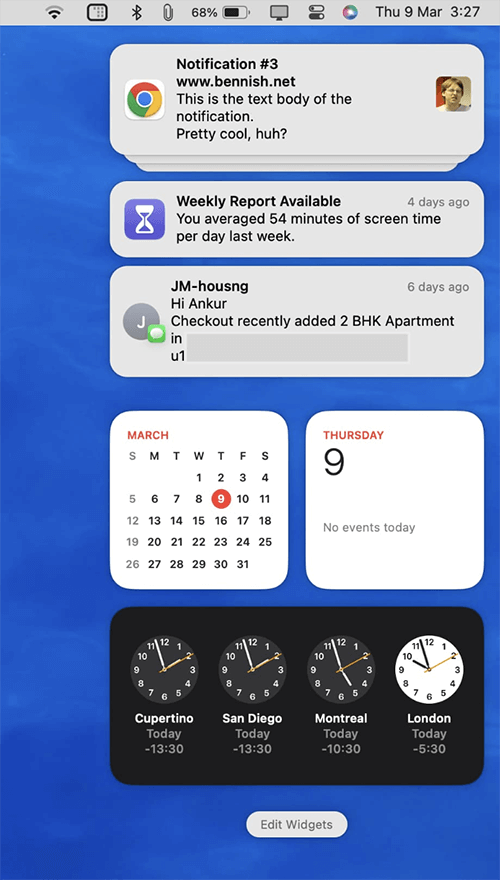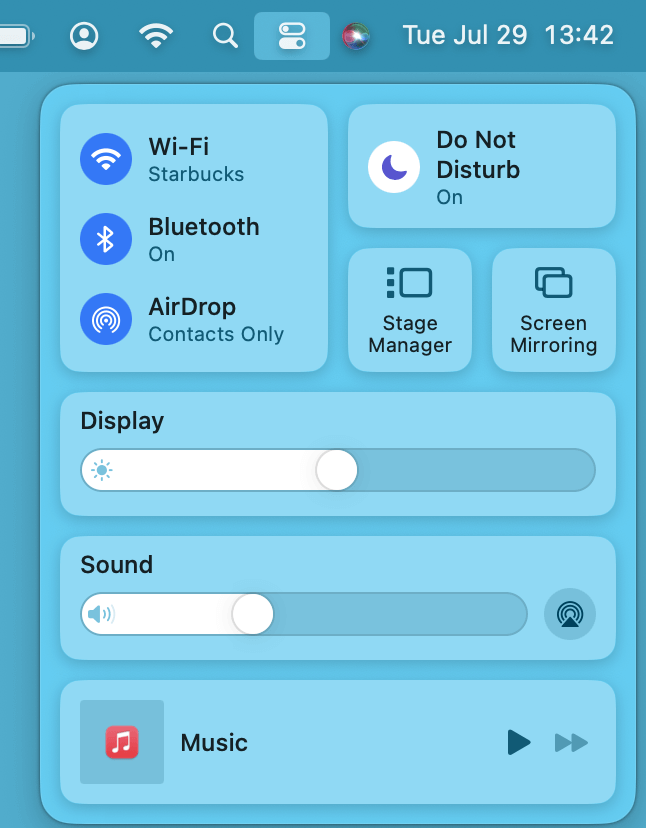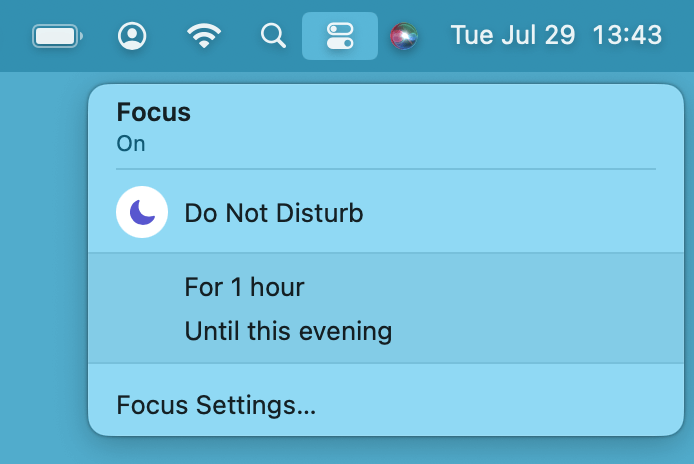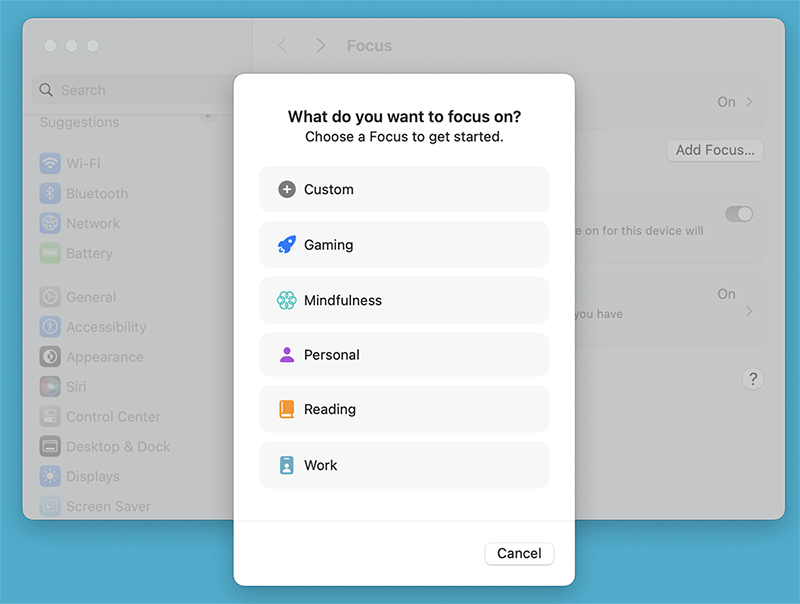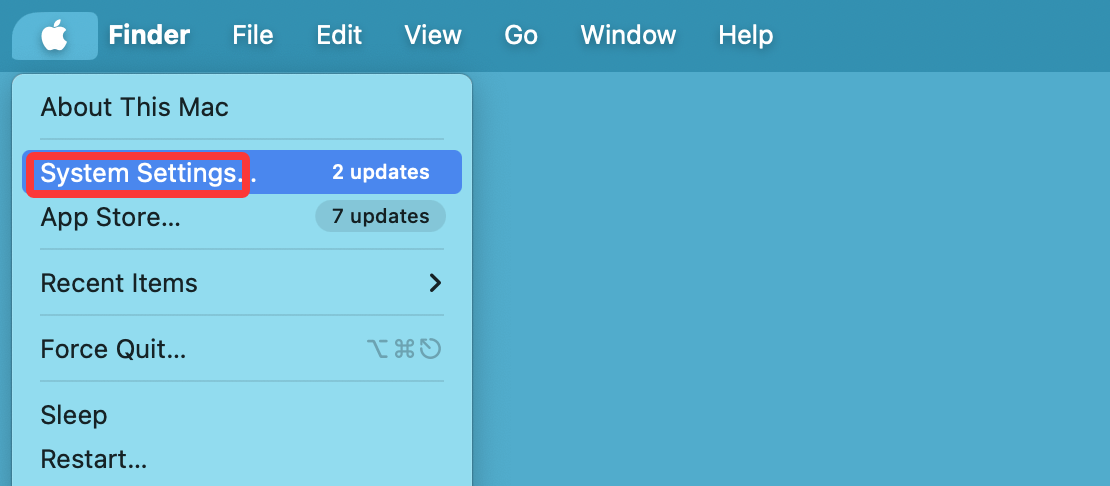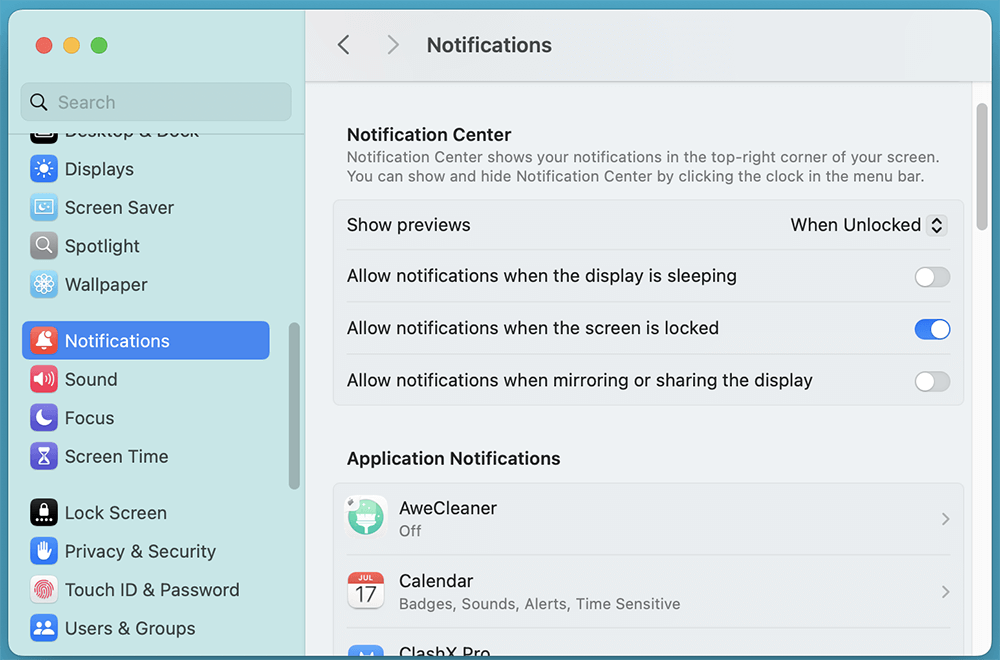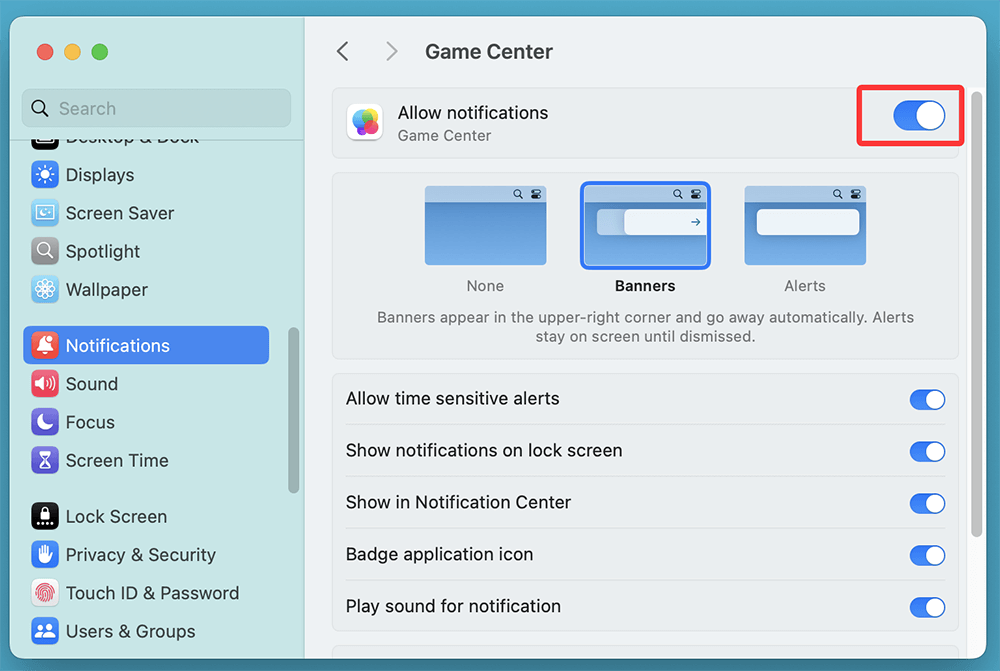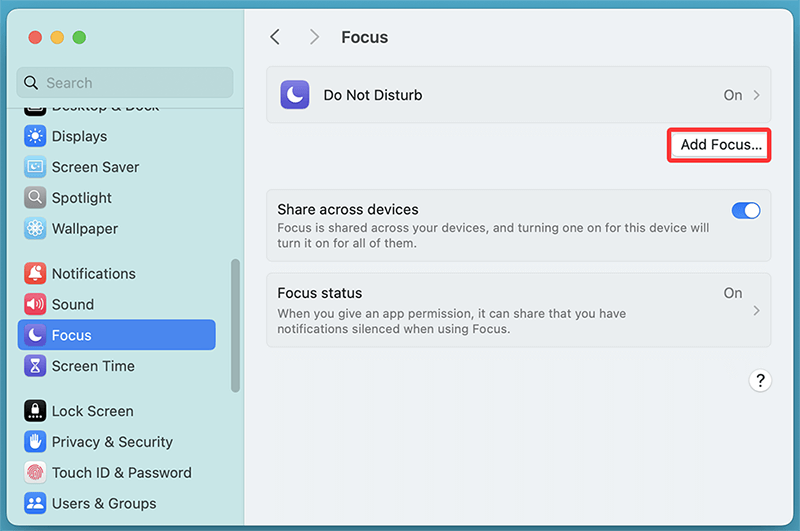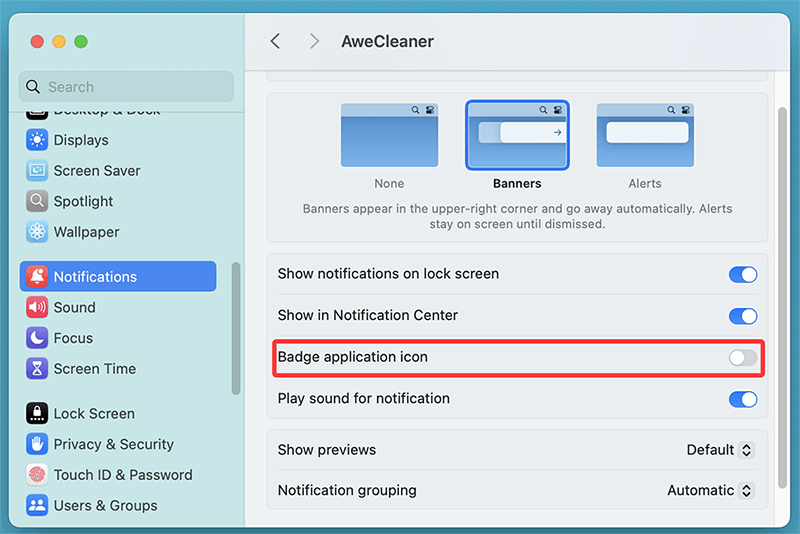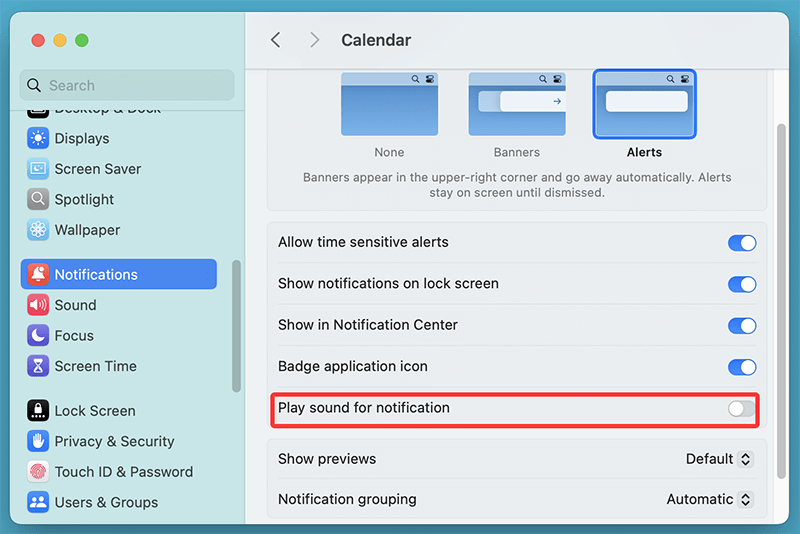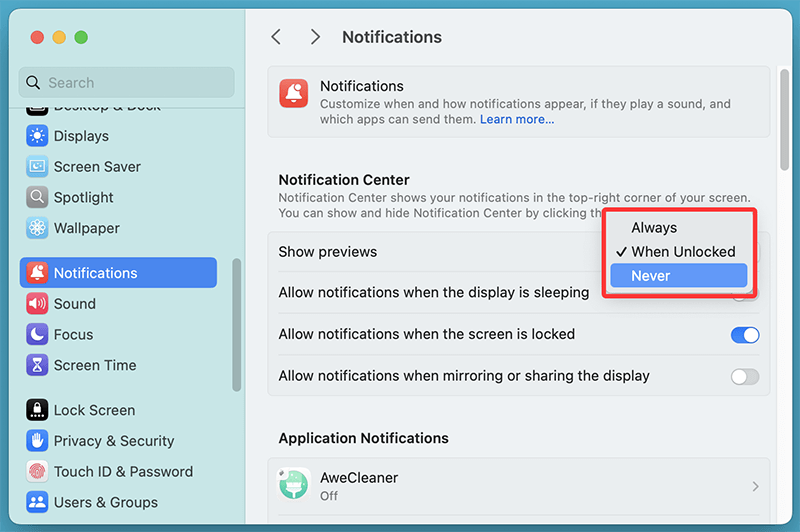Notifications on macOS are designed to keep you informed - about emails, calendar events, app updates, messages, and more. But while helpful, they can quickly become a distraction, especially when you're working, presenting, or simply want uninterrupted screen time.
Fortunately, macOS provides flexible options to control, mute, or disable notifications entirely or selectively. Whether you're using macOS Tahoe, Sequoia, Sonoma, Ventura, Monterey, or earlier versions, this comprehensive guide walks you through all the effective ways to turn off Mac notifications.
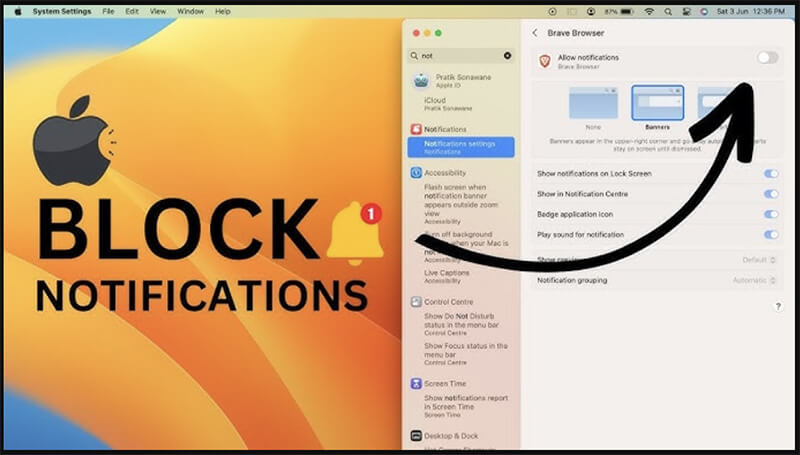
Why You May Want to Turn Off Notifications on Mac?
Notifications are essential for productivity, but too many can:
- Interrupt focused work
- Distract during meetings or presentations
- Disrupt media consumption like watching movies or gaming
- Impact battery life and system performance (especially on older Macs)
macOS allows you to manage how and when apps can send alerts. You can turn them off completely or set temporary quiet modes depending on your preference.
Understand the macOS Notification System
Before diving into disabling notifications, it helps to understand how the macOS notification system works. Key elements include:
- Notification Center: Accessed from the top-right corner, this panel shows all missed or recent notifications.
- Banners: Notifications that appear briefly in the top-right corner.
- Alerts: Stay visible until dismissed manually.
- Badges: Red icons on apps in the Dock indicating pending notifications.
- Sounds: Audible alerts for certain types of notifications.
![Understand the macOS Notification System]()
You can control all of these features on a per-app basis or globally.
Temporarily Silence Notifications with Focus or Do Not Disturb
Focus mode, which includes Do Not Disturb, is one of the most powerful features in macOS when it comes to silencing distractions temporarily. Whether you're working, attending a meeting, or trying to focus on a task, Focus helps you stay undistracted by notifications.
What Is Focus Mode?
Introduced with macOS Monterey, Focus mode allows you to create custom notification rules based on your current activity. You can set Focus modes for different scenarios, such as Work, Sleep, or Personal time. These modes prevent notifications from disturbing you unless you choose to allow specific people or apps to get through.
When Focus is enabled, you won’t see any banner notifications or hear any alert sounds. Notifications are still collected in the Notification Center, but you won’t be interrupted.
How to Enable Focus (Do Not Disturb) Mode
- Click the Control Center icon in the top-right menu bar.
![How to Enable Focus (Do Not Disturb) Mode]()
- Click Focus.
![How to Enable Focus (Do Not Disturb) Mode]()
- Select Do Not Disturb or any other Focus mode.
- Choose a duration: "For 1 hour," "Until this evening," or "Until I turn it off."
When Focus is active:
- All notifications are silenced.
- You won't see banners or hear sounds.
- Apps and contacts you've allowed as exceptions can still notify you.
Schedule Focus Mode Automatically
To automate it:
- Go to System Settings > Focus.
- Select a mode (e.g., Work or Sleep).
![Schedule Focus Mode Automatically]()
- Add a schedule based on time, app usage, or location.
You can also sync Focus across all your Apple devices using iCloud.
When to Use Focus Mode vs. Do Not Disturb?
While Do Not Disturb is a one-click solution to silence all alerts, Focus mode offers more customization and control. Here's when to use each:
- Do Not Disturb:
- Quick and temporary silence for all notifications.
- Perfect for short periods, such as during meetings or while watching a movie.
- Focus Mode:
- Best for long-term concentration or specific activities (work, sleep, study).
- Ideal for controlling which people or apps can notify you based on your current task.
How to Combine Focus with Other macOS Features?
For users who need extra help blocking distractions, macOS provides complementary features that work well with Focus mode.
- Mute Notifications in Apps:
- Some apps, like Mail, Messages, or Slack, allow you to mute notifications within the app itself, which works alongside Focus. For example, you can mute an individual conversation in Messages but still get notifications from other contacts during Focus.
- Control Center Shortcuts:
- Add custom Focus modes to the Control Center for faster toggling. If you frequently switch between "Work Mode" and "Personal Time," this will save you time and effort.
By using Focus or Do Not Disturb effectively, you can tailor notifications to fit your workflow and lifestyle. If you want to minimize distractions and focus on your work, Focus Mode offers the most flexibility. But if you just need a quick break from notifications, Do Not Disturb is the fastest solution.
Turn Off Notifications for Specific Apps
If only certain apps are annoying you with alerts, you can turn them off individually:
Steps:
- Open System Settings (or System Preferences on older macOS versions).
![Open System Settings]()
- Click Notifications in the sidebar.
![Click Notifications in the sidebar]()
- Scroll down and choose the app you want to modify.
- Toggle Allow Notifications off.
![Toggle Allow Notifications off]()
- Optional: Customize whether you want to see banners, alerts, notification center listings, badges, or sounds.
Popular Apps to Consider Disabling Notifications For:
- Mail (for reducing email distractions)
- Messages (to silence personal conversations during work)
- Calendar (especially if synced with many online calendars)
- Social media apps like Twitter or Slack (for focused work sessions)
Repeat the steps for any other app you want to silence.
Turn Off All Notifications Completely
If you want to go nuclear and silence everything, you can:
Method 1: Use Focus Mode with "Allow None"
- Go to System Settings > Focus.
- Create a new Focus mode named "Silent."
![Use Focus Mode with 'Allow None']()
- Don't add any people or apps to "Allowed Notifications."
- Activate this Focus mode when needed.
Method 2: Disable Notifications in Bulk
macOS doesn't offer a one-click "disable all" button, but you can go app-by-app under System Settings > Notifications and toggle each one off. It takes time but ensures total silence.
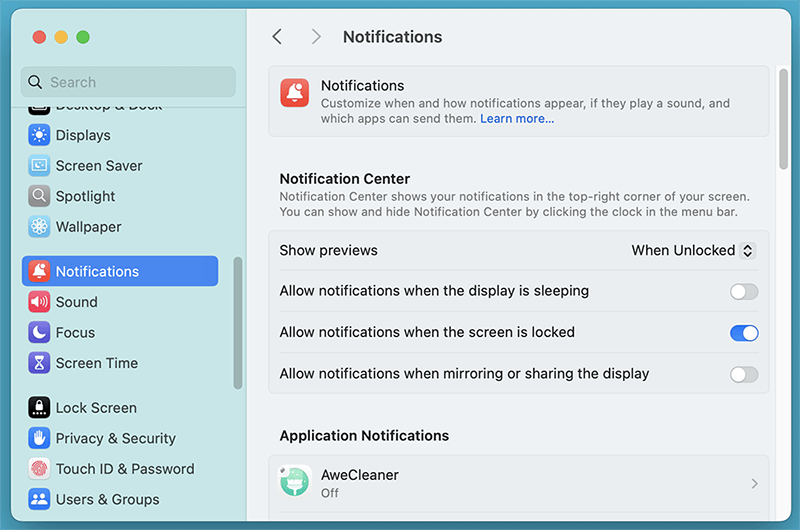
Turn Off Notification Badges in Dock
Red number badges in the Dock can be just as distracting as pop-up banners. To remove them:
Steps:
- Go to System Settings > Notifications.
- Select the app.
- Toggle off Badge App Icon.
![Turn Off Notification Badges in Dock]()
Now, even if the app has updates or unread messages, you won't see a red badge in the Dock.
Apps like Mail, Messages, Calendar, Reminders, and Microsoft Outlook often use badges by default.
Turn Off Notification Sounds
The sound that plays with every alert can quickly get annoying, especially in quiet environments.
Steps:
- Open System Settings > Notifications.
- Select the app you want to mute.
- Toggle off Play Sound for Notifications.
![Turn Off Notification Sounds]()
For deeper sound control, you can mute system volume temporarily using the F10 key or the volume slider in Control Center.
Disable Notifications When Screen is Locked or Shared
Sometimes you want to prevent alerts from appearing when your screen is locked or you're screen sharing during a meeting.
How to Stop Notifications from Showing Previews:
- Open System Settings > Notifications.
- Scroll to the bottom and find Show Previews.
- Select When Unlocked or Never.
![Disable Notifications When Screen is Locked or Shared]()
This ensures privacy during screen sharing or idle lock states.
Advanced Option: Use Automation or Third-Party Tools
For users who want more control, third-party apps and automation tools can offer enhanced notification management.
1. macOS Shortcuts App:
You can create automation that:
- Turns on Focus at specific times.
- Disables notifications when you launch Zoom, Microsoft Teams, or Keynote.
2. Third-Party Apps:
- Muzzle – Automatically turns on Do Not Disturb when screen sharing or using video conferencing apps.
- HazeOver – Not specifically for notifications, but dims background windows to reduce visual distraction.
- One Switch – Adds a menu bar toggle for quickly enabling Do Not Disturb.
These apps extend macOS functionality with more convenience and granularity.
Troubleshooting Notification Issues on Mac
Even after disabling notifications, you might encounter problems such as alerts still appearing or Focus mode not working. Here are some tips:
1. Notifications Still Showing After Disabling
- Check that Focus is active and not expired.
- Confirm iCloud sync is enabled for Focus mode if using multiple devices.
2. App-Specific Problems
- Some apps may have in-app notification settings (e.g., Slack, Teams) that override system preferences. Check within those apps directly.
3. macOS Updates Resetting Preferences
- After a system update, some notification settings might be restored to default. Re-check your preferences under System Settings > Notifications.
Conclusion
Managing Mac notifications doesn't have to be a frustrating experience. Whether you want a quiet work environment, distraction-free presentations, or simply a clutter-free desktop, macOS gives you the tools to control every aspect of your notification experience.
From Focus mode and per-app settings to disabling badges and alert sounds, you can customize your Mac's behavior to suit your lifestyle and preferences. And if you need more, third-party apps and automation tools can take you even further.
Take back control of your digital space - starting with notifications.


DMcleaner for Mac
Donemax DMcleaner for Mac is an award-winning Mac cleanup & maintenance application. It offers 10+ tools to help Mac users clean up junk data on Mac, uninstall unwanted apps & delete leftovers, shred files, delete duplicate files, free up disk space, speed up slow Mac, etc. It is also a smart switch manager for Mac, a powerful disk manager for Mac.
Related Articles
- Feb 09, 2025[7 Solutions] Fix Storage System Verify or Repair Failed 69716 Error on Mac
- Sep 29, 2025How to Install macOS Tahoe on Unsupported Macs?
- Nov 18, 2025How to Compress Files on Mac – Guide 2025
- Jun 19, 2025How to Use External Hard Drive on Mac?
- Nov 04, 2024How to Create Bootable USB Installer for macOS Sequoia?
- Jul 01, 2025How to Restart and Force Restart Mac?

Charles
Charles, who lives in Sydney, Australia, is an editor & writer of Donemax Team. He is good at writing articles related with Apple Mac computers, Windows operating systems, data recovery, data erasure, disk clone and data backup, etc. He loves reading and playing tennis in his spare time and is interested in testing new digital devices such as mobile phones, Macs, HDDs, SSDs, digital cameras, etc.

Gerhard Chou
In order to effectively solve the problems for our customers, every article and troubleshooting solution published on our website has been strictly tested and practiced. Our editors love researching and using computers and testing software, and are willing to help computer users with their problems