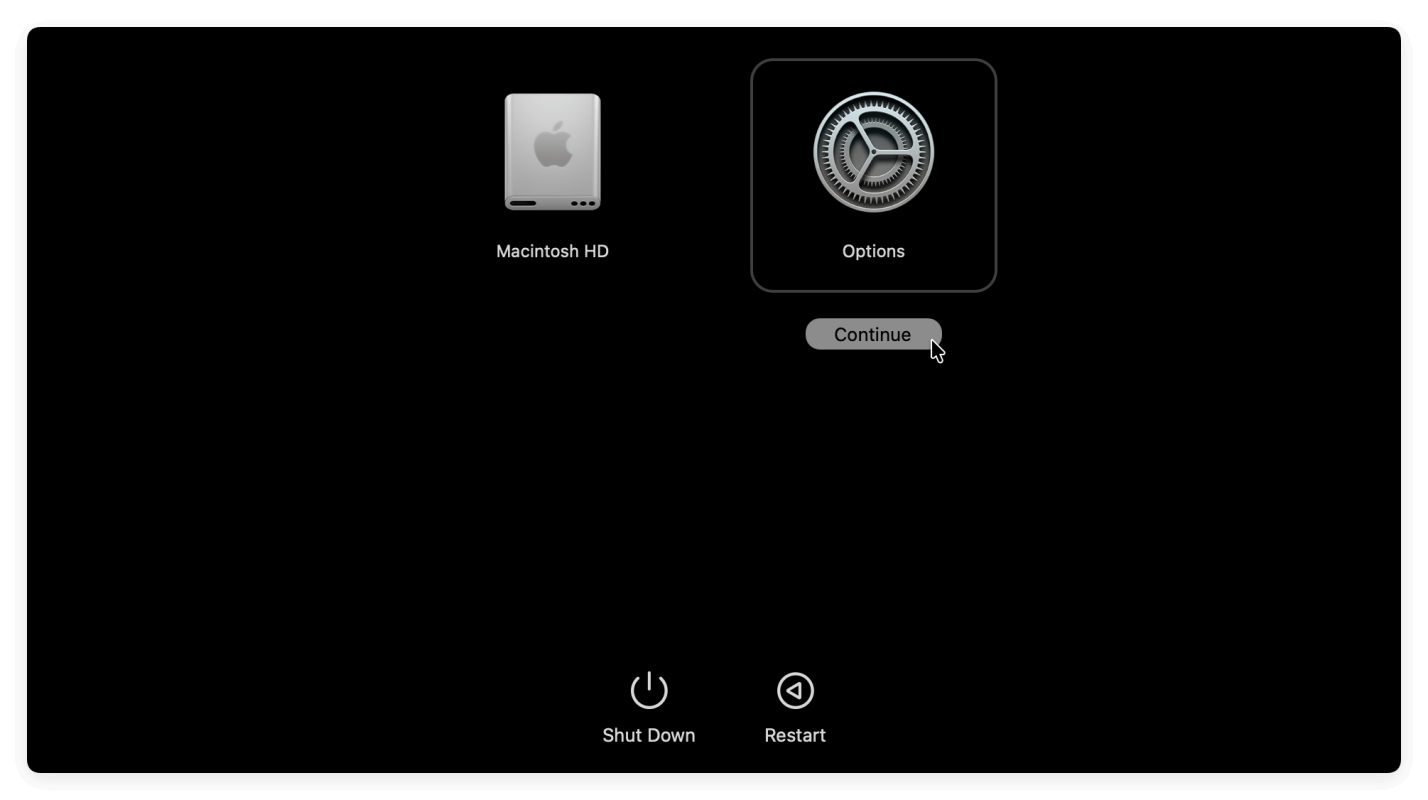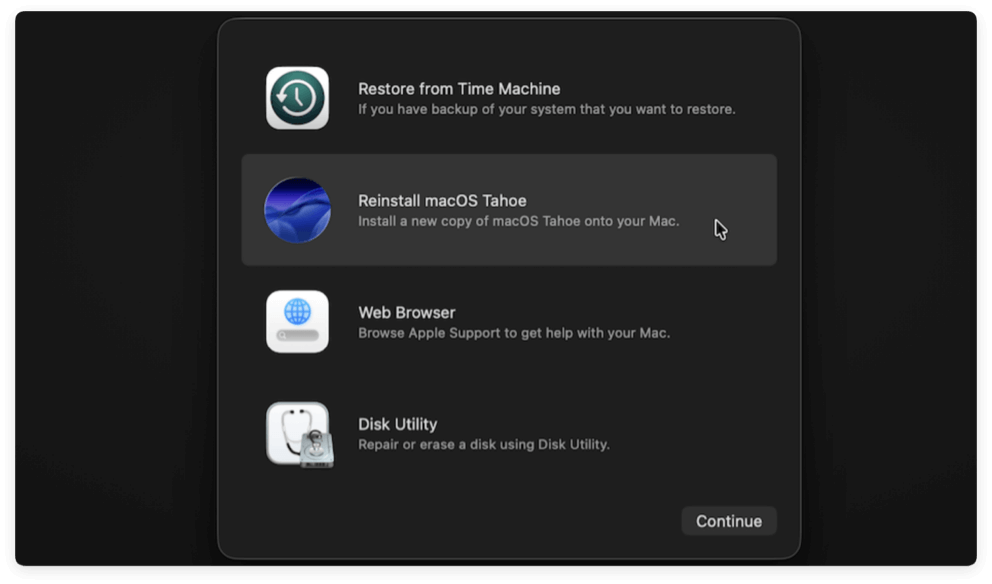Before we start: Clear junk data to release enough space on Mac to ensure downloading and installing macOS Tahoe 26 smoothly. The software can help you clean up junk data and optimize the Mac performance.
PAGE CONTENT:
Apple's latest macOS release, macOS Tahoe 26, brings exciting features, performance upgrades, and enhanced security. Many Mac users are eager to upgrade to the newest version. However, a common frustration arises during the update process—the macOS Tahoe 26 download gets stuck.
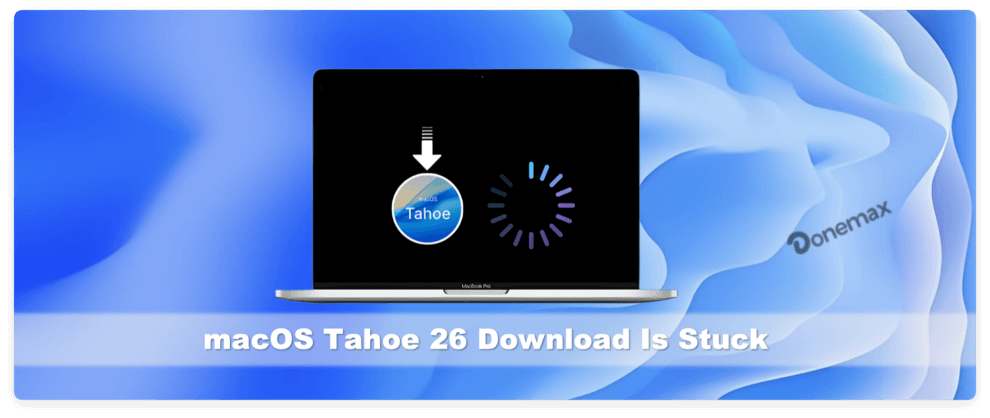
This issue often appears when trying to install via "System Settings" → "Software Update." The progress bar freezes, the download does not complete, or it loops indefinitely. While this can be alarming, it's usually fixable with the right troubleshooting steps.
In this guide, we'll cover:
- Why the macOS Tahoe 26 download might get stuck.
- Quick checks to perform before advanced fixes.
- Step-by-step solutions, from simple to advanced methods.
- When to seek Apple Support if nothing works.
By the end, you'll have a clear path to completing your update without unnecessary stress.
Common Reasons macOS Tahoe 26 Download Gets Stuck
Before diving into solutions, it's helpful to understand why the problem occurs. Several factors can disrupt the download process:
- Unstable or Slow Internet Connection
- macOS updates are large, often exceeding several gigabytes. A weak or unstable Wi-Fi connection may cause the download to hang.
- Apple Server Congestion
- When a new version like Tahoe 26 is released, millions of users attempt to download simultaneously. This can overload Apple's servers, slowing or halting downloads.
- Insufficient Storage Space
- macOS updates require free space for both the installer and temporary files. If your disk is nearly full, the update might freeze.
- Corrupted Temporary Files or Cache
- Failed previous attempts may leave behind corrupt cache files that interfere with new downloads.
- Software Conflicts
- VPNs, firewalls, or third-party security tools can block Apple's update servers.
Understanding these causes helps determine which solution is most effective.
Quick Checks when macOS Tahoe 26 Download Is Stuck
Before jumping into advanced fixes, perform these quick checks:
- Check Your Internet Speed
- Run a speed test. Aim for at least 10 Mbps for a stable macOS download.
- Verify Apple's System Status
- Visit Apple's System Status page. If macOS update servers are down, wait until they are restored.
- Ensure Sufficient Storage
- Go to Apple Menu → About This Mac → Storage. macOS Tahoe 26 requires at least 20–25GB free space.
- Restart Your Mac
- A simple restart clears temporary glitches and refreshes system resources.
If the issue persists, proceed with the solutions below.
Solutions to Fix macOS Tahoe 26 Download Is Stuck
1. Pause and Resume the Download
Sometimes the simplest fix works best.
- Open System Settings → General → Software Update.
- If the download is stuck, click Pause, wait a few minutes, then Resume.
This forces the updater to reconnect with Apple's servers.
2. Restart Software Update Service
If pausing doesn't work:
- Cancel the update.
- Close System Settings.
- Reopen and try downloading again.
This refreshes the update service and resolves temporary glitches.
3. Clear macOS Update Cache
Corrupted cache files often cause issues.
- Open Finder → Go → Go to Folder.
- Enter: /Library/Updates/
- Delete the contents of this folder.
- Restart your Mac and retry the update.
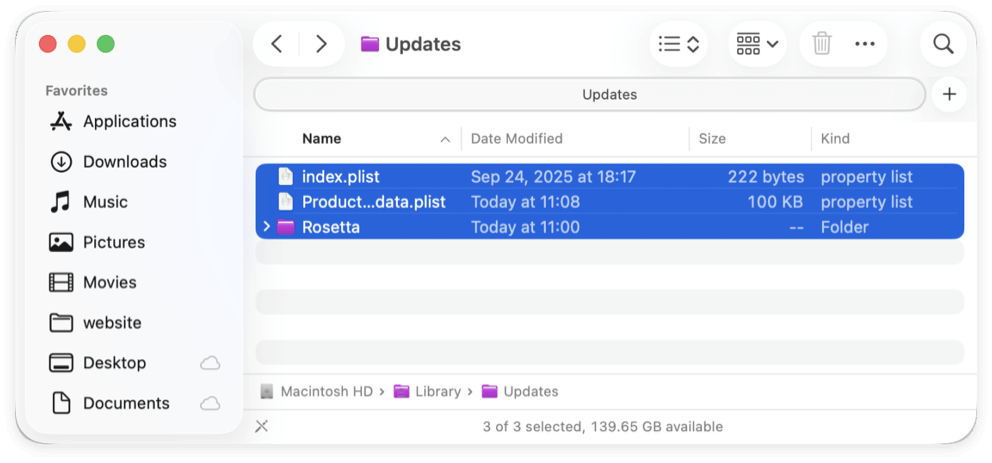
This forces macOS to download fresh update files.
4. Use Safe Mode
Safe Mode loads macOS with only essential system components, reducing conflicts.
- Shut down your Mac.
- Hold Power while powering it on. Release it when you see "Loading startup options."
- Select the startup disk and press Shift key, click Continue in Safe Mode.
- Log in and try downloading Tahoe 26 again.
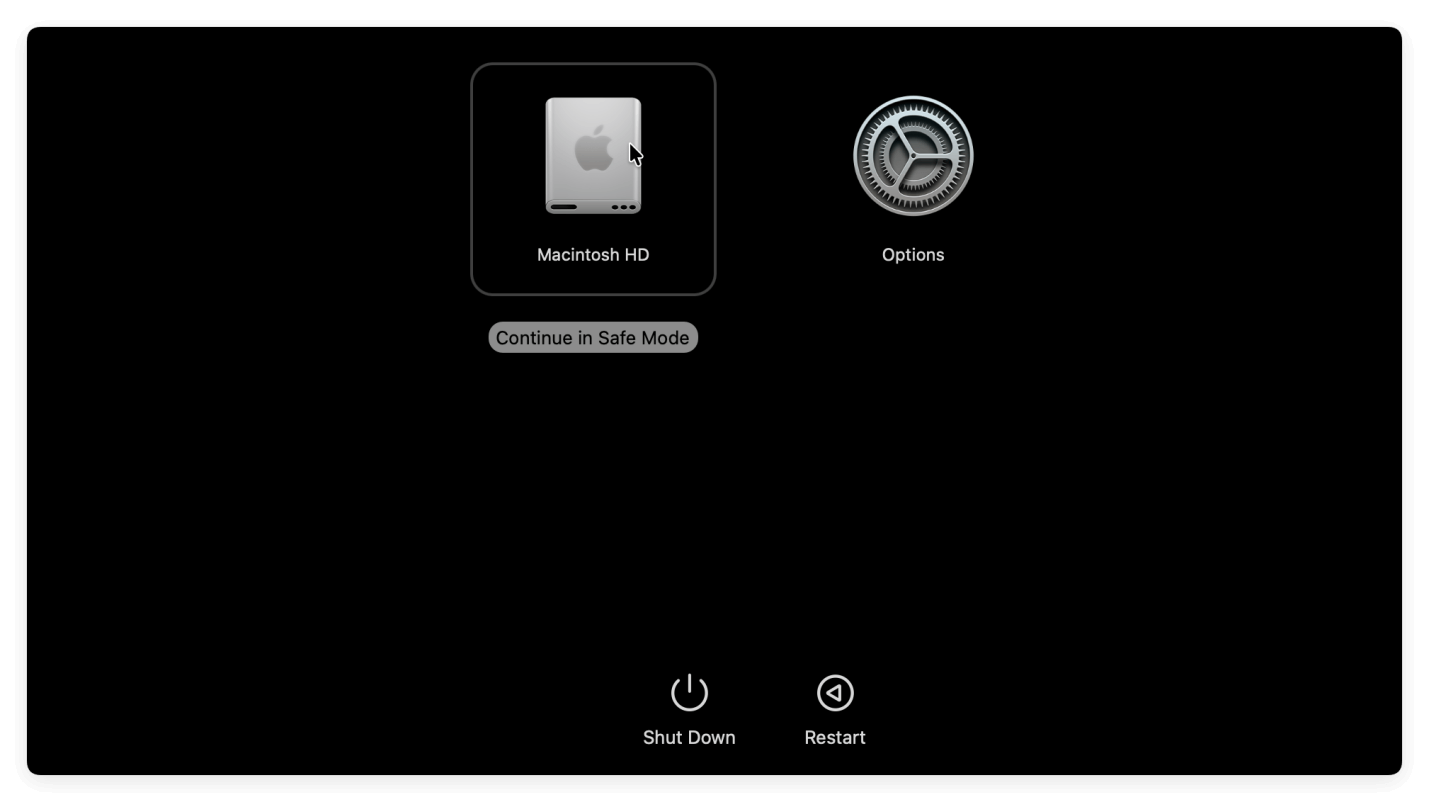
If successful, restart normally after the installation completes.
5. Reset Network Settings
A poor Wi-Fi connection can cause downloads to stall.
- Go to System Settings → Network.
- Forget your Wi-Fi and reconnect.
- Switch to a wired Ethernet connection if possible.
This ensures a more stable connection for large downloads.
6. Disable VPN, Firewall, or Security Tools
Security tools sometimes block Apple's update servers.
- Temporarily turn off your VPN.
- Disable third-party firewall or antivirus software.
- Retry the download.
Remember to re-enable security apps after the update.
7. Use macOS Recovery for Update
If the normal update process keeps failing:
- Restart your Mac and hold Power button until you see "Loading startup options" message.
- Select Options and click on Continue.
![macOS Tahoe 26 download is stuck]()
- Select Reinstall macOS from Recovery mode.
![macOS Tahoe 26 download is stuck]()
- Follow the on-screen instructions.
This method downloads the latest compatible macOS directly from Apple's servers.
8. Download via App Store (if available)
Sometimes Apple also provides macOS updates through the App Store.
- Open App Store.
- Search for macOS Tahoe 26.
- Click Download.
This bypasses System Settings if it keeps freezing.
9. Install macOS via Terminal
Advanced users can download the installer directly using Terminal.
- Open Terminal.
- Enter the command:
softwareupdate --fetch-full-installer --full-installer-version 26.0
- Once downloaded, run the installer from Applications.
This is useful if the GUI method fails.
10. Use a Bootable USB Installer
If all else fails, create a bootable USB installer for offline installation.
- Download the installer on a working Mac.
- Insert a 16GB+ USB drive and format it as Mac OS Extended (Journaled).
- Use Terminal command:
sudo /Applications/Install\ macOS\ Tahoe\ 26.app/Contents/Resources/createinstallmedia --volume /Volumes/MyUSB
- Restart your Mac while holding Power button.
- Select the USB installer and proceed with installation.

This method avoids download interruptions entirely.
Additional Tips for a Smooth Download & Install
Keep Your Mac Plugged Into Power
macOS updates can take anywhere from 30 minutes to several hours depending on your Mac model and internet speed. If your battery runs out mid-download or during installation, you risk corruption or even system errors.
- Always connect your MacBook to its power adapter before starting.
- For desktop Macs, ensure they're connected to a reliable power source or surge protector.
Free Up Extra Storage Space
While Apple officially requires around 20–25GB of free space for Tahoe 26, in practice, more space leads to a smoother experience. The installer needs room for temporary files, system snapshots, and swap memory.
- Aim for at least 30–40GB of free space.
- Delete old downloads, move large files to an external drive, or use iCloud to temporarily offload data.
Use a Stable and Fast Internet Connection
Since macOS updates are large (often over 10GB), a weak Wi-Fi signal can cause repeated interruptions.
- Prefer wired Ethernet for stability.
- If you must use Wi-Fi, stay close to the router.
- Avoid public Wi-Fi, as it may block large downloads or throttle speeds.
Schedule the Update at the Right Time
Apple's servers are busiest right after a release.
- Try downloading late at night or early morning when fewer users are online.
- Avoid peak hours (evenings or release day).
Close Unnecessary Applications
Running resource-heavy apps during installation can slow down your Mac and interfere with the update process.
- Close browsers, video editing tools, and games.
- Only keep essential apps open during the update.
Perform a Time Machine Backup Before Updating
Even if everything goes smoothly, a backup protects your data in case of unexpected failure.
- Connect an external drive and run Time Machine.
- Alternatively, use iCloud Drive, cloning software or a third-party backup tool.
If the update fails, you can restore your system without data loss.
Check Compatibility in Advance
Not all Macs support macOS Tahoe 26. Installing on unsupported hardware may cause failures.
- Visit Apple's official compatibility list.
- Verify your Mac model under Apple Menu → About This Mac.
Ensure Enough Free RAM
Large updates can be memory-intensive. Macs with limited RAM may struggle during installation.
- Close background apps to free up memory.
- Restart your Mac before beginning the update to refresh RAM.
Keep Your Current macOS Updated
If you're several versions behind, consider updating incrementally rather than jumping directly to Tahoe 26.
- For example, if you're still on macOS Catalina, update to Monterey or Sonoma first, then proceed to Tahoe.
- This reduces compatibility issues.
Avoid Interruptions During Installation
Once the update process begins:
- Do not shut down your Mac.
- Do not close the lid of your MacBook.
- Be patient—sometimes the progress bar pauses for long periods, but the system is still working in the background.
When Nothing Works
If you've tried every method and the download still won't progress, it may be time to escalate:
- Contact Apple Support – they can walk you through advanced diagnostics.
- Visit Apple Store or Authorized Service Provider – technicians can install macOS for you.
Sometimes the issue isn't with your Mac but with Apple's servers, so waiting a few hours or days may also resolve the problem.
Conclusion
A stuck macOS Tahoe 26 download can be frustrating, but it's rarely permanent. Start with simple solutions like pausing/resuming the update, restarting your Mac, or checking your internet connection. If that fails, move on to advanced methods like clearing the update cache, using Safe Mode, installing via Terminal, or creating a bootable USB installer.
By following these steps systematically, you'll maximize your chances of completing the upgrade successfully. And if all else fails, Apple Support is always available to help.
Upgrading to macOS Tahoe 26 ensures you get the latest features, bug fixes, and security improvements—making the effort worthwhile.


DMcleaner for Mac
Donemax DMcleaner for Mac is an award-winning Mac cleanup & maintenance application. It offers 10+ tools to help Mac users clean up junk data on Mac, uninstall unwanted apps & delete leftovers, shred files, delete duplicate files, free up disk space, speed up slow Mac, etc. It is also a smart switch manager for Mac, a powerful disk manager for Mac.
Related Articles
- Jan 16, 202510 Solutions to Fix Fusion Drive Not Mounting or Not Showing Up on Mac
- Jul 27, 2025How to Customize Dock on Mac, How to Hide Dock on Mac?
- Jul 07, 2025Not Enough Disk Space to Install macOS Tahoe 26? Fix It Now
- Jul 29, 2024How to Fix Mac Cannot Mount An ExFAT Drive?
- Jun 06, 2025Sabrent Rocket External SSD Not Mounting on Mac, Fix It Now
- Jun 26, 2025Where Are Voice Memos Stored on Mac?

Christina
Christina is the senior editor of Donemax software who has worked in the company for 4+ years. She mainly writes the guides and solutions about data erasure, data transferring, data recovery and disk cloning to help users get the most out of their Windows and Mac. She likes to travel, enjoy country music and play games in her spare time.

Gerhard Chou
In order to effectively solve the problems for our customers, every article and troubleshooting solution published on our website has been strictly tested and practiced. Our editors love researching and using computers and testing software, and are willing to help computer users with their problems