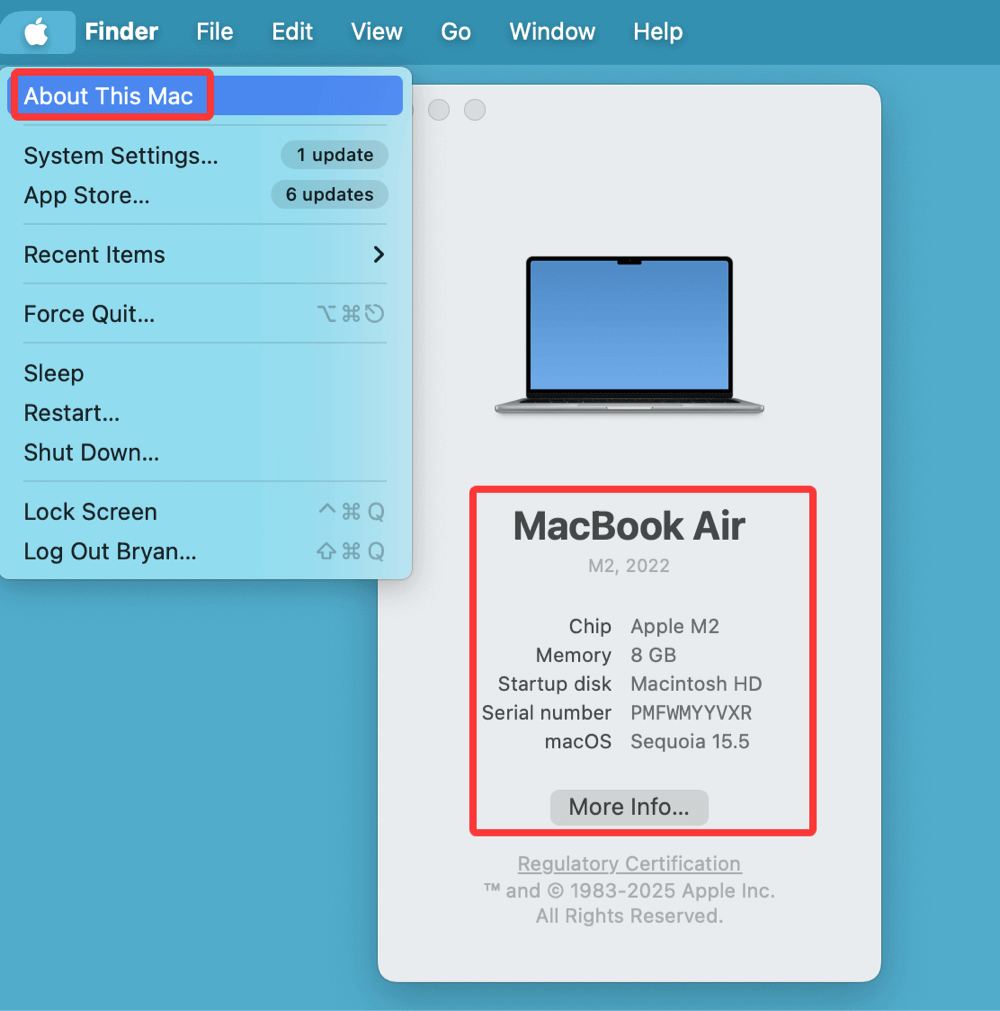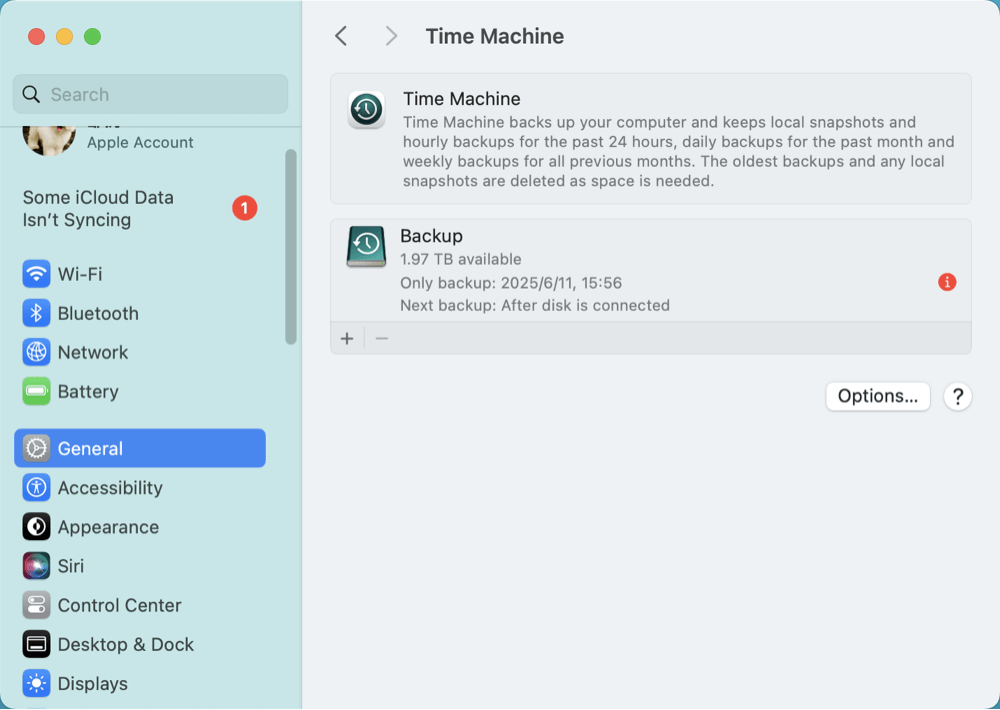Tip: To prevent data loss or system crash, you'd better make a full backup before or after upgrading to macOS Tahoe 26. Donemax Disk Clone is fully compatible with macOS Tahoe 26 and other macOS versions. It can make a full bootable clone backup for your Mac before or after upgrading to macOS Tahoe 26.
PAGE CONTENT:
Apple's macOS continues to evolve, bringing new capabilities, refined designs, and enhanced performance to Mac users across the globe. The latest release - macOS Tahoe 26 - marks a significant update, offering deeper integration with Apple's ecosystem, more intelligent features, and a renewed focus on privacy and performance.
If you're wondering whether your Mac can run macOS Tahoe 26 or how to go about installing it, this comprehensive guide has you covered. We'll explore what macOS Tahoe 26 offers, how to verify your Mac's compatibility, how to install the update, and what to do post-installation.

Everything About macOS Tahoe 26
macOS Tahoe 26 is Apple's latest desktop operating system, released as part of its 2025 software lineup. Building on the foundation laid by macOS Sonoma, this version introduces a host of new features designed to enhance user experience, productivity, and security.
★ Key Features and Improvements
1. Deep Apple Ecosystem Integration
One of the most significant focuses in macOS Tahoe 26 is the deeper integration with other Apple devices, including iPhone, iPad, Apple Watch, and Apple Vision Pro. With Continuity 2.0, Apple has refined Handoff, Universal Clipboard, and AirDrop so they work faster and more reliably than ever before.
You can start editing a file on your iPhone, continue on your Mac, and finish on Vision Pro - with all edits syncing in real time. The new Universal Control+ also allows you to control multiple Apple devices with one keyboard and mouse across mixed environments with virtually no lag.
2. Smart Window Management with Focus Zones
Focus Zones is a revolutionary feature that changes how users interact with their desktop workspace. Instead of dragging windows around manually, you can now assign apps to custom-defined zones. For example:
- Zone 1: Safari and Notes for research
- Zone 2: Slack and Mail for communication
- Zone 3: Final Cut Pro or Logic Pro for creative work
With a quick gesture or shortcut, you can shift between zones - helping reduce clutter and improve productivity. It's especially useful on ultra-wide monitors or multi-display setups.
3. On-Device Intelligence and Siri Upgrade
macOS Tahoe 26 introduces a smarter Siri, powered by on-device intelligence. This means more requests are processed directly on your Mac, improving speed and enhancing privacy. Siri now supports:
- Summarizing long emails or PDFs
- Scheduling tasks by understanding your daily routine
- Recognizing images and extracting context (e.g., "Find pictures of our last beach trip")
With this upgrade, Siri becomes more than just a voice assistant - it becomes a true productivity partner.
4. A New Control Center Experience
The Control Center in macOS Tahoe 26 has been completely redesigned for modular customization. You can now:
- Add widgets like Calendar, Weather, Battery Health, and even third-party widgets.
- Arrange controls in your preferred layout.
- Access Live Activities, a dynamic panel showing app events in real-time - like a delivery status from Uber Eats or countdowns to your next Zoom meeting.
This makes it much easier to get at-a-glance information without opening multiple apps.
5. Revamped Privacy and Security Framework
Privacy is a core pillar of Apple's software philosophy, and Tahoe 26 takes it further:
- Microphone and camera indicators have been enhanced to show which apps accessed them and when.
- Network transparency lets you see real-time internet usage per app, helping you catch suspicious activity.
- The new Private Relay+ works across all browsers, not just Safari, routing your traffic through multiple encrypted relays to mask your IP address.
6. Gaming Mode 2.0 and Graphics Boost
Apple continues its push into gaming with Gaming Mode 2.0 in macOS Tahoe 26. This mode automatically prioritizes CPU and GPU resources for active games, minimizing background activity. Key features include:
- Frame rate stabilization for smoother gameplay
- Adaptive refresh rates on supported monitors
- Lower Bluetooth latency for controllers
Apple has also worked with game developers to support Metal 4, its latest graphics API, promising better visual fidelity and faster loading times.
7. Other Notable Enhancements
- Finder Tabs Sync: Keep Finder tabs synced across all your devices, making file navigation more seamless.
- Mail Revamp: Improved search, auto-categorization of emails, and smarter notifications for urgent messages.
- Calendar Smart Tags: Tag events with projects or people and get smart reminders based on activity.
- Voice Control Enhancements: More natural speech interpretation and better app control for accessibility users.
Compatibility: Can My Mac Run macOS Tahoe 26?
Before you get excited about the features, it's crucial to check whether your Mac can run macOS Tahoe 26.
Supported Mac Models
Here's the official list of compatible devices:
- MacBook Air: 2019 and later
- MacBook Pro: 2018 and later
- iMac: 2019 and later
- iMac Pro: 2017
- Mac mini: 2018 and later
- Mac Studio: All models
- Mac Pro: 2019 and later
💡 Tip: While older models may technically support the update, performance may vary depending on the hardware.
How to Check Your Mac's Model and Year
- In the upper-left corner, select the Apple menu.
- Select About This Mac.
- Your Mac's model and year will appear at the top.
![macOS Tahoe 26]()
System Requirements
- macOS version: macOS Ventura (13) or later
- RAM: 8 GB minimum (16 GB recommended)
- Storage: At least 25 GB of free space
- Internet: Stable connection for download and updates
- Apple ID: Required for iCloud and App Store integration
How to Prepare Your Mac for macOS Tahoe 26?
Before installing a new operating system, preparation is key. Skipping this step may result in data loss or installation issues.
1. Back Up Your Mac
Use Time Machine to create a full backup:
- Go to Time Machine from General via System Settings.
- Select your backup disk and start the backup process.
![macOS Tahoe 26]()
Use disk cloning software to make a full bootable clone backup:
Step 1. Download and install the reliable disk cloning software - Donemax Disk Clone for Mac.
Step 2. Connect an external hard drive to your Mac, then open Donemax Disk Clone for Mac.
Step 3. To make a bootable clone backup, choose OS Clone mode. Then select the external hard drive as the destination drive.

Step 4. Click on Clone Now button. It will clone all data including macOS, apps, user data, settings... from the Mac's internal disk to the external hard drive.

2. Free Up Disk Space
macOS Tahoe 26 requires significant space. To clear storage:
- Delete old files or transfer them to iCloud or an external drive.
- Use Storage Management under System Settings > General > Storage to remove system junk.
- You can use DMcleaner for Mac to quickly remove all junk data from your Mac.
3. Update Existing Software
- Update all your apps to the latest versions for compatibility.
- Check for firmware updates.
4. Ensure Stable Internet and Power
Make sure your Mac is plugged into power and connected to a reliable Wi-Fi network throughout the update.
How to Install macOS Tahoe 26?
There are two main ways to install the new OS: through Software Update or via a clean install.
Option 1: Upgrade via Software Update (Recommended)
Step-by-Step Guide:
- Go to System Settings > General > Software Update.
- Your Mac will check for updates.
- When macOS Tahoe 26 appears, click Upgrade Now.
- Follow on-screen instructions and wait for the installation to complete (this may take 30–90 minutes).
Advantages:
- Keeps all your files and settings intact.
- Easiest and safest method for most users.
Option 2: Clean Install via Bootable USB (Advanced)
Why Clean Install?
- Ideal if you're experiencing issues or want a fresh start.
Steps:
- Download macOS Tahoe 26 Installer from the App Store.
- Insert a USB drive (16 GB minimum) and format it as "Mac OS Extended (Journaled)."
- Open Terminal and run:
sudo /Applications/Install\ macOS\ Tahoe\ 26.app/Contents/Resources/createinstallmedia --volume /Volumes/MyUSB
- Boot your Mac from the USB when it boots into macOS Recovery mode.
- Choose Disk Utility to erase your internal drive, then install macOS Tahoe 26.
Post-Installation Tips
Once macOS Tahoe 26 is installed, follow these best practices to ensure a smooth experience.
1. Restore Files and Apps
- If you did a clean install, use Migration Assistant to restore from your backup.
2. Check for App Compatibility
- Open critical apps to ensure they work properly.
- Visit developer websites for updates or patches.
3. Explore New Features
- Try Focus Zones for better multitasking.
- Customize the new Control Center widgets.
- Test the new Siri and on-device intelligence.
4. Monitor System Performance
Use Activity Monitor to check memory, CPU, and network usage.
5. Enable Privacy and Security Settings
- Review System Settings > Privacy & Security.
- Configure app permissions, firewall, and analytics settings.
FAQs About macOS Tahoe 26
1. Will installing macOS Tahoe 26 slow down my Mac?
For supported models, performance should either improve or stay consistent. However, older Macs near the cutoff year may experience slower response times.
2. Can I downgrade if I don't like it?
Yes, but only if you:
- Have a Time Machine backup.
- Create a bootable installer of the previous macOS version. Downgrading is not officially recommended by Apple, and doing so may risk data loss if not performed correctly.
3. What if my Mac isn't compatible?
You can:
- Stay on your current macOS version (Apple usually supports the last three versions).
- Consider upgrading your hardware.
- Explore community tools like OpenCore Legacy Patcher (not officially supported by Apple, proceed with caution).
Conclusion
macOS Tahoe 26 represents a meaningful leap forward for Apple's desktop operating system. With improved multitasking, on-device intelligence, and a renewed focus on user privacy, it's a worthy upgrade for most Mac users - provided your device is compatible.
Before diving in, make sure to back up your data, check for compatibility, and follow best practices to ensure a smooth installation. Whether you're a developer, creative professional, or casual user, macOS Tahoe 26 has something to offer.
For more details or troubleshooting steps, visit Apple's official macOS support page.

Donemax Disk Clone
An award-winning disk cloning program to help Windows users and Mac users clone HDD/SSD/external device. It also can create full bootable clone backup for Windows PCs and Macs.
Related Articles
- Apr 29, 2025SSD Wipe Software vs. Formatting Tool: A Complete Guide
- Nov 13, 2024Apple M3 Chip vs. M4 Chip: A Comprehensive Comparison
- May 26, 2024How to Add Pictures for Mac Background?
- Oct 24, 2024Safari vs. Chrome on Mac: A Comprehensive Comparison
- Jul 11, 2025How to Use an USB Drive on Mac?
- Jun 06, 2025Reformat External Hard Drive on Windows or Mac Without Losing Data

Christina
Christina is the senior editor of Donemax software who has worked in the company for 4+ years. She mainly writes the guides and solutions about data erasure, data transferring, data recovery and disk cloning to help users get the most out of their Windows and Mac. She likes to travel, enjoy country music and play games in her spare time.

Gerhard Chou
In order to effectively solve the problems for our customers, every article and troubleshooting solution published on our website has been strictly tested and practiced. Our editors love researching and using computers and testing software, and are willing to help computer users with their problems
Hot Donemax Products

Clone hard drive with advanced clone technology or create bootable clone for Windows/Mac OS.

Completely and easily recover deleted, formatted, hidden or lost files from hard drive and external storage device.

Certified data erasure software - permanently erase data before selling or donating your disk or any digital device.