Before we start: Donemax Data Eraser is one of the best SSD wipe software. It can securely and permanently erase all existing data and deleted/formatted/lost data from a SSD, ensure no data is recoverable. It also can help reformat a SSD to NTFS, exFAT, FAT32, APFS, HFS+, etc. Please note that once the SSD is wiped by Donemax Data Eraser, all data stored on the SSD is lost for good, can't be recovered by any method.
PAGE CONTENT:
Solid-State Drives (SSDs) have become the go-to storage solution for consumers and businesses alike due to their speed, reliability, and durability. However, like all digital storage devices, SSDs eventually fill up, suffer from performance degradation, or need to be prepared for resale or disposal. This is where the importance of SSD wipe software and formatting tools comes into play.
In this article, we will delve into the intricacies of SSD wipe software and formatting tools, explaining when and why to use each, their differences, the available tools, and the steps for using them. Whether you're aiming to wipe an SSD for security reasons or simply format it to improve performance, understanding these processes is crucial.

Introduction: SSD technology has revolutionized the way data is stored, offering faster access speeds and more reliability compared to traditional hard drives. However, as with any form of digital storage, there are times when wiping or formatting an SSD becomes necessary. Whether you're preparing an SSD for resale, preventing data recovery, or restoring performance, it's essential to know the right tools to use.
The terms "wiping" and "formatting" are often used interchangeably, but they serve different purposes, and understanding their differences can help you choose the appropriate approach for your needs.
Why SSD Wiping and Formatting Matter?
◾Data Security
One of the primary reasons to wipe an SSD is for data security. SSDs store data in a manner different from traditional hard drives, and a simple format does not guarantee that the data is erased. With powerful data recovery software, remnants of deleted files on an SSD can be recovered, posing a risk to privacy and security. Wiping the SSD ensures that all data is completely erased and irretrievable.
◾Performance Optimization
Over time, SSDs can experience a decline in performance. Fragmentation, excess data, or corrupted file systems can lead to slower read/write speeds. While formatting does not necessarily improve the drive's performance in the same way as a fresh installation, it can help eliminate issues related to corrupted file systems and restore the drive's efficiency.
◾Data Recovery Prevention
If you're preparing your SSD for resale, donation, or disposal, it's important to ensure that any sensitive data is securely wiped. Without proper wiping, a skilled individual could potentially recover your personal information. Formatting simply clears the file system, but wiping the SSD completely removes all data, rendering recovery nearly impossible.
Difference Between Wiping and Formatting SSD
Although wiping and formatting an SSD are both methods of clearing data, they have distinct processes and outcomes.
Wiping
Wiping refers to the complete removal of data on an SSD using specialized software. It doesn't just delete files; it also makes the data unrecoverable. SSD wipe tools are designed to overwrite the entire drive, often multiple times, ensuring that the data is thoroughly erased. Some wiping tools also incorporate "secure erasure" methods, which comply with certain data security standards (e.g., DoD 5220.22-M, NIST Special Publication 800-88).
Formatting
Formatting, on the other hand, is the process of preparing an SSD for use by initializing the file system. This process removes references to the existing data, but the underlying data remains intact. While a format clears the table of contents of the drive, it doesn't ensure complete data destruction. This makes it an insufficient method for securely erasing sensitive data. It's commonly used when the drive is being repurposed for new data, reinstalled with an operating system, or having its file system refreshed.
🔖 When Should You Use SSD Wipe Software vs. Formatting Tools?
Use Case Scenarios for Wiping
- Data Disposal or Resale: If you're selling or giving away your SSD, wiping it is essential to ensure your personal information is not recoverable.
- Preventing Data Recovery: If the SSD contains highly sensitive data (e.g., financial, medical, or personal information), wiping ensures that no one can recover that data using specialized recovery tools.
- Data Breach Concerns: In environments where data security is a top priority (e.g., government, healthcare, finance), wiping the SSD with specialized software is the only guaranteed method of ensuring no residual data remains.
Use Case Scenarios for Formatting
- Reinstalling the Operating System: When you need to refresh the operating system or clear out unnecessary files, formatting is the simplest option.
- Clearing Errors and Corruption: If your SSD's file system is corrupted or malfunctioning, formatting can help reset the drive and fix issues that may be causing performance problems.
- Clearing Non-sensitive Data: If you're simply tidying up the drive and don't need to securely wipe data, formatting is an appropriate and faster choice.
Popular SSD Wipe Software and Formatting Tools
There are many software tools available for both wiping and formatting SSDs, each with its own strengths and features. Below are some of the most popular tools.
🔖 Software for Wiping SSDs
1. Donemax Data Eraser
This one of the best SSD wipe software. It can securely and permanently delete files from a SSD, wipe an entire SSD, wipe free disk space of a SSD, etc. It offers certified data erasure standards including HMG Infosec Standard 5, NIST 800-88, Peter Gutmann's algorithm, DoD 5220.22-M, U.S. Army AR380-19, DoD 5220.22-M ECE, etc. It is 100% safe, no physical damage.
2. Parted Magic
Parted Magic is a comprehensive suite of tools that includes a reliable SSD wipe utility. It uses secure erase methods to ensure that data is completely wiped from the drive. Parted Magic is particularly useful for preparing drives for resale and disposal.
3. DBAN (Darik's Boot and Nuke)
DBAN is a free, open-source tool that offers secure wiping for various types of storage devices. While it is primarily geared toward HDDs, it can also be used for SSDs, although it may not be as effective on newer models that support TRIM.
4. CCleaner
CCleaner is a popular tool for cleaning up unnecessary files on your system. It includes a disk wipe feature that allows you to securely erase files and free up space. However, for SSDs, CCleaner relies on the built-in secure erase functions, which may not be as thorough as other dedicated tools.
5. Blancco Drive Eraser
Blancco Drive Eraser is a commercial tool that provides certified data erasure services. It is commonly used in enterprise settings and is compatible with both SSDs and HDDs. It adheres to industry standards for data sanitization and offers reporting features.
🔖 SSD Formatting Tools
1. Windows Disk Management
Windows provides a built-in tool for formatting SSDs via the Disk Management interface. This simple tool allows users to format SSDs, assign new drive letters, and adjust partition sizes.
2. macOS Disk Utility
macOS includes the Disk Utility app, which provides an easy way to format and partition SSDs. It also supports Secure Erase for some SSDs, though not all models are compatible.
3. Donemax Data Recovery
This data recovery software can help you reformat a SSD to exFAT, FAT32, NTFS, APFS or HFS+. It also can recover deleted, formatted or lost data from a SSD.
4. EaseUS Partition Master
EaseUS Partition Master is a third-party tool that offers a simple way to manage and format SSDs. It provides partition recovery, resizing, and formatting features, making it a good choice for non-technical users.
🔖 How to Choose the Right Tool for Your SSD?
Choosing the right tool depends on your specific needs, technical knowledge, and the type of SSD you have. Here are a few factors to consider:
- Data Security: If your main goal is to ensure that data is completely and securely erased, go for specialized SSD wipe software like Donemax Data Eraser.
- Ease of Use: If you're not tech-savvy and just need a quick formatting solution, built-in tools like Windows Disk Management or macOS Disk Utility may be sufficient.
- Compatibility: Ensure the tool is compatible with your SSD model, especially if it uses modern technology like NVMe or TRIM.
- Certification: If you're in an enterprise environment, it may be important to use certified software like Donemax Data Eraser, Blancco Drive Eraser to comply with data sanitization standards.
Step-by-Step Guide: How to Wipe or Format an SSD
🔖 How to Wipe an SSD Using Donemax Data Eraser?
1. Download and Install the Wipe Tool: Choose your preferred SSD wipe software (e.g., Donemax Data Eraser).
2. Backup Important Data: Wiping will erase all data on the drive, so make sure you've backed up everything important.
3. Select the SSD: In the wipe software interface, select the SSD you want to wipe. If you have installed Donemax Data Eraser on your computer, choose Erase Hard Drive mode, select the SSD.

4. Choose the Wipe Method: Most software allows you to choose between different secure erasure methods (e.g., DoD 5220.22-M).
5. Start the Wipe Process: Confirm your selection and initiate the wipe. This process may take time depending on the size of the SSD.
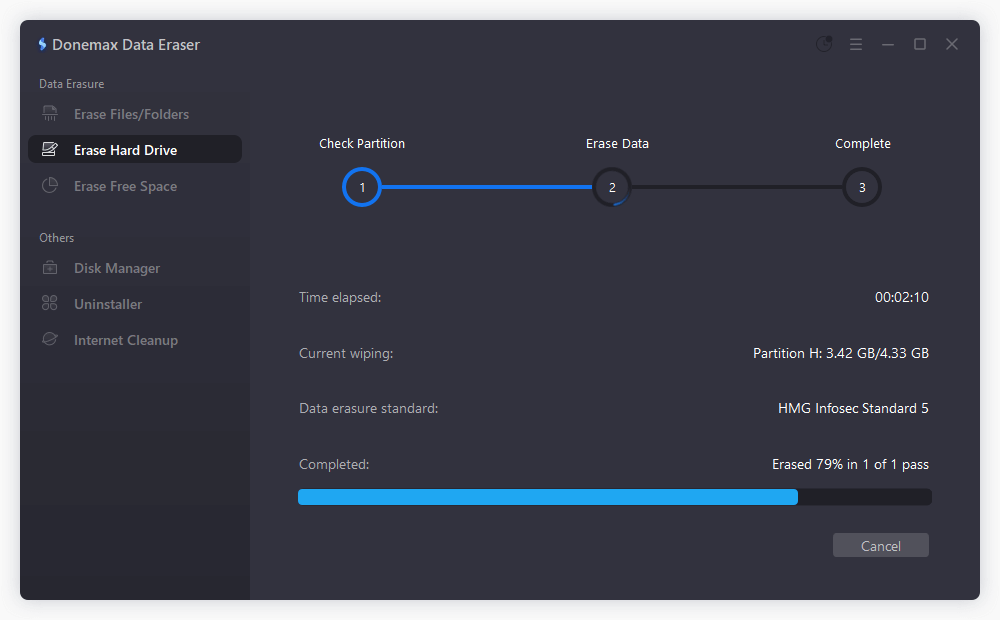
6. Complete and Verify: Once the process is complete, verify that the data has been wiped by checking the drive for recoverable files.
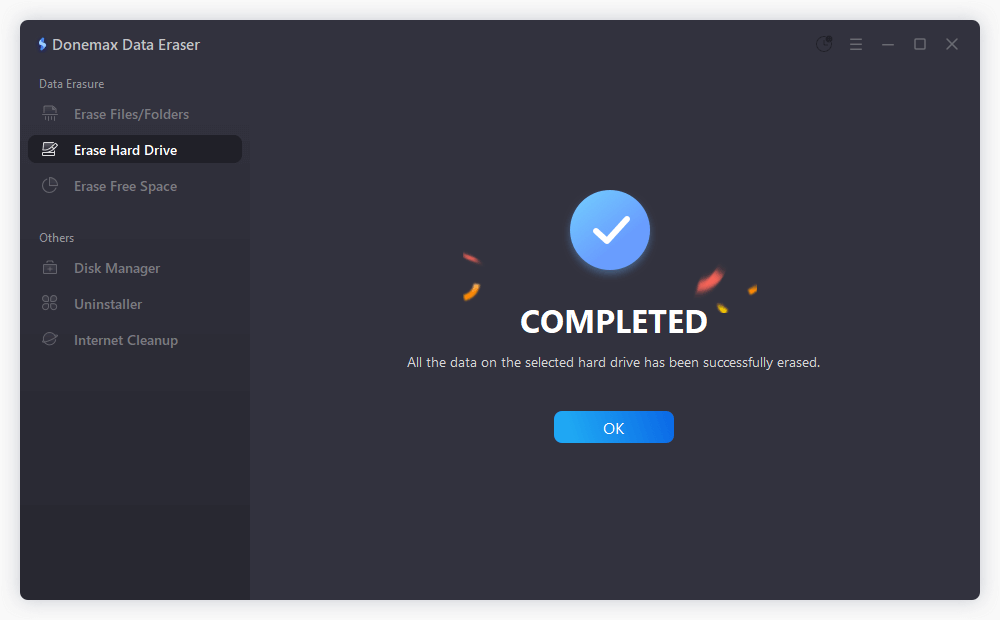
🔖 How to Format an SSD?
- Open Disk Management (Windows) or Disk Utility (macOS).
- Select the SSD: In the interface, locate the SSD you wish to format.
- Choose Format Options: Select the format type (e.g., NTFS for Windows, APFS for macOS).
- Start Formatting: Follow the on-screen prompts to begin formatting the SSD.
- Complete the Process: Once formatting is complete, the SSD is ready for use.
🔖 Things to Keep in Mind When Wiping or Formatting SSDs
- Backup Your Data: Always ensure that you've backed up any important data before wiping or formatting your SSD.
- TRIM Commands: Modern SSDs use TRIM to manage free space. Wiping tools may or may not support TRIM, so check the documentation before proceeding.
- Firmware Considerations: Some SSDs may require firmware updates before you wipe or format them. Always check the manufacturer's recommendations.
🔖 The Risks of Not Using Proper SSD Wipe Software
Failing to use proper wiping software can leave your data vulnerable to recovery, which can lead to privacy breaches. Additionally, improper formatting may result in inefficient use of your SSD's storage space, leading to slowdowns over time. Always use the appropriate tool for your needs to ensure the security and longevity of your SSD.
Conclusion
Both SSD wipe software and formatting tools play important roles in managing SSDs. While formatting is quick and effective for general purposes, wiping is the most secure and thorough way to erase data. Depending on your specific needs - whether it's securely erasing data for resale or fixing performance issues - you'll want to choose the right tool. Always remember to back up your data before performing any operation on your SSD to avoid accidental data loss.
By understanding when and how to use each tool, you can ensure that your SSDs are managed effectively, securely, and efficiently.


Donemax Data Eraser
One of the best data erasure programs for permanently erase data from PC, Mac, HDD, SSD, USB drive, digital camera and other devices. Once the data is erased, it is lost for good, cannot be recovered by any method.
Related Articles
- Jan 21, 2025HDD vs. SSD: A Detailed Comparison
- Apr 02, 20242025 Best 6 Disk Utility Alternatives for Mac
- May 26, 2024How to Add Pictures for Mac Background?
- Jun 13, 2025macOS Tahoe 26: Everything You Should Know and Install it
- Jun 06, 2025Reformat External Hard Drive on Windows or Mac Without Losing Data
- Jul 01, 2024How to Delete Partition on Mac?

Lucien
Lucien is a writer and a chief programmer of Donemax software who has worked in the company for 5+ years. He has written much of the content on the site and devotes to providing troubleshooting and solution for Windows and Mac users including disk cloning, data recovery, migration, eraser, error fixes.

Gerhard Chou
In order to effectively solve the problems for our customers, every article and troubleshooting solution published on our website has been strictly tested and practiced. Our editors love researching and using computers and testing software, and are willing to help computer users with their problems
Hot Donemax Products

Clone hard drive with advanced clone technology or create bootable clone for Windows/Mac OS.

Completely and easily recover deleted, formatted, hidden or lost files from hard drive and external storage device.

Certified data erasure software - permanently erase data before selling or donating your disk or any digital device.
