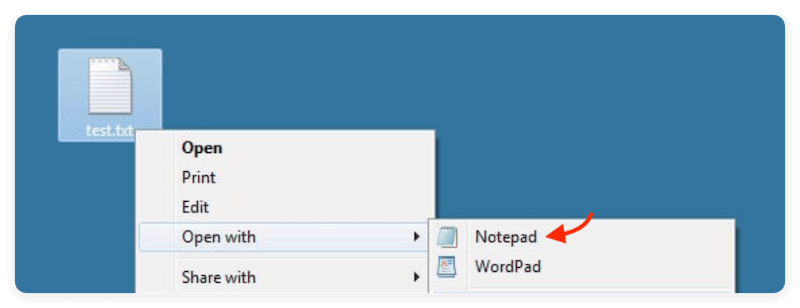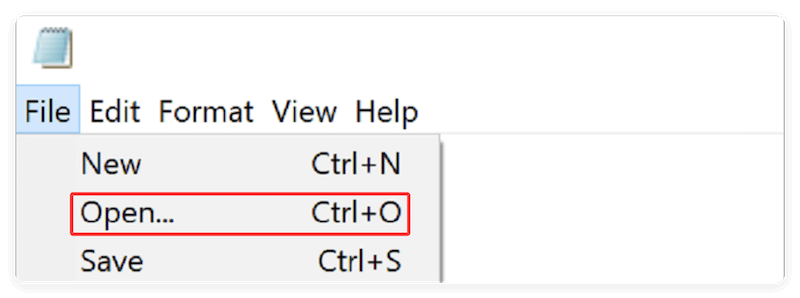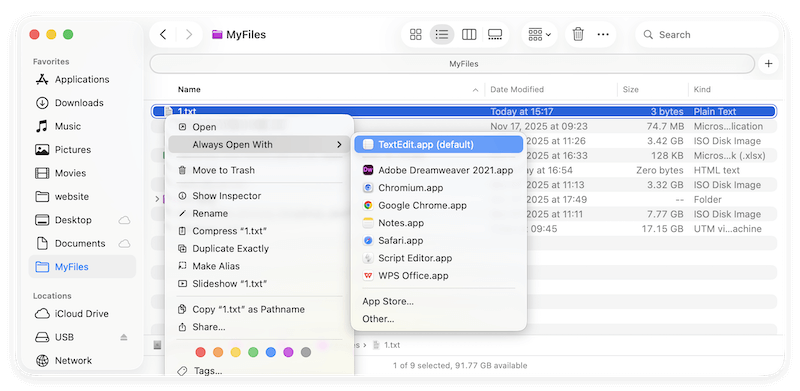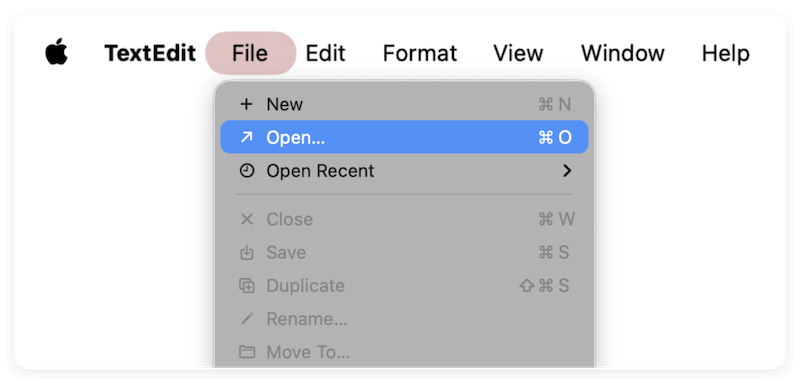PAGE CONTENT:
Text files, known by their .txt extension, are one of the simplest and most widely used file formats in the digital world. They store data as plain text with no formatting, making them universally readable across different operating systems and software. Whether you're using a Windows PC or a macOS system, understanding how to open and manage .txt files is an essential skill for both everyday users and professionals.
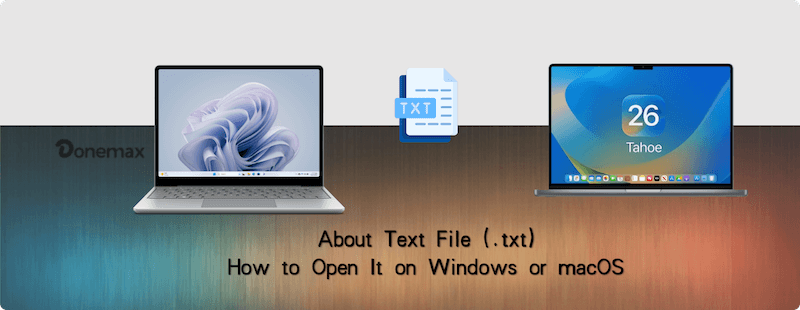
In this guide, we'll explore everything about .txt file, like what a .txt file is, why it matters, and how you can open and work with it on both Windows and macOS systems. We'll also walk you through changing the default applications, solving common issues, and offering tips for better text file management.
What Is a .txt File?
A .txt file is a plain text file that contains unformatted text. It's one of the most basic file types and can be opened and edited by a wide range of applications, from simple notepad editors to sophisticated programming environments.
Key Characteristics of .txt Files:
1. Plain Text Only (No Formatting)
.txt files store only characters, including letters, numbers, symbols, and basic whitespace (spaces, tabs, line breaks). They do not contain any formatting such as:
- Font types or sizes
- Bold, italics, or underlines
- Colors or highlights
- Embedded images, tables, or charts
This distinguishes them from formats like .docx (Word documents) or .rtf (Rich Text Format), which include metadata for visual styling.
2. Universally Supported File Format
The .txt file format is supported by every major operating system, including:
- Windows
- macOS
- Linux/Unix
- Android and iOS (with text editor apps)
Virtually every computing platform includes a default way to open .txt files, ensuring cross-platform compatibility.
3. Extremely Lightweight and Compact
Since .txt files store only plain characters, they are very small in size—often measured in kilobytes (KB). Even long documents with thousands of words can be under 100KB.
4. Easy to Edit and Modify
One of the biggest strengths of .txt files is how easily they can be edited. No special software is needed—any simple text editor can open and modify them.
This makes them highly desirable for developers, system administrators, and writers who prioritize simplicity.
5. No Hidden Metadata or Formatting Code
Unlike formatted documents that may contain hidden elements (e.g., Word headers, footers, or styles), .txt files are pure. What you see is what you get.
6. Used for a Variety of Purposes
.txt files are extremely versatile and serve countless use cases across different industries and skill levels.
7. Flexible for Automation and Scripting
Because .txt files contain only raw text, they are extremely easy to process programmatically using almost any programming language (Python, Java, Bash, etc.).
This makes them a favorite in DevOps, scripting, and data processing workflows.
8. Human-Readable Format
Every character in a .txt file can be interpreted by the human eye. There are no binary encodings, hidden tags, or control characters (except standard ones like newlines and tabs).
9. Custom Encoding Support
While .txt files typically use ASCII or UTF-8 encoding by default, they can support various character encodings.
10. No Multimedia or Embedded Objects
Unlike Word or PDF files, .txt files cannot contain:
- Images
- Audio or video
- Hyperlinks (functional ones)
- Interactive elements
This limitation is a strength when you want a clean, distraction-free format.
How to Open .txt Files on Windows?
Windows offers several ways to open .txt files, both using built-in programs and third-party applications.
1. Using Notepad
Notepad is the default plain text editor on Windows.
- Right-click the .txt file. Select Open with > Notepad.
![open text files on Windows]()
- Alternatively, open Notepad first, then use File > Open to select your file.
![open text files on Windows]()
Pros
- Fast and lightweight.
- Comes pre-installed on all Windows systems.
Cons
- Lacks advanced features like syntax highlighting or tabbed editing.
2. Using WordPad
WordPad is another built-in editor that supports .txt files, along with some formatting options.
- Right-click the .txt file.
- Choose Open with > WordPad.
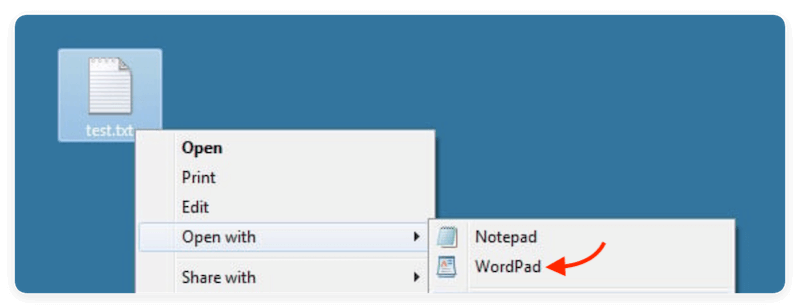
💡 Note: WordPad may interpret plain text with formatting, so it's best used when minor formatting is needed.
3. Using Advanced Text Editors (Third-Party)
Advanced users often prefer tools with more features:
- Notepad++ – Great for coding and multi-tab editing.
- Visual Studio Code – Ideal for programmers and technical users.
- Sublime Text – Clean UI with advanced editing capabilities.
To open a .txt file:
- Install your chosen editor.
- Right-click the file > Open with > Choose your editor.
4. Opening via Command Line
For quick access, you can also open a .txt file via command line in Command Prompt or PowerShell:
- Command Prompt:
notepad filename.txt
- PowerShell:
Get-Content filename.txt
This method is useful for administrators or developers working in a terminal.
How to Open .txt Files on macOS?
macOS also includes several built-in ways to view and edit .txt files, with options for more advanced needs.
1. Using TextEdit
TextEdit is macOS's default text editor. Here is how to open a .txt file with this app:
- Right-click the .txt file. Choose Open with > TextEdit.
![open text files on Mac]()
- Or open TextEdit, then choose File > Open.
![open text files on Mac]()
💡 Note: By default, TextEdit may open files in rich text format (RTF). To ensure you're working in plain text:
- Open TextEdit > Preferences
- Select Plain Text under "New Document Format"
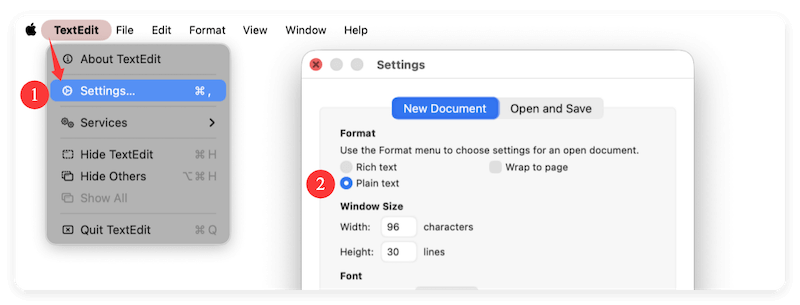
2. Using Third-Party Text Editors
For more control and features, consider:
- Sublime Text
- BBEdit
- Visual Studio Code
- Atom
To open a file:
- Open the editor.
- Use File > Open or drag-and-drop your .txt file into the editor.
These tools offer tabbed interfaces, search and replace, syntax highlighting, and other advanced features.
3. Opening via Terminal
macOS's Terminal allows you to view .txt files using UNIX commands.
Commands:
- cat filename.txt – Outputs content to the terminal.
- less filename.txt – Opens file in scrollable view.
- nano filename.txt – Opens file in a terminal-based text editor.
This is especially useful for system administrators and developers.
How to Change the Default App for .txt Files?
Changing the default application makes it easier to open .txt files in your preferred editor with a simple double-click.
On Windows:
- Right-click any .txt file.
- Select Open with > Choose another app.
- Choose the app you want (e.g., Notepad++, WordPad).
- Check the box "Always use this app to open .txt files."
- Click OK.
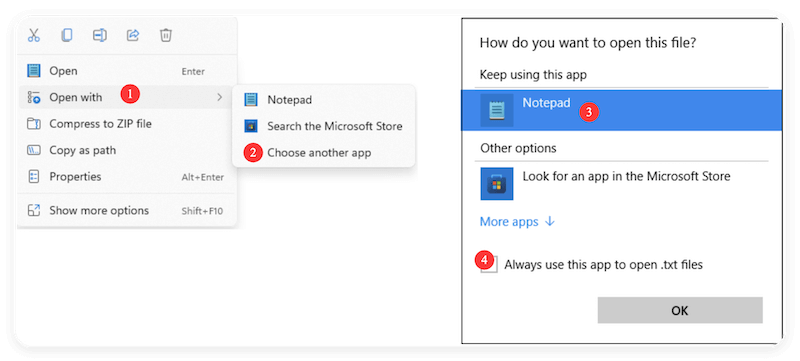
On macOS:
- Right-click the .txt file.
- Click Get Info.
- Under Open with, select your preferred app.
- Click Change All… to apply it system-wide.
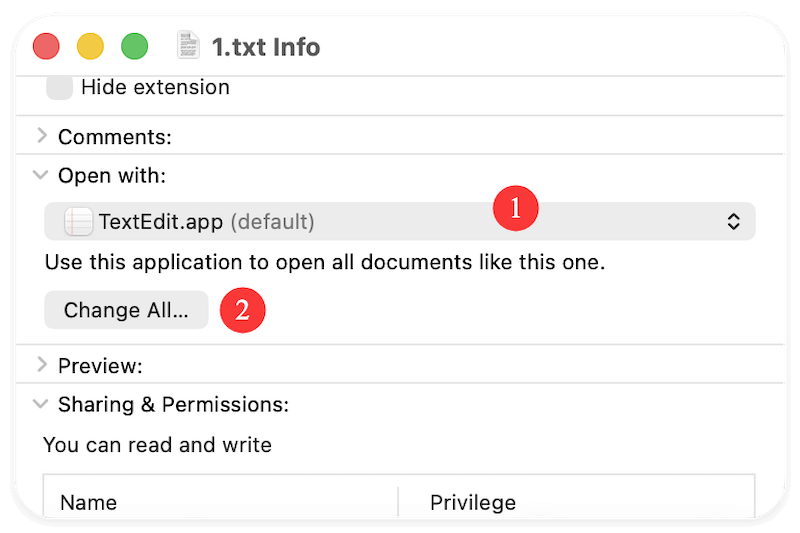
Troubleshooting Common Issues with .txt Files
Even though .txt files are simple, you may run into a few issues:
1. File Won't Open or Opens in Wrong Program
- Cause: File might be corrupt or associated with the wrong app.
- Solution: Right-click and choose a different editor using Open with…
2. Encoding Issues
Sometimes you'll see odd symbols or characters.
- Cause: The file is encoded in UTF-8, UTF-16, or another encoding not supported by your default editor.
- Solution: Use a text editor that allows you to select encoding (e.g., Notepad++, VS Code).
3. Mac TextEdit Adds Formatting
- Make sure TextEdit is set to Plain Text mode under preferences.
4. Deleted or Lost .txt Files
- .text files might be lost due to accidental deletion, formatting, or other issues. Using a reliable data recovery software can help you get back the files easily. For example, Donemax Data Recovery.

Recover Deleted, Lost or Unsaved Notepad File
After losing text (.txt) files in any case, you can immediately download and use Donemax Data Recovery to restore the files.
Tips for Working with .txt Files
1. Use the Right Tool for the Job
- For simple notes: Notepad (Windows) or TextEdit (macOS)
- For coding: VS Code, Notepad++, Sublime Text
- For writing without distraction: FocusWriter or Typora (plain mode)
2. Save With Proper Encoding
When working across platforms, save your .txt files using UTF-8 to ensure compatibility with macOS, Windows, and Linux.
3. Convert to Other Formats
You can easily convert .txt files to:
- PDF – Open in a text editor and print to PDF.
- .docx – Open in Microsoft Word and save as a Word document.
- .csv – Structure text with commas or tabs for spreadsheet use.
4. Use Version Control (Optional)
If you're editing important text files frequently (e.g., code, notes), consider using Git to track changes.
5. Avoid Rich Text by Mistake
Some apps like Word or TextEdit may save in rich text by default. Always check the format before saving or use editors that default to plain text.
Conclusion
.txt files are fundamental to computing, offering a simple, no-frills way to store and exchange text data. Whether you're jotting down quick notes, writing scripts, or viewing logs, knowing how to open and work with text files on Windows or macOS is a vital skill. From built-in tools like Notepad and TextEdit to powerful editors like VS Code and Sublime Text, the choice of editor depends on your needs.
Always ensure your files are saved in a compatible encoding (like UTF-8) and use the right editor for your workflow. With the guidance in this article, you can confidently manage and open .txt files across both platforms without hassle.
Related Articles
- Mar 19, 2025What is U Disk? A Comprehensive Guide
- Jul 08, 2025RAR vs. ZIP: Which Compression Format is Better?
- Apr 29, 2025What is SSD TRIM, How to Enable or Disable TRIM on SSD on Windows?
- Nov 23, 2024Full Disk Access on Mac: Should I Enable It?
- May 20, 2025Everything About RAID
- Jul 25, 2024Mac Launchpad: App Manager for Mac

Steven
Steven has been a senior writer & editor of Donemax software since 2020. He's a super nerd and can't imagine the life without a computer. Over 6 years of experience of writing technical solutions and software tesing, he is passionate about providing solutions and tips for Windows and Mac users.

Gerhard Chou
In order to effectively solve the problems for our customers, every article and troubleshooting solution published on our website has been strictly tested and practiced. Our editors love researching and using computers and testing software, and are willing to help computer users with their problems
Hot Donemax Products

Clone hard drive with advanced clone technology or create bootable clone for Windows/Mac OS.

Completely and easily recover deleted, formatted, hidden or lost files from hard drive and external storage device.

Certified data erasure software - permanently erase data before selling or donating your disk or any digital device.