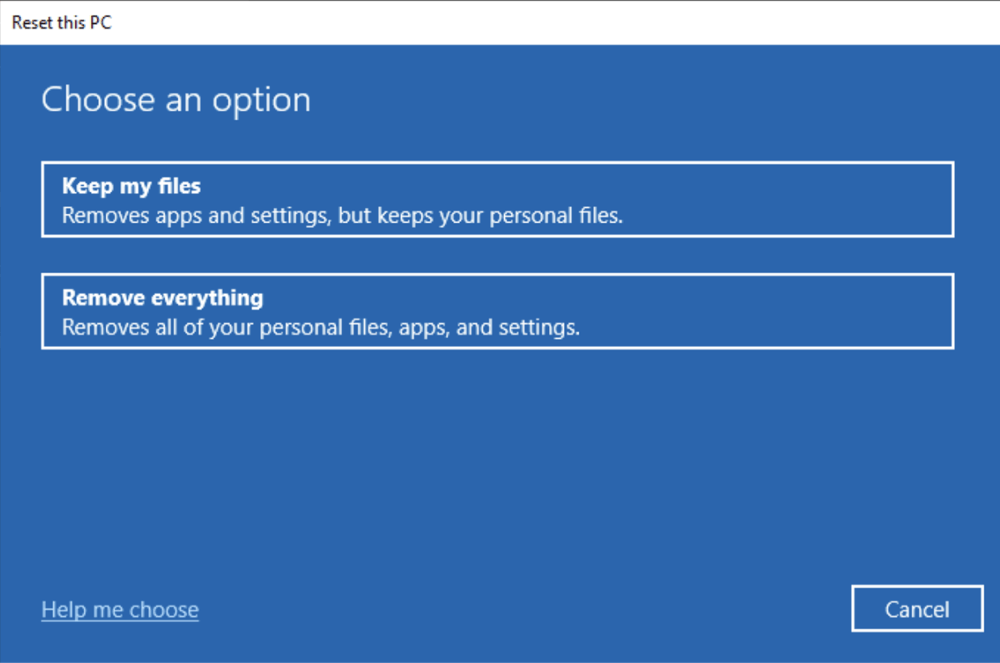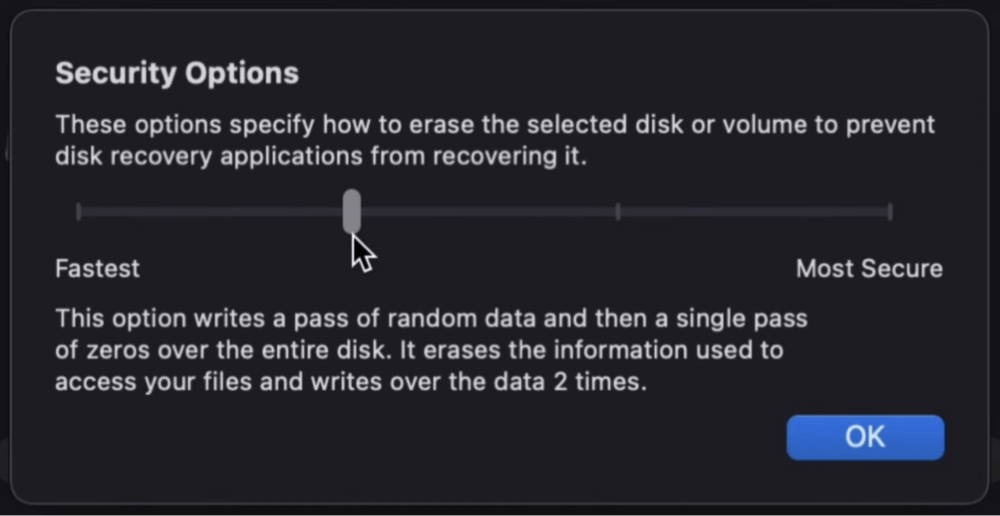Before we start: How to wipe data? The easy and secure way to wipe data is to use data wipe software - such as Donemax Data Eraser. It offers certified data erasure standards including NIST 800-88, Peter Gutmann's algorithm, DoD 5220.22-M to wipe data from HDD, SSD, USB flash drive, digital camera, SD card, etc. No physical damage!
PAGE CONTENT:
In this technical era, our devices store a significant amount of personal, professional, and sensitive information. Whether you're upgrading your equipment, selling an old phone, or simply wanting to protect your privacy, wiping your data properly is essential. But wiping data isn't as simple as pressing "Delete" - true data wiping ensures your information is permanently unrecoverable. In this guide, we'll explore when and why you should wipe data, how deletion differs from wiping, the best methods for different devices, and key best practices to ensure maximum security.

When Should You Wipe Data?
You might wonder if wiping data is really necessary. Here are common scenarios where wiping data is crucial:
1. Before Selling or Donating Devices:
Whenever you plan to sell or donate your phone, laptop, tablet, or hard drive, wiping ensures the new owner cannot access your personal information, including emails, photos, and saved passwords.
2. Recycling or Disposing of Electronics:
Old devices that end up in landfills or recycling centers can be scavenged for data. Wiping ensures that even if someone retrieves your hardware, your information remains secure.
3. Removing Sensitive Business Information:
Businesses handle confidential client data, proprietary information, and financial records. Before retiring old systems, it's vital to thoroughly wipe all devices.
4. After Malware or Virus Infections:
Sometimes, the safest way to recover from severe malware infections is to completely wipe your drive and start fresh, ensuring no hidden threats remain.
Understanding Data Deletion vs Data Wiping
It's a common misconception that simply deleting a file removes it forever. However, deletion only removes the pointer to the file. The actual data remains on the disk until it is overwritten, and specialized software can often recover "deleted" files.
Data Deletion:
- Removes access to the file.
- Leaves the actual file data on the disk until overwritten.
- Easy to recover with standard data recovery tools.
Data Wiping:
- Overwrites the file data with random patterns.
- Destroys all traces of the original information.
- Makes recovery virtually impossible.
When privacy and security matter, wiping - not deleting - is the only safe option.
Common Methods to Wipe Data
Not all wiping methods are created equal. Let's break down the most common techniques:
▪️ Manual Deletion and Emptying the Recycle Bin (Not Secure)
Deleting files and emptying the trash might seem enough, but as explained, data can still be recovered easily. This method offers no real protection.
▪️ Factory Reset
Performing a factory reset on phones, tablets, or even computers restores the system to its original state. However, some forensic recovery tools can sometimes retrieve data even after a reset, especially on older devices.
▪️ Formatting Drives
- Quick Format: Only removes file system records; data is still retrievable.
- Full Format: Writes over sectors with zeros, making data recovery much harder.
Important Tip: Always choose full format if you intend to dispose of a drive.
▪️ Using Data Wiping Software
Specialized software can securely wipe data by overwriting it several times with different patterns, meeting government and industry standards.
Popular tools include:
- Donemax Data Eraser: Best data wiping software for Windows and macOS.
- DBAN (Darik's Boot and Nuke): Great for wiping entire drives.
- Eraser: Effective for selective file and folder wiping.
- CCleaner: Includes drive-wiping features in its Pro version.
These programs often allow multiple "passes" - multiple overwrites - for even greater security.
▪️ Physical Destruction
For highly sensitive data (e.g., classified documents, banking details), physical destruction is the ultimate method:
- Shredding hard drives.
- Hammering disks.
- Professional degaussing to scramble magnetic storage.
Physical destruction ensures the data can never be accessed, even with advanced forensic techniques.
How to Wipe Data on Different Devices?
Each device type requires specific steps to ensure data is completely and securely wiped.
1. Wipe Data on Windows PC
Using Built-In Tools:
- Go to Settings > Update & Security > Recovery.
- Click Reset this PC.
- Choose Remove everything.
![Wipe Data]()
- Select Remove files and clean the drive (important for proper wiping).
Using Third-Party Software:
- Install tools like Donemax Data Eraser.
- Follow the tool's instructions to wipe entire drives or selected partitions.
2. Wipe Data on Mac (macOS)
Using Disk Utility:
- Boot into macOS Recovery (restart your Mac and hold Command + R (for Intel-based Mac) or power button (for Apple silicon Mac)).
- Open Disk Utility.
- Select the drive you want to erase.
- Click Erase, then choose Security Options.
![Wipe Data]()
- Drag the slider to choose a multi-pass erase method (e.g., 3-pass secure erase).
For newer Macs with SSDs and APFS drives, a standard erase combined with encrypted file systems is usually sufficient.
3. Wipe Data on External Drives and USBs
- Use Disk Management (Windows) or Disk Utility (Mac) to erase drives.
- Select a full format option.
- For additional security, use third-party tools that overwrite the entire drive multiple times.
Best Practices for Secure Data Wiping
Here are essential tips to ensure your data wiping efforts are fully effective:
1. Always Back Up First:
Before wiping any device, double-check if you need to back up important files. Once wiped, recovery is virtually impossible.
2. Use Multi-Pass Wiping for Sensitive Data:
For highly confidential data, use software that offers multiple overwriting passes. A 3-pass method is typically sufficient for most uses, but up to 7 or even 35 passes can be used for maximum security.
3. Verify That Data is Truly Gone:
Use a data recovery program (like Donemax Data Recovery or PhotoRec) after wiping to check if any information remains. This extra verification step ensures your wipe was successful.
4. Don't Forget External Storage:
USB drives, SD cards, and even old CDs/DVDs can contain sensitive information. Be sure to wipe or destroy these storage media as well.
5. Maintain Records (for Businesses):
If you're wiping business equipment, keeping detailed logs (device serial numbers, wipe methods used, date/time) ensures compliance with privacy laws like GDPR or HIPAA.
Tools and Software Recommendations
Choosing the right tool for wiping your data can make a big difference in both the effectiveness and efficiency of the process. Depending on whether you need to wipe a single file, a whole hard drive, or a mobile device, there are a variety of tools available - ranging from free utilities to enterprise-grade solutions. Below, we'll take a closer look at some of the best options for different needs.
1. Donemax Data Eraser (for Windows & macOS)
Donemax Data Eraser is one of the best data wiping programs. It offers 1 pass to 35 passes erasure methods to securely and permanently wipe data from any HDD, SSD and external storage device.
Key Features:
- Flexible data erasure modes: Erase Files, Erase Hard Drove, Erase Free Space.
- Certified data erausre standards: HMG Infosec Standard 5, NIST 800-88, Peter Gutmann's algorithm, DoD 5220.22-M, U.S. Army AR380-19, DoD 5220.22-M ECE, etc.
- 100% safe and easy-to-use.
Download and install Donemax Data Eraser on your computer:
This data wiping software offers three data erasure modes:
Mode 1. Erase Files - securely and permanently erase files and folders.

Mode 2. Erase Hard Drive - wipe a hard drive to permanently erase all data from the hard drive.

Mode 3. Erase Free Space - wipe free disk space of a hard drive to permanently erase all deleted/formatted/lost data. It won't erase the existing data.

2. DBAN (Darik's Boot and Nuke)
- Type: Free, Open-source (Bootable Disk Image)
- Best For: Full hard drive wiping on desktops and laptops.
- Key Features:
- Bootable ISO image - works outside the operating system.
- Multiple erasure methods (e.g., DoD 5220.22-M standard).
- Can perform multiple overwriting passes.
- Pros:
- Completely free to use.
- Highly effective for traditional HDDs.
- Simple and straightforward interface for experienced users.
- Cons:
- No selective file wiping - it's all or nothing.
- Doesn't work properly on some SSDs due to how SSDs manage storage (TRIM commands).
- Ideal Use Case: Wiping old PCs before recycling or resale.
3. Eraser
- Type: Free, Open-source (Windows)
- Best For: Selectively wiping individual files, folders, or free space on a drive.
- Key Features:
- Ability to schedule wiping tasks.
- Supports multiple secure erase methods (Gutmann, DoD, Schneier, etc.).
- Integrates with Windows Explorer (right-click to erase).
- Pros:
- Lightweight and easy to install.
- Highly customizable for different security needs.
- Cons:
- Interface can feel dated or confusing for beginners.
- Limited to Windows users.
- Ideal Use Case: Regular secure deletion of sensitive files without wiping the entire drive.
4. CCleaner (Professional Version)
- Type: Paid (Free version has limited wiping features)
- Best For: Cleaning and wiping drives in addition to regular PC maintenance.
- Key Features:
- "Drive Wiper" tool to securely erase free space or whole drives.
- Options for one-pass, three-pass, and seven-pass wipes.
- Also removes tracking files, browser histories, and system junk.
- Pros:
- User-friendly for non-technical users.
- Performs system optimization alongside data wiping.
- Cons:
- Full wiping features require paid "Professional" version.
- Past security concerns require careful downloading from official sources.
- Ideal Use Case: Wiping drives while also keeping a Windows system clean and optimized.
5. Mac Disk Utility (Built-In)
- Type: Built-in Application (macOS)
- Best For: Erasing internal and external drives securely on Mac devices.
- Key Features:
- Provides multiple security levels for erasing drives.
- Easy-to-use GUI integrated within macOS Recovery.
- Secure Erase Options for HDDs (note: newer APFS SSDs rely more on encryption).
- Pros:
- No need for third-party downloads.
- Very intuitive for Mac users.
- Cons:
- Limited multi-pass options on SSDs and APFS-formatted drives.
- For modern Macs, "Erase" often relies on encryption-based security rather than overwriting.
- Ideal Use Case: Resetting and wiping MacBooks, iMacs, and external drives for resale or handover.
6. Blancco Drive Eraser
- Type: Paid (Enterprise Grade)
- Best For: Businesses needing certified and compliant data wiping solutions.
- Key Features:
- Certified to meet international standards (e.g., NIST, DoD).
- Provides audit-ready erasure reports.
- Supports PCs, Macs, servers, SSDs, and mobile devices.
- Pros:
- Extremely thorough with verifiable wiping.
- Ensures compliance with GDPR, HIPAA, and other regulations.
- Works well with SSDs where traditional overwriting methods fail.
- Cons:
- Expensive - designed more for corporate use than for individuals.
- Requires licensing for multiple devices.
- Ideal Use Case: Enterprises wiping large volumes of data securely and maintaining audit records.
Choosing the Right Data Wiping Tool
When selecting a data wiping tool, consider:
- The type of device (HDD, SSD, smartphone, external drive).
- The depth of wiping required (basic deletion vs compliance-grade erasure).
- The need for documentation (essential for business environments).
- Your technical comfort level (some tools require more technical knowledge).
For personal use: Donemax Data Eraser, DBAN, Eraser, or Secure Eraser are usually sufficient.
For business and compliance: Donemax Data Eraser, Blancco or BitRaser offer the auditing and certification necessary for legal compliance.
Conclusion
Data wiping isn't just a techy chore - it's an essential practice for protecting your personal and professional privacy. Whether you're passing on an old device, cleaning out your tech drawers, or safeguarding sensitive information, proper data wiping ensures that your digital footprint is fully erased.
Always remember:
- Simply deleting files isn't enough.
- Use secure wiping methods tailored to your device.
- Double-check and verify your results.
By following the right steps and using trusted tools, you can ensure that your data is truly gone - safe from hackers, thieves, or unintended snoops. In today's world, securing your digital legacy starts with mastering how to wipe data the right way.
Donemax Data Eraser is one of the best data wiping programs. If you want to securely and permanently erase data from your disk or device, just try this program.


Donemax Data Eraser
One of the best data erasure programs for permanently erase data from PC, Mac, HDD, SSD, USB drive, digital camera and other devices. Once the data is erased, it is lost for good, cannot be recovered by any method.
Related Articles
- May 17, 20242025 Best USB Drive Data Wipe Software
- May 10, 2024How to Permanently Erase Photos from SD Card?
- Jan 08, 2024What Is Drive Eraser or Drive Wiper for Windows?
- Jul 27, 2025Stellar BitRaser Review and Better Alternative (2025)
- Jun 12, 2023How to Fix A Hard Drive That Can't Be Formatted?
- Apr 25, 2025How to Factory Reset a Hard Drive (SSD Included)?

Charles
Charles, who lives in Sydney, Australia, is an editor & writer of Donemax Team. He is good at writing articles related with Apple Mac computers, Windows operating systems, data recovery, data erasure, disk clone and data backup, etc. He loves reading and playing tennis in his spare time and is interested in testing new digital devices such as mobile phones, Macs, HDDs, SSDs, digital cameras, etc.

Gerhard Chou
In order to effectively solve the problems for our customers, every article and troubleshooting solution published on our website has been strictly tested and practiced. Our editors love researching and using computers and testing software, and are willing to help computer users with their problems