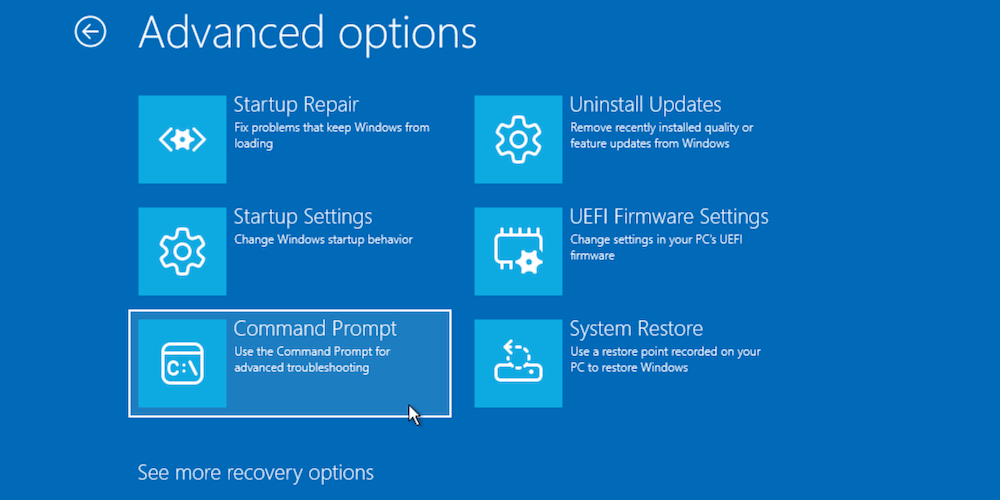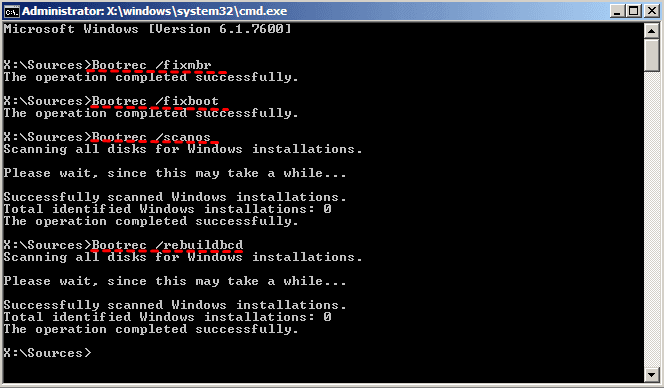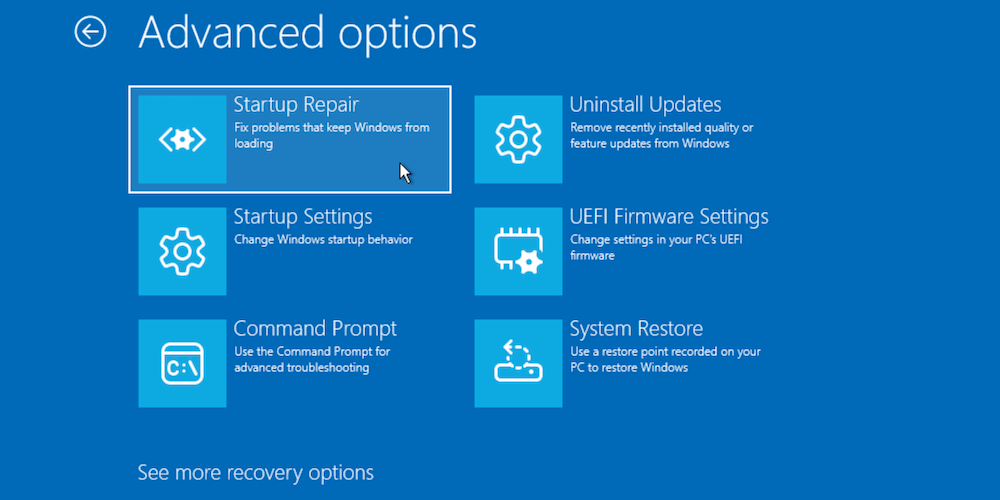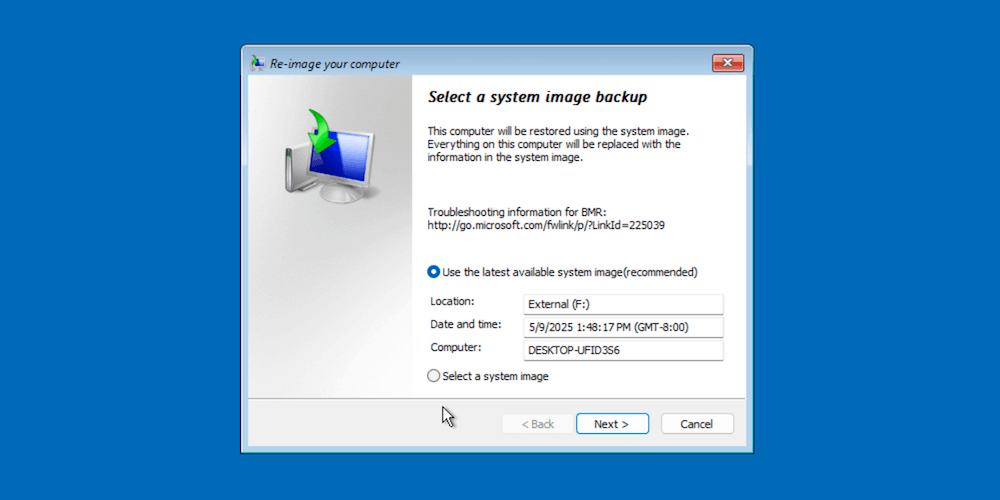Summary: The guide outlines the common reasons and solutions for the "Active Partition Not Found" error. If there are important files, you can also try to recover the data from the drive with software Donemax Data Recovery. At last, keep regular backups and maintains to keep your system and data safe.
PAGE CONTENT:
When a computer boots up, it goes through several processes to load the operating system from the hard drive. However, there are instances where users encounter errors like "Active Partition Not Found." This problem, particularly common in Windows systems, can prevent the computer from starting correctly. The error often stems from issues related to the hard disk, partitions, or boot files, but several troubleshooting methods can resolve it. In this article, we will explore what causes the "Active Partition Not Found" error and guide you through a comprehensive set of solutions to fix it.
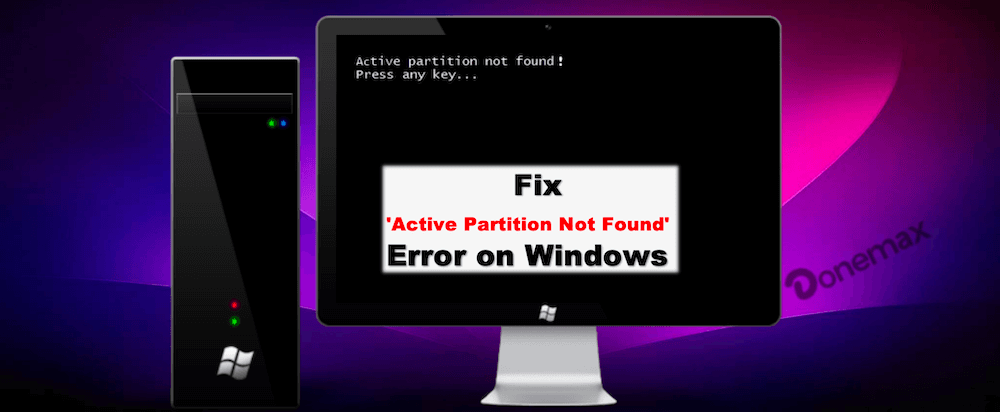
What Does "Active Partition Not Found" Mean?
Prior moving into the solutions, it's essential to understand what this error means and why it happens. In simple terms, an "active partition" is the partition through which the computer's operating system boots. When you power on your computer, the BIOS or UEFI looks for this active partition to load the bootloader and start Windows. If Windows cannot find this partition, it fails to boot and throws the "Active Partition Not Found" error.
Common Causes of "Active Partition Not Found" Error
Understanding the underlying causes of this error helps in diagnosing and resolving it more effectively. Below are some of the most common reasons behind this error:
- Incorrect Partition Settings: If the wrong partition is marked as active, the system won't know where to boot from, resulting in the error message.
- Corrupt or Missing Boot Configuration Data (BCD): BCD is essential for starting Windows, and if it's missing or corrupt, the system can't boot correctly.
- MBR (Master Boot Record) Issues: If the Master Boot Record is damaged, the system may fail to locate the active partition.
- Hard Disk Failures: Physical problems with the hard drive, such as bad sectors or a failing drive, may cause the system to fail to read the boot partition.
- Accidental Deletion or Modification of Partitions: Sometimes, partition tables or files get altered or deleted due to user error, which can lead to boot failures.
- BIOS or UEFI Configuration Errors: Misconfigured boot order settings in BIOS/UEFI may prevent the system from finding the active partition.
Now that we've covered the most likely causes of the "Active Partition Not Found" error, let's move on to the steps to fix it.
Quick Checks Before Fixing the "Active Partition Not Found" Error
Before proceeding with the more technical fixes, there are some basic checks you can perform to rule out simple issues:
1. Check BIOS Settings
Sometimes, the BIOS is misconfigured, and it may attempt to boot from the wrong drive. Here's how to check:
- Give your PC a restart.
- To access the BIOS configuration, press the relevant key (typically Del, F2, or Esc).
- Navigate to the Boot menu and ensure that your primary hard drive (the one with your Windows installation) is set as the first boot device.
- Save your settings and restart the computer.
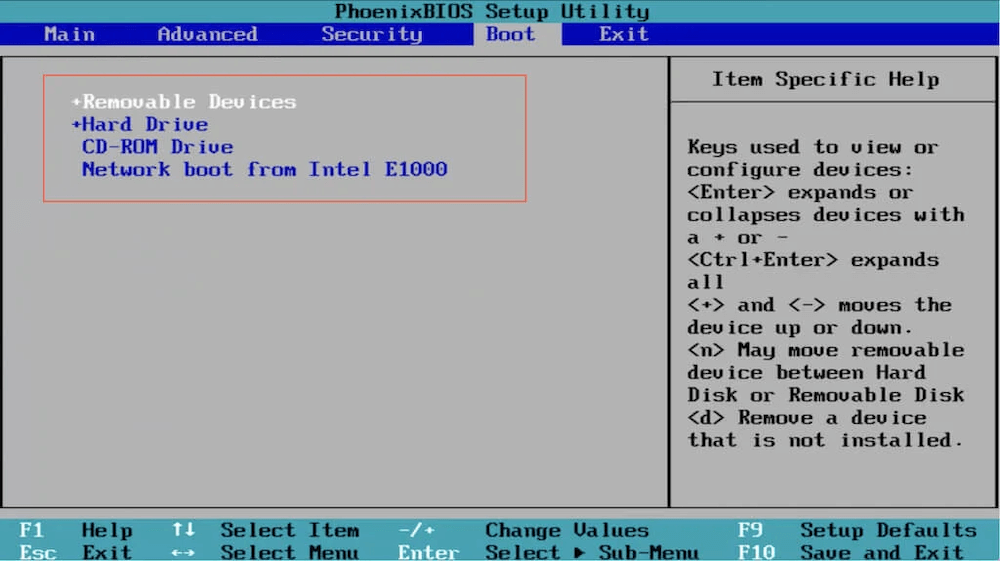
2. Restart Your Computer
It may sound simple, but a system restart can sometimes solve minor issues. If the problem persists after a restart, move on to the more advanced solutions below.
Methods to Fix "Active Partition Not Found" Error
There are a number of methods to troubleshoot and solve this issue. The fixes range from checking hardware connections to using built-in Windows recovery tools.
Method 1: Check Hard Drive Connections
Before diving into software solutions, start with the hardware. A loose or damaged connection between the hard drive and the motherboard can cause boot issues. Follow these steps:
- Unplug your computer from the power source and turn it off.
- Locate the hard drive by opening the casing.
- Verify the security of the SATA or IDE cable that attaches the hard drive to the motherboard.
- Verify that the hard drive's power cord is securely attached.
Once the hardware connections are secure, restart the computer to see if the error persists.
Method 2: Set the Correct Partition as Active
The error often occurs if the wrong partition is set as active. You can use DiskPart, a command-line utility built into Windows, to set the correct partition as active.
Steps:
- Use a USB drive or DVD to start your machine from Windows installation media.
- Choose your preferred language when requested, then click "Next."
- Select "Repair your computer" located in the window's lower left corner.
- Select "Troubleshoot" → "Advanced Options" → "Command Prompt."
- Type diskpart into the Command Prompt window and hit Enter.
- To see every disk that is available, type list disk.
- Identify your main disk by size and type select disk 0 (or the corresponding number for your main disk).
- Type list partition to show all partitions on the selected disk.
- Identify the partition where Windows is installed and type select partition 1 (or the corresponding number).
- Finally, type active and press Enter.
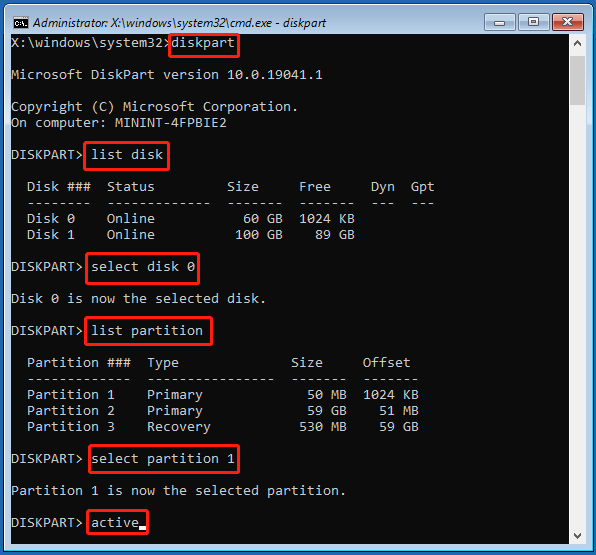
Once the appropriate partition has been made active, exit the Command Prompt and restart your machine.
Method 3: Rebuild Boot Configuration Data (BCD)
If the Boot Configuration Data is corrupted or missing, Windows won't be able to find the active partition. Rebuilding the BCD can solve this issue.
Steps:
- Use the Windows installation CD to boot your machine, then choose "Repair your computer."
- Move to "Troubleshoot" → "Advanced Options" → "Command Prompt."
![active partition not found in Windows]()
- In the Command Prompt, type the following commands one by one:
bootrec /fixmbr
bootrec /fixboot
bootrec /scanos
bootrec /rebuildbcd - If the command finds a Windows installation, type Y to add it to the boot list.
![active partition not found in Windows]()
Restart your computer after rebuilding the BCD to see if the issue is resolved.
Method 4: Use Automatic Repair Tool
Windows includes an automatic repair tool that can fix startup issues, including the "Active Partition Not Found" error.
Steps:
- Boot from your Windows installation media.
- Click on "Repair your computer."
- Select "Troubleshoot" → "Advanced Options" → "Startup Repair."
- To let the tool identify and fix the boot issues, adhere to the instructions displayed on the screen.
![active partition not found in Windows]()
This process may take some time, but once it's complete, the computer should restart without displaying the error.
Method 5: Restore System from a Backup
If none of the above solutions work, restoring your system from a previously created backup might be necessary.
Steps:
- Use the Windows installation CD to boot up your machine.
- Go to "Repair your computer" → "Troubleshoot" → "Advanced Options" → "System Image Recovery."
![active partition not found in Windows]()
- Follow the prompts to select your backup image and restore the system.
![active partition not found in Windows]()
Restoring from a backup can resolve the error by resetting the partitions and boot configuration to a working state.
Method 6: Run a Hard Drive Diagnostic
If the hard drive is physically damaged or has bad sectors, the "Active Partition Not Found" error can occur. Running a hard drive diagnostic can help identify and potentially fix disk errors.
Steps:
- Boot from Windows installation media and open the Command Prompt as previously described.
- Type chkdsk /r and press Enter.
- The tool will scan for bad sectors and attempt to repair them.
![active partition not found in Windows]()
If the hard drive has too many errors, replacing it may be the only solution.
Recover Data from Partition with "Active Partition Not Found" Error
If the partition with "Active Partition Not Found" error cannot be fixed with all the methods, you can try to recover the important files from the partition before you go further to reinstall the system or contact a professional. First, unplug the drive from the computer and connect it to another working machine. Use a reliable data recovery software, such as Donemax Data Recovery to get back the important data.
Donemax Data Recovery
- Popular and trusted data recover software for Windows and macOS.
- Effective to recover deleted or lost data in any data loss scenarios.
- Quick and safe to recover data from hard drive, SSD, USB flash drive, SD card, etc.
After downloading and installing the software, you can then follow the steps below to retrieve the files from the drive with "Active Partition Not Found" error.
Step 1. Run the software and it will show all the connected drives. Select the one where you need to recover data from.

Step 2. Click the Scan button, the software will start to search for the files on the drive deeply. It will take some time depending on the drive size.

Step 3. After the scanning process is finished, all the found files will be listed. Check and select the wanted files and click Recover button to save to another drive.

After you get back the needed personal files, you can try to reinstall the operating system or contact a professional for further assistant and get your computer working again.
Prevention Tips for "Active Partition Not Found" Error
Preventing boot-related issues is possible by following some basic maintenance practices. Here are a few tips to avoid facing the "Active Partition Not Found" error in the future:
- Regular Backups: Always keep a backup of your system to avoid data loss if your drive fails or becomes corrupted.
- Avoid Modifying Partitions Unnecessarily: Only modify partitions using trusted tools, and always ensure you know which partition is active.
- Monitor Hard Drive Health: Use tools like CrystalDiskInfo to monitor the health of your hard drive and replace it if it shows signs of failure.
- Keep Your System Up-to-Date: Ensuring your system is updated with the latest drivers and patches helps prevent software-related issues.
- Check Cables Regularly: If your hard drive is removable or you frequently open your system, ensure the hard drive connections are secure.
Conclusion
The "Active Partition Not Found" error in Windows can be a frustrating experience, but it's usually fixable with a series of troubleshooting steps. Whether it's adjusting the active partition, rebuilding boot records, or repairing the Master Boot Record, several solutions are available. By understanding the causes and following the methods outlined above, most users can resolve the issue without requiring professional assistance.
However, if the problem persists after trying these fixes, it could be a sign of a more serious hardware issue, in which case you might need to consult a professional or consider replacing the hard drive. Keeping backups and maintaining your system regularly can help avoid encountering this error in the future.


Donemax Data Recovery
Powerful, safe & easy-to-use data recovery software to easily and completely recover deleted, formatted, inaccessible and lost data from PC, Mac, HDD, SSD, USB drive, camera, SD card, RAID and other storage devices.
Related Articles
- Apr 25, 2025How to Clear a Pen Drive: A Complete Guide (Windows & macOS)
- Oct 27, 2024How to Wipe Recycle Bin on Windows: A Complete Guide
- Feb 21, 2025Can't Format My Memory Card on Windows11/10/8/7? How to Fix It
- Feb 19, 2025Format SD Card with Command Prompt (CMD)/Diskpart: A Comprehensive Guide
- Feb 19, 20255 Methods to Fix the Fatal Device Hardware Error
- Apr 25, 2025What is Disk Cleanup, What to Do if It Is Not Working?

Charles
Charles, who lives in Sydney, Australia, is an editor & writer of Donemax Team. He is good at writing articles related with Apple Mac computers, Windows operating systems, data recovery, data erasure, disk clone and data backup, etc. He loves reading and playing tennis in his spare time and is interested in testing new digital devices such as mobile phones, Macs, HDDs, SSDs, digital cameras, etc.

Gerhard Chou
In order to effectively solve the problems for our customers, every article and troubleshooting solution published on our website has been strictly tested and practiced. Our editors love researching and using computers and testing software, and are willing to help computer users with their problems