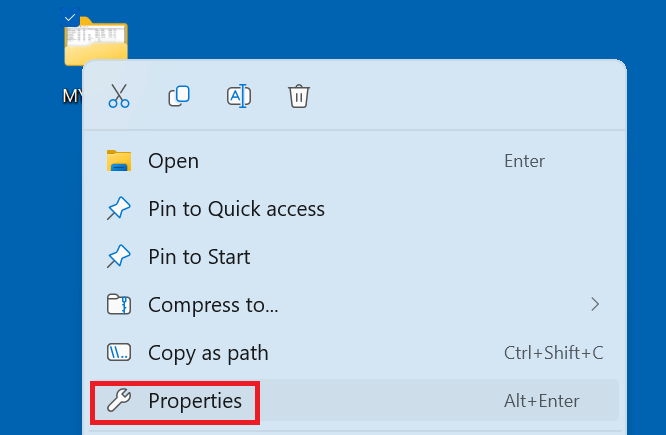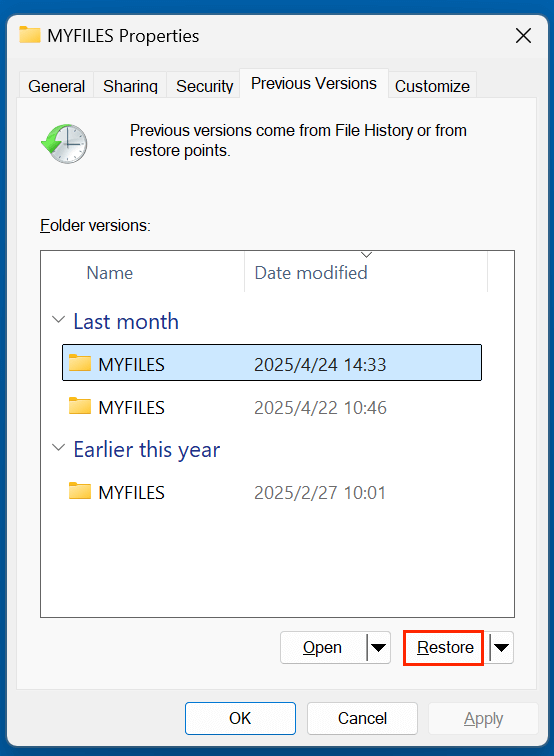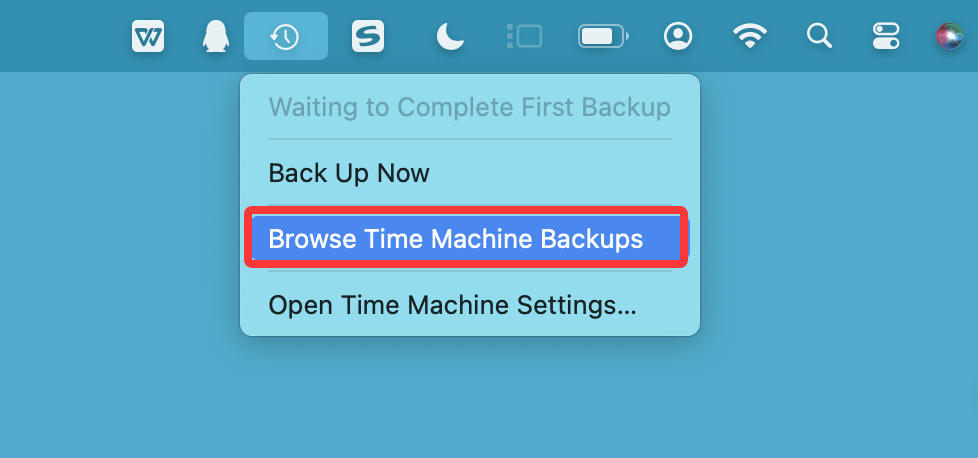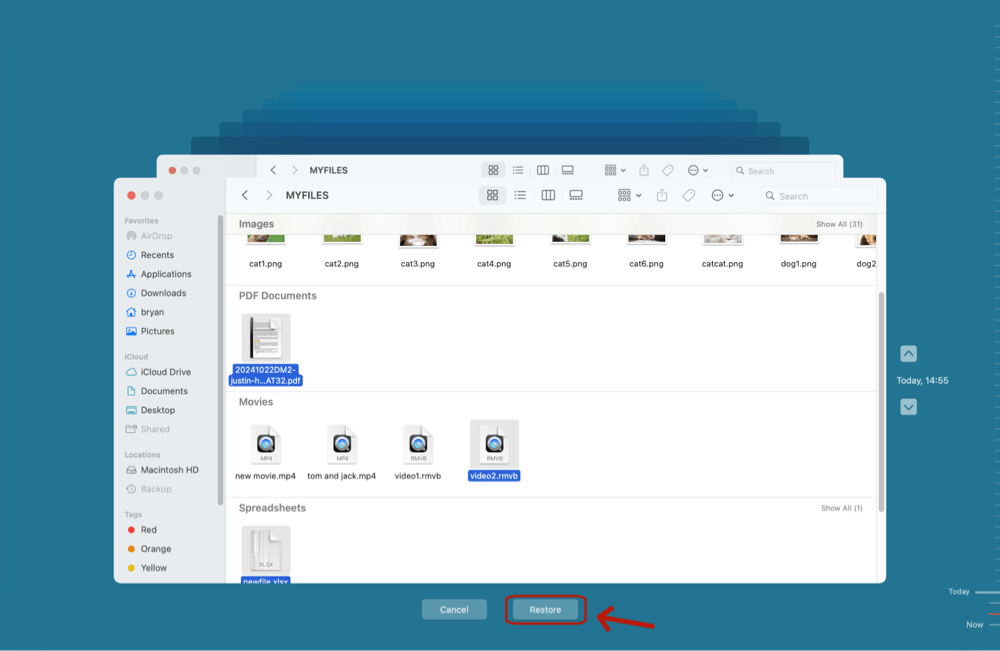Before we start: To recover lost .blend files, you can try Donemax Data Recovery. With advanced data recovery technology - such as deep scan, this data recovery program can easily and completely recover permanently deleted .blend files, recover lost .blend files from formatted drive, export .blend files from an inaccessible or corrupted drive to your computer, etc.
PAGE CONTENT:
Working on a Blender project can be exciting but also nerve-wracking when you accidentally delete your .blend file - the crucial file that stores all your 3D models, animations, and scenes. Whether you're a beginner or a seasoned artist, losing your .blend file can feel like losing hours or days of hard work. But don't panic. In this guide, you will learn practical and effective ways to recover deleted .blend files and prevent future data loss.
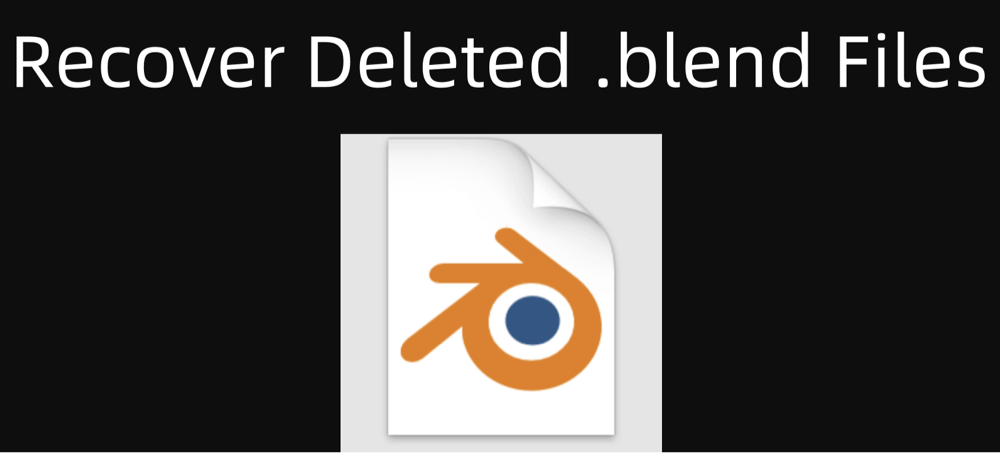
Understanding .blend Files and How They Work
A .blend file is the native project file format used by Blender, the popular open-source 3D modeling, animation, and rendering software. This file contains all your project data: 3D models, textures, lighting, animation keyframes, materials, and more. Because it saves everything in one compact file, losing it means losing the entire project.
Blender also incorporates auto-save and backup features to help safeguard your work. The software periodically saves temporary backup files while you work, which can sometimes be lifesavers when your original .blend file is deleted or corrupted.
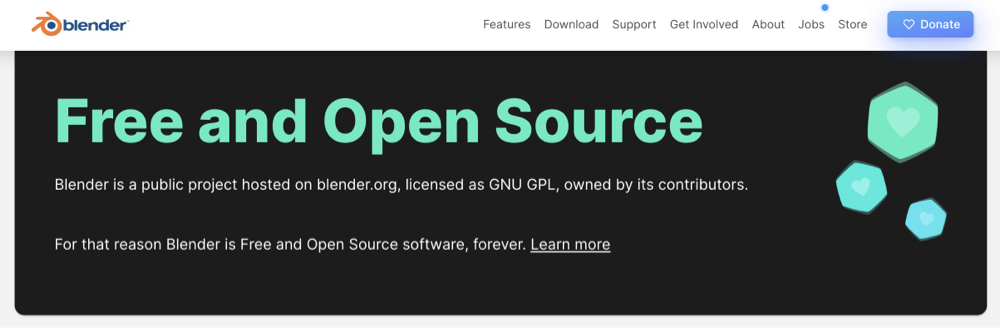
Common Causes of .blend File Deletion
Understanding how .blend files get deleted can help you avoid future mishaps. Common causes include:
- Accidental Deletion: Deleting files unintentionally or cleaning up your directories without realizing important files are removed.
- System Crashes: Unexpected shutdowns or crashes can cause file corruption or loss.
- Storage Errors: Faulty hard drives or SSDs can lead to file corruption or disappearances.
- Malware Attacks: Malicious software can delete or encrypt files.
- Human Errors: Renaming, moving, or saving over files without proper backups.
First Steps: Check Blender's Auto Save and Backup Files
Before moving on to complex recovery methods, check Blender's built-in auto-save and backup systems:
What Are Blender's Auto Save Files?
Blender periodically saves temporary backup copies of your project as you work. These are not your main .blend files but serve as snapshots of your work at different points in time. They are saved with incremental extensions like .blend1, .blend2, etc.
Location:
By default, Blender stores these auto-save files in a temporary directory specific to your operating system:
- Windows: Usually in C:\Users\<YourUsername>\AppData\Local\Temp\
- macOS: In /private/var/folders/ or accessible through the Terminal with $TMPDIR environment variable
- Linux: In /tmp/ directory
You can also find the location set in Blender under Edit > Preferences > File Paths > Auto Save Temporary Files. This is where Blender writes its autosave files.
- File Naming:
Auto-saves are saved with your project name but with extensions .blend1, .blend2, etc., where the higher number usually means older backups.
How Often Does Blender Auto Save?
Blender's auto save interval can be configured by the user:
- Open Blender, go to Edit > Preferences > Save & Load.
- Find the Auto Save Temporary Files option.
- Set the Auto Save Interval in minutes - the default is typically 2 minutes.
- The shorter the interval, the more frequent the backups, but it may slightly affect performance on slower systems.
How to Locate and Open Auto Save Files?
When your original .blend file is deleted or corrupted, the quickest recovery might be from one of these auto-save files:
- Locate the Auto Save Folder:
Use the path from Preferences or search your OS temp folder.
- Look for .blend1, .blend2, or similarly named files:
These are your auto-saved backups.
- Open These Files in Blender:
- Launch Blender.
- Use File > Open to browse and select an auto-save file.
- Inspect if the version has the data you want to recover.
- Save it immediately under a new filename using File > Save As.
Blender's Backup Files
Blender also creates backups every time you save manually:
- Files with extensions like .blend1 or .blend_backup are previous versions of your project.
- These backups live in the same folder as your original file by default.
Why Auto Save and Backup Files Are Essential?
- Quick Recovery: You can often recover your work with minimal effort without third-party tools.
- Crash Protection: If Blender crashes, you can restore your session from the latest auto-save.
- Version Control: Having multiple backup versions helps if you want to revert changes or undo major edits.
Limitations and Considerations
- Auto-save files are temporary and may be deleted automatically by the OS.
- If you shut down your computer or clear temp files frequently, these files may not be available.
- Backup files only exist if you regularly save your project manually.
- Auto-save files may not contain the most recent changes depending on when Blender last autosaved before the file was deleted.
Check Your System's Recycle Bin or Trash
Deleted files often remain in your system's Recycle Bin (Windows) or Trash (Mac) unless permanently deleted. Check these locations first as recovery here is straightforward.
Search for Hidden or Temporary Files
Sometimes files may be hidden or saved in unexpected locations. Use your operating system's search function to locate .blend files by file type or date modified.
Recovering Deleted .blend Files: Proven Methods
If the auto-save and recycle bin checks don't work, here are other reliable recovery strategies:
Method 1. Restore Blend Files from System Backups
Most modern operating systems offer built-in backup tools that allow restoring previous file versions:
Windows File History / Restore Previous Versions:
- Right-click the folder where your .blend file was stored.
- Choose Properties > Previous Versions tab.
![recover deleted .blend files]()
- Select an earlier version of the folder containing your .blend file and restore it.
![recover deleted .blend files]()
Mac Time Machine:
- Open the folder where the .blend file was located.
- Enter Time Machine via the icon in the menu bar.
![recover deleted .blend files]()
- Browse backups to find and restore your deleted .blend file.
![recover deleted .blend files]()
These backups work if you had enabled system backups beforehand.
Method 2. Use Data Recovery Software to Recover Blend Files
If your .blend file has been permanently deleted or removed from the recycle bin, data recovery software can scan your storage device for recoverable files.
Donemax Data Recovery is such a recovery tool that can recover permanently deleted or lost .blend files. It is 100% safe, powerful and easy-to-use.
Step 1. Download and install Donemax Data Recovery on your Windows PC or Mac.
Step 2. Run Donemax Data Recovery after installation, then select the drive where the .blend files got lost.

Step 3. Click on Scan button. Then Donemax Data Recovery will deeply scan the drive and find all lost .blend files.

Step 4. After scanning, find and select the .blend files, click on Recover button to save them.

Recovery success depends on how much new data was written to the disk after deletion.
Method 3. Recover .blend Files from Cloud Backups
If you save your .blend files in cloud services like Google Drive, Dropbox, or OneDrive, check their version history or trash:
- These services often retain deleted files for 30 days or more.
- Access the file trash or version history to restore previous or deleted versions of your .blend file.
Cloud backup is one of the safest ways to prevent data loss.
Preventing Future .blend File Loss
Recovery methods are helpful but can be time-consuming and stressful. Preventive strategies save time and protect your work.
1. Enable Blender Auto Save and Backups
- In Blender's Preferences under Save & Load, ensure Auto Save Temporary Files is enabled.
- Adjust the frequency of autosaves to your workflow speed.
2. Regular Manual Backups
- Save incremental versions of your projects, e.g., project_v1.blend, project_v2.blend.
- Use a naming convention to keep versions organized.
3. Use Cloud Storage or External Drives
- Sync your Blender files with cloud storage for automatic backups.
- Maintain copies on external hard drives or USB flash drives.
4. Use Version Control Systems
- For advanced users, tools like Git can be used to track changes to .blend files (though not ideal for binary files, partial tracking is possible).
- Blender also supports some add-ons that facilitate version control.
5. Safe File Handling Practices
- Avoid force shutdowns or abrupt restarts while Blender is saving.
- Keep your operating system and software updated to prevent crashes.
- Use reliable hardware storage devices.
When to Seek Professional Data Recovery Help
If your .blend file is extremely valuable and recovery software doesn't work, professional data recovery services can help:
- They can recover files from physically damaged drives or complicated corruption.
- Professional tools are more advanced but come at a higher cost.
- Ensure you choose reputable services with good reviews.
Conclusion
Losing a .blend file can feel devastating, but with the right tools and strategies, it's often possible to recover your deleted Blender project. Start by checking Blender's auto-save and backup files, then move on to system restore options, data recovery software, or cloud backups if needed.
Most importantly, protect your work proactively by enabling autosave, maintaining regular backups, and using cloud storage. These habits will save you time, frustration, and potentially your entire project in the future.
Stay creative and keep your Blender projects safe!


Donemax Data Recovery
One of the best data recovery programs to recover deleted, formatted or lost data from PC, Mac, HDD, SSD, USB drive, SD card, camera, RAID, Sever or other storage devices.
Related Articles
- Jun 20, 2025Top 4 Methods to Restore InDesign Documents (INDD) File
- Jul 15, 2025Recover Deleted TPL File | Complete Step-by-Step Guide
- Jun 06, 2025How to Recover Deleted or Lost .fla File?
- May 13, 2025How to Recover Lost AVIF Images?
- Feb 11, 2025Recover Data from a Corrupted SD Card: A Step-by-Step Guide
- Apr 18, 2025How to Unformat HDD: Complete Guide to Recover Formatted Hard Drive Data

Maria
Maria is one of the senior writers & editors of Donemax who lives and works in Sydney, Australia. She loves PC, Mac and Internet Technology. She has 6 years of writing articles about data recovery on PC/Mac, disk cloning solution, data eraser and computer OS optimization, etc. She is also interested in testing various software and digital products.

Gerhard Chou
In order to effectively solve the problems for our customers, every article and troubleshooting solution published on our website has been strictly tested and practiced. Our editors love researching and using computers and testing software, and are willing to help computer users with their problems