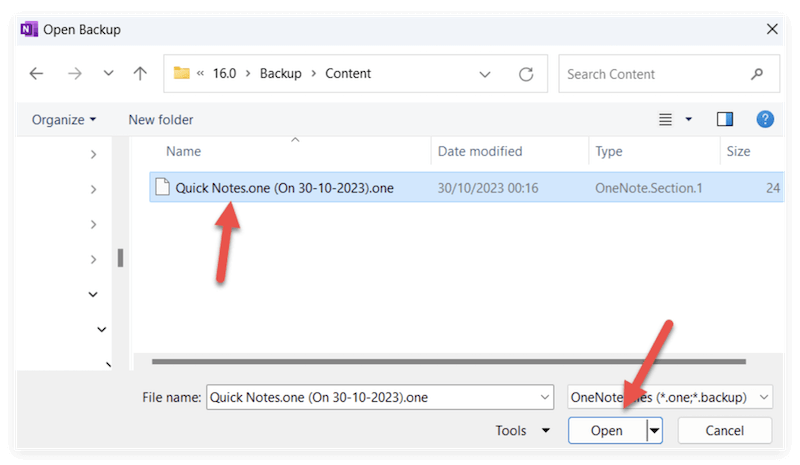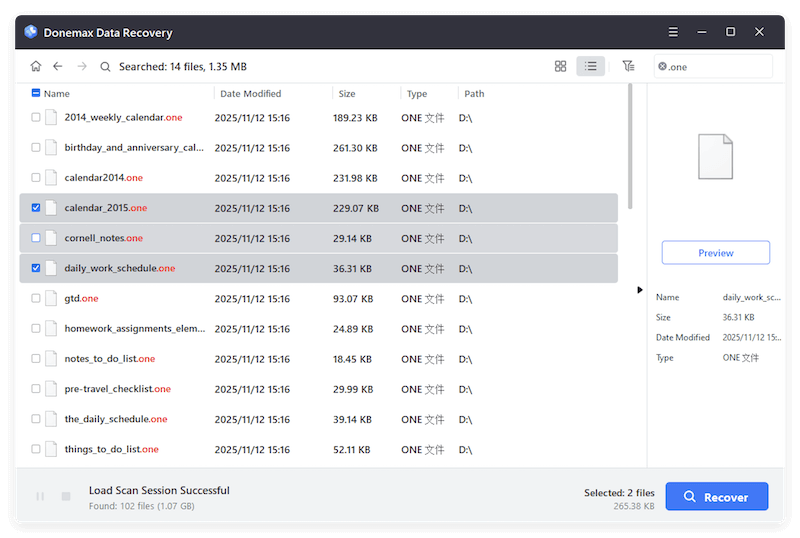Before we start: To avoid losing important OneNote files, it's better to back up the files regularly. If data loss happened and there is no backup available anywhere, you can still recover the deleted or lost OneNote files using Donemax Data Recovery.
PAGE CONTENT:
Microsoft OneNote is a popular digital note-taking app that allows users to store text, images, links, and multimedia content across notebooks. Whether you're a student keeping track of lectures or a professional organizing meeting notes, OneNote's seamless syncing and flexibility make it indispensable. But what happens when you accidentally delete a OneNote file, page, or notebook?
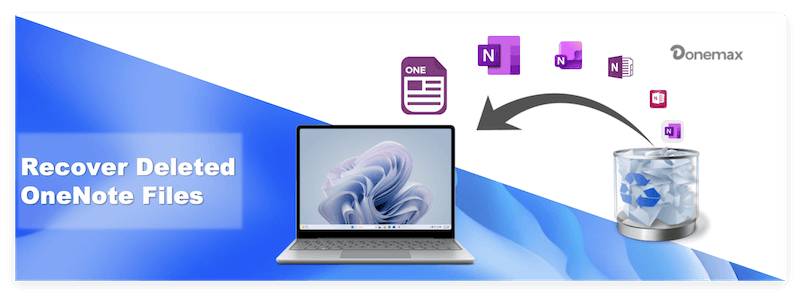
In this article, well walk you through several proven ways to recover deleted OneNote files. Whether you're using OneNote 2016, OneNote for Windows 10, or OneNote Online, this guide covers all recovery methods—from built-in features like the Recycle Bin to advanced data recovery tools.
Understanding Where OneNote Stores Files
Before diving into recovery methods, it's important to understand how and where OneNote stores your data. Depending on the version of OneNote you use, files can be saved in various formats and locations.
OneNote 2016
- Stores notebooks as .one files on your local computer or in OneDrive.
- Offers backup options and a dedicated Notebook Recycle Bin.
OneNote for Windows 10 / OneNote App
- Primarily cloud-based.
- Syncs with OneDrive or SharePoint.
- No local file storage in traditional .one format.
OneNote Online
- Fully web-based version.
- Syncs in real time to OneDrive.
Knowing the storage method is key to determining the best recovery approach.
How OneNote Syncing Can Affect File Recovery?
OneNote Syncing:
- Files are stored across devices and the cloud.
- Deleted content can be quickly synced across all linked devices—causing permanent deletion.
Best Practices:
- Disconnect from the internet if you delete something important by mistake.
- Restore from local backups or disconnected devices before syncing again.
Understanding syncing behavior is crucial to avoid unintentional data loss propagation.
6 Methods to Recover Deleted OneNote Files
Method 1. Recover from OneNote Notebook Recycle Bin
OneNote 2016 and some other versions have a Notebook Recycle Bin feature that temporarily holds deleted content.
Steps to Recover from OneNote Recycle Bin:
- Open OneNote 2016.
- Go to the History tab.
- Click Notebook Recycle Bin.
- Browse deleted pages and sections.
- Right-click on the item and choose Move or Copy to restore it.
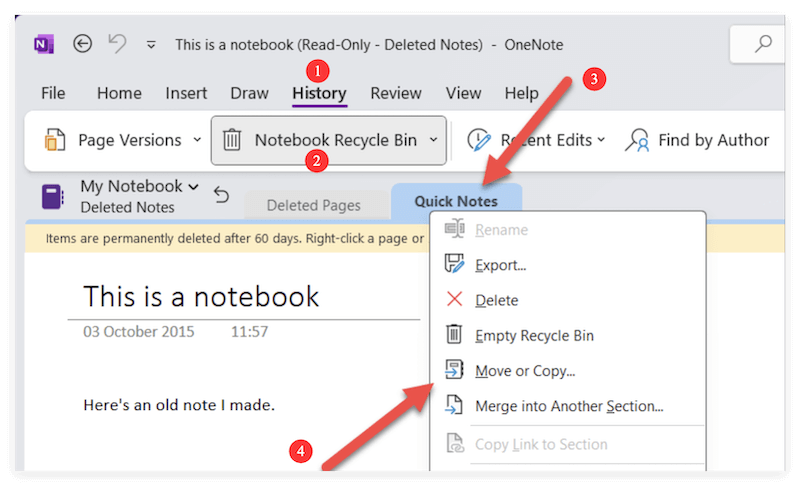
Time Limit:
- Deleted content is typically retained for 60 days before permanent deletion.
- This method is effective for recovering individual pages or sections deleted within a notebook.
Method 2. Recover Deleted OneNote Files from OneDrive Recycle Bin
If you're using OneNote Online or syncing your notebooks to OneDrive, deleted notebooks can be found in OneDrive's Recycle Bin.
Steps to Restore OneNote Files from OneDrive:
- Visit OneDrive.com.
- Sign in using your Microsoft account.
- Click on Recycle Bin on the left menu.
- Locate the deleted OneNote file.
- Select it and click Restore.
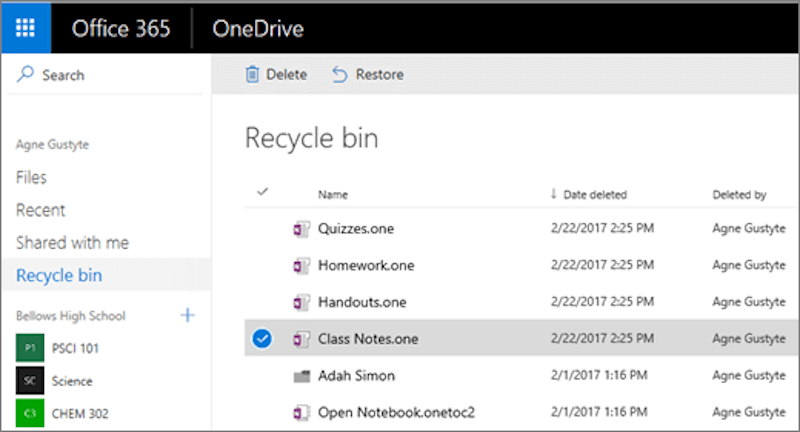
💡 Important Notes:
Files are usually kept in OneDrive's Recycle Bin for 30 days.
This applies to entire notebooks and pages stored in the cloud.
If you deleted your notebook from within the OneNote app and it was synced, OneDrive should have a copy in the bin.
Method 3. Restore Unsaved Notes Using OneNote Backups
OneNote 2016 offers a backup feature that can automatically save copies of your notebooks.
Check Default Backup Location:
C:\Users\[YourUsername]\AppData\Local\Microsoft\OneNote\[Version]\Backup
Steps to Restore from Backup:
- Open OneNote 2016.
- Click File > Info > Open Backups.
![recover deleted OneNote files]()
- Browse the backup folders and select the file you want to recover.
- Click Open, then Save As or Move to Notebook.
![recover deleted OneNote files]()
💡 Tip:
You can also configure how often OneNote creates backups: File > Options > Save & Backup.
If you regularly use OneNote 2016, enabling automatic backups is a great way to prevent data loss.
Method 4. Restore Previous Versions of OneNote Files
If your OneNote files were saved locally (e.g., in Documents or a local folder), Windows built-in "Previous Versions" feature might help.
Steps to Use Previous Versions:
- Navigate to the folder where your OneNote file was stored.
- Right-click the folder > Properties > Previous Versions.
- Browse through the available versions.
- Select a version and click Restore or Open to retrieve it.
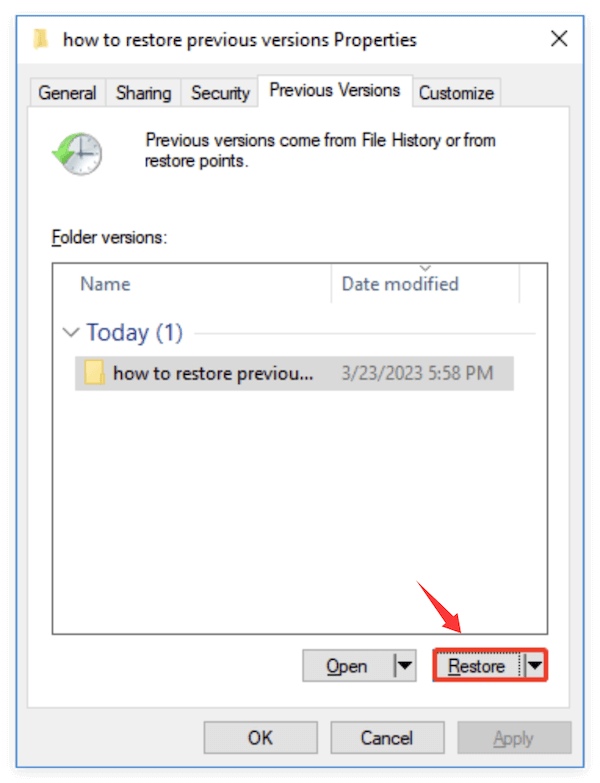
This feature works if:
- File History or System Protection was enabled on your PC.
- A restore point or shadow copy exists for that folder.
Method 5. Use Data Recovery Software for OneNote Files
If the file is permanently deleted and not in any Recycle Bin, third-party recovery software might help.
When to Use Recovery Software
You should consider using recovery software if:
- The .one file was stored locally and emptied from the Windows Recycle Bin.
- The file was deleted after a disk cleanup or formatting.
- Your notebook became inaccessible due to system failure or malware.
- There is no available backup or cloud sync for the deleted file.
Which is the Top Data Recovery Tool for OneNote Files?
To recover lost data successfully, it's essential to find and use a reliable data recovery software. Donemax Data Recovery is a professional data recovery tool which can not only recover OneNote files, but also recover any other types of data.
Donemax Data Recovery
- Data recovery for OneNote files and any other files.
- Effective to recover data in different data loss scenarios.
- Easy to use with high data recovery success rate.
The software support data recovery for different storage devices, including SSD, HDD, USB flash drive, memory card, etc. No matter you deleted files, formatted drive by mistake, or lost files due to system crash, partition loss, file system corruption and other issue, you can use the software to get back the missing files.
How to Recover Using Donemax Data Recovery:
- Download and install the recovery tool Donemax Data Recovery on your computer. Run the software and select the drive where you deleted the OneNote files.
![recover deleted OneNote files]()
- Scan the drive and the software will search for the deleted OneNote files and other lost data. It will take some time depending on the size of the disk. Just wait patiently while the scan is running.
![recover deleted OneNote files]()
- Filter results for .one files after the scan is done. Select and recover the desired file. Ensure to save the recovered files to another drive. Otherwise, the recovered files would be damaged.
![recover deleted OneNote files]()
Pro Tips for Successful Recovery
- Act quickly: The more you use your computer after deletion, the higher the chance of overwriting the file.
- Avoid writing to the affected drive: Don't install software or create new files on the same drive.
- Use deep scan for formatted or crashed drives: Deep scans may take time but often locate files missed during a quick scan.
- Look for OneNote backups too: Recovery tools may also find older .one or .onepkg files saved automatically or manually.
Real-World Scenario
A student accidentally deleted their class notes stored in a OneNote notebook located on the local "Documents" folder. The file wasn't synced to OneDrive, and the Recycle Bin had already been emptied. Using Donemax, the student scanned the drive, found the deleted .one file, and successfully restored it before the exam.
Limitations of Recovery Software
While recovery tools are powerful, they are not always guaranteed to work:
- If the disk space where the file was located has already been overwritten, recovery may fail.
- Files corrupted during deletion (e.g., due to a crash) may be partially recoverable.
- Free versions of some tools have size or feature limitations.
Bonus: Try Professional Data Recovery Services
If DIY software fails, professional services like Stellar, Ontrack, or DriveSavers can physically extract data from damaged drives, though this is usually expensive and time-consuming—best reserved for mission-critical recovery.
Method 6. Recover from Shared Links, Emails, or Collaborator Access
If you previously shared your OneNote file:
- It may still be accessible via email links, Microsoft Teams, or other collaboration platforms.
- Check sent emails, OneDrive shared section, or ask collaborators to resend the link or file.
This method works especially well in corporate or educational environments where shared notebooks are common.
Tips to Prevent OneNote Data Loss
Enable Backups in OneNote 2016
- Go to File > Options > Save & Backup.
- Choose backup frequency and location.
Export Notebooks Regularly
- Export notebooks as PDF or OneNote Package (.onepkg).
- Store on an external drive or cloud service.
Monitor Sync Conflicts
- OneNote sometimes creates conflict pages if edits happen simultaneously.
- Regularly check for these to avoid overwriting important content.
Use Version Control in Teams or SharePoint
- If using OneNote within Office 365/SharePoint, enable versioning to track changes and recover older states.
Frequently Asked Questions (FAQs)
Conclusion
Losing a OneNote file can be frustrating, but its not the end of the road. Whether your notebook was stored locally or in the cloud, OneNote offers multiple built-in recovery features like Notebook Recycle Bin, auto backups, and OneDrive syncing. For more serious cases, data recovery software provides a powerful backup plan.
To safeguard your work in the future, enable OneNote's automatic backups, save exported copies, and monitor syncing behavior. That way, your digital notebook remains as reliable as your handwritten one—only smarter and easier to recover.


Donemax Data Recovery
Powerful, safe & easy-to-use data recovery software. Easily and completely recover deleted, formatted, or other lost data. The tool supports PC, Mac, HDD, SSD, USB drive, camera, SD card, RAID and other storage devices.
Related Articles
- Feb 11, 2025Recover Data from a Corrupted SD Card: A Step-by-Step Guide
- Jun 06, 2025How to Recover Deleted MP3 Audio or Music Files?
- Aug 10, 2023Windows 10 File Recovery: Step-by-step Guide to Recover Lost Files in Windows 10
- Jul 15, 2025How to Recover Deleted ARJ File? [3 Methods]
- Jun 20, 2025[5 Methods] How to Recover Deleted XML Files?
- Jun 04, 2025How to Recover Deleted and Lost IDML Files?

Coco Lin
Coco has been a writer and a chief programmer at Donemax software since 2018. Over 10 years of experience of writing troubleshooting articles in the software industry, she is passionate about programming and loves to providing solutions to Windows and Mac users. Also she enjoys music and palying tennis in her free time.

Gerhard Chou
In order to effectively solve the problems for our customers, every article and troubleshooting solution published on our website has been strictly tested and practiced. Our editors love researching and using computers and testing software, and are willing to help computer users with their problems