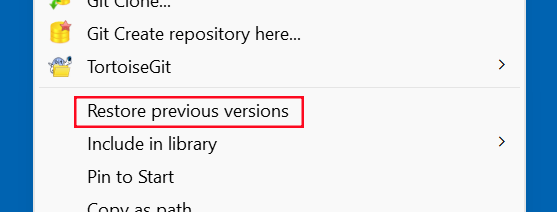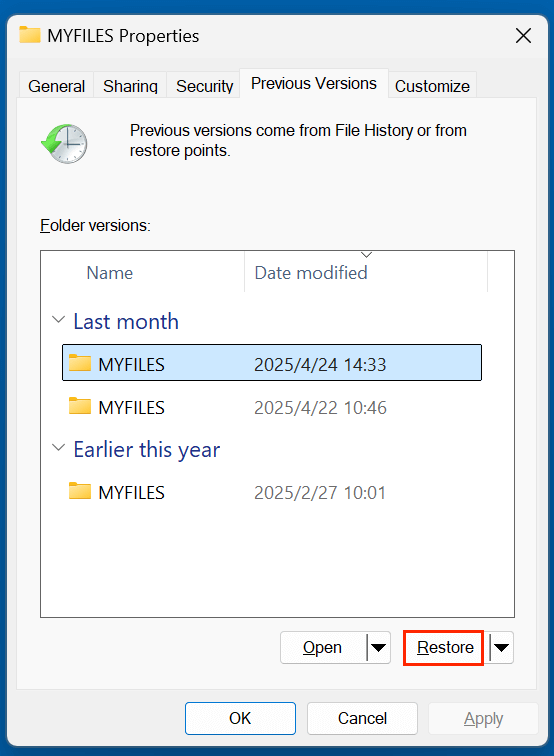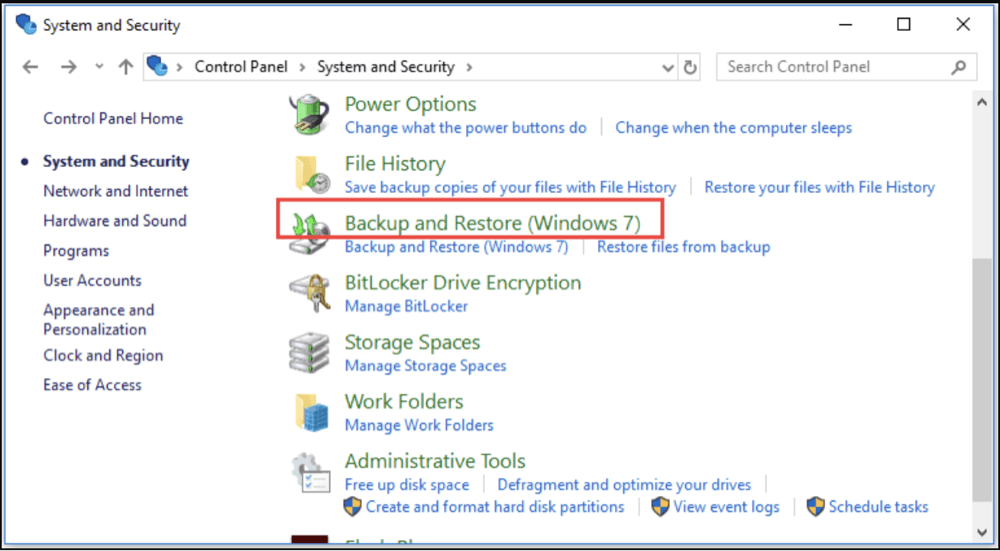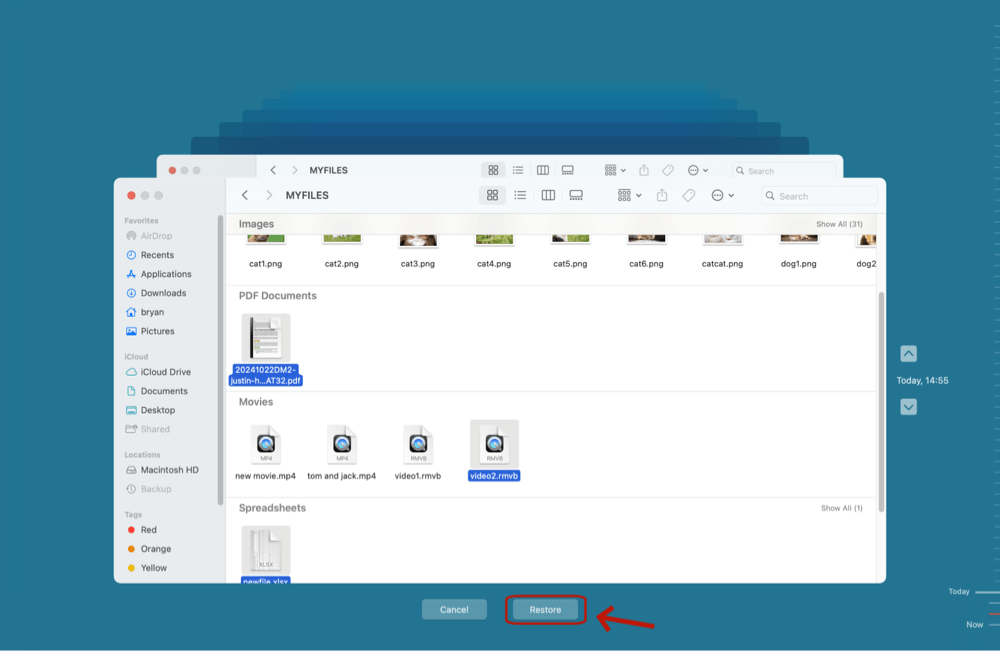Before we start: Is it possible to recover permanently deleted GZIP files? Yes, you can use data recovery software - such as Donemax Data Recovery. It can help recover permanently deleted GZIP files, recover lost GZIP files from formatted or corrupted drive on Windows or macOS.
PAGE CONTENT:
In today's digital world, file compression plays a crucial role in saving storage space and speeding up file transfers. Among various compression formats, GZIP is widely used, especially in Unix/Linux environments and web applications. This article will explore what a GZIP file is, how it works, common reasons for file deletion, and detailed steps to recover deleted GZIP files safely. If you've accidentally lost a valuable GZIP archive, this guide will help you understand your options and best practices for data recovery.
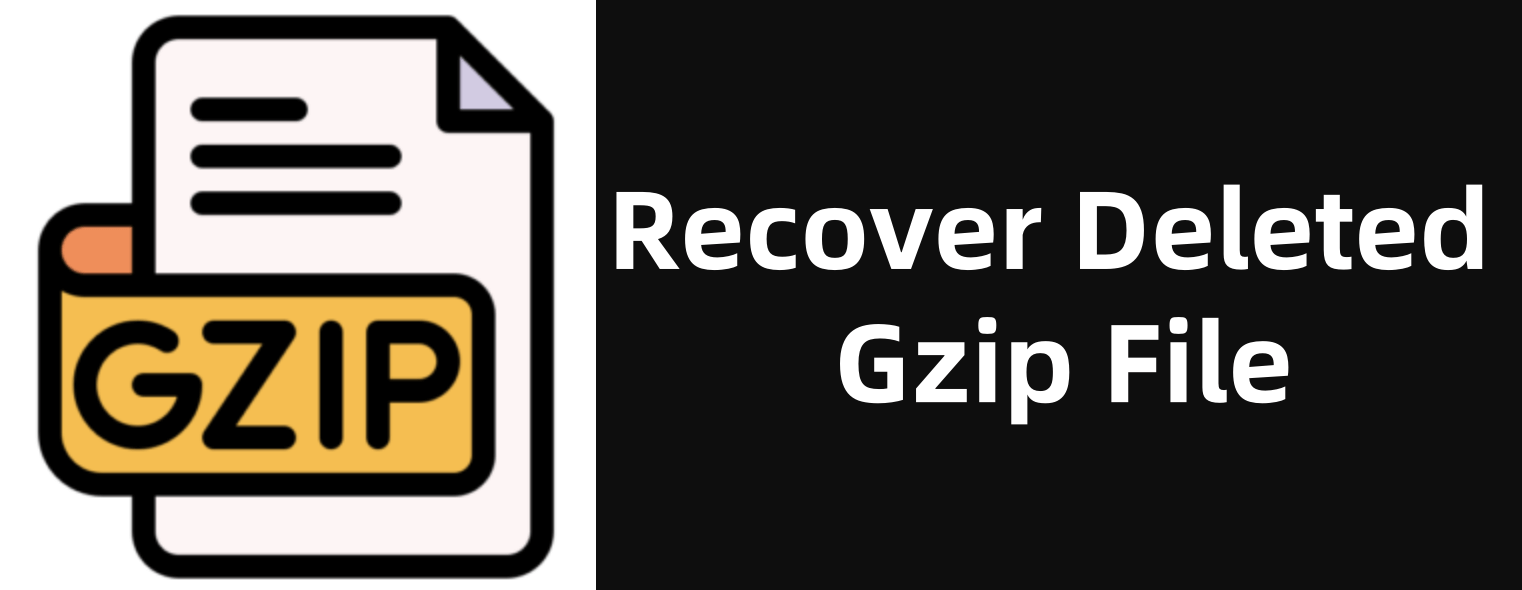
Introduction to File Compression and GZIP
Files, especially large ones, can consume significant disk space and bandwidth when transferred over the internet. Compression algorithms help by reducing the size of files without losing data, making storage and transmission more efficient. GZIP, standing for GNU zip, is one such compression tool designed to reduce file size while maintaining fast compression and decompression speeds.
GZIP files are commonly encountered in software distribution, system backups, and web servers, where they help optimize data handling. However, like any file, GZIP archives can be accidentally deleted or lost due to various reasons. This article will first explain what GZIP files are, then focus on how you can recover deleted GZIP files using various tools and techniques.
What is a GZIP File?
Definition and Background
GZIP (GNU zip) is a compression format created by the GNU Project and released in 1992. It uses the DEFLATE compression algorithm, which combines LZ77 compression and Huffman coding, to reduce file sizes efficiently. Files compressed with GZIP typically have the .gz file extension.
Purpose and Common Usage
GZIP is especially popular in Unix and Linux systems for compressing log files, source code, and backups. Web servers often use GZIP compression to reduce the size of web content like HTML, CSS, and JavaScript files before sending them to browsers, improving website loading times.
Unlike ZIP files, which can contain multiple files and folders, a GZIP file usually compresses a single file or a stream of data. To compress multiple files, GZIP is often combined with the TAR (Tape Archive) utility, resulting in .tar.gz or .tgz archives.
Comparison with Other Compression Formats
- ZIP: Can store multiple files and folders with directory structure; supports encryption.
- GZIP: Compresses a single file or data stream; generally better compression speed and efficiency.
- BZIP2 / XZ: Provide higher compression ratios than GZIP but are slower.
How Does GZIP Work?
GZIP uses the DEFLATE algorithm to compress data by finding repetitive patterns and encoding them efficiently. It works in the following way:
- Compression: The DEFLATE algorithm scans the input file for repeated byte sequences, replaces these with references to earlier occurrences, and then applies Huffman coding to encode these references compactly.
- Decompression: The process reverses, reconstructing the original file from the compressed data.
This combination allows GZIP to balance compression ratio and speed, making it ideal for many practical applications.
Advantages of GZIP compression:
- Fast compression and decompression speeds.
- Good compression ratio for text-based files.
- Wide compatibility across operating systems and tools.
Why Do GZIP Files Get Deleted?
Despite their importance, GZIP files can get deleted unintentionally or due to other issues. Common causes include:
- Accidental Deletion: Users mistakenly deleting files.
- System Errors or Crashes: Operating system failures or corrupted file systems may cause data loss.
- Malware or Ransomware Attacks: Malicious software might delete or encrypt files.
- File Management Errors: Improper use of command-line tools or automated scripts deleting files unintentionally.
Because GZIP files often contain important backups or software packages, losing them can be problematic. Understanding how to recover deleted GZIP files is therefore critical.
Can Deleted GZIP Files Be Recovered?
Understanding File Deletion:
When a file is deleted on most operating systems, the file's data does not immediately vanish from the storage device. Instead, the space it occupied is marked as available for overwriting. Until new data overwrites the deleted file's space, recovery is possible.
Factors Affecting Recoverability:
- Time since deletion: The longer you wait, the higher the chance of overwriting.
- Disk activity: Writing new files can overwrite deleted files.
- File system type: Different file systems (NTFS, ext4, HFS+) handle deletions differently.
- Type of storage media: SSDs with TRIM enabled may immediately erase deleted data.
Importance of Immediate Action:
To maximize chances of recovery, stop using the device immediately after file deletion and avoid writing new data to the disk.
Best 3 Methods to Recover Deleted GZIP Files
Method 1. Recover Deleted GZIP File from Recycle Bin or Trash
The first step is to check the Recycle Bin (Windows) or Trash (macOS). Deleted files often land here temporarily unless they were permanently deleted using Shift + Delete or emptied from the bin.
Steps (Windows):
- Double-click the Recycle Bin on the desktop.
- Use the search bar to look for .gz or part of the filename.
- Right-click on the file and choose "Restore."
![recover lost GZIP files]()
Steps (macOS):
- Open Trash from the dock.
- Search for the file.
- Drag it back to the desired folder or right-click > Put Back.
![recover lost GZIP files]()
💡 Note: If the file is not present, move on to software-based methods.
Method 2. Recover GZIP File Using File History or Backups
Modern operating systems come with built-in backup tools. If you had backups enabled before deletion, restoring your GZIP file could be simple.
Windows: File History or System Restore
File History:
- Go to the folder where the file was located.
- Right-click and select Restore previous versions.
![recover lost GZIP files]()
- Choose a version that includes your .gz file and restore it.
![recover lost GZIP files]()
Backup and Restore (Windows 7):
- Go to Control Panel > Backup and Restore.
![recover lost GZIP files]()
- Browse backups and restore your GZIP file.
macOS: Time Machine
- Connect your Time Machine backup drive.
- Open the folder where the GZIP file was stored.
- Launch Time Machine (via menu bar or Applications).
- Navigate to the date before deletion and restore the file.
![recover lost GZIP files]()
Method 3. Recover Lost GZIP File Using Data Recovery Software
If built-in options fail, dedicated data recovery tools can scan your storage device for deleted files and help restore them.
Donemax Data Recovery offers deep scan mode to ensure users can recover every deleted or lost GZIP archive file.
Donemax Data Recovery
- Recover deleted or lost GZIP files on Windows or macOS.
- Recover lost GZIP files from formatted drive.
- Recover lost GZIP files from corrupted or inaccessible drive.
Steps to recover lost GZIP files using Donemax Data Recovery:
Step 1. Download and install the recovery tool - Donemax Data Recovery on your computer (do not install on the drive where the file was deleted).
Launch the software and select the drive where the GZIP file was stored.

Step 2. Start the scan - preferably a deep scan for thorough searching. Donemax Data Recovery performs quick scan + deep scan and can find every recoverable file.

Step 3. Browse the recoverable files and filter by .gz extension. Preview the files if the software supports it. Select the desired GZIP file(s) and recover them to a different drive or partition.

Precautions When Recovering Files:
- Avoid saving recovered files to the same drive to prevent overwriting other deleted data.
- Use read-only scanning modes whenever possible.
- Make a disk image before recovery if data is highly valuable, allowing you to attempt recovery multiple times without risk.
Best Practices to Prevent Data Loss of GZIP Files
Prevention is better than cure. Here are some strategies to minimize the risk of losing GZIP files:
- Regular Backups: Use automated backup solutions that store copies of important files.
- Version Control: Use systems like Git for source code archives to keep track of changes.
- Cloud Storage: Upload important GZIP archives to cloud platforms for redundancy.
- Safe File Handling: Avoid using dangerous command-line deletion commands without confirmation.
- Use File Recovery Tools: Some advanced file managers offer undelete functionality.
💡 Note: If the GZIP file are erased by data erasure software - such as Donemax Data Eraser, it is not for good, can't be recovered by any method.
Conclusion
GZIP files are a fundamental part of file compression and archiving, especially in Unix/Linux and web environments. Losing a GZIP file can cause inconvenience or data loss, but with prompt action and the right tools, recovery is often possible.
Understanding how GZIP works, why files get deleted, and the recovery options available empowers you to handle accidental deletion with confidence. Always prioritize data safety by keeping backups and using reliable storage solutions.


Donemax Data Recovery
One of the best data recovery programs to recover deleted, formatted or lost data from PC, Mac, HDD, SSD, USB drive, SD card, camera, RAID, Sever or other storage devices.
Related Articles
- May 29, 2025Best 4 Methods to Recover Deleted CDR File
- Mar 01, 2025Recover Data from SmartBuy SD Card – A Comprehensive Guide
- Apr 29, 2025How to Recover Lost Data from ADATA USB Drive? [3 Methods]
- May 22, 20252025 Best Free Data Recovery Tools and Methods
- Apr 18, 2025How to Recover Deleted Documents from Locak Disks or External Storage Devices?
- Nov 03, 2025How to Recover Deleted QuickTime Files on Windows and Mac?

Steven
Steven has been a senior writer & editor of Donemax software since 2020. He's a super nerd and can't imagine the life without a computer. Over 6 years of experience of writing technical solutions and software tesing, he is passionate about providing solutions and tips for Windows and Mac users.

Gerhard Chou
In order to effectively solve the problems for our customers, every article and troubleshooting solution published on our website has been strictly tested and practiced. Our editors love researching and using computers and testing software, and are willing to help computer users with their problems