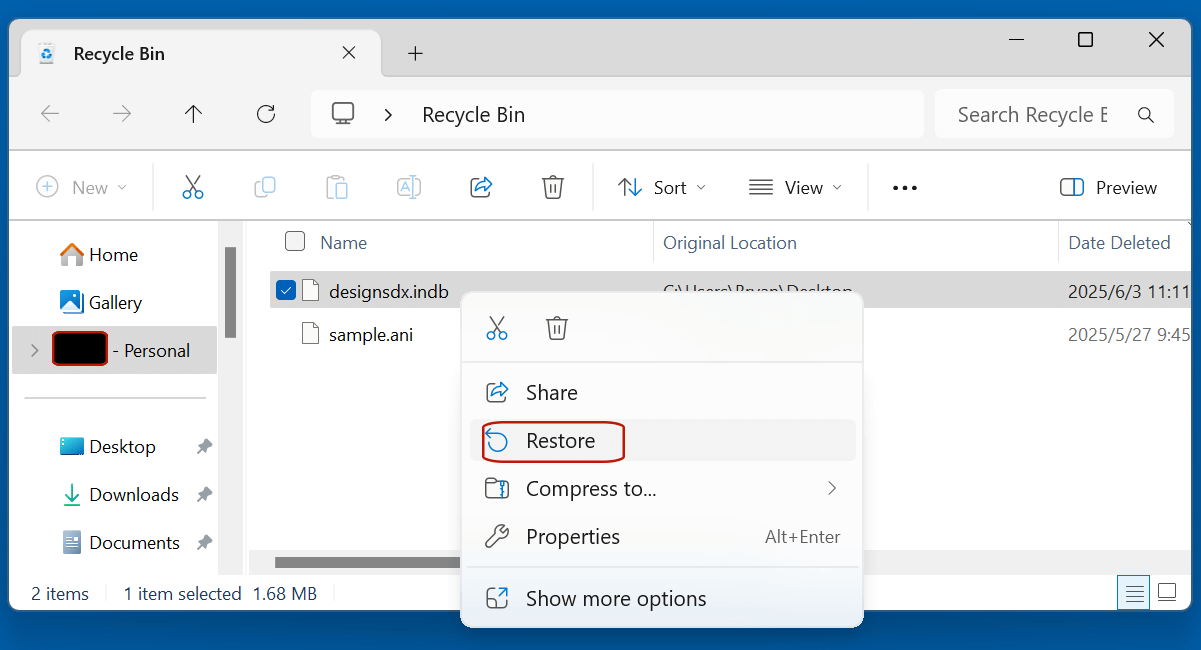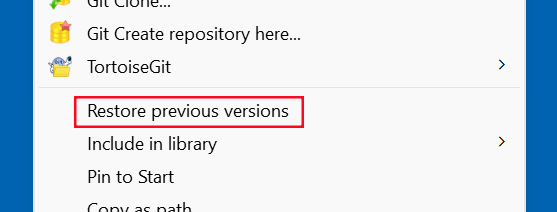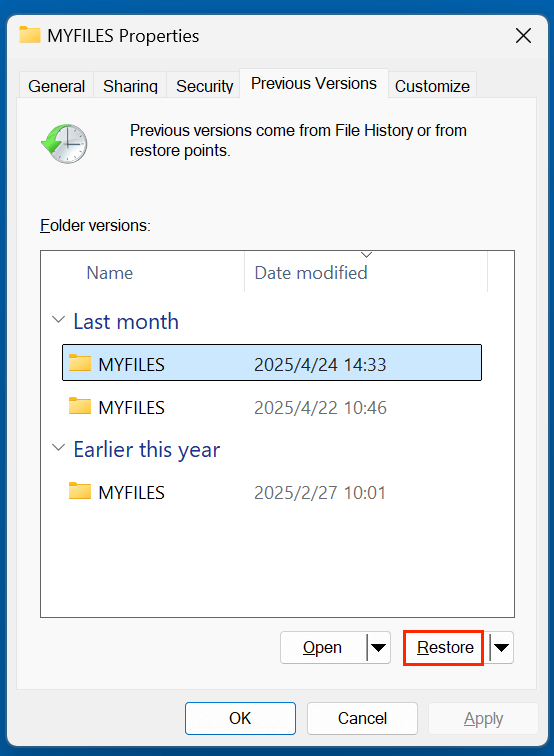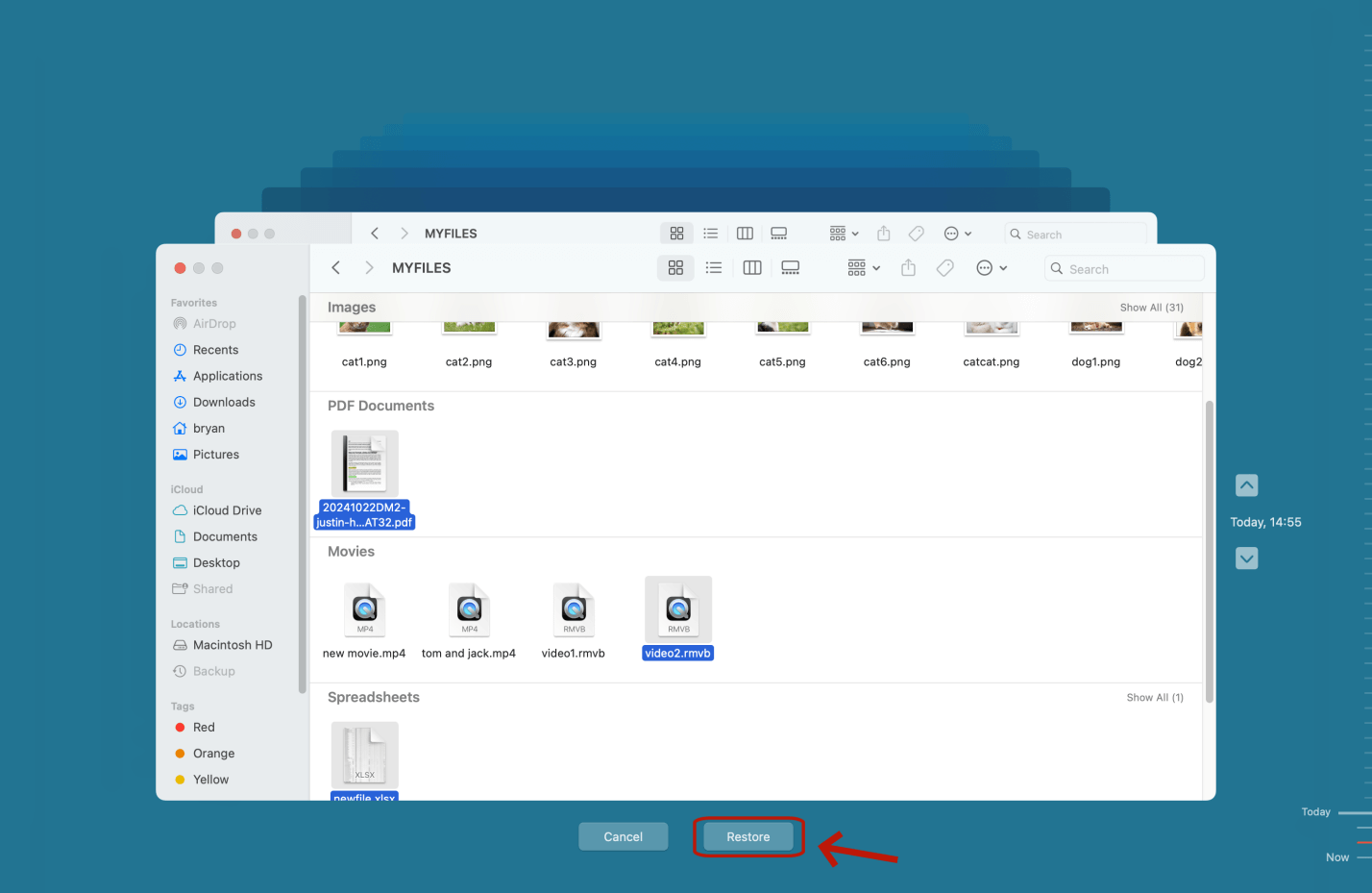Before we start: Is it possible to recover deleted INDB files after emptying recycle bin? Yes, data recovery software can help recover permanently deleted INDB files including INDB files. It also can help recover lost INDB files from a formatted hard drive or damaged external device.
PAGE CONTENT:
In the world of professional publishing and design, Adobe InDesign is a powerful software tool used for creating print and digital publications. If you work with large documents or collaborate on complex layout projects, you've probably come across the INDB file format. While these files are essential for managing book projects, they can be accidentally deleted or lost - leading to frustrating setbacks. Fortunately, there are methods to recover lost INDB files. In this comprehensive guide, we'll explain what INDB files are and walk you through the best ways to recover them.

What Is an INDB File?
▪️ Definition
An INDB file is an Adobe InDesign Book File. It serves as a container or reference file that links multiple individual Adobe InDesign documents (INDD files) into a cohesive book project. The INDB format makes it easier to manage lengthy or segmented documents such as novels, textbooks, magazines, catalogs, and technical manuals.
▪️ Associated Software
INDB files are created and used exclusively by Adobe InDesign, a desktop publishing application that is part of Adobe Creative Cloud. These files are not standalone documents - instead, they reference a collection of INDD files and help manage them as a single unit.
▪️ Purpose and Use Cases
The primary function of an INDB file is to:
- Organize multiple InDesign documents in a defined order (e.g., chapters)
- Ensure consistency in styles, page numbering, and table of contents
- Automate the generation of a unified TOC and index
- Simplify large project management for teams or individuals
Use cases include:
- Creating multi-chapter books
- Publishing multi-part training manuals
- Designing product catalogs with segmented layouts
- Managing collaborative editorial projects
Common Reasons for INDB File Loss or Deletion
Accidentally deleting or losing an INDB file can happen to anyone. Below are some of the most common reasons for this issue:
1. Accidental Deletion
One of the most frequent causes is unintentionally deleting the file while cleaning up your project folders.
2. Formatting or Partition Errors
Reformatting a drive or encountering partition issues can wipe out all contents, including INDB files.
3. Software Crashes
Unexpected shutdowns or crashes in Adobe InDesign may corrupt files or lead to data loss, especially if the project wasn't saved properly.
4. Hardware Failures
Disk errors or SSD/HDD failures can result in inaccessible files or lost data.
5. Virus or Malware Attacks
Some malicious programs are capable of deleting or encrypting your files, including INDB files, leading to data loss.
6. Sync Errors in Cloud Storage
When working with Dropbox, Google Drive, or OneDrive, sync errors or mistaken overwrites can also delete or corrupt INDB files.
Can INDB Files Be Recovered?
Yes, in many cases, INDB files can be recovered, especially if you act quickly and avoid overwriting the deleted data. Whether your file was removed accidentally or lost due to corruption, several recovery methods can help you retrieve it - provided the storage medium has not been extensively written over since the file loss occurred.
Best 5 Methods to Recover Deleted INDB Files
Let's explore the different methods available for recovering INDB files, from simple solutions to more advanced tools.
Method 1. Recover Deleted INDB Files from Recycle Bin
Before trying anything complicated, check your system's Recycle Bin (Windows) or Trash (macOS). If you recently deleted the INDB file manually, you might find it there.
Steps:
- Open the Recycle Bin or Trash.
- Look for your INDB file.
- Right-click and select Restore to recover it.
![recover lost INDB files]()
If it's not there, proceed to the next method.
Method 2. Recover from Adobe InDesign Backup or Auto-Save
Adobe InDesign has an Auto-Recovery feature designed to recover unsaved or corrupted projects after a crash.
Location of Auto-Recovery Files:
- Windows:
C:\Users\[YourName]\AppData\Local\Adobe\InDesign\Version[##]\en_US\Caches\InDesign Recovery - macOS:
/Users/[YourName]/Library/Caches/Adobe InDesign/Version [##]/en_US/InDesign Recovery
Steps:
- Navigate to the Auto-Recovery folder.
- Look for a file with a name similar to your project.
- Open it with Adobe InDesign and Save As a new INDB file.
Keep in mind: Auto-recovery files are cleared once InDesign shuts down properly after saving.
Method 3. Use File History or Time Machine to Recover Lost INDB Files
If you had a backup solution enabled, such as Windows File History or macOS Time Machine, you can restore your INDB file from a previous version.
For Windows:
- Navigate to the folder where the INDB file was stored.
- Right-click and select Restore previous versions.
![recover lost INDB files]()
- Choose the correct version and restore it.
![recover lost INDB files]()
For macOS:
- Open Time Machine.
- Navigate to the folder containing the deleted INDB file.
- Browse previous backups and click Restore.
![recover lost INDB files]()
This is an effective way to recover files if system backups were enabled beforehand.
Method 4. Use Data Recovery Software to Recover Lost INDB Files
If no backup exists and the file isn't in the Recycle Bin or Auto-Recovery folder, you'll need a data recovery tool. These tools scan your storage drive for recoverable files that have not yet been overwritten.
Features to Look for in Recovery Software:
Not all recovery tools are created equal. Here are some features you should look for when selecting software to recover your INDB files:
- File Type Support: Ensure the software supports .indb file recovery.
- Preview Before Recovery: Helpful for confirming you've found the correct file before restoring.
- Deep Scan vs. Quick Scan: Deep scans can locate files missed in the initial pass, especially after formatting or corruption.
- Export/Import Scan Sessions: Lets you pause a long scan and resume later.
- Read-Only Operation: Prevents the tool from overwriting data during recovery.
Donemax Data Recovery is one of the best data recovery software. It not only can recover permanently deleted INDB files, but it also can recover lost INDB files from formatted hard drive or even damaged drive.
Step 1. Just download Donemax Data Recovery and install this data recovery software on your computer.
Step 2. Open Donemax Data Recovery, it will list all local drives and external drives. Just select the drive where you delete or lose the INDB files.

Step 3. Click on Scan button to deeply scan the drive and find all recoverable files.

Step 4. After scan, you can preview all recoverable files. Then select the deleted INDB files, click on Recover button to save them.

With deep scan mode, Donemax Data Recovery can find every recoverable stored on the selected drive. After scanning, you can search INDB file by Type, Path or File Name. Then choose the wanted INDB files, click on Recover button to save them.
If the drive is corrupted, just choose Disk Manager, select the drive, click on Repair button to fix the corrupted drive without losing data.
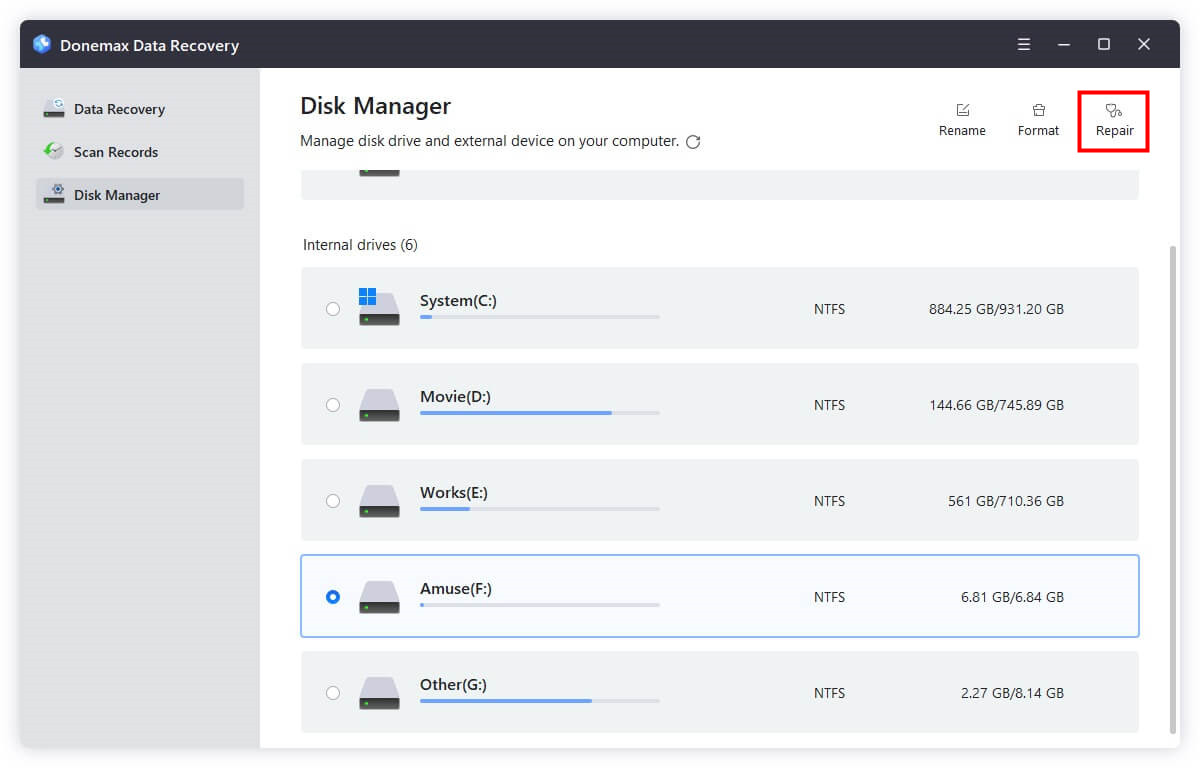
Method 5. Restore INDB Files from Cloud or External Backup
If you use cloud storage services such as Dropbox, Google Drive, or OneDrive, there's a good chance your INDB file is still recoverable.
Google Drive:
- Visit drive.google.com
- Open the Trash folder.
- Restore the deleted INDB file if available.
Dropbox:
- Log in to Dropbox.
- Navigate to the folder where the file was stored.
- Click on Deleted Files from the left menu.
- Locate and Restore the INDB file.
OneDrive:
- Go to the OneDrive website.
- Open Recycle Bin.
- Locate the file and click Restore.
Cloud platforms may retain deleted files for up to 30 days, depending on settings.
Tips to Prevent INDB File Loss in the Future
While data recovery is possible, prevention is always better. Here are practical tips to safeguard your INDB files:
1. Enable Auto-Save and Recovery Features
- In InDesign, go to Preferences > File Handling.
- Enable Auto-Recovery Data and adjust the frequency of saves.
2. Use Version Control
- Maintain multiple versions of your project, especially before making major changes.
- Use naming conventions like BookProject_v1.indb, v2.indb, etc.
3. Back Up Regularly
- Use cloud storage or external hard drives to back up your work automatically.
- Enable Windows File History or macOS Time Machine.
4. Avoid Working Directly from USB/External Drives
- Copy the project to your internal drive first, then edit.
- Save changes locally and back up externally afterward.
5. Install Antivirus Software
- Use reliable antivirus tools to prevent malware that could corrupt or delete files.
6. Organize Files Systematically
- Keep all related INDB and INDD files in dedicated, well-labeled folders.
- Use a consistent file structure to reduce the risk of accidental deletion.
Conclusion
INDB files are indispensable for managing large or collaborative projects in Adobe InDesign. They help organize and unify various INDD documents into a single cohesive workflow. However, losing or accidentally deleting these files can disrupt your entire project. Fortunately, whether it's checking the Recycle Bin, using InDesign's built-in recovery features, or employing third-party recovery tools (such as Donemax Data Recovery), there are multiple ways to get your files back.
To avoid data loss in the future, adopt best practices such as regular backups, version control, and enabling auto-save options in InDesign. A proactive approach to file management ensures your creative work is always protected and recoverable.


Donemax Data Recovery
One of the best data recovery programs to recover deleted, formatted or lost data from PC, Mac, HDD, SSD, USB drive, SD card, camera, RAID, Sever or other storage devices.
Related Articles
- May 29, 2025How to Recover Lost Data from a Damaged/Corrupted Partition?
- Nov 16, 2024What is WebP? How to Recover Deleted WebP Images?
- Apr 18, 2025How to Unformat HDD: Complete Guide to Recover Formatted Hard Drive Data
- May 29, 2025Recuva Review and Better Alternative
- Jun 20, 2024How to Recover Lost Data from LaCie Rugged SSD?
- Nov 29, 2024Are the Files Lost Permanently After Emptying Them from the Recycle Bin?

Steven
Steven has been a senior writer & editor of Donemax software since 2020. He's a super nerd and can't imagine the life without a computer. Over 6 years of experience of writing technical solutions and software tesing, he is passionate about providing solutions and tips for Windows and Mac users.

Gerhard Chou
In order to effectively solve the problems for our customers, every article and troubleshooting solution published on our website has been strictly tested and practiced. Our editors love researching and using computers and testing software, and are willing to help computer users with their problems