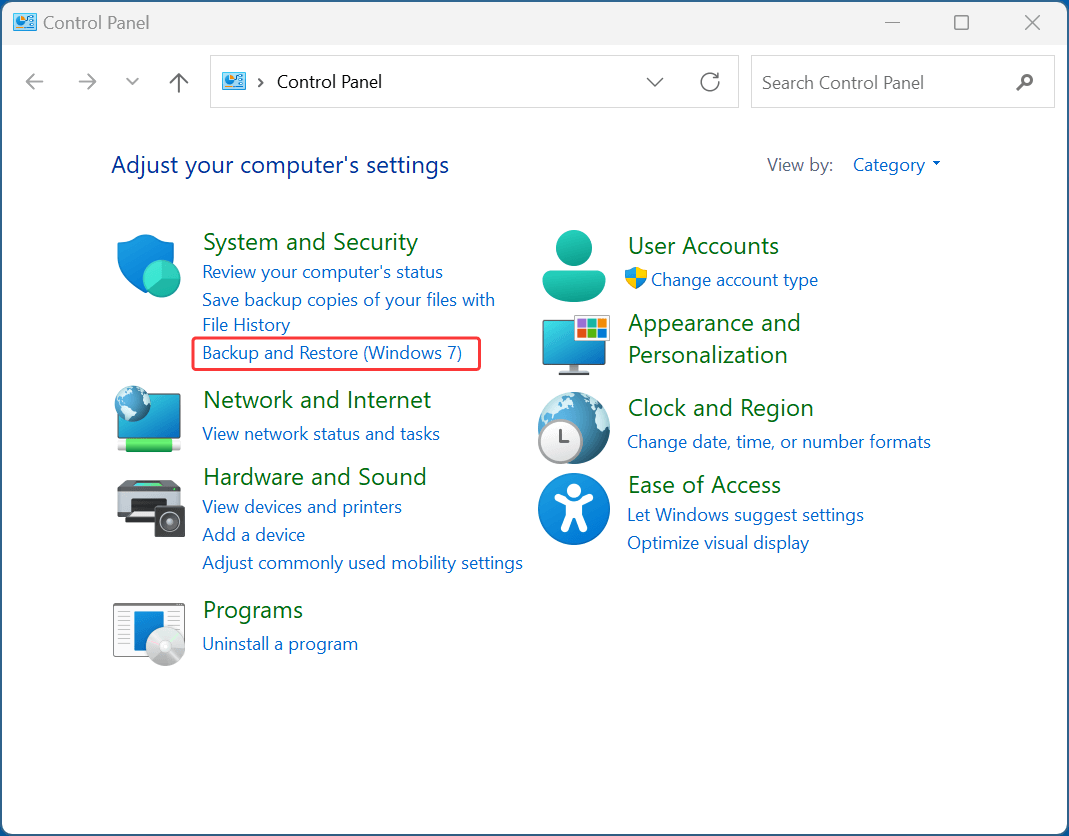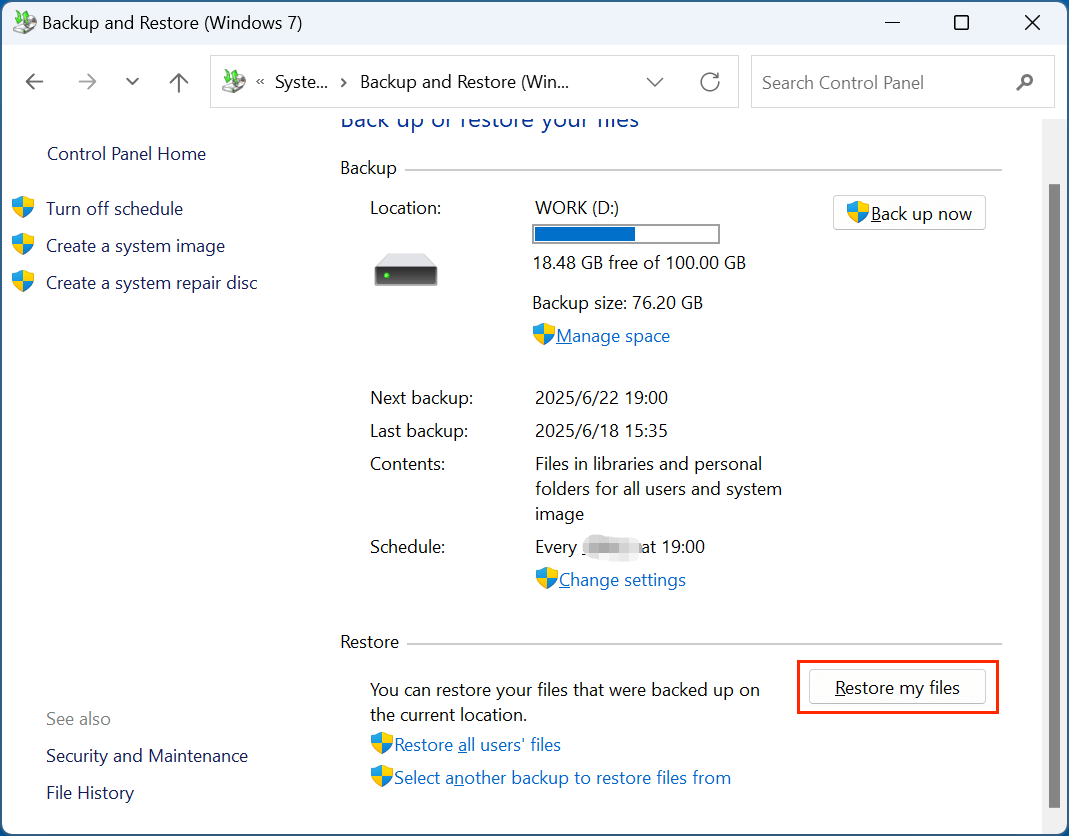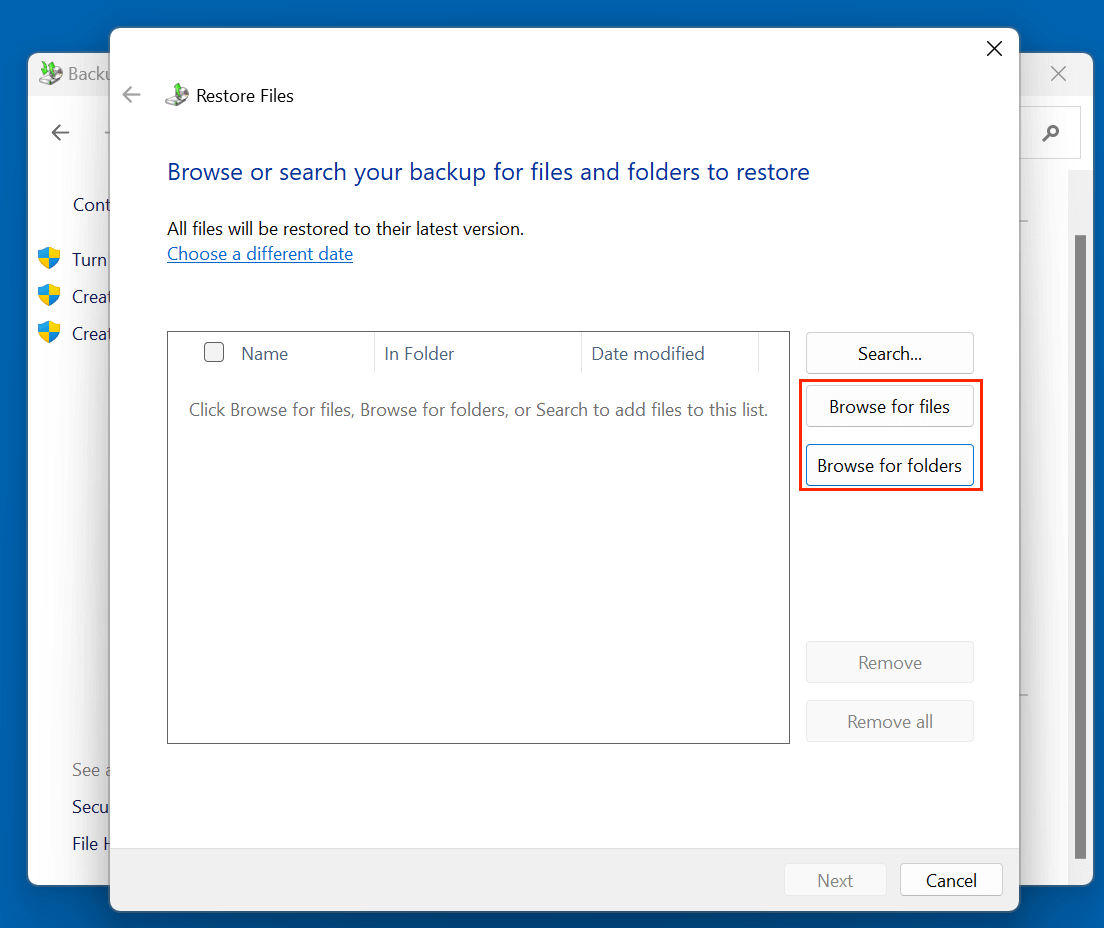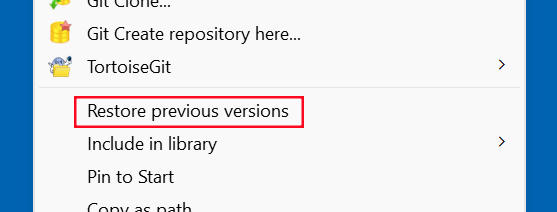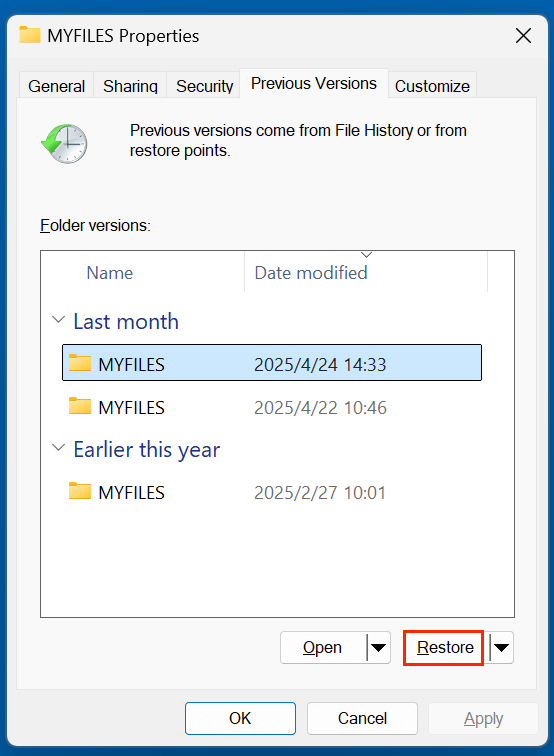Before we start: Is it possible to recover deleted .max file? Yes, you can try to recover it from recycle bin, previous backups or by using data recovery software. Donemax Data Recovery is such a tool that can recover permanently deleted .max file, recover lost .max file from a reformatted drive, etc.
PAGE CONTENT:
Losing a .max file - especially one you've spent hours designing - can be frustrating and devastating. Whether you're a professional 3D artist, animator, architect, or student, .max files are essential project files created using Autodesk 3ds Max, containing critical 3D model data, scenes, lighting, textures, animations, and more.
Fortunately, in many cases, deleted .max files can be recovered. This comprehensive guide explains multiple effective ways to restore your .max files, including recovery software, built-in 3ds Max features, and system tools.

What Is a .max File?
A .max file is a proprietary 3D project file format used by Autodesk 3ds Max, one of the industry's most powerful 3D modeling and animation tools. These files store all elements of a 3D scene, including:
- Geometry and meshes
- Materials and textures
- Animation keyframes
- Cameras and lighting
- Render settings
Because of the complex data they contain, .max files are often large and highly valuable. A single lost or deleted .max file may represent weeks of work, especially if you haven't saved incremental versions or created backups.
Common Causes of .max File Deletion or Loss
Before jumping into recovery steps, it helps to understand how .max files usually go missing:
- Accidental Deletion: The file is mistakenly deleted from the folder.
- Drive Formatting: You formatted your drive without backing up data.
- System Crash or Software Freeze: 3ds Max or the system crashes before saving.
- Power Failure: Sudden shutdowns during work can corrupt or delete unsaved files.
- Overwriting: Saving over an existing file accidentally replaces the original.
- OS Reinstallation: Clean installation of Windows can delete existing project files.
- Virus or Malware Attack: Malicious software might delete or corrupt your files.
No matter the cause, it's important to stop using the affected drive immediately to prevent overwriting lost data.
First Steps After File Loss – Quick Checks
Before diving into more advanced recovery methods, start with basic troubleshooting:
▪️ Check the Recycle Bin
If you manually deleted the file, it may still be in the Recycle Bin:
- Open Recycle Bin.
- Search for the deleted .max file.
- Right-click > Restore.
▪️ Use Windows File Search
Sometimes the file may have been moved:
- Open File Explorer.
- Search for *.max to list all .max files on the drive.
▪️ Search for Autosave Files
3ds Max autosaves your work periodically. These are typically stored in:
C:\Users\[YourUsername]\Documents\3dsMax\autoback
Look for files named like:
AutoBackup01.max
AutoBackup02.max
You can rename them and open them in 3ds Max to restore lost work.
3 Methods to Recover Lost .Max File
Method 1: Restore Lost .max File from Backup
If you're using Windows Backup or any third-party backup software, follow these steps:
Windows Backup & Restore (Windows 10/11):
- Go to Control Panel > System and Security > Backup and Restore.
![restore your .max files]()
- Choose Restore my files.
![restore your .max files]()
- Browse for the missing .max file.
![restore your .max files]()
- Restore to the original or a new location.
Restore from File History (if enabled):
- Right-click on the folder where the .max file was stored.
- Click Restore previous versions.
![restore your .max files]()
- Choose the version with the missing file.
- Click Restore.
![restore your .max files]()
Third-Party Backup Tools:
If you use services like Donemax Disk Clone, Macrium Reflect, or Backblaze, log into your dashboard or open the application and restore files from the last backup.
Method 2: Use Data Recovery Software to Recover Lost MAX File
If your deleted file isn't in the Recycle Bin and you don't have a backup, the next best step is data recovery software.
Top Data Recovery Tools for .max File Recovery
Here's a quick breakdown of some of the most reliable data recovery software:
- Donemax Data Recovery
- Best for: Comprehensive scanning with preview support
- Pros: Supports over 2,000 file types including .max, good success rate
- Cons: Free version limits recovery to 200MB
- Recuva (by CCleaner)
- Best for: Basic recovery tasks
- Pros: Free version available, beginner-friendly
- Cons: May not perform well on deeply damaged drives
- Website: www.ccleaner.com/recuva
- Disk Drill
- Best for: Mac and Windows users with modern UI preferences
- Pros: Deep scanning, file preview, recovery vault feature
- Cons: Limited free recovery quota
- Stellar Data Recovery
- Best for: Advanced users and businesses
- Pros: Great at recovering formatted, lost, or corrupted files
- Cons: Full version is paid-only
- Wondershare Recoverit
- Best for: Multimedia and creative file recovery
- Pros: Sleek interface, quick scan, file filtering
- Cons: Scanning can be slow on large drives
Steps to Recover with Recovery Software - such as Donemax Data Recovery:
Step 1. Download and install the reliable data recovery software - such as Donemax Data Recovery on your computer.
Step 2. Open Donemax Data Recovery and select the drive where you delete or lose the .max files to start data recovery.
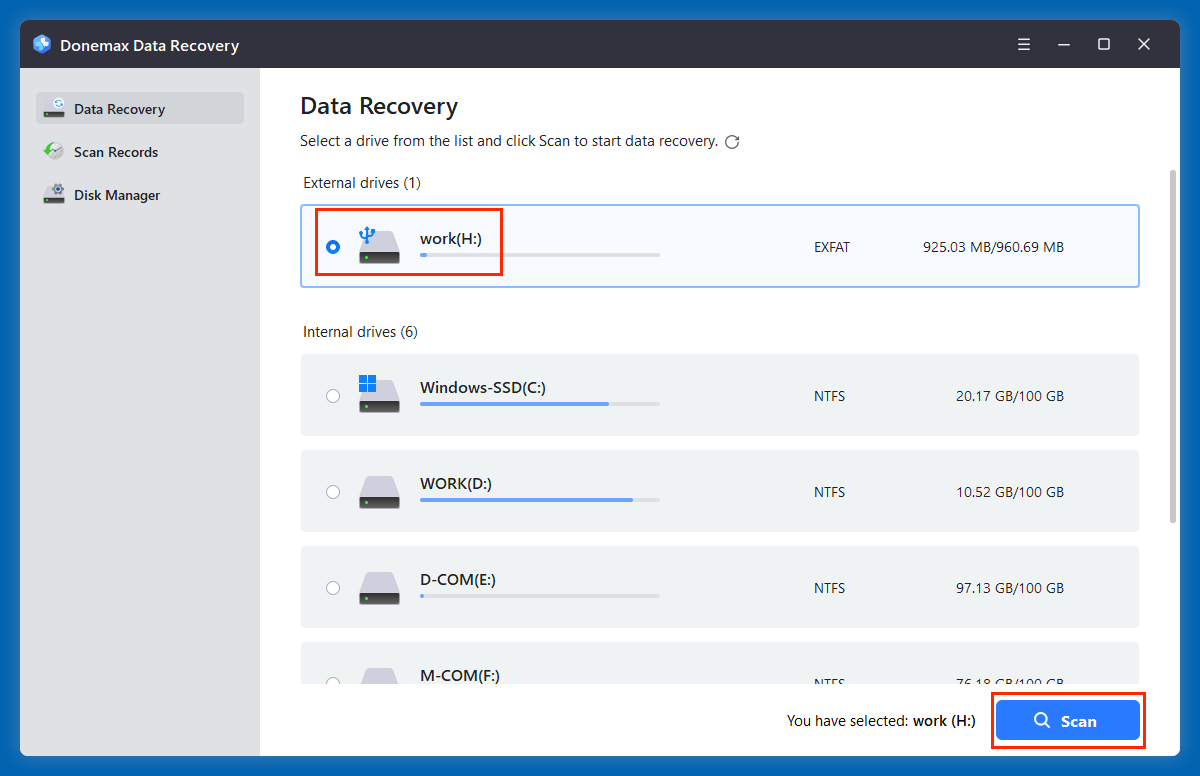
Step 3. Click on Scan button. Donemax Data Recovery will deeply scan the selected drive and find the deleted/lost .max files and other files.
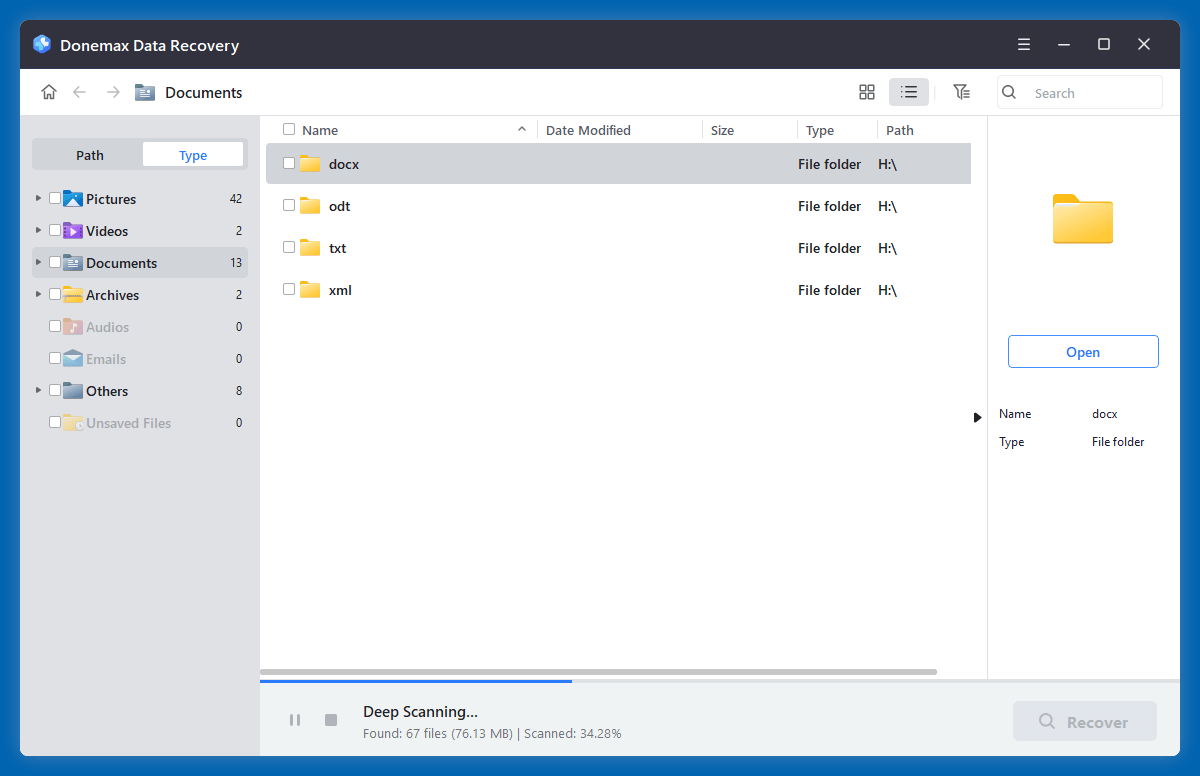
Step 4. After scanning, just type ".max" in search box to locate the .max files. Then select the wanted .max files, click on Recover button to save them.
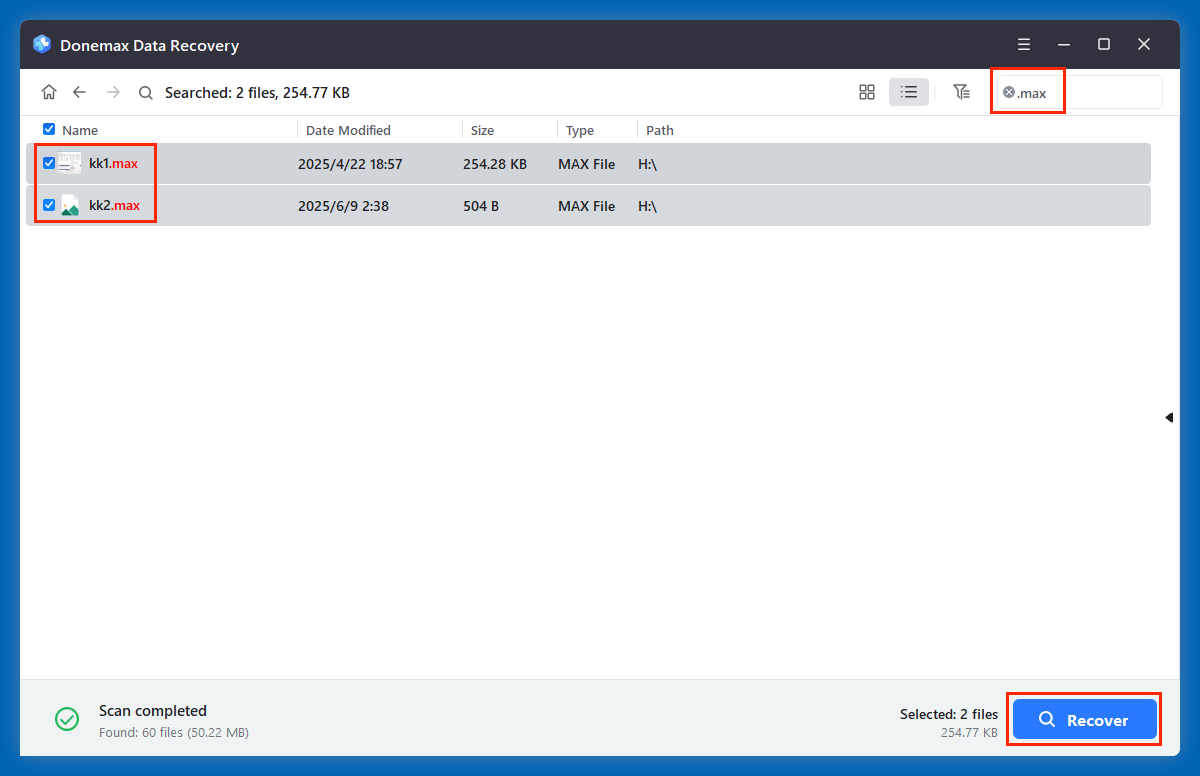
💡 Tip: Avoid recovering to the same drive to prevent overwriting remaining data.
★ Tips for Successful File Recovery
- Act quickly: The sooner you scan after deletion, the better your chances.
- Use Deep Scan if Quick Scan doesn't return results.
- Preview carefully: Some recovered files may be corrupted or incomplete - preview them in 3ds Max before finalizing.
- Avoid saving recovered files on the same drive to reduce further data loss risks.
Method 3: Recover from Autosave or Backup Files
3ds Max has built-in autosave features that create periodic backups of your project.
Default Autosave Path:
C:\Users\[Username]\Documents\3dsMax\autoback\
You'll typically find three autosaved versions:
AutoBackup01.max, AutoBackup02.max, and AutoBackup03.max.
How to Recover:
- Navigate to the autoback folder.
- Copy the most recent .max file.
- Paste it elsewhere and rename it for clarity.
- Open in 3ds Max.
Also Check Archive Folder:
If the Archive feature was enabled, you may find ZIP versions of your projects in:
C:\Users\[Username]\Documents\3dsMax\archives\
Tips to Prevent .max File Loss in Future
To avoid data loss and minimize recovery risks, follow these best practices:
▪️ Enable Autosave in 3ds Max
- Go to Customize > Preferences > Files tab.
- Enable Auto Backup.
- Set a save interval (e.g., every 5 or 10 minutes).
▪️ Use Incremental Saves
- Save versions like project_v01.max, project_v02.max, etc.
- This creates fallback points.
▪️ Use Cloud Sync or Version Control
- Save your work to Dropbox, Google Drive, or OneDrive.
- Use versioning tools like Git-LFS or Perforce Helix Core for team projects.
▪️ Schedule Regular Backups
- Use Windows Backup or third-party tools to backup entire project folders.
- Store backups on external drives or cloud storage.
▪️ Avoid Editing on External Drives
- Always copy files to your main drive for editing to prevent save issues or corruption.
When to Contact a Professional Data Recovery Service
If your storage device is physically damaged, or the recovery software fails, it's time to consult experts.
Situations That Require Professionals:
- The hard drive/SSD doesn't show up in File Explorer.
- The drive makes clicking or beeping noises.
- Data is missing after power failure or virus attack.
- You accidentally formatted the wrong partition.
Trusted Data Recovery Services:
- DriveSavers – ISO-certified with high success rates.
- Ontrack – Offers remote and in-lab recovery.
- Gillware, SalvageData, and Secure Data Recovery.
Most services offer free evaluations and a "no data, no fee" policy.
Conclusion
In today's digital design landscape, where time and creativity are invaluable, losing your 3D project files can mean more than just lost data - it can result in missed deadlines, client dissatisfaction, or even setbacks in your personal or professional growth. That's why knowing how to recover deleted .max files effectively and quickly is essential for anyone working with Autodesk 3ds Max.
Remember, the sooner you act, the higher your chances of successful recovery. As long as the deleted file hasn't been overwritten, data recovery software or built-in tools like autosaves and backups can often bring your work back without loss. For complex cases - like hardware failure or formatted drives - don't hesitate to consult a professional service to avoid permanent data loss.
Lastly, the best defense against file loss is a good offense. Adopt preventive habits like enabling autosave, using incremental versioning, syncing your work with cloud storage, and backing up regularly. These small, consistent actions can save hours of stress and work in the long run.
With the right tools, a proactive mindset, and a bit of technical know-how, you can turn the unfortunate experience of deleted .max files into a learning moment - and ensure it never happens again.


Donemax Data Recovery
One of the best data recovery programs to recover deleted, formatted or lost data from PC, Mac, HDD, SSD, USB drive, SD card, camera, RAID, Sever or other storage devices.
Related Articles
- May 20, 2025What is a RAR File, How to Recover Deleted RAR File?
- Apr 25, 2025[4 Methods] Recover Lost WAV Audio File: A Complete Guide
- May 09, 2025Recover Lost Adobe Files: A Step-by-Step Guide
- Apr 10, 2025Huawei MateBook Data Recovery: A Complete Guide
- Nov 04, 2024Recover Emptied Recycle Bin: Recover Permanently Deleted Files
- Jun 20, 2025Top 4 Methods to Restore InDesign Documents (INDD) File

Charles
Charles, who lives in Sydney, Australia, is an editor & writer of Donemax Team. He is good at writing articles related with Apple Mac computers, Windows operating systems, data recovery, data erasure, disk clone and data backup, etc. He loves reading and playing tennis in his spare time and is interested in testing new digital devices such as mobile phones, Macs, HDDs, SSDs, digital cameras, etc.

Gerhard Chou
In order to effectively solve the problems for our customers, every article and troubleshooting solution published on our website has been strictly tested and practiced. Our editors love researching and using computers and testing software, and are willing to help computer users with their problems